Lenovo ThinkPad X13 Yoga Handleiding
Bekijk gratis de handleiding van Lenovo ThinkPad X13 Yoga (118 pagina’s), behorend tot de categorie Laptop. Deze gids werd als nuttig beoordeeld door 244 mensen en kreeg gemiddeld 4.9 sterren uit 122.5 reviews. Heb je een vraag over Lenovo ThinkPad X13 Yoga of wil je andere gebruikers van dit product iets vragen? Stel een vraag
Pagina 1/118

T14s Gen 1 and X13 Gen 1
User Guide

Read this first
Before using this documentation and the product it supports, ensure that you read and understand the
following:
• Appendix A “Important safety information” on page 75
• Safety and Warranty Guide
• Setup Guide
First Edition (April 2020)
© Copyright Lenovo 2020.
LIMITED AND RESTRICTED RIGHTS NOTICE: If data or software is delivered pursuant to a General Services
Administration “GSA” contract, use, reproduction, or disclosure is subject to restrictions set forth in Contract No. GS-
35F-05925.
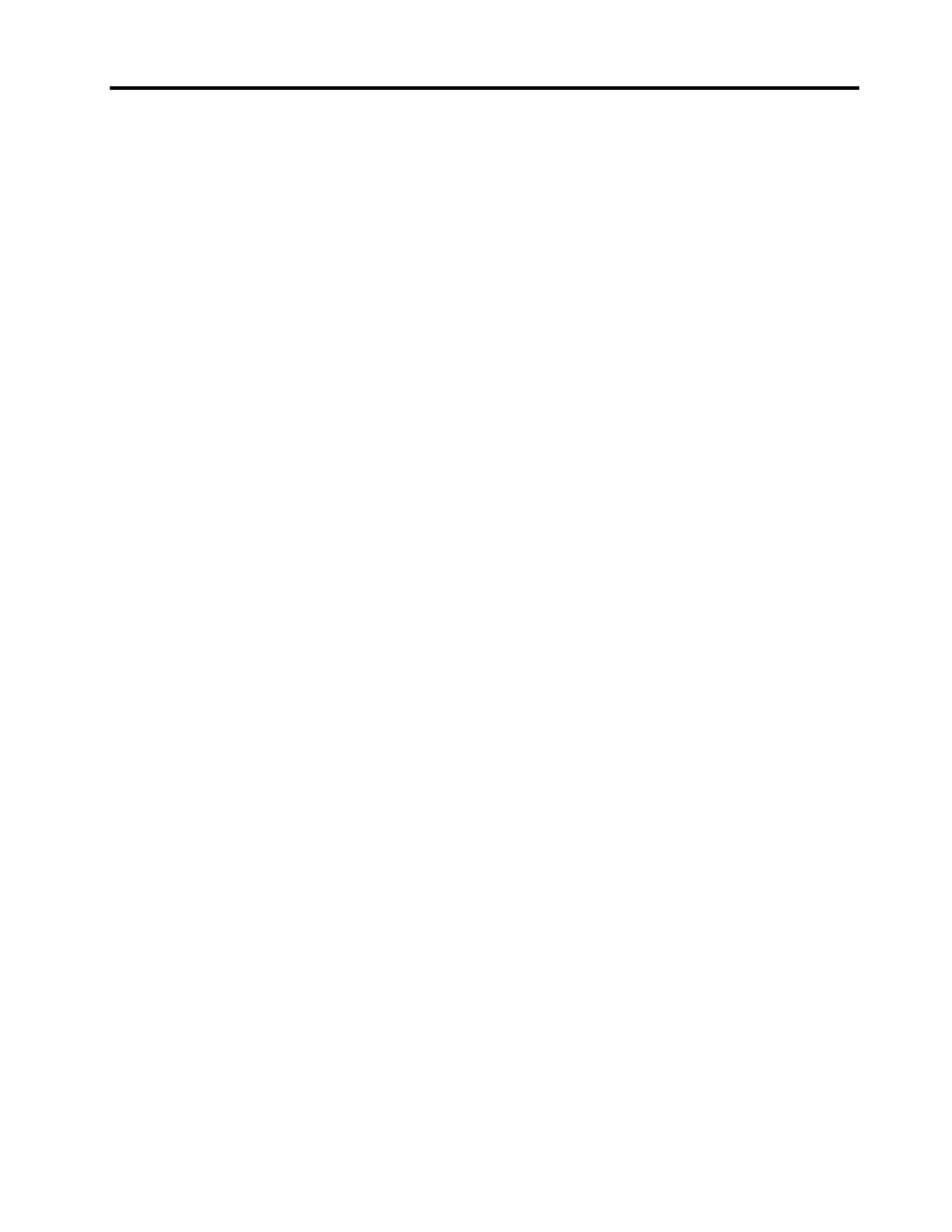
Contents
About this documentation . . . . . . . . iii
Chapter 1. Meet your computer . . . . . 1
Front . . . . . . . . . . . . . . . . . . . . 1
Base . . . . . . . . . . . . . . . . . . . . 3
Left . . . . . . . . . . . . . . . . . . . . 5
Right . . . . . . . . . . . . . . . . . . . . 8
Rear . . . . . . . . . . . . . . . . . . . . 9
Bottom . . . . . . . . . . . . . . . . . . 10
Features and specifications . . . . . . . . . . 11
Statement on USB transfer rate . . . . . . . 12
Chapter 2. Get started with your
computer . . . . . . . . . . . . . . . . 13
Get started with Windows 10 . . . . . . . . . 13
Windows account . . . . . . . . . . . . 13
Windows user interface . . . . . . . . . . 14
Windows label . . . . . . . . . . . . . 15
Connect to networks . . . . . . . . . . . . . 15
Connect to the wired Ethernet . . . . . . . 15
Connect to Wi-Fi networks. . . . . . . . . 15
Connect to a cellular network (for selected
models) . . . . . . . . . . . . . . . . 16
Use Lenovo Vantage . . . . . . . . . . . . . 16
Interact with your computer . . . . . . . . . . 17
Use the keyboard shortcuts . . . . . . . . 18
Use the TrackPoint pointing device . . . . . 20
Use the trackpad . . . . . . . . . . . . 21
Use the multi-touch screen (for selected
models) . . . . . . . . . . . . . . . . 23
Use privacy protection (for selected
models) . . . . . . . . . . . . . . . . 25
Use the Intelligent Cooling feature (for
selected models) . . . . . . . . . . . . 26
Use multimedia . . . . . . . . . . . . . . . 26
Use audio . . . . . . . . . . . . . . . 26
Connect to an external display . . . . . . . 27
Chapter 3. Explore your computer . . 29
Manage power . . . . . . . . . . . . . . . 29
Check the battery status and temperature. . . 29
Charge the computer . . . . . . . . . . . 29
Maximize the battery life . . . . . . . . . 30
Set power button behaviors . . . . . . . . 30
Set the power plan . . . . . . . . . . . . 31
Transfer data . . . . . . . . . . . . . . . . 31
Connect to a Bluetooth-enabled device. . . . 31
Set up an NFC connection (for selected Intel
models) . . . . . . . . . . . . . . . . 31
Use a microSD card (for selected models) . . . 32
Use a smart card (for selected models) . . . . 33
Airplane mode . . . . . . . . . . . . . . . 33
Use the factory color calibration feature (for
selected models) . . . . . . . . . . . . . . 34
Chapter 4. Accessories . . . . . . . . 35
Purchase options . . . . . . . . . . . . . . 35
Docking station . . . . . . . . . . . . . . . 35
Front view . . . . . . . . . . . . . . . 36
Rear view . . . . . . . . . . . . . . . 37
Attach a docking station. . . . . . . . . . 38
Detach a docking station . . . . . . . . . 39
Connect multiple external displays . . . . . 40
Chapter 5. Secure your computer
and information . . . . . . . . . . . . 41
Lock the computer . . . . . . . . . . . . . 41
Use passwords . . . . . . . . . . . . . . . 41
Password types . . . . . . . . . . . . . 41
Set, change, and remove a password . . . . 43
Use Power Loss Protection function (for selected
models) . . . . . . . . . . . . . . . . . . 44
Use the fingerprint reader (for selected models) . . 44
Use face authentication (for selected models) . . . 45
Use firewalls and antivirus programs. . . . . . . 45
Chapter 6. Configure advanced
settings. . . . . . . . . . . . . . . . . 47
UEFI BIOS . . . . . . . . . . . . . . . . . 47
What is UEFI BIOS . . . . . . . . . . . . 47
Enter the UEFI BIOS menu . . . . . . . . . 47
Navigate in the UEFI BIOS interface . . . . . 47
Change the startup sequence . . . . . . . 47
Set the system date and time. . . . . . . . 48
Update UEFI BIOS . . . . . . . . . . . . 48
Recovery information . . . . . . . . . . . . 48
Restore system files and settings to an earlier
point . . . . . . . . . . . . . . . . . 48
Restore your files from a backup . . . . . . 48
Reset your computer . . . . . . . . . . . 48
Use advanced options . . . . . . . . . . 49
Windows automatic recovery. . . . . . . . 49
Create and use a recovery USB device . . . . 49
Install Windows 10 and drivers . . . . . . . . . 50
© Copyright Lenovo 2020 i
Product specificaties
| Merk: | Lenovo |
| Categorie: | Laptop |
| Model: | ThinkPad X13 Yoga |
Heb je hulp nodig?
Als je hulp nodig hebt met Lenovo ThinkPad X13 Yoga stel dan hieronder een vraag en andere gebruikers zullen je antwoorden
Handleiding Laptop Lenovo
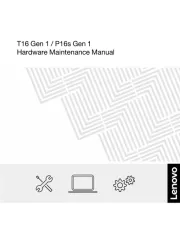
15 Juli 2025
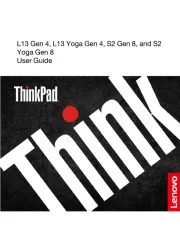
15 Juli 2025
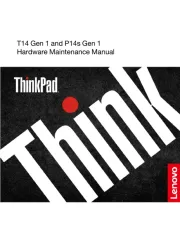
15 Juli 2025
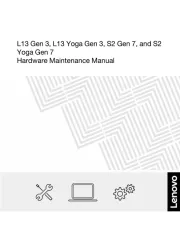
14 Juli 2025
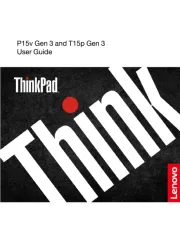
14 Juli 2025
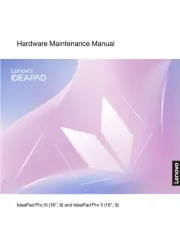
14 Juli 2025
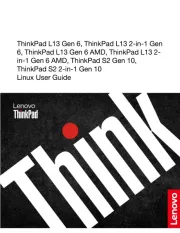
14 Juli 2025
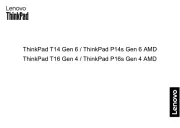
14 Juli 2025
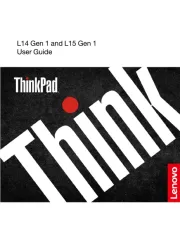
14 Juli 2025
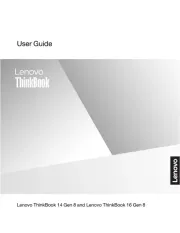
14 Juli 2025
Handleiding Laptop
- Hamilton Buhl
- LG
- Razer
- Oregon Scientific
- Sylvania
- Naxa
- Xiaomi
- Kogan
- Schenker
- Dell
- Ibm
- AORUS
- Fellowes
- TechBite
- Micromax
Nieuwste handleidingen voor Laptop

6 Augustus 2025
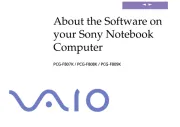
6 Augustus 2025

29 Juli 2025

28 Juli 2025

28 Juli 2025

28 Juli 2025

28 Juli 2025

28 Juli 2025

28 Juli 2025

28 Juli 2025