Lenovo Tab P11 Pro (2nd Gen) Handleiding
Bekijk gratis de handleiding van Lenovo Tab P11 Pro (2nd Gen) (29 pagina’s), behorend tot de categorie Tablet. Deze gids werd als nuttig beoordeeld door 47 mensen en kreeg gemiddeld 4.6 sterren uit 24 reviews. Heb je een vraag over Lenovo Tab P11 Pro (2nd Gen) of wil je andere gebruikers van dit product iets vragen? Stel een vraag
Pagina 1/29
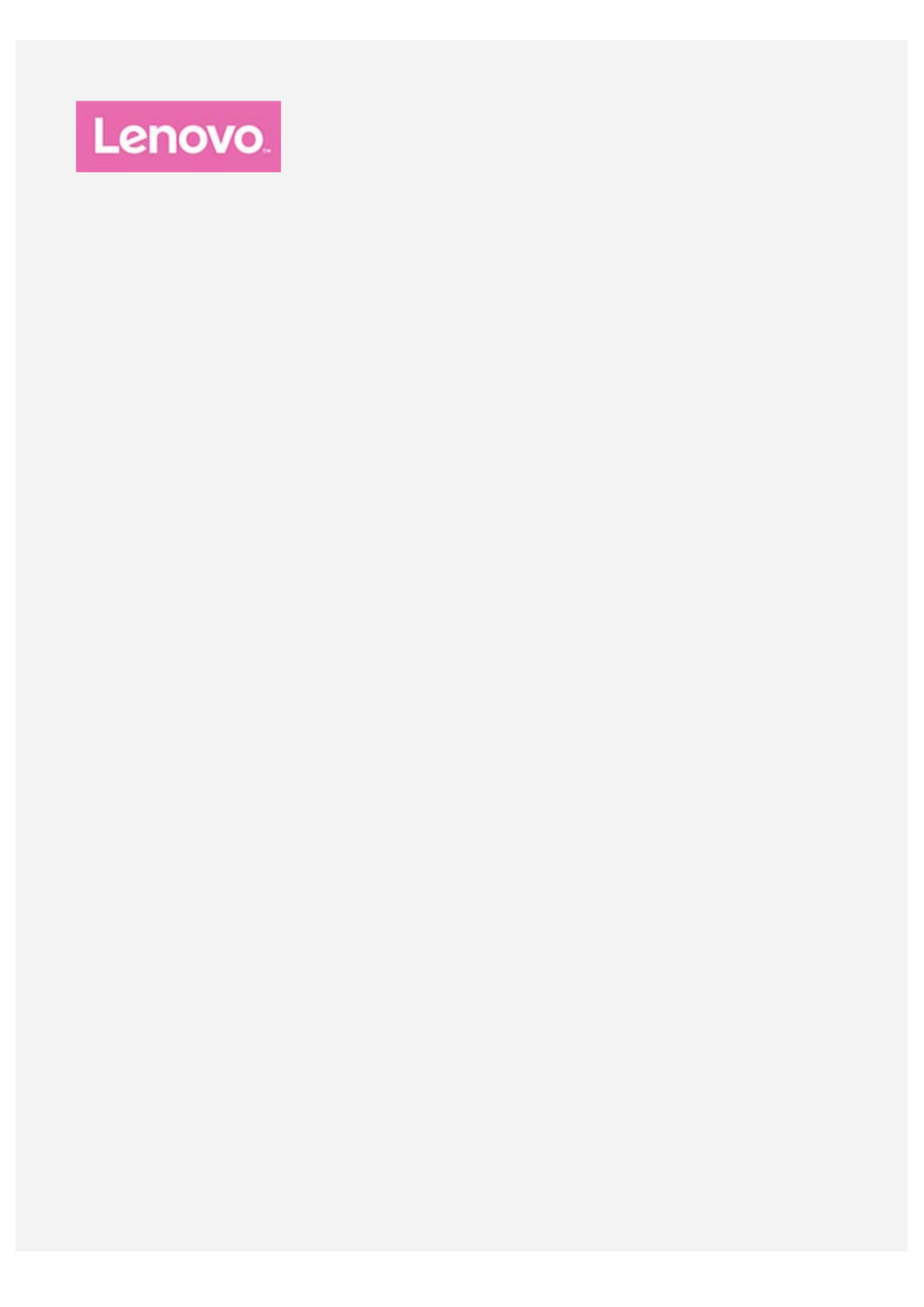
Lenovo Tab P11 Pro
(2nd Gen)
User Guide
TB132FU

Basics
Before using this information and the product it supports, be sure to read the following:
Safety, Warranty & Quick Start Guide
Regulatory Notice
"Important safety and handling information" in "Appendix".
The Safety, Warranty & Quick Start Guide Regulatory Notice and the are available on the website at
http://support.lenovo.com.
Note: All pictures and illustrations in this document are for your reference only and may differ
from the final product.
Technical specifications
Model TB132FU
CPU MediaTek Kompanio1300T
Battery 8000mAh
Wireless
communication
Bluetooth 5.1;
WLAN 802.11 a/b/g/n/ac/ax;
GPS/GLONASS
Home screen
The home screen is the starting point for using your device. For your convenience, the home screen is
already set up with some useful apps and widgets.

Note: Your device's features and the home screen may be different depending on your
location, language, carrier, and device model.
You can customize your home screen at any time.
Home screen
On the default home screen, there is a Search bar and some useful apps.Google
Entertainment Space
On the left of the default home screen, tap and open the entertainment space.
Add a widget to a home screen
Press and hold anywhere on the home screen except the icons. Tap , press and hold the widget
you want to add, drag to where you want to place it, then release it.
Change the wallpaper
Press and hold anywhere on the home screen except the icons, tap , and then choose your
preferred wallpaper.
Go to > > and choose your preferred wallpaper.Settings Display Wallpaper
Move an app to another screen
Press and hold an app that you want to move, drag to where you want to place it, then release it.
Uninstall an app
1. Press and hold the app that you want to uninstall.
2. Drag to , and release it.
3. Tap OK.
Note: Some of the system apps cannot be uninstalled.
Find apps
Swipe up from the bottom of your screen to the top.
View recent apps
Swipe up from the bottom of your screen and release it after 1 second. Then you can do the
following:
Tap an app window to open it.
Swipe an app window up to close it.
Swipe an app window down to lock it.
Tap Clear all to stop all running apps.
Notifications and Quick Settings
The Notifications panel informs you of new messages, USB connection, and activities in progress such
as file downloading. The Quick Settings panel enables you to access frequently-used settings such as
the WLAN switch.
Product specificaties
| Merk: | Lenovo |
| Categorie: | Tablet |
| Model: | Tab P11 Pro (2nd Gen) |
Heb je hulp nodig?
Als je hulp nodig hebt met Lenovo Tab P11 Pro (2nd Gen) stel dan hieronder een vraag en andere gebruikers zullen je antwoorden
Handleiding Tablet Lenovo

5 Juli 2025
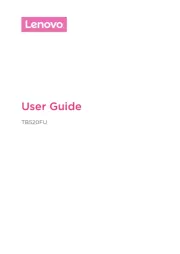
13 Mei 2025

7 Mei 2025
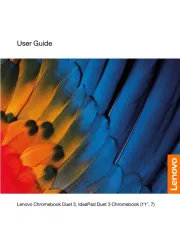
7 Mei 2025

7 Mei 2025
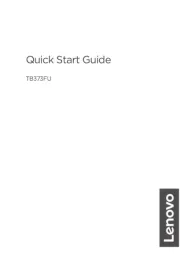
8 April 2025

3 April 2025
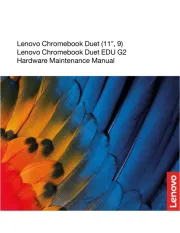
27 Maart 2025

24 Februari 2025

24 Februari 2025
Handleiding Tablet
- HP
- RugGear
- Adj
- Telefunken
- I-Joy
- GoGEN
- Getac
- Audiosonic
- Kalley
- Electrovaya
- Exagerate
- Acer
- Hamlet
- Empire Electronix
- Polaroid
Nieuwste handleidingen voor Tablet
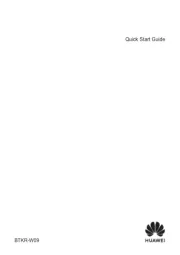
15 September 2025

2 September 2025

2 September 2025

1 September 2025

25 Augustus 2025
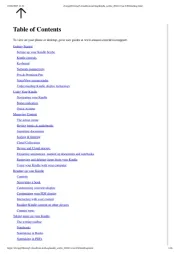
12 Augustus 2025
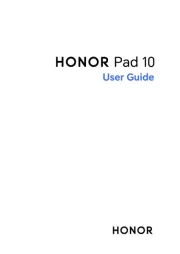
8 Augustus 2025
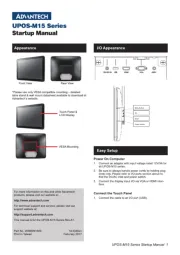
29 Juli 2025
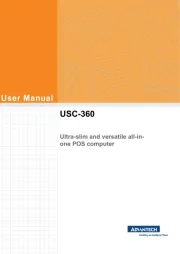
29 Juli 2025

29 Juli 2025