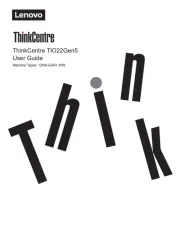Lenovo Q27q-20 Handleiding
Bekijk gratis de handleiding van Lenovo Q27q-20 (31 pagina’s), behorend tot de categorie Monitor. Deze gids werd als nuttig beoordeeld door 94 mensen en kreeg gemiddeld 4.3 sterren uit 47.5 reviews. Heb je een vraag over Lenovo Q27q-20 of wil je andere gebruikers van dit product iets vragen? Stel een vraag
Pagina 1/31

Lenovo
Q27q-20
User Guide

Product numbers
F22270QQ0
66EF-GAC3-WW
First Edition (December 2021)
© Copyright Lenovo 2021.
LENOVO products, data, computer software, and services have been developed exclusively at private expense and are
sold to governmental entities as commercial items as defined by 48 C.F.R. 2.101 with limited and restricted rights to use,
reproduction and disclosure.
LIMITED AND RESTRICTED RIGHTS NOTICE: If products, data, computer software, or services are delivered pursuant
a General Services Administration "GSA" contract, use, reproduction, or disclosure is subject to restrictions set forth in
Contract No. GS-35F-05925.

Contents
Safety information iii �������������������������������������������������������������������������������������������������������������������������������������������������
General Safety guidelines iii ��������������������������������������������������������������������������������������������������������������������������������������������������������������������������������
Safety and Maintenance Guidelines iv ���������������������������������������������������������������������������������������������������������������������
Chapter 1� Getting started�����������������������������������������������������������������������������������������������������������������������������������1-1
Shipping contents 1-1 �������������������������������������������������������������������������������������������������������������������������������������������������������������������������������������������
Notice for use 1-1 �������������������������������������������������������������������������������������������������������������������������������������������������������������������������������������������������
Product overview 1-2 �������������������������������������������������������������������������������������������������������������������������������������������������������������������������������������������
Adjusting the tilt 1-2 ��������������������������������������������������������������������������������������������������������������������������������������������������������������������������������������
Height Adjustment ������������������������������������������������������������������������������������������������������������������������������������������������������������������������������������1-2
Monitor controls ���������������������������������������������������������������������������������������������������������������������������������������������������������������������������������������1-3
Cable lock slot�������������������������������������������������������������������������������������������������������������������������������������������������������������������������������������������1-3
Setting up your monitor 1-3 ��������������������������������������������������������������������������������������������������������������������������������������������������������������������������������
Connecting and turning on your monitor 1-3 ��������������������������������������������������������������������������������������������������������������������������������������������������
Chapter 2� Adjusting and using your monitor���������������������������������������������������������������������������������������������������2-1
Comfort and accessibility 2-1 ������������������������������������������������������������������������������������������������������������������������������������������������������������������������������
Arranging your work area 2-1 �������������������������������������������������������������������������������������������������������������������������������������������������������������������������
Positioning your monitor 2-1 ��������������������������������������������������������������������������������������������������������������������������������������������������������������������������
Quick tips for healthy work habits 2-2 �����������������������������������������������������������������������������������������������������������������������������������������������������������
Adjusting your monitor image 2-3 �����������������������������������������������������������������������������������������������������������������������������������������������������������������������
Using the direct access controls 2-3 ����������������������������������������������������������������������������������������������������������������������������������������������������������������
Using the On-Screen Display (OSD) controls 2-4 ������������������������������������������������������������������������������������������������������������������������������������������
Selecting a supported display mode 2-7 ����������������������������������������������������������������������������������������������������������������������������������������������������������
Understanding power management 2-8 ����������������������������������������������������������������������������������������������������������������������������������������������������������������
Power Manage ment Modes����������������������������������������������������������������������������������������������������������������������������������������������������������������������2-8
Caring for your monitor 2-9 ���������������������������������������������������������������������������������������������������������������������������������������������������������������������������������
Detaching the monitor base and stand 2-9 �����������������������������������������������������������������������������������������������������������������������������������������������������������
Wall Mounting (Optional) 2-9 ������������������������������������������������������������������������������������������������������������������������������������������������������������������������������
Chapter 3� Reference information 3-1 ����������������������������������������������������������������������������������������������������������������������
Monitor specications ������������������������������������������������������������������������������������������������������������������������������������������������������������������������������������3-1
Troubleshooting 3-3 ���������������������������������������������������������������������������������������������������������������������������������������������������������������������������������������������
Manually installing the monitor driver 3-5 �����������������������������������������������������������������������������������������������������������������������������������������������������
Installing the monitor driver in Windows 7 3-5 �����������������������������������������������������������������������������������������������������������������������������������������
Installing the monitor driver in Windows 10 3-6 ���������������������������������������������������������������������������������������������������������������������������������������
Getting further help 3-6 ������������������������������������������������������������������������������������������������������������������������������������������������������������������������������
Service information 3-7 ����������������������������������������������������������������������������������������������������������������������������������������������������������������������������������������
Customer responsibilities 3-7 �������������������������������������������������������������������������������������������������������������������������������������������������������������������������
Appendix A� Service and Support A-1 ���������������������������������������������������������������������������������������������������������������������
Registering your option A-1 ���������������������������������������������������������������������������������������������������������������������������������������������������������������������������������
Online technical support A-1 �������������������������������������������������������������������������������������������������������������������������������������������������������������������������������
Telephone technical support �������������������������������������������������������������������������������������������������������������������������������������������������������������������������A-1
Appendix B� Notices B-1 ��������������������������������������������������������������������������������������������������������������������������������������������
Recycling information B-2 ����������������������������������������������������������������������������������������������������������������������������������������������������������������������������������
Trademarks B-2 ����������������������������������������������������������������������������������������������������������������������������������������������������������������������������������������������������
Power cords and power adapters B-3 �������������������������������������������������������������������������������������������������������������������������������������������������������������������
Contents ii
Product specificaties
| Merk: | Lenovo |
| Categorie: | Monitor |
| Model: | Q27q-20 |
| Kleur van het product: | Zwart |
| In hoogte verstelbaar: | Nee |
| Beeldschermdiagonaal: | 27 " |
| Resolutie: | 2560 x 1440 Pixels |
| Touchscreen: | Nee |
| Oorspronkelijke beeldverhouding: | 16:9 |
| Type aansluitplug: | 3,5 mm |
| Kijkhoek, horizontaal: | 178 ° |
| Kijkhoek, verticaal: | 178 ° |
| Kleurnaam: | Raven Black |
| Beeldscherm vorm: | Flat |
| Typische contrastverhouding: | 1000:1 |
| Markt positionering: | Bedrijf |
| Aantal HDMI-poorten: | 2 |
| Bevestigingsmogelijkheid voor kabelslot: | Ja |
| Kabelslot sleuf type: | Kensington |
| Ingebouwde luidsprekers: | Ja |
| Gemiddeld vermogen: | 3 W |
| Stroomverbruik (in standby): | 39 W |
| Aantal luidsprekers: | 2 |
| Hoofdtelefoonuitgangen: | 1 |
| Beeldscherm, aantal kleuren: | 16,7 miljoen kleuren |
| Maximale refresh snelheid: | 75 Hz |
| HD type: | Quad HD |
| Audio-uitgang: | Ja |
| HDMI: | Ja |
| HDMI versie: | 2.0 |
| Display technologie: | IPS |
| VESA-montage: | Ja |
| Paneelmontage-interface: | 100 x 100 mm |
| Antireflectiescherm: | Ja |
| Helderheid (typisch): | 300 cd/m² |
| RGB-kleurruimte: | sRGB |
| Contrast ratio (dynamisch): | 3000000:1 |
| Ingebouwde camera: | Ja |
| Diepte ( zonder voet ): | 39.5 mm |
| Hoogte (zonder voet ): | 364.4 mm |
| Breedte ( zonder voet ): | 613.1 mm |
| Gewicht (zonder voet): | 3400 g |
| Aantal DisplayPorts: | 1 |
| Energieverbruik (HDR) per 1000 uur: | - kWu |
| Energieverbruik (SDR) per 1000 uur: | - kWu |
| Breedte apparaat (met standaard): | 613.1 mm |
| Diepte apparaat (met standaard): | 39.5 mm |
| Hoogte apparaat (met standaard): | 490.9 mm |
| Gewicht (met standaard): | 5300 g |
| AMD FreeSync: | Ja |
| NVIDIA G-SYNC: | Nee |
| Kleurbereik: | 99 procent |
| Kleurdiepte: | 8 Bit |
| Backlight type: | W-LED |
| Soort paneel: | IPS |
| Hoofdtelefoon uit: | Ja |
| sRGB-dekking (gemiddeld): | 120 procent |
| DisplayPort versie: | 1.4 |
| AC-ingangsspanning: | 90 - 264 V |
| AC-ingangsfrequentie: | 50/60 Hz |
| Stroomverbruik (typisch): | 29 W |
| Bereik kantelhoek: | -5 - 22 ° |
Heb je hulp nodig?
Als je hulp nodig hebt met Lenovo Q27q-20 stel dan hieronder een vraag en andere gebruikers zullen je antwoorden
Handleiding Monitor Lenovo
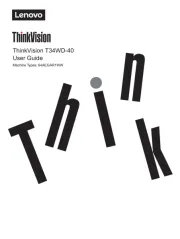
15 Juli 2025
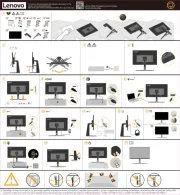
4 Juli 2025
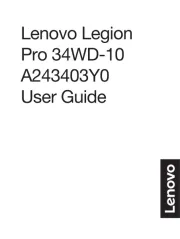
4 Juli 2025
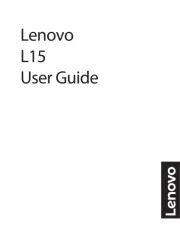
4 Juli 2025
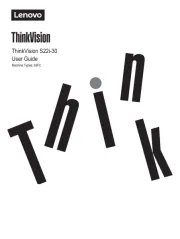
4 Juli 2025
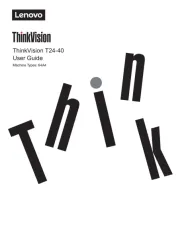
17 Juni 2025
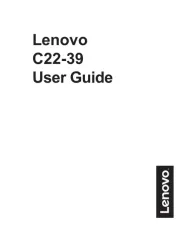
17 Juni 2025

17 Juni 2025
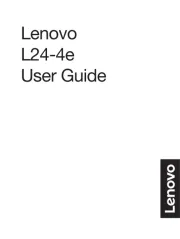
17 Juni 2025
Handleiding Monitor
- Chimei
- MicroTouch
- DTEN
- ESI
- Pyle
- IBoardTouch
- Blue Sky
- UPERFECT
- Monkey Banana
- Enttec
- Motrona
- Faytech
- Asus
- Peerless-AV
- Honeywell
Nieuwste handleidingen voor Monitor

30 Juli 2025

30 Juli 2025

30 Juli 2025

30 Juli 2025

29 Juli 2025

29 Juli 2025

29 Juli 2025

29 Juli 2025

29 Juli 2025

29 Juli 2025