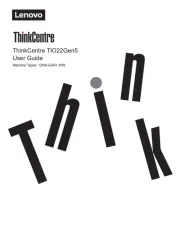Lenovo L27q-20 Handleiding
Bekijk gratis de handleiding van Lenovo L27q-20 (33 pagina’s), behorend tot de categorie Monitor. Deze gids werd als nuttig beoordeeld door 91 mensen en kreeg gemiddeld 4.6 sterren uit 46 reviews. Heb je een vraag over Lenovo L27q-20 of wil je andere gebruikers van dit product iets vragen? Stel een vraag
Pagina 1/33
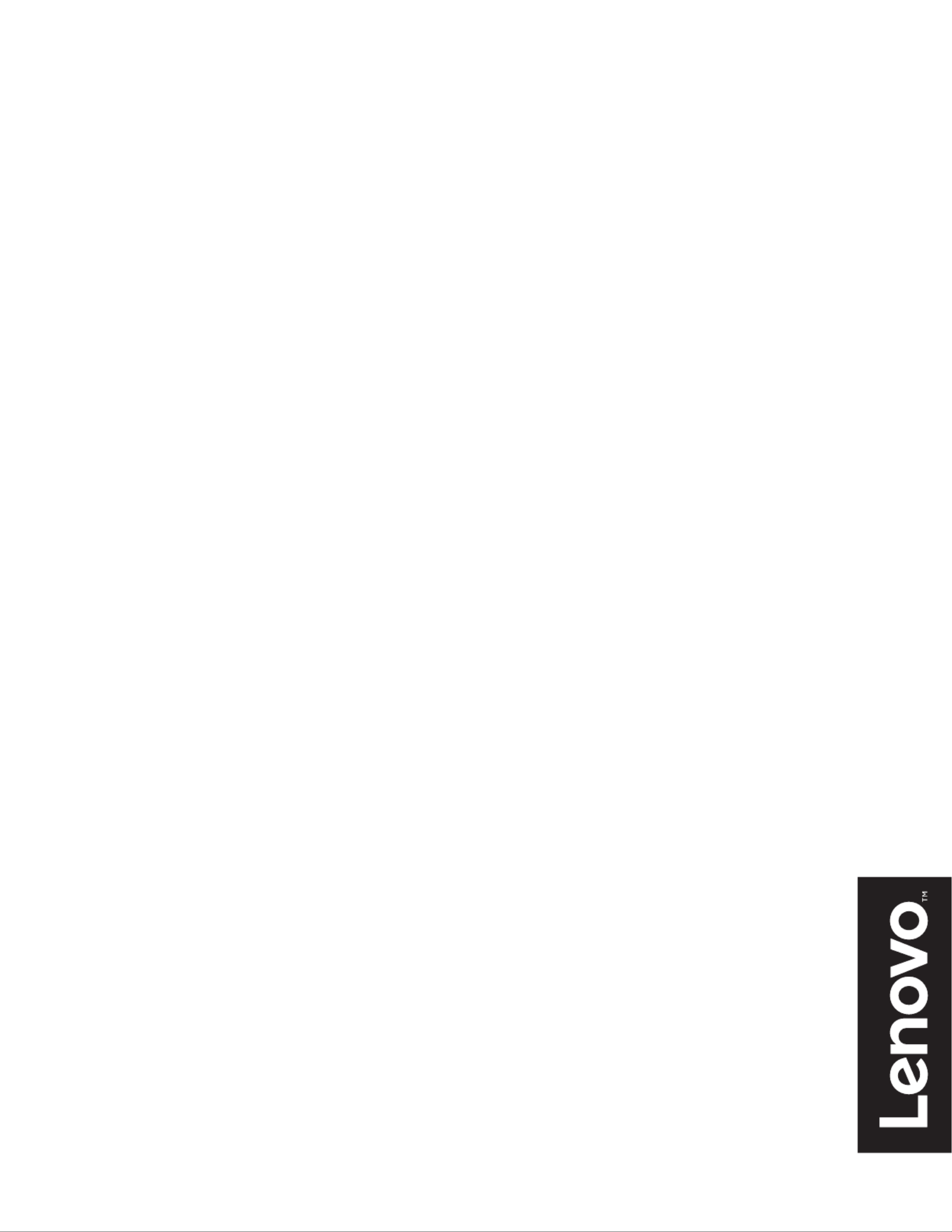
Lenovo
L27q- 0 2
User Guide

Product number

Contents
Safety information .......................................................................................................................... iii
General Safety guidelines....................................................................................................................................................................... iii
Chapter 1. Getting started ............................................................................................................ 1-1
Shipping contents ................................................................................................................................................................................. 1-1
Notice for use ....................................................................................................................................................................................... 1-2
Product overview.................................................................................................................................................................................. 1-3
Types of adjustments ...................................................................................................................................................................... 1-3
Tilt................................................................................................................................................................................................... 1-3
Monitor controls.............................................................................................................................................................................. 1-4
Cable lock slot................................................................................................................................................................................. 1-4
Setting up your monitor ....................................................................................................................................................................... 1-5
Connecting and turning on your monitor........................................................................................................................................ 1-5
Chapter 2. Adjusting and using your monitor ............................................................................ 2-1
Comfort and accessibility..................................................................................................................................................................... 2-1
Arranging your work area............................................................................................................................................................... 2-1
Positioning your monitor ................................................................................................................................................................ 2-1
Quick tips for healthy work habits.................................................................................................................................................. 2-2
Adjusting your monitor image ............................................................................................................................................................. 2-3
Using the direct access controls...................................................................................................................................................... 2-3
Using the On-Screen Display (OSD) controls................................................................................................................................ 2-4
Selecting a supported display mode................................................................................................................................................ 2-8
Understanding power management ...................................................................................................................................................... 2-9
Caring for your monitor ..................................................................................................................................................................... 2-10
Detaching the monitor base and stand................................................................................................................................................ 2-10
Chapter 3. Reference information................................................................................................ 3-1
Monitor specifications.......................................................................................................................................................................... 3-1
Troubleshooting ................................................................................................................................................................................... 3-3
Manually installing the monitor driver ........................................................................................................................................... 3-5
Installing the monitor driver in Windows 7............................................................................................................................... 3-5
Installing the monitor driver in Windows 10............................................................................................................................. 3-6
Getting further help ................................................................................................................................................................... 3-6
Appendix A. Service and Support .............................................................................................. A-1
Registering your option....................................................................................................................................................................... A-1
Online technical support...................................................................................................................................................................... A-1
Telephone technical support................................................................................................................................................................ A-1
Appendix B. Notices...................................................................................................................... B-1
Recycling information.......................................................................................................................................................................... B-2
Trademarks........................................................................................................................................................................................... B-2
Power cords and power adapters.......................................................................................................................................................... B-3
Product specificaties
| Merk: | Lenovo |
| Categorie: | Monitor |
| Model: | L27q-20 |
| Kleur van het product: | Zilver |
| Aan/uitschakelaar: | Ja |
| Beeldscherm: | LED |
| Beeldschermdiagonaal: | 27 " |
| Resolutie: | 2560 x 1440 Pixels |
| Touchscreen: | Nee |
| Pixeldichtheid: | 109 ppi |
| Oorspronkelijke beeldverhouding: | 16:9 |
| Kijkhoek, horizontaal: | 178 ° |
| Kijkhoek, verticaal: | 178 ° |
| Meegeleverde kabels: | AC, HDMI |
| Beeldscherm vorm: | Flat |
| Typische contrastverhouding: | 1000:1 |
| Snelstartgids: | Ja |
| Inclusief AC-adapter: | Ja |
| Markt positionering: | Bedrijf |
| Aantal HDMI-poorten: | 1 |
| DVI-poort: | Nee |
| Bevestigingsmogelijkheid voor kabelslot: | Ja |
| Kabelslot sleuf type: | Kensington |
| Stroomverbruik (in standby): | 0.5 W |
| Vermogensverbruik (max): | 40 W |
| Beeldscherm, aantal kleuren: | 1.073 biljoen kleuren |
| Stroomverbruik (indien uit): | 0.3 W |
| HD type: | Quad HD |
| 3D: | Nee |
| Audio-uitgang: | Ja |
| Display technologie: | LCD |
| Responstijd: | 6 ms |
| Pixel pitch: | 0.2331 x 0.2331 mm |
| Ondersteunde grafische resoluties: | 640 x 480 (VGA),720 x 400,800 x 600 (SVGA),832 x 624,1024 x 768 (XGA),1366 х 768,1440 x 900,1600 x 900,1680 x 1050 (WSXGA+),1920 x 1080 (HD 1080),1920 x 1200 (WUXGA),2560 x 1440 |
| Duurzaamheidscertificaten: | EPEAT Gold, ENERGY STAR |
| Helderheid (typisch): | 350 cd/m² |
| Geïntegreerde TV Tuner: | Nee |
| Diepte ( zonder voet ): | - mm |
| Hoogte (zonder voet ): | - mm |
| Breedte ( zonder voet ): | - mm |
| Gewicht (zonder voet): | - g |
| Aantal DisplayPorts: | 1 |
| Breedte apparaat (met standaard): | 611.6 mm |
| Diepte apparaat (met standaard): | 237 mm |
| Hoogte apparaat (met standaard): | 466.3 mm |
| Gewicht (met standaard): | 4950 g |
| Kleurbereik: | 99 procent |
| On Screen Display (OSD): | Ja |
| Aantal On Screen Display-talen: | 8 |
| Backlight type: | W-LED |
| Thin client geïnstalleerd: | Nee |
| Soort paneel: | TFT |
| Grootte beeld (horizontaal): | 596.74 mm |
| Grootte beeld (verticaal): | 335.66 mm |
| Stroomverbruik (typisch): | 30 W |
| Bedrijfstemperatuur (T-T): | 0 - 45 °C |
| Relatieve vochtigheid in bedrijf (V-V): | 10 - 80 procent |
| Bereik kantelhoek: | -5 - 22 ° |
| kantel aanpassingen: | Ja |
Heb je hulp nodig?
Als je hulp nodig hebt met Lenovo L27q-20 stel dan hieronder een vraag en andere gebruikers zullen je antwoorden
Handleiding Monitor Lenovo
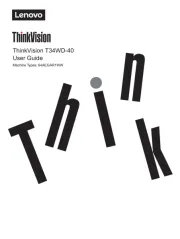
15 Juli 2025
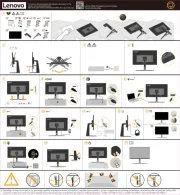
4 Juli 2025
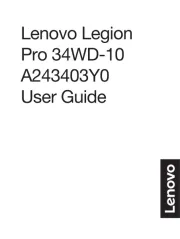
4 Juli 2025
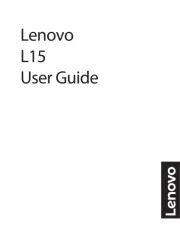
4 Juli 2025
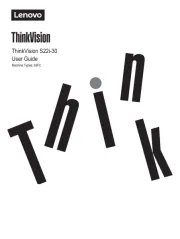
4 Juli 2025
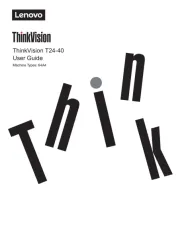
17 Juni 2025
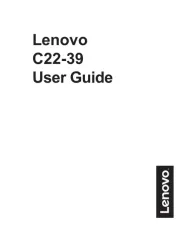
17 Juni 2025

17 Juni 2025
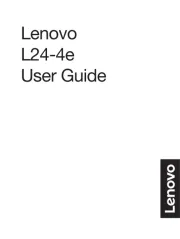
17 Juni 2025
Handleiding Monitor
- Wimaxit
- Xiaomi
- BlueBuilt
- JVC
- Vaxis
- Hamlet
- LC-Power
- SideTrak
- Lilliput
- Atlona
- Soundstream
- EKO
- Triton
- Monkey Banana
- Xoro
Nieuwste handleidingen voor Monitor

30 Juli 2025

30 Juli 2025

30 Juli 2025

30 Juli 2025

29 Juli 2025

29 Juli 2025

29 Juli 2025

29 Juli 2025

29 Juli 2025

29 Juli 2025