Lenovo K5 Play Handleiding
Lenovo
Smartphone
K5 Play
Bekijk gratis de handleiding van Lenovo K5 Play (18 pagina’s), behorend tot de categorie Smartphone. Deze gids werd als nuttig beoordeeld door 57 mensen en kreeg gemiddeld 4.8 sterren uit 29 reviews. Heb je een vraag over Lenovo K5 Play of wil je andere gebruikers van dit product iets vragen? Stel een vraag
Pagina 1/18

Lenovo K5 play
User Guide V1.0
Lenovo L38011

Basics
Before using this information and the product it supports, be sure to read the following:
Quick Start Guide
Regulatory Notice
Appendix
The Quick Start Guide Regulatory Notice and the have been uploaded to the website at
http://support.lenovo.com.
Note: All pictures and illustrations in this document are for your reference only and may
differ from the final product.
Home screen
The home screen is the starting point for using your phone. For your convenience, the home
screen is already set up with some useful apps and widgets.
Note: Your phone's features and the home screen may be different depending on your
location, language, carrier, and model.
Customizing home screens in edit mode
Press and hold anywhere on the home screen except the icons to enter edit mode.

In edit mode, you can do any of the following:
To add a widget to the home screen, tap , swipe left or right to locate the widgetWIDGETS
that you want, press and hold the widget until it pops out, drag it to where you want to place
it, and then release it.
To change the wallpaper, tap , locate the wallpaper that you want, and thenWALLPAPERS
tap it to set wallpaper.
Managing widgets and apps
Whether your home screen is in edit mode or not, you can do any of the following:
To move a widget or an app, press and hold the widget or app until its icon enlarges
slightly, drag it to where you want to place it, and then release it.
To create an app folder, press and hold an app until its icon enlarges slightly, and then
drag it onto another app.
To remove a widget from the home screen, press and hold the widget until its icon enlarges
slightly, slide your finger toward the top of the screen, and then drop the widget over .
To uninstall an app, press and hold the app, slide your finger toward the top of the screen,
and then drop the app over .
Note: System apps cannot be uninstalled. When you are trying to uninstall a system
app, does not appear at the top of the screen.
Screen buttons
There are three buttons on your phone.
Home button: Tap to return to the default home screen.
Back button: Tap to return to the previous page or exit the current app.
Recent button: Tap to see recent apps. Then you can do the following:
Tap an app to open it.
Tap to stop running the app.
Tap to stop running all the apps except the locked ones.
Product specificaties
| Merk: | Lenovo |
| Categorie: | Smartphone |
| Model: | K5 Play |
Heb je hulp nodig?
Als je hulp nodig hebt met Lenovo K5 Play stel dan hieronder een vraag en andere gebruikers zullen je antwoorden
Handleiding Smartphone Lenovo
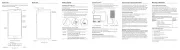
15 November 2024

9 Juni 2023

1 Juni 2023

30 Mei 2023

25 Mei 2023

17 Mei 2023

16 Mei 2023

10 Mei 2023

9 Mei 2023

9 Mei 2023
Handleiding Smartphone
Nieuwste handleidingen voor Smartphone

6 Augustus 2025

5 Augustus 2025
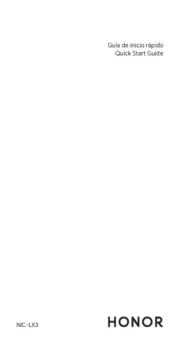
4 Augustus 2025

30 Juli 2025

29 Juli 2025

24 Juli 2025

24 Juli 2025

24 Juli 2025

22 Juli 2025

21 Juli 2025