Lenovo K10 Plus Handleiding
Lenovo
Smartphone
K10 Plus
Bekijk gratis de handleiding van Lenovo K10 Plus (17 pagina’s), behorend tot de categorie Smartphone. Deze gids werd als nuttig beoordeeld door 51 mensen en kreeg gemiddeld 5.0 sterren uit 26 reviews. Heb je een vraag over Lenovo K10 Plus of wil je andere gebruikers van dit product iets vragen? Stel een vraag
Pagina 1/17
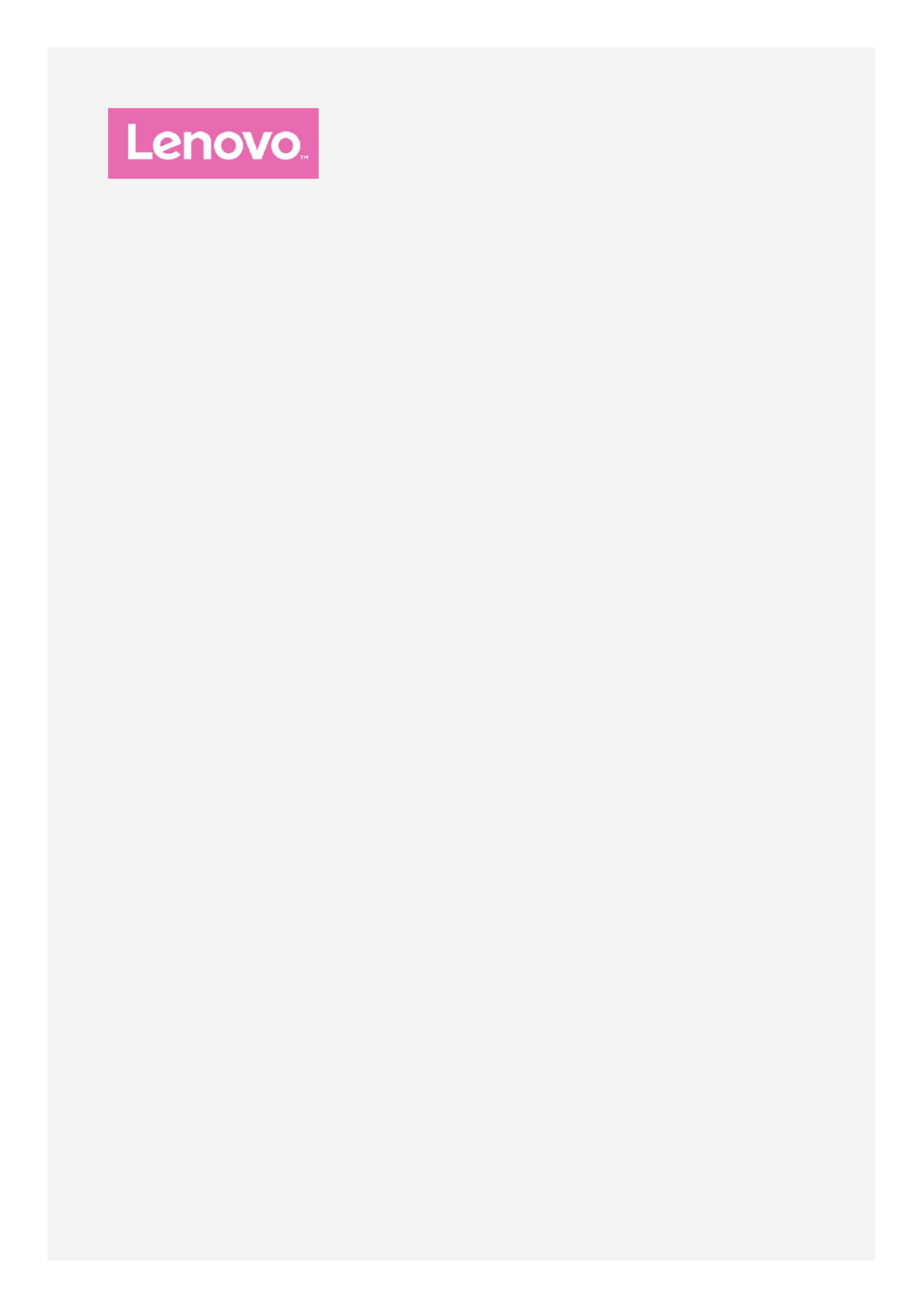
Lenovo K10 Plus
User Guide V1.0
Lenovo L39051

Basics
Before using this information and the product it supports, be sure to read the following:
Quick Start Guide
Regulatory Notice
Appendix
The Quick Start Guide Regulatory Notice and the have been uploaded to the website at
http://support.lenovo.com.
Note: All pictures and illustrations in this document are for your reference
only and may differ from the final product.
Home screen
The home screen is the starting point for using your phone. For your convenience, the home
screen is already set up with some useful apps and widgets.
Note: Your phone's features and the home screen may be different depending on your
location, language, carrier, and model.
You can customize your home screen at any time.
To change the settings for the home screen, press and hold anywhere on the home screen
except the icons, select , and then select the option that you want to Home settings
make changes.
To add a widget to the home screen, press and hold anywhere on the home screen except
the icons, select , and then swipe up or down to locate the widget that you want, Widgets
press and hold the widget until it pops out, drag it to where you want to place it, and then
release it.
Tip: Some widgets are grouped by app, swipe left or right to locate the app that you
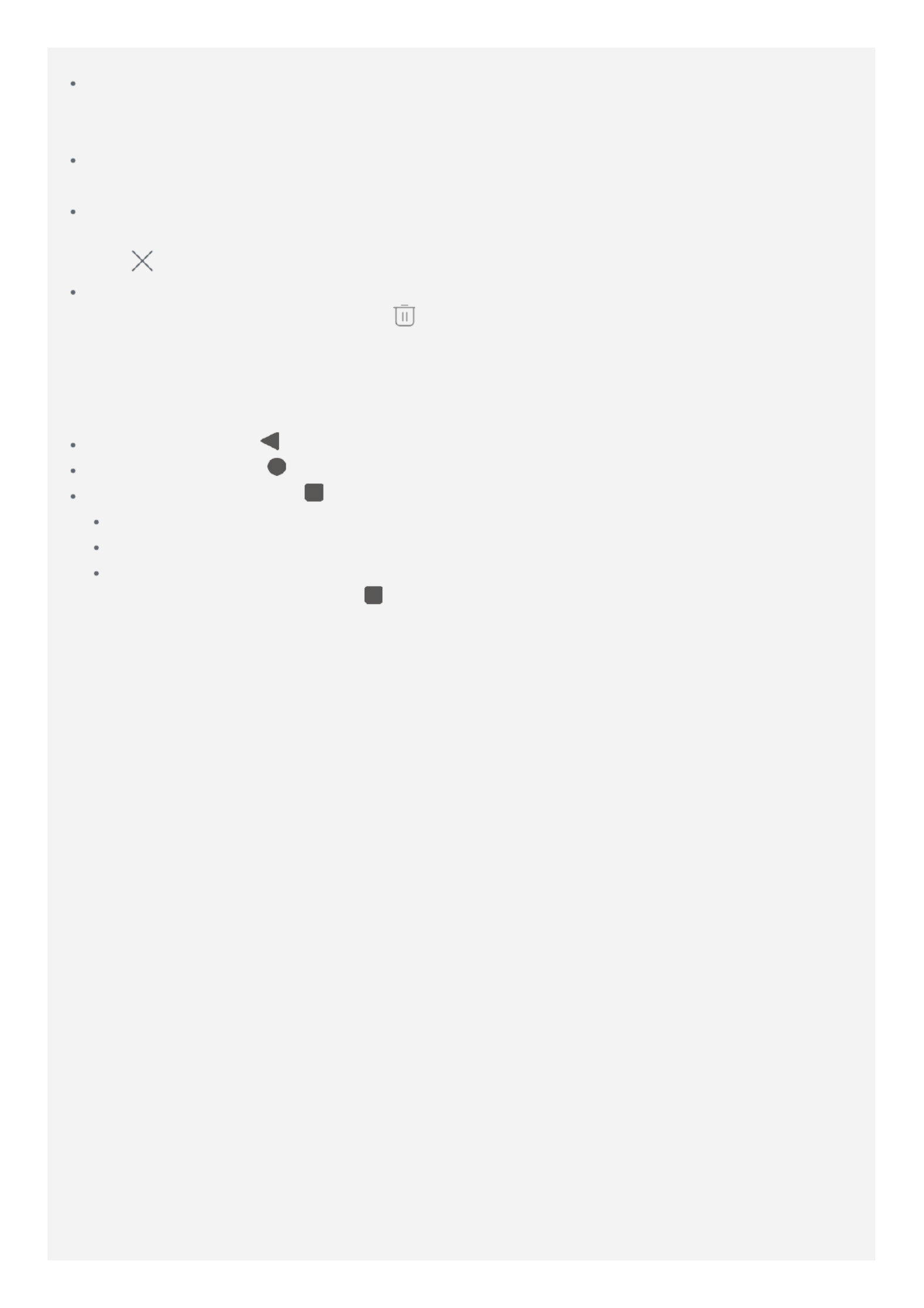
want and then tap it to see the available widgets.
To change the wallpaper, press and hold anywhere on the home screen except the icons,
select Wallpapers , and then choose your favorite wallpapers in Photos, Live
Wallpapers Wallpapers or .
To move a widget or an app to another screen, press and hold the widget or app until its
icon enlarges slightly, drag it to where you want to place it, and then release it.
To remove a widget from the home screen, press and hold the widget until its icon
enlarges slightly, slide your finger toward the top of the screen, and then drop the widget
over .
To uninstall an app, press and hold the app, slide your finger toward the top of the
screen, and then drop the app over .
Note: Some of the system apps cannot be uninstalled.
Screen buttons
There are three buttons at the bottom of the screen.
Back button: Tap to return to the previous page or exit the current app.
Home button: Tap to return to the default home screen.
Multitask button: Tap to see recent apps. Then you can do the following:
Tap an app to open it.
Swipe an app window left or right to close it.
Tap CLEAR ALL to stop running all the app.
In app interface, press and hold to enter split screen mode.
Note: Some apps may not support the split screen.
Screen lock
When your phone is on, press the Power button to lock the screen manually. Press the Power
button again to display the lock screen, and then swipe up from the bottom of the screen to
unlock.
Note: Swipe is the default screen unlocking method. To change your screen lock, see
Settings .
Notifications and Quick Settings
The Notifications panel informs you of new messages, USB connection, and activities in
progress such as file downloading. The Quick Settings panel allows you to access frequently -
used settings such as the Wi-Fi switch.
Product specificaties
| Merk: | Lenovo |
| Categorie: | Smartphone |
| Model: | K10 Plus |
Heb je hulp nodig?
Als je hulp nodig hebt met Lenovo K10 Plus stel dan hieronder een vraag en andere gebruikers zullen je antwoorden
Handleiding Smartphone Lenovo
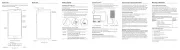
15 November 2024

9 Juni 2023

1 Juni 2023

30 Mei 2023

25 Mei 2023

17 Mei 2023

16 Mei 2023

10 Mei 2023

9 Mei 2023

9 Mei 2023
Handleiding Smartphone
- Sunny
- Vestel
- CAT
- Trekstor
- Hisense
- TIM
- Medion
- InFocus
- Neffos
- Denver
- Androidtech
- Gigaset
- Blaupunkt
- Pharos
- BQ
Nieuwste handleidingen voor Smartphone

6 Augustus 2025

5 Augustus 2025
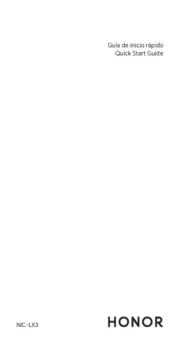
4 Augustus 2025

30 Juli 2025

29 Juli 2025

24 Juli 2025

24 Juli 2025

24 Juli 2025

22 Juli 2025

21 Juli 2025