Konig CMP-MOBSTOR13 Handleiding
Konig
Externe harde schijf
CMP-MOBSTOR13
Bekijk gratis de handleiding van Konig CMP-MOBSTOR13 (22 pagina’s), behorend tot de categorie Externe harde schijf. Deze gids werd als nuttig beoordeeld door 99 mensen en kreeg gemiddeld 4.7 sterren uit 50 reviews. Heb je een vraag over Konig CMP-MOBSTOR13 of wil je andere gebruikers van dit product iets vragen? Stel een vraag
Pagina 1/22

2013-07-15
CMP-MOBSTOR13
MANUAL (p. 2)
2.5” HDD Enclosure
ANLEITUNG (S. 3)
6,35cm (2,5”) Festplatten-Gehäuse
MODE D’EMPLOI (p. 4)
Boîtier pour disque dur 2,5”
GEBRUIKSAANWIJZING (p. 6)
2.5” HDD-behuizing
MANUALE (p. 7)
Custodia per disco rigido da 2,5”
MANUAL DE USO (p. 9)
Disco duro Externo de 2,5”
HASZNÁLATI ÚTMUTATÓ (o. 10.)
2,5” HDD doboz
KÄYTTÖOHJE (s. 11)
2,5” HDD-kotelo
BRUKSANVISNING (s. 13)
2,5” hårddiskkåpa
NÁVOD K POUŽITÍ (s. 14)
Box pro 2,5” HDD
MANUAL DE UTILIZARE (p. 16)
Incintă HDD 2,5”
ΕΓΧΕΙΡΙΔΙΟ XPHΣ ΣH (σελ. 17)
Περίβλημα σκληρού δίσκου 2,5”
BRUGERVEJLEDNING (s. 19)
2,5” Harddisk kabinet
VEILEDNING (s. 20)
2,5” HDD-kabinett
ИНСТРУКЦИЯ (стр. 21)
2,5-дюймовый жесткий диск

2
ENGLISH
2.5” HDD Enclosure
Hardware Installation
Open the box cover. Push the hard disk tightly into the socket. Connect the PCBA to the SATA HDD
and assemble the case. Then fasten the screws and close the cover. Connect the USB cable to the
USB port on your computer. The hardware installation is completed.
Partition and Format
A new HDD must be partitioned and formatted before it can be used.
Caution: Please be careful in selecting the HDD that must be partitioned and formatted. Once
the partitioning and formatting is done all files on the HDD will be erased.
XP/VISTA
Partition and Format
Please plug in the external HDD to the PC. Follow the following steps: “Start” → “Setting” →
“Administrative Tools” → “Computer Management” → “Disk Management” to find your new external
HDD. Right click on the HDD you want to use and select “Create Partition” to enter the Create Partition
Wizard. Follow the instructions and select quick format to partitioning and format at the same time.
Win 7/8
Please place the external HDD into the PC. Follow the following steps: right click on “Computer” →
“Manage” → “Disk Management” to find your new external HDD. Right click on the HDD you want to
use and select “Create Partition” to enter the Create Partition Wizard. Follow the instructions and
select quick format to partitioning and format at the same time.
LED Light
The LED will start flashing when it is connected to a PC. Make sure the PC is powered on.
Product Specifications
Interface: USB 2.0
USB Cable Length: 50 cm
Transfer Speed: max. 480 Mbps
Maintenance:
Clean the product only with a dry cloth.
Do not use cleaning solvents or abrasives.
Warranty:
No guarantee or liability can be accepted for any changes and modifications of the product or damage
caused due to incorrect use of this product.
Disclaimer:
Designs and specifications are subject to change without prior notice. All logos, brands and product
names are trademarks or registered trademarks of their respective holders and are hereby recognised
as such.
Disposal:
• This product is designated for separate collection at an appropriate collection point. Do not
dispose of this product with household waste.
• For more information, contact the retailer or the local authority responsible for waste
management.

3
This product has been manufactured and supplied in compliance with all relevant regulations and
directives, valid for all member states of the European Union. It also complies with all applicable
specifications and regulations in the country of sales.
Formal documentation is available upon request. This includes, but is not limited to: Declaration of
Conformity (and product identity), Material Safety Data Sheet and product test report.
Please contact our customer service desk for support:
via website: http://www.nedis.com/en-us/contact/contact-form.htm#news
via e-mail: service@nedis.com
via telephone: +31 (0)73-5993965 (during office hours)
NEDIS B.V., De Tweeling 28, 5215 MC ’s-Hertogenbosch, THE NETHERLANDS
DEUTSCH
6,35cm (2,5”) Festplatten-Gehäuse
Installation der Hardware
Nehmen Sie die Abdeckung des Festplatten-Gehäuses ab. Verbinden Sie den Anschlussstecker der
Platine fest mit der SATA-Festplatte und schieben Sie die Festplatte in das Gehäuse. Dann ziehen Sie
die Schrauben an. Schließen Sie das USB-Kabel an den USB-Port Ihres Computers an. Die Hardware
Installation ist abgeschlossen.
Partitionieren und formatieren
Eine neue Festplatte muss vor dem Gebrauch partitioniert und formatiert werden.
Achtung: Wählen Sie Festplatten, die Sie partitionieren und formatieren möchten, sorgfältig
aus. Durch die Partitionierung und Formatierung werden alle Dateien auf der Festplatte
gelöscht.
XP/VISTA
Partitionieren und formatieren
Schließen Sie die externe Festplatte an den PC an. Gehen Sie wie folgt vor: Klicken Sie auf „Start“ →
„Systemsteuerung“ → „Leistung und Wartung“ → „Verwaltung“ → „Computerverwaltung“ →
„Datenträgerverwaltung“ um die neue externe Festplatte anzuzeigen. Klicken Sie mit der rechten
Maustaste auf die gewünschte Festplatte und wählen Sie „Partition erstellen“, um den Wizard zur
Aufteilung der Festplatte zu starten. Folgen Sie den Anleitungen und wählen Sie die Option der
schnellen Formatierung, um die Festplatte gleichzeitig zu partitionieren und zu formatieren.
Win 7/8
Legen Sie die externe Festplatte in den PC. Gehen Sie wie folgt vor: Öffnen Sie mit der rechten
Maustaste „Computer“ → „Verwalten“ → „Datenträgerverwaltung“, um die neue externe Festplatte
anzuzeigen. Klicken Sie mit der rechten Maustaste auf die gewünschte Festplatte und wählen Sie
„Partition erstellen“, um den Wizard zur Aufteilung der Festplatte zu starten. Folgen Sie den
Anleitungen und wählen Sie die Option der schnellen Formatierung, um die Festplatte gleichzeitig zu
partitionieren und zu formatieren.
LED-Licht
Während der Verbindung mit dem PC blinkt die LED. Vergewissern Sie sich, dass der PC
eingeschaltet ist.
Product specificaties
| Merk: | Konig |
| Categorie: | Externe harde schijf |
| Model: | CMP-MOBSTOR13 |
| Kleur van het product: | Zwart |
| LED-indicatoren: | Ja |
| Aantal USB 2.0-poorten: | 1 |
| Plug and play: | Ja |
| Compatibele besturingssystemen: | Windows XP\nWindows Vista |
| Stroomvoorziening via USB: | Ja |
| Minimale systeemeisen: | USB |
| Afmetingen (B x D x H): | 74.8 x 121 x 13 mm |
| Opslag schijfgrootte: | 2.5 " |
| Ondersteunde opslagstationinterfaces: | SATA |
| Overdrachtssnelheid: | 0.48 Gbit/s |
| Aantal storage drives ondersteund: | 1 |
Heb je hulp nodig?
Als je hulp nodig hebt met Konig CMP-MOBSTOR13 stel dan hieronder een vraag en andere gebruikers zullen je antwoorden
Handleiding Externe harde schijf Konig

15 Mei 2023
Handleiding Externe harde schijf
- Maxell
- Transcend
- Manhattan
- Samsung
- Intenso
- Sony
- Highpoint
- Nedis
- IoSafe
- DeLock
- Sabrent
- Inateck
- Kathrein
- Memup
- Emtec
Nieuwste handleidingen voor Externe harde schijf
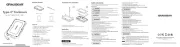
15 September 2025
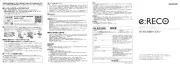
15 September 2025

26 Juli 2025

25 Juli 2025

15 Juli 2025
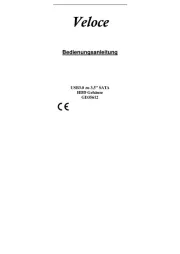
14 Juli 2025
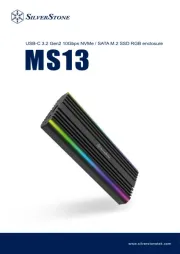
22 Mei 2025

22 Mei 2025

14 Mei 2025

14 Mei 2025