Knog EXPOSE SMART - VIDEO LIGHT FOR IPHONE Handleiding
Knog
Verlichting
EXPOSE SMART - VIDEO LIGHT FOR IPHONE
Bekijk gratis de handleiding van Knog EXPOSE SMART - VIDEO LIGHT FOR IPHONE (4 pagina’s), behorend tot de categorie Verlichting. Deze gids werd als nuttig beoordeeld door 17 mensen en kreeg gemiddeld 4.3 sterren uit 9 reviews. Heb je een vraag over Knog EXPOSE SMART - VIDEO LIGHT FOR IPHONE of wil je andere gebruikers van dit product iets vragen? Stel een vraag
Pagina 1/4

Using the mounting accessories
There are a number of clips included in this package that allow you to attach [expose] smart to various objects.
Mounting [expose] smart to:
• iPhone: 4s and 5 series. Refer parts B, C, D and E. Long and short clips accommodate the iPhone with and without a case respectively (fig. A)
• General purpose clip. Refer part F. Allows attachment of the light to other objects such as garment pockets (fig. B)
• Lanyard with metal loop. Refer part G. Attach the light to the lanyard provided and keep it handy with your keys (fig. C)
A. [expose] smart (rechargeable light)
B. Standard iPhone 4s Clip
C. Long iPhone 4s Clip
D. Standard iPhone 5 series Clip
E. Long iPhone 5 series Clip
F. General purpose clip
G. Lanyard with metal loop
H. USB to micro-USB cable
AB C D E F HG
Recharging the battery
1. Connect [expose] smart to the USB to micro-USB cable
2. Connect it to a computer’s or another electronic device’s USB port
When using a wall charger, use an approved USB charger only. A full charge
cycle will take approximately 3 hours.
Battery low/charge status LED is located at the rear of the light.
The LED will flash red when holding a low charge.
While the light is charging, the battery low/charge status LED will be red,
turning green once fully charged.
Wall charger specifications:
DC Output: 5VDC (+0.25V/-0.1V) >=0.5A. Use chargers with suitable approvals and certifications only.
Charging conditions: Indoors only in temperatures above 10oC (50oF).
Status
LED
BEFORE FIRST USE:
Please fully recharge [expose] smart before first use.
(fig. A) (fig. B) (fig. C)
Micro USB port
English
Page 1 / 4
Includes:
Manual mode
Using the light manually
1. Press/hold the button for 2 seconds to turn the light on
2. Press/release the button to switch between modes
(there are 3 brightness levels to choose from)
3. Position the light to provide best illumination
4. Take photos and videos when you’re ready
5. To turn the light o, press/hold the button again for 2 seconds
Button
Features and function
Eect
High
Medium
Low
Adjustment options
Brightness / White balance / Zoom
Brightness / White Balance
Mode
1
2
3
Photo
Video
Modes of use
Flash / Constant
Strobe / Constant
Runtime (minutes)
< 20
< 40
< 70
Image options
Normal / Square / Grid
Normal
Other
Sharing* / Preview
Sharing* / Preview
* Note: Social sharing options will vary
depending on the user’s custom setup and is
subject to change from time to time when the
application is updated. Information at time of
printing is correct. For updates, please refer to
to the website at knog.com.au

Getting ready for night photography
How to use the library and sharing functions
User tips
Basic steps for night photography
FREE
[expose]
< Search
by Knog >
library
FLASH
Library
00:05
00:05
00:05
FLASH
MULTI
SELECT
Library
Select
00:05
00:05
00:05
CLICK
TO
PREVIEW
FLASH
click ulti-select
option
Library
00:05
00:05
00:05
delete
share
FLASH
Not Connected[expose] smart
Click
here
click ulti-select
option
Library
00:05
00:05
00:05
deselect
1
1
1
3
3
3
2
2
2
4
4
4
5
5
5
Button
1. Download [expose]
from the App Store.
2. Press/release the button
on [expose] smart quickly to
activate the bluetooth signal.
3. Open [expose] on
your iPhone.
4. Click the icon that looks
like [expose] smart to trigger
the device dropdown menu.
5. In the dropdown menu,
click “not connected” to
connect [expose] smart.
1. Go to library. 2. Choose an image to
preview or click ‘select’
for multi-select options.
3. With multi-select active,
you can click a number of
items to share or delete.
4. Press the share or
delete function to share
or delete respectively.
5. If you change your mind
you can always hit the ‘X’ to
deselect the items chosen.
To reduce battery consumption,
kill the [expose] app if you’re not
planning to use it for a while.
Try pinch and zoom in camera
mode to get more detailed shots.
Adjust white balance to get
better or dierent colour eects.
Try ‘strobe’ in video mode and see
what crazy kind of footage you can
make.
1. Click the flash icon to
activate flash pop up menu.
2. Choose between flash
or constant modes.
3. Move the slider left or
right to adjust brightness
4. Click the flash icon again
to remove the pop up.
5. Go ahead and shoot!
Basic tutorial for using [expose] smart with our custom app for iPhone 4s and 5 series
English
Page 2 / 4

Warranty terms:
The light* is guaranteed for 2 years against manufacturing defects only. The battery is guaranteed for 6 months against manufacturing
defects only. Any damage arising from misuse, accident, normal wear and tear or negligence is not covered. Disassembly of product and/
or attempted repair by anyone other than a Knog technician will void the warranty. Claims made for repair or replacement of the light for
manufacturing defects will be honoured upon return of product to point of purchase along with original receipt dated within two years from
the original date of purchase only.
Knog assumes no liability for any accident, injury, death, loss or other claim related to or resulting from the use of this product. In no event
shall Knog be liable for incidental or consequential damages relating to or resulting from the use of this product or any of its parts.
*Note: not including the battery
Warnings:
Use only with approved USB charging devices.
Do not dispose of product in fire or expose to extreme heat.
Do not attempt to disassemble product.
Improper care and treatment of the light will void warranty.
Not to be used for personal night vision or safety lighting. Designed specifically for providing illumination for video and photographic
activities only.
Disclaimer and more information:
All information is correct at time of printing. Specifications are subject to change without notice. Please visit knog.com.au
for more information and updates.
Run time variations:
[expose] smart runtimes are based on tests carried out at room temperature. The light will operate best between 10oC (50oF) and 35oC
(95oF). In temperatures below this range, the runtime will reduce further. LiPo batteries have a chemistry that is vulnerable to environment
and temperature, therefore runtimes will vary depending on these prevailing conditions.
Handling the device
Never pick up your iPhone by holding onto [expose] smart. While the
connectors provide a secure fit to the iPhone during normal use, they are not
designed to support the weight of the phone itself.
After use
Remove the device from the mobile phone after use. This device is not a mobile
phone accessory.
Storage mode
Storage mode optimizes battery longevity. Utilize storage mode when lights are
not used for more than a fortnight.
1. Fully charge the light until the Low Battery Indicator (L.B.I.) LED turns green
2. Remove from power source
3. Hold the button down for 5 seconds until the L.B.I. LED turns red
The main LEDs will stay on and the light will ‘drain’ itself to the optimum voltage
level. The main LEDs will flash several times just before turning o, signalling
storage mode completion.
After storage, recharge the battery to full before use.
Button L.B.I. LED
English
Page 3 / 4
PRODUCT MAINTENANCE
APP ICONS
Adjustments
Modes
Flash
Photo Mode
Constant
Strobe
Video Mode White balance
Constant
Light brightness
WB
[ ]
Format Other
Standard
Front / Back camera
Grid overlay Device Connect
Square cropZoom (pinch screen)
Library
Product specificaties
| Merk: | Knog |
| Categorie: | Verlichting |
| Model: | EXPOSE SMART - VIDEO LIGHT FOR IPHONE |
Heb je hulp nodig?
Als je hulp nodig hebt met Knog EXPOSE SMART - VIDEO LIGHT FOR IPHONE stel dan hieronder een vraag en andere gebruikers zullen je antwoorden
Handleiding Verlichting Knog

16 Oktober 2023

16 Oktober 2023

16 Oktober 2023

16 Oktober 2023

16 Oktober 2023

16 Oktober 2023

16 Oktober 2023

16 Oktober 2023

16 Oktober 2023

16 Oktober 2023
Handleiding Verlichting
- Auriol
- Eutrac
- Levita
- LTC
- Brilliant
- Marklin
- Solaris
- Bearware
- Paulmann
- Ion
- North Light
- Amaran
- Crestron
- Pegasi
- Aplic
Nieuwste handleidingen voor Verlichting
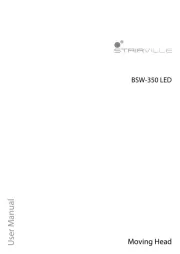
30 Juli 2025
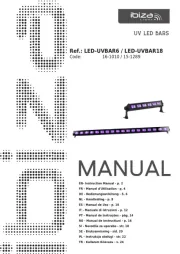
29 Juli 2025
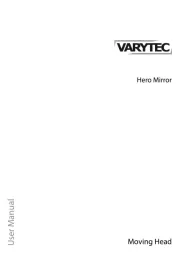
29 Juli 2025

29 Juli 2025
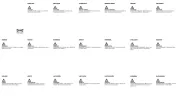
29 Juli 2025
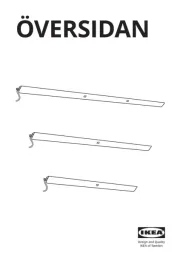
29 Juli 2025
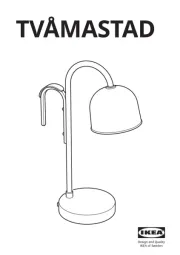
29 Juli 2025
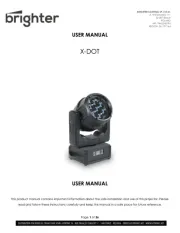
29 Juli 2025

29 Juli 2025
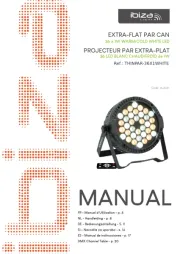
29 Juli 2025