KJB Security Products SG Home CVR Handleiding
KJB Security Products
Bewakingscamera
SG Home CVR
Bekijk gratis de handleiding van KJB Security Products SG Home CVR (25 pagina’s), behorend tot de categorie Bewakingscamera. Deze gids werd als nuttig beoordeeld door 33 mensen en kreeg gemiddeld 4.4 sterren uit 17 reviews. Heb je een vraag over KJB Security Products SG Home CVR of wil je andere gebruikers van dit product iets vragen? Stel een vraag
Pagina 1/25

K J B S e c u r i t y P r o d u c t s | w w w . m y s l e u t h g e a r . c o m | 8 0 0 . 5 9 0 . 4 2 7 2
Page 1
SG Home® CVR Manual
Table of Contents
Introduction
2
Includes
2
Quick Setup Guide
3
SG Home® Cloud Subscription Plans
4
Features
5
Setup
6
Live Viewing
7
Camera Menu & Settings
8
SG Home® Menu & Settings
10
Reset Instructions
11
PIR Placement Chart
12
LED Chart
12
Specifications
13
Frequently Asked Questions
14
Products Line & Reset Button
18
Warnings & Precautions
23
Warranty & Disclaimers
25

K J B S e c u r i t y P r o d u c t s | w w w . m y s l e u t h g e a r . c o m | 8 0 0 . 5 9 0 . 4 2 7 2
Page 2
SG Home® Electric & Battery CVRs Introduction
Thank you for purchasing your SG Home
® Cloud Video Recording System (CVR). Before getting started, allow
us to introduce some of the main features of your hidden camera. SG Home
® CVR cameras allow for live
viewing of the camera and cloud storage of the event recordings. You can access the camera or video
recording from anywhere using our free SG Home
® App. Event notifications alert you when the hidden camera
detects activity in your home or office. Connect up to 4 cameras on one ultra-secure cloud account, view live s
video and download your recordings from all cameras on your tablet or smart phone. You can immediately to
record or take pictures of any suspicious event real-time allowing you to view them from your local drive and in
in the SG Home® App.
For all event notifications our cameras use PIR to detect motion. PIR (Passive Infrared) is the most accurate ,
form of notification, creating less false triggers than other motion activated cameras. There is a 2 second start
up, so place your camera according to see how to best place your camera using the PIR Chart (on page ). ly 12
Our SG Home® CVRs do not come standard with a subscription account. In order to take full advantage of our
Cloud Recording System, you need to sign up for a cloud subscription plan. A subscription plan is required for
storage of your video files you can select the plan with the number of recordings that would work best for you
(see page 4). Follow this link to purchase your subscription plan. www.sghomecloud.com/subscriptions
Our entire line of SleuthGear® hidden cameras are designed and assembled in Nashville, TN USA backed by
our 1 year warranty. Visit www.sleuthgear.com to see the entire line of SleuthGear
® hidden cameras.
Includes
SG Home® Electric or Battery C Camera by SleuthGearVR ®
Battery Pack & USB charging cable (Battery models)
AC Power Cable (Electric models)
Quick Setup Guide
More Resources:
SG Home Manual: www.kjbsecurity.com/technical-support/docs
Reset Guide: www.kjbsecurity.com/technical-support/docs
Video Tutorials: youtube.com/kjbsecurityproducts
Questions: Reach us at support@kjbsecuirty.com
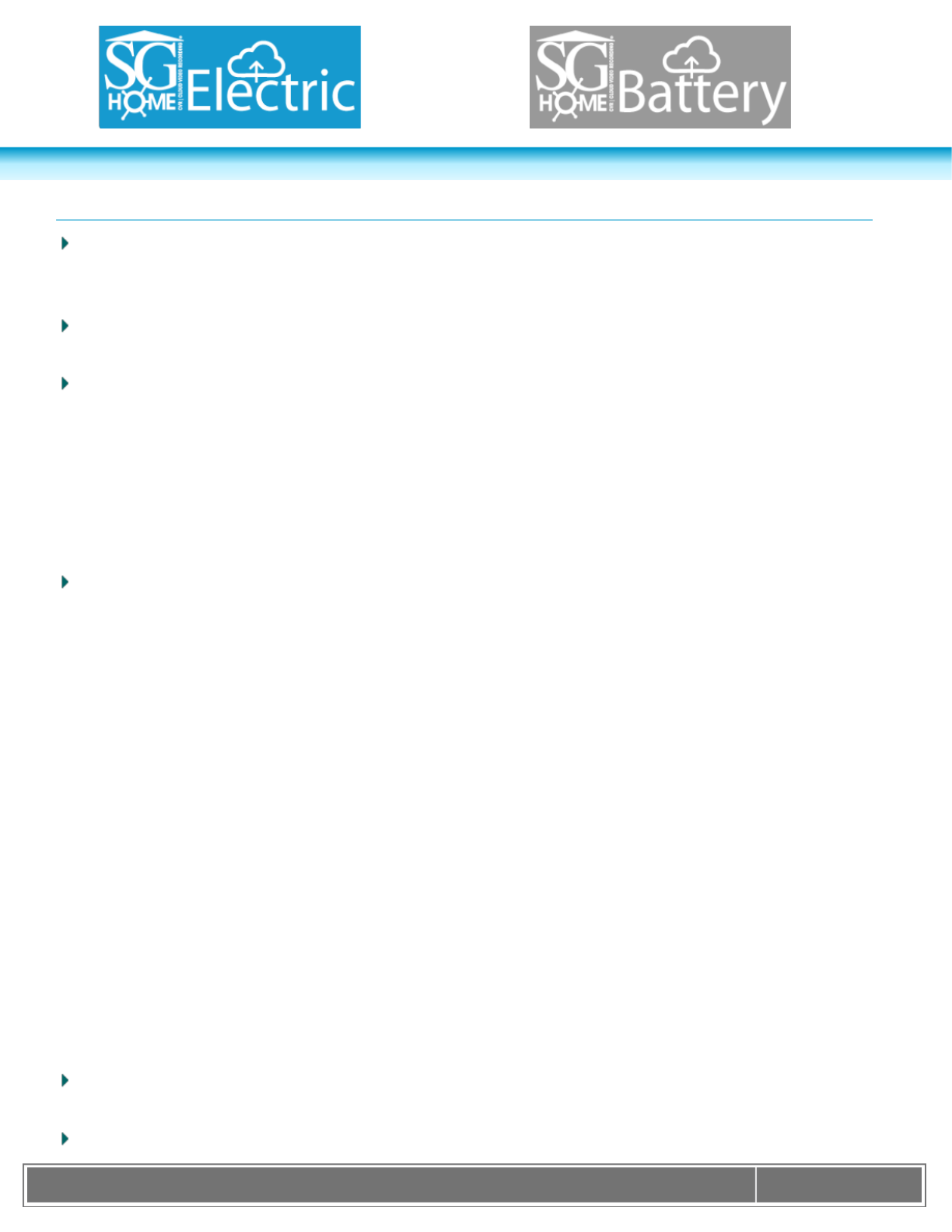
K J B S e c u r i t y P r o d u c t s | w w w . m y s l e u t h g e a r . c o m | 8 0 0 . 5 9 0 . 4 2 7 2
Page 3
Quick Setup Guide
Step 1. Download the SG Home® App from Apple Store or Google Play store to your smart phone or tablet.
Press SIGN UP on the login screen to create a secure account. Connect the power supply, and power on the
camera. Battery models: charge the battery pack first for approximately 10 hours for a full charge.
Step 2. After logging into the SG Home® App, press '+' at the top right of the screen to add a camera to your
account.
Step 3. Follow the on-screen instructions to select your 2.4 GHz -Fi network and enter your Wi Wi- Fi
password. Please note: Cameras DO NOT work on 5 GHz networks.
o Apple devices: The App chooses the network your device is currently connected to. If necessary,
temporarily leave the App to switch to your preferred network. Then return to the App and press 'Next' to
enter the network password.
o Android devices: Select the preferred network from the dropdown list in the app, then press 'Next' to enter
the network password. If necessary, press SCAN to search for available networks.
Step 4. Follow the on-screen instructions and select your ca I.D. x. Device_KJxxxxxxxx) to set up mera’s (e
your camera on Wi- and create a unique camera passwordFi : Note: This is the password for the camera only,
not the password for your wireless network or the app login.
o Apple devices: Create a unique camera password and press 'Next'. Temporarily leave the App and go to
settings on your phone or tablet access the Wi-Fi. Under Choose Networks find the cameras I.D. (ex. ,
Device_KJxxxxxxxx) from the list of available networks. Select cameras I.D. It will move from list to become
the Wi-Fi ID. Once you see this then return to App and continue setup in the App. Wait for the Wi-Fi icon to
show in the status bar before starting step 5.
o Android devices: Select the camera’s network from the dropdown list in the app, then press NEXT to create
a unique camera password. If necessary, press SCAN to search for available networks. Note: You will enter
a password for access to the camera. This is the password for the camera only, not the password for your
wireless network or the App login. You will have two new passwords: one for the app login and one for the
camera. Please make note of these passwords for future reference as they are unique only to you.
o Step 5. Wi-Fi setup is complete when you see the green checkmark. Press FINISH to return to SG Home
®
Cameras list and begin viewing real time video. Note: If you type in the wrong Wi-Fi Password, you can still
get the green check mark. The App cannot verify your password. Your device will not be connected to the
Wi-Fi network and will not be online. You will have to do a hard reset on the device so you can see the
camera ID in your WiFi Settings. To find the reset button look for your device under the Product Line in the
back of your manual. You will have to reset up your camera by following Steps 2- 5.
All devices: There may be a few seconds delay while your device reconnects to your network and the App
logs back in to the servers to retrieve your camera list.
Step 6. Sign up for your desired SG Home® Subscription Plan. (See page 4.)
Product specificaties
| Merk: | KJB Security Products |
| Categorie: | Bewakingscamera |
| Model: | SG Home CVR |
Heb je hulp nodig?
Als je hulp nodig hebt met KJB Security Products SG Home CVR stel dan hieronder een vraag en andere gebruikers zullen je antwoorden
Handleiding Bewakingscamera KJB Security Products

16 Juli 2024

23 Juni 2024

13 September 2023

13 September 2023

13 September 2023

13 September 2023
Handleiding Bewakingscamera
- Gira
- Iiquu
- Engenius
- I3International
- Manhattan
- Marquant
- Brinno
- Milesight
- Defender
- VideoComm
- GVI Security
- BRK
- Olympia
- Panasonic
- Nedis
Nieuwste handleidingen voor Bewakingscamera

15 September 2025

2 September 2025

2 September 2025

2 September 2025

2 September 2025

1 September 2025

1 September 2025

1 September 2025

1 September 2025

1 September 2025