JVC UX-VJ3 Handleiding
Bekijk gratis de handleiding van JVC UX-VJ3 (4 pagina’s), behorend tot de categorie Speaker. Deze gids werd als nuttig beoordeeld door 101 mensen en kreeg gemiddeld 3.5 sterren uit 51 reviews. Heb je een vraag over JVC UX-VJ3 of wil je andere gebruikers van dit product iets vragen? Stel een vraag
Pagina 1/4

ENGLISH
GVT0330-001D[B/J/UJ/US/UN/UB/UX/A/UH]
0411WMKMDWJMM
EN
©2011 Victor Company of Japan, Limited
MICRO COMPONENT SYSTEM
INSTRUCTIONS
UX-VJ5-W —Consists of CA-UXVJ5-W and SP-UXVJ5-W
UX-VJ5-V —Consists of CA-UXVJ5-V and SP-UXVJ5-V
UX-VJ5-G —Consists of CA-UXVJ5-G and SP-UXVJ5-G
UX-VJ5-P —Consists of CA-UXVJ5-P and SP-UXVJ5-P
UX-VJ5-B —Consists of CA-UXVJ5-B and SP-UXVJ5-B
UX-VJ5-T —Consists of CA-UXVJ5-T and SP-UXVJ5-T
UX-VJ3-W —Consists of CA-UXVJ3-W and SP-UXVJ5-W
UX-VJ3-G —Consists of CA-UXVJ3-G and SP-UXVJ5-G
UX-VJ3-B —Consists of CA-UXVJ3-B and SP-UXVJ5-B
CAUTION: Proper Ventilation
To avoid risk of electric shock and fire, and to prevent
damage, locate the apparatus as follows:
Front: No obstructions and open spacing.
Sides/Top/Back: No obstructions should be placed
in the areas indicated by the dimensions in the
illustration.
Bottom: Place on the level surface. Maintain an
adequate air path for ventilation by placing on a stand
with a height of 10 cm or more.
ATTENTION: Aération correcte
Pour prévenir tout risque de décharge électrique
ou d’incendie et éviter toute détérioration, installez
l’appareil de la manière suivante:
Avant: Bien dégagé de tout objet.
Flancs/ Dessus/ Arrière: Aucun obstacle ne doit être
placé dans les zones indiquées par les dimensions
dans l’illustration.
Dessous: Posez l’appareil sur une surface plane et
horizontale. Veillez à ce que sa ventilation correcte
puisse se faire en le plaçant sur un support d’au moins
dix centimètres de hauter.
1.
2.
3.
1.
2.
3.
Front view / Face
Side view / Côté
Speaker
Enceinte
Main unit
Appareil principal
Speaker
Enceinte
Main unit
Appareil principal
1
Thank you for purchasing a JVC product.
In this manual...
Illustrations of UX-VJ5 are mainly used for explanation.
The remote control buttons are used for explaining the operations unless mentioned otherwise. However, if the
System has the same or similar button names, they can also be used for the operations.
“File” and “track” are used interchangeably.
•
•
•
(Europe only)
For customer use:
Enter below the Model No. and Serial No. which are
located either on the rear, bottom or side of the cabinet.
Retain this information for future reference.
Model No.
Serial No.
Notes on the power cord
When you go away for an extended period of time,
remove the plug from the wall outlet.
When unplugging the System from the wall outlet,
always pull the plug, not the power cord.
Do not handle the power cord with wet hands.
Disconnect the power cord before cleaning the System
or moving the System.
Do not alter, twist or pull the power cord, or put
anything heavy on it, which may cause fire, electric
shock, or other accidents.
Avoid moisture, water, dust, and high temperatures
Do not place the System in moist or dusty places.
If water gets inside the System, turn off the power and
remove the plug from the wall outlet, then consult your
dealer. Using the System in this state may cause a fire or
electrical shock.
Do not expose the System to direct sunlight or place it
near a heating device.
•
•
•
•
•
•
•
•
Notes on installation
Select a place which is level, dry and neither too hot nor
too cold—between 5˚C and 35˚C (41˚F and 95˚F).
Do not install the System in a place subject to vibrations.
Do not put heavy objects on the System.
To prevent malfunction or damage to the System
Do not insert any metallic objects, such as wires,
hairpins, coins, etc. into the System.
Do not block the vents.
There are no user-serviceable parts inside. If anything
goes wrong, unplug the power cord and consult your
dealer.
For USA-California Only
This product contains a CR Coin Cell Lithium Battery
which contains Perchlorate Material—special handling
may apply.
See www.dtsc.ca.gov/hazardouswaste/perchlorate
•
•
•
•
•
Compatible iPod/iPhone/iPad
models
Made for Audio Video
iPod nano (6th generation) *
iPod nano (5th generation)
iPod nano (4th generation)
iPod nano (3rd generation)
iPod nano (2nd generation) –
iPod touch (4th generation)
iPod touch (3rd generation)
iPod touch (2nd generation)
iPod touch
iPod classic
iPhone 4
iPhone 3GS
iPhone 3G
iPad
* Only for still picture
If iPod/iPhone/iPad does not play correctly, update iPod
software to the latest version.
For details about updating iPod/iPhone/iPad, check on
the Apple web site <http://www.apple.com>.
Playable disc/file
This System can play back...
Audio CD and CD-R/CD-RW in Audio CD format
MP3/WMA files on a CD-R/CD-RW (ISO 9660 format),
USB mass storage class device (maximum data transfer
rate: 2 Mbps).
This System cannot play “packet write” discs.
This System can recognize up to 255 groups and 999
files.
For MP3/WMA playback:
Some MP3/WMA files may not be played back due to
their recording conditions.
It is recommended to record each file at a sampling
rate of 44.1 kHz and at a data transfer rate of 128 kbps.
This System can show the Tag data.
For playback of files on a USB mass storage class device:
You cannot play back files larger than 2 GB.
This System may not play back some USB mass storage
class devices and does not support DRM (Digital Rights
Management).
•
•
−
−
•
•
•
−
−
−
•
−
−
Notes on installing speakers
CAUTION:
Do not drag or push the speakers along the floor or
table. Otherwise, the foot spacers on the bottom may
peel off or drop from the speakers.
Install the speakers on a flat level surface to ensure the
best sound quality.
The sound may be affected by the location in which
you install them. To avoid such issues, change the
location and orientation of the speakers.
For cathode-ray tube televisions (CRT):
If you install the speakers near the TV, color distortion
may occur. To prevent this, turn off the TV’s main
power or unplug it before installing the speakers. Wait
at least 30 minutes before turning on the TV’s main
power again.
If the TV is still affected, move the unit further away.
Maintenance
To get the best performance of the System, keep your
discs and the mechanism clean.
Handling discs
Remove the disc from its case by holding it at the edge
while pressing the center hole lightly.
Do not touch the shiny surface of the disc, or bend the
disc.
Put the disc back in its case after use.
Be careful not to scratch the surface of the disc when
placing it back in its case.
Avoid exposure to direct sunlight, temperature
extremes, and moisture.
To clean the disc:
Wipe the disc with a soft cloth in a straight line from
center to edge.
Cleaning the System
Stains should be wiped off with a soft cloth. If the
System is heavily stained, wipe it with a cloth soaked in
water-diluted neutral detergent and wrung well, then
wipe clean with a dry cloth.
Since the System may deteriorate in quality, become
damaged or get its paint peeled off, be careful about the
following:
DO NOT wipe it hard.
DO NOT wipe it with thinner or benzine.
DO NOT apply any volatile substances such as
insecticides to it.
DO NOT allow any rubber or plastic to remain in
contact for a long time.
•
−
•
−
−
•
•
•
•
•
•
•
•
−
−
−
−
Troubleshooting
If you are having a problem with your System, check this list for a possible solution before calling for service.
General
Power does not come on. Power plug is not inserted securely. Plug it in securely.\
Adjustments or settings are suddenly
canceled before you finish.
There is a time limit. Start the procedure again.\
Unable to operate the System from the
remote control.
The path between the remote control and the remote sensor on
the System is blocked.
The battery is exhausted.
\
\
No sound is heard from the speakers. Speaker connections are incorrect or loose.
Headphones are connected.
\
\
FM/AM radio
Hard to listen to broadcasts because of noise. Antenna connection is incorrect or loose.
The AM loop antenna is too close to the System.
The FM antenna is not properly extended and positioned.
Electrostatic discharge from your body may cause noise. If this
happens, turn the System off then on again.
\
\
\
\
iPod/iPhone/iPad
The iPod/iPhone/iPad does not play, but
“CONNECT” appears on the display.
The battery of iPod/iPhone/iPad is low or exhausted. Charge the
battery of iPod/iPhone/iPad.
\
Disc/USB
The disc/USB mass storage class device does
not play.
The disc is placed incorrectly. Place the disc with the label side
facing forward.
The disc is recorded using “packet writing (UDF file system).” It
cannot be played.
The USB mass storage class device is not connected properly.
\
\
\
“NO DATA” appears on the display. No MP3/WMA files are recorded on the USB mass storage class
device.
\
Groups and tracks are not played back as you
expect.
Playing order is determined when the groups and tracks are
recorded. It depends on the writing application.
\
The disc/USB mass storage class device
sound is discontinuous.
The disc is scratched or dirty.
MP3/WMA files have not been properly recorded on the USB mass
storage class device.
\
\
Sound from the USB mass storage class
device is interrupted.
Noise and static electricity may stop the sound. In this case,
disconnect and connect the USB mass storage class device again
after turning off the System.
\
The slide door does not open or close. The AC power cord is not plugged in.
iPad is connected (“NO OPE” appears on the display). Disconnect it
before opening the slide door.
Disc ejection is prohibited. “LOCKED” appears (see “Prohibiting disc
ejection” on page 2).
\
\
\
Timer
Wake up Timer does not work. The System was turned on before the on-time came. The timer
starts working only when the System is turned off.
\
Main unit (CA-UXVJ5-W/CA-UXVJ5-V/CA-UXVJ5-G/
CA-UXVJ5-P/CA-UXVJ5-B/CA-UXVJ5-T/CA-UXVJ3-W/
CA-UXVJ3-G/CA-UXVJ3-B)
General
Power source (DC IN): DC 19 V 3.37 A
AC adaptor (AA-R1904):
Input: AC 100 V − 240 V , 50 Hz/60 Hz, 1.5 A – 0.9 A
Output: DC 19 V 3.37 A
Power consumption (on standby): 0.50 W or less
Dimensions (approx.) (W x H x D):
290 mm × 186.5 mm × 155 mm (11-7/16” x 7-3/8” x 6-1/8”)
Mass (approx.): UX-VJ5: 1.5 k (3.3 lbs)g
UX-VJ3: 1.4 k (3.1 lbs)g
Amplifier
Output Power: 30 W (15 W + 15 W) at 6 Ω (10% THD)
Audio Input: AUDIO IN: Stereo mini (ø 3.5 mm)
500 mV /50 kΩ (at “Level 1”)
250 mV /50 kΩ (at “Level 2”)
125 mV /50 kΩ (at “Level 3”)
Audio Output: SUBWOOFER OUT: 1 V/10 kΩ
HEADPHONE: 5 mW/32 Ω
Speaker impedance: 6 Ω – 16 Ω
Tuner
FM frequency:
For USA and Canadian models: 87.5 MHz – 108.0 MHz
For other models: 87.50 MHz – 108.00 MHz
AM (MW) frequency:
For European models: 522 kHz – 1 629 kHz
For USA and Canadian models:
530 kHz
–
1 710 kHz
For Saudi Arabia: 531 kHz – 1 602 kHz (at 9 kHz intervals)
530 kHz – 1 600 kHz (at 10 kHz intervals)
For other models: 531 kHz – 1 710 kHz (at 9 kHz intervals)
530 kHz – 1 710 kHz (at 10 kHz intervals)
USB (for PC IN)
USB Input: USB AUDIO
Compatible OS: Microsoft® 7 (32 bit/64 bit)
Windows Vista® (32 bit, SP2 or later)
Windows® XP (32 bit, SP3 or later)
In some cases, the operations may not be possible even
if one of the above OS is installed.
USB (for USB mass storage class device)
Not equipped for UX-VJ3 USA and Canadian models.
USB specification: Compatible with USB 2.0 Full Speed
Compatible device: Mass storage class
Compatible system: FAT16, FAT32
Output power: DC 5 V 500 mA
Playable bit rate: 64 kbps – 192 kbps
iPod/iPhone/iPad
Output power: iPod/iPhone: DC 5 V 1 A
iPad: DC 5 V 2.1 A
Video out: Composite
Speaker (SP-UXVJ5-W/SP-UXVJ5-V/SP-UXVJ5-G/
SP-UXVJ5-P/SP-UXVJ5-B/SP-UXVJ5-T)
Speaker type: Full Range Labyrinth Type
Speakers:
Woofer: 10 cm (3-15/16”) cone x 1
Power handling capacity: 15 W
Impedance: 6 Ω
Frequency range: 73 Hz to 18 000 Hz
Sound pressure level: 83 dB/W•m
Dimensions (approx.) (W x H x D):
115 mm × 186.5 mm × 162 mm (4-9/16” x 7-3/8” x 6-3/8”)
Mass (approx.): 0.7 k (1.6 lbs) eachg
Design and specifications are subject to change without notice.
Rating label is placed on the exterior of the bottom.
•
•
Precautions
Specifications
Getting started
Lithium coin
battery
(product number:
CR2025)
Prepare the remote control
When you use the remote control for the first time,
pull out the insulation sheet.
To replace the battery in the remote control
NOTES:
Store the battery in a place where children cannot
reach. If a child accidentally swallows the battery,
consult a doctor immediately.
To prevent the battery from overheating, cracking,
or starting a fire:
Do not recharge, short, disassemble or heat the
battery or dispose of it in a fire.
Do not leave the battery with other metallic
materials.
Wrap the battery with tape and insulate when
throwing away or saving it.
Do not poke the battery with tweezers or similar
tools.
Dispose of battery in the proper manner, according
to federal, state, and local regulations.
The battery (battery pack or battery installed) shall
not be exposed to excessive heat source such as
sunshine, fire or the like.
CAUTION:
Danger of explosion if battery is incorrectly replaced.
Replace only with the same or equivalent type.
•
•
−
−
−
−
•
•
Connections
4 To connect the FM/AM antenna
5 To connect the power cord
Do not use another AC adaptor to connect this model.
Do not connect the AC power cord to a wall outlet
before replacing the terminal cover.
•
•
FM antenna (supplied)
Extend it in order to obtain the best
reception.
For better FM reception,
disconnect the supplied FM
antenna, and connect to an outdoor
FM antenna (not supplied) using
a 75 Ω wire with a coaxial type
connector (IEC or DIN45325).
•
AM loop antenna
(supplied)
1 To connect a computer
2 To connect the monitor
Connect the video cord to view video/picture from the
iPod/iPhone/iPad on the monitor.
3 To connect the speakers and subwoofer
For installing the speakers, see “Notes on installing
speakers.”
•
From right
speaker
From left
speaker
RCA pin plug cord
(not supplied)
To the input of the
subwoofer
Composite video cord
(not supplied)
To the composite
video input of
monitor
USB cable (not
supplied)
To the USB port
of the computer
To a wall outlet
AC adaptor (supplied)
AC power cord (supplied)
NOTES:
Make sure the antenna conductors do not touch any
other terminals, connecting cords or the power cord.
Also, keep the antennas away from metallic parts
of the System, connecting cords, and the AC power
cord. Otherwise, it could cause poor reception.
DO NOT connect any other speakers than those
supplied.
•
•
1 Remove the terminal cover on the rear panel.
2 Connect the antennas and cords.
3 Arrange the cords, then replace the terminal cover.
Make sure that no cords are caught in the terminal
cover.
4 Connect the AC power cord to a wall outlet.
•
Turn the AM loop antenna (supplied) until the
best reception is obtained.
Keep the AM loop antenna cable wrapped
around the AM loop antenna frame, otherwise
the effectiveness and sensitivity of the AM loop
antenna may be reduced.
•
Supplied accessories
Remote control (× 1)
Lithium coin battery CR2025 (× 1)
The battery has been installed in the remote
control when shipped from the factory.
AC adaptor (AA-R1904) (× 1)
AC power cord (× 1)
AM loop antenna (× 1)
FM antenna (× 1)
Core filter (× 6)
(For UX-VJ3 USA and Canadian models: × 5)
AC plug adapter (× 1) (Not supplied for USA,
Canadian, European, Australian and Saudi Arabian
models)
If anything is missing, consult your dealer
immediately.
•
•
−
•
•
•
•
•
•
AM
LOOP
FM
75Ω
6Ω 16Ω
COAXIAL
ANTENNA
DC IN
19V 3.37A
RIG HT
SPEAKERS
LEFT
SUBWOOFER
OUT
VIDEO
OUT
PC I N
CAUT ION:
SEE BOT TOM
Settings and adjustments
Sleep Timer
Specify the time (in minutes.)
The display dims when the Sleep Timer is activated.
To check the remaining time until the System shuts off,
press once.SLEEP
Wake up Timer
By using Wake up Timer, you can wake up with your
favorite music.
Wake up Timer cannot be used if the clock has not been
set.
Tune into a station, insert a disc, or connect a USB
mass storage class device/iPod/iPhone/iPad/external
component to the System beforehand.
1 Display the timer contents setting screen.
Press the button repeatedly until the on-time setting
(“ON” and time indication) appears on the display.
2 Set the timer contents.
Hour and minute for the on-time (“ON”) and off-time
(“OFF”)
Frequency of use
“DAILY”: Activates the timer every day.
“ONCE”: Activates the timer once only.
Playback source
Volume
If you select “VOL – –,” the volume is set to the same
level as when the System was last turned off.
To correct a misentry during the process, press
MENU/CANCEL (for UX-VJ3 USA and Canadian
models: press CANCEL). You can return to the
previous step.
To exit from Wake up Timer setting, press CLOCK/
TIMER repeatedly as required.
•
•
•
•
•
•
−
−
•
•
−
•
•
Timer settings
3 Display timer standby setting screen.
“ON>SET” and “CANCEL” are displayed alternately.
4 Activate the Wake up Timer.
The settings you have made are shown on the display.
5 Turn off the System.
While the Wake up Timer is activated, the STANDBY/
TIMER lamp lights in orange.
To cancel the Wake up Timer, press CLOCK/TIMER
repeatedly until “ON>SET” and “CANCEL” alternate on the
display, then press (for UX-VJ3 USA and MENU/CANCEL
Canadian models: press ). “TIMER OFF” appears CANCEL
on the display.
Auto Power Save (APS)
You can turn off the System automatically to save power.
If one of the following conditions continues for
29 minutes, the System is turned off to save power:
The volume is set to “0” or muting is activated.
Slide door is open with “CD” selected as the source.
Disc/USB playback is stopped.
No disc is inserted, or no USB mass storage class
device, iPod/iPhone, or iPad is connected with the
target source selected.
“APS” appears on the display for about 2 seconds every
1 minute after one of the above conditions occurs. Then
it starts flashing about 30 seconds before the System
turns off.
•
•
•
−
−
−
−
(Canceled)
(Activated) (Canceled)
Setting the clock
1 Display the clock setting screen.
The hour indication flashes on the display.
If you have already set the clock before, press CLOCK/
TIMER until the hour indication flashes on the display.
2 Adjust the hour and minute.
To go back to the previous step, press MENU/
CANCEL (for UX-VJ3 USA and Canadian models: press
CANCEL).
The clock may gain or lose 1 to 2 minutes per month.
You may need to readjust the clock periodically.
To display the clock
While the System is turned on: press DISPLAY
repeatedly.
While the System is on standby: press 7.
Display settings
Display/illumination brightness
You can dim the display window and illumination.
Display information
You can change the information shown on the display.
Each time you press DISPLAY, the information shown on
the display changes.
The information shown on the display differs depending
on the source.
Tag information is shown on the display while an MP3/
WMA file is played back.
•
•
•
•
•
•
•
Sound adjustments
Sound Turbo
To emphasize the sound
Hyper Bass Sound (HBS)
To reinforce the bass sound
HBS setting is ineffective if Sound Turbo is activated.
Sound Mode
To select the sound mode suitable for your favorite music
Surround Mode
To activate surround mode
(Canceled)
(Activated) (Canceled)
(Canceled)
(Canceled)
(Activated) (Canceled)
(Activated)
Do not connect the AC power cord until all other connections have been made.
(Only for
UX-VJ5)
Using the core filter
To reduce interference, be sure to attach the supplied
core filter to the power cord.
Run the cable through the core filter, and wind it firmly
3 times inside. Close the core filter until it clicks shut.
CAUTION: Do not damage the cord by applying
expressive force when winding.
•
DC power cord (from AC adaptor)
10 cm
(3-15/16”)
Black


Microsoft and Windows Media are either registered trademarks or trademarks of Microsoft Corporation in the
United States and/or other countries.
“Made for iPod,” “Made for iPhone,” and “Made for iPad” mean that an electronic accessory has been designed to
connect specifically to iPod, iPhone, or iPad, respectively, and has been certified by the developer to meet Apple
performance standards. Apple is not responsible for the operation of this device or its compliance with safety
and regulatory standards. Please note that the use of this accessory with iPod, iPhone, or iPad may affect wireless
performance.
iPhone, iPod, iPod classic, iPod nano, and iPod touch are trademarks of Apple Inc., registered in the U.S. and other
countries. iPad is a trademark of Apple Inc.
•
•
•
2
Recording operations (only for UX-VJ5)Playback operations
Playback operations
Searching for stations
Playback operation
Playback operation
Basic playback operations
STANDBY/TIMER lamp
Turning on/off the power
The STANDBY/TIMER lamp lights
in red while the System is on
standby.
•
Selecting the source
For UX-VJ5:
For UX-VJ3:
Adjusting the volume
To mute the volume in a
moment, press MUTING.
“MUTING” flashes on the
display.
To restore the volume, press
MUTING again or adjust the
volume level.
•
−
−
DO NOT turn off the System with the volume set
to an extremely high level; otherwise, the sudden
blast of sound may damage your hearing, speakers,
and headphones when you turn on the System or start
playback.
Initial setting:
Set the clock before using the System (see
“Setting the clock” on page 1).
Display
Remote sensor
Using the headphones
Be sure to turn down the volume before
connecting or putting on the headphones.
•
Stereo mini plug cord (not
supplied)
Presetting stations
You can preset up to 30 FM stations and 15 AM
stations.
While listening to a target station...
1 Display the preset channel setting screen.
2 Select a preset number, then store the station.
Tuning in to a preset station
Receiving FM stations with Radio Data
System (Europe only)
Radio Data System allows FM stations to send an
additional signal along with their regular program
signals.
If you want to know more about Radio Data System,
visit <http://www.rds.org.uk>.
To display the Radio Data System information
PS Commonly known station names.
PTY Types of broadcast programs.
RT Text messages the station sends.
“NO PS,” “NO PTY,” or “NO RT” appears on the display
if no relevant signals are sent by a station.
When a Radio Data System signal is not received, the
frequency is displayed.
PTY search (Europe only)
You can search for a program from the preset stations
by specifying PTY code.
While listening to a station...
1
2 Select a PTY code, then start searching.
“SEARCH” flashes on the display. When the System
finds the one you have selected, that station is
tuned in.
To stop searching, press MENU/CANCEL.
If no program is found, “NO FOUND” appears.
•
•
•
•
•
(Hold)
(Monaural mode) (Canceled)
Frequency Clock
Menu operations
To display the menu/to go back to the previous
menu
To select an item on the menu
Notes:
Operate iPod touch, iPhone or iPad itself in the
following cases:
When operating the home button.
When selecting application icons on the home
screen.
When dragging the slider.
Sound distortion may occur when playing back
audio sources with high recording levels. If distortion
occurs, it is recommended to turn off the equalizer
of iPod/iPhone/iPad. For information on operating
iPod/iPhone/iPad, see the instruction manual for
iPod/iPhone/iPad.
•
−
−
−
•
(Hold)
(Hold)
Connecting iPod/iPhone
Connecting iPad
Disc/USB devic
Disc/USB devic
Disc/USB devic
Disc/USB device
e
e
eDisc/USB device
Inserting a disc
Before opening the slide door, disconnect the
iPad.
If you try to open the slide door with the iPad
connected, “NO OPE” appears on the display and
the door does not open.
•
On the main unit:
1 Open the slide door.
2 Insert a disc.
3 Close the slide door.
Prohibiting disc ejection
You can lock the slide door.
While the System is on standby...
On the main unit:
Disc playback is available only for UX-VJ5.
USB playback is not available for UX-VJ3 USA
and Canadian models.
•
•
Memorizing the stopped track (Resume
Play)
By activating Resume play, when you restart playback
after playback has been stopped, it starts from the
beginning of the stored track.
When Resume Play is activated, “RESUME” appears on the
display while playback is stopped.
To clear the stored position...
Press twice.7
Open the slide door.
Disconnect the USB mass storage class device.
This function cannot be used for Program Play.
Repeat Play*1
RPT1 Repeats the current track.
RPT GR*2Repeats the current group.
RPT ALL Repeats all contents or programmed tracks.
RPT OFF Cancels repeat play.
Random Play*1
While playback is stopped...
1
2 Press CD or USB to start random play.6 6
•
−
−
−
•
Program Play*1
While playback is stopped...
1 Display the program entry screen.
2 Select a track number (up to 32 tracks).
To cancel a current program entry, press MENU/
CANCEL.
To cancel all program entries, press and hold MENU/
CANCEL.
If you try to program a 33rd track, “PGM FULL” appears
and the track cannot be stored.
3 Press CD or USB 6 6 to start program play.
To check the programmed contents, press UP DOWNor
repeatedly while playback is stopped.
To exit Program Play, press PROGRAM while playback is
stopped. “NORMAL” appears on the display.
The stored program is erased.
*1 These playback modes are canceled in the following
cases:
When the System is turned off.
When the source is changed.
When the slide door is open with “CD” selected as the
source.
When a USB mass storage class device is
disconnected with “USB” selected as the source.
*2 Appears only for MP3/WMA files.
•
•
•
•
•
−
−
−
−
−
Connecting a USB device
Notes on USB mass storage class device connection
Connect a USB mass storage class device when the
System is turned off to prevent malfunction.
Do not use a USB hub.
When connecting with a USB cable, use a USB 2.0 cable
whose length is less than 1 m.
The USB mass storage class device is charged through
the USB MEMORY ( ) terminal when “CD” or “USB” is
selected as the source.
You cannot connect a computer to the USB MEMORY
( ) terminal of the System.
Electrostatic shock at connecting a USB mass storage
class device may cause abnormal playback of the device.
In this case, disconnect the USB mass storage class
device then reset the System and the USB mass storage
class device.
While playing back or recording a file onto a USB mass
storage class device, do not disconnect the device.
Doing so may cause malfunction on both the System
and the device.
JVC bears no responsibility for any loss of data in USB
mass storage class device while using this System.
•
•
•
•
•
•
•
•
To play back/pause
For discs: For USB devices:
To open/close the slide door
(On the main unit)
To select a track
To fast-reverse/fast-forward a track
Each time you press the button, the search speed
changes as follows: ×2 === ×4 ×8 ×20.
To stop fast-reversing/fast-forwarding, press CD 6
or .USB 6
To select a group
To stop playback
•
•
(Program entry
mode)
(Canceled)
(Activated) (Canceled)
(Activated) (Canceled)
USB mass storage
class device
Before you start recording
It should be noted that it may be unlawful to
re-record pre-recorded tapes, records, or discs
without the consent of the owner of copyright
for the sound or video recording, broadcast or
cable program and for any literary, dramatic,
musical, or artistic work embodied therein.
The use of the files recorded on a USB device
with this System, except for personal use, is
prohibited. Transferring or selling the files you
recorded violates the copyright law and may
subject you to civil and criminal penalties for
copyright infringement.
Volume and sound adjustments do not affect
recordings.
Random Play and Repeat Play are canceled during
recording.
Tracks which are recorded onto a USB mass storage
class device will be converted into MP3 format (at a
bit rate of 192 kbps).
Recording does not start while “READING” is shown
on the display.
You cannot record tracks to the root directory of the
USB mass storage class device.
Recording from a disc
You can record tracks from a CD to a USB mass
storage class device.
Before recording, connect a recordable USB mass
storage class device to the USB MEMORY ( )
terminal.
While the playback of the disc is stopped...
1 Select the first track to record.
2
The REC indicator flashes.
3 Start recording.
Do not move the System while recording. It may
damage the recorded tracks.
The System automatically creates the new group.
When playback ends, recording automatically stops.
To stop recording manually, press 7.
To record a single track, press CD USB REC3 during
playback of the track or while it is paused.
If “NO REC” appears on the display when you try to
record a track, the System cannot record that track.
•
•
•
•
•
•
•
•
•
•
•
•
Deleting files from a USB device
You can delete files on the connected USB mass
storage class device.
While playing a file on the USB mass storage class
device...
1 Select the track to delete.
2
“PUSH SET” flashes on the display.
To cancel deleting the file, press 7 or MENU/
CANCEL.
3 Start deleting.
“DELETE” appears on the display and the REC
indicator lights up while deleting the file.
When deleting is complete, “FINISH” appears on
the display.
•
•
Audio player
Connection
Stereo mini plug cord
(not supplied)
1st generation 2nd generation
About SCMS (Serial Copy Management
System)
The System uses the Serial Copy Management
System which allows only first-generation digital
copies to be made of premastered software such
as regular CDs.
If you try to record from a duplicated CD-R or
CD-RW to a USB mass storage class device,
“PROTECT” appears on the display.
Label side
(Hold) (Locked) (Canceled)
iP
iP
iP
iPo
o
o
od/iPhone/iP
d/iPhone/iP
d/iPhone/iP
d/iPhone/iPad
ad
ad
adiPod/iPhone/iPad
To play back/pause
For iPod/iPhone: For iPad:
You can also pause playback by pressing .7
To select a track
To fast-reverse/fast-forward a track
To select random playback
“SHUFFLE” appears on the display.
If you hold RANDOM when both iPod/iPhone
and iPad are connected to the System, “DUAL SFL”
appears on the display and Random Play applies to
both iPod/iPhone and iPad devices.
•
•
To play back repeatedly
“REPEAT” appears on the display.
To put iPod/iPhone/iPad in sleep mode
For iPod/iPhone:
(Hold)
For iPad:
(Hold)
Information shown on the display of iPod/iPhone/
iPad differs depending on the model.
NOTE:
Headphones cannot be used for playing back
iPod/iPhone/iPad. No sound is heard if headphones
are connected.
When the headphones are connected, “HP MUTE”
appears on the display.
•
•
Setting the video output of the iPod/
iPhone/iPad
Before playing a video, select the appropriate video
output to view a video/picture on the monitor or the
iPod/iPhone/iPad.
While the System is on standby...
On the main unit:
1 Display the video output setting screen.
2 Select the video output.
VOUT ON Displays video/picture on the connected
monitor.
VOUT OFF Displays video/picture on the iPod/iPhone/
iPad.
FM/AM r
FM/AM r
FM/AM r
FM/AM radio
adio
adio
adioFM/AM radio
When you connect iPod/iPhone/iPad to the dock, “CONNECT” appears on the display first, followed by “READING”
and then “SUCCESS.” You can play iPod/iPhone/iPad when “SUCCESS” appears.
If iPod/iPhone/iPad is not connected properly, “AUTH ERR” appears. Connect the iPod/iPhone/iPad again.
•
−
1 Select the band (“FM” or “AM”).
For UX-VJ5: For UX-VJ3:
(Press repeatedly)
For UX-VJ3 USA and
Canadian models
2 Search for a station.
The station search stops when a station of
sufficient signal strength is found.
To manually stop the search, press or 4
¢.
When you press repeatedly, the 4 ¢ or
frequency changes step by step.
•
•
Selecting AM interval spacing (Asia only)
Before operating the tuner, select the appropriate AM
tuner interval spacing (9 kHz or 10 kHz) used in your
residential area.
While the System is on standby...
On the main unit:
To select 9 kHz: To select 10 kHz:
Improving the reception
If the FM reception is poor
When the monaural mode is activated, the reception
is improved. However, the stereo effect is lost.
To restore the stereo effect, press TUNER MODE
again to select “FM AUTO.”
If beat noise is heard while listening to AM station
Select the appropriate AM beat-cut mode.
If you change to another station, this setting is
automatically canceled.
•
•
•
Ex
Ex
Ex
External c
ternal c
ternal c
ternal component
omponent
omponent
omponentExternal component
1 Select “AUDIO IN” as the source.
For UX-VJ5:
(Press repeatedly)
For UX-VJ3:
2 Start playback of the external device.
Adjusting the audio input level
You can change the audio input level through the
AUDIO IN jack.
The maximum audio input level is “LEVEL3.”•
1 Select “PC” as the source.
For UX-VJ5:
(Press repeatedly)
For UX-VJ3:
2 Start playback on the connected computer.
Digital audio sources from a
computer
For connection, see “To connect a computer” on
page 1.
•
To connect iPod/iPhone
horizontally
Rotate the iPod/iPhone dock
after connection.
1 Reveal the iPod/iPhone dock.
To hide the dock, press and rotate it back.
Make sure that the support arm is fully
pressed in.
•
−
1 Reveal the iPad dock.
To hide the dock, press it until it clicks.•
To pop out the support arm
Press the support arm until
it fits to the iPod/iPhone.
•
Notes on iPod/iPhone/iPad connection
Be sure to connect or disconnect the iPod/iPhone/
iPad only when the System is on standby or turned
off.
Be sure to reduce the volume on the System to the
minimum level before connecting iPod/iPhone/iPad.
Adjust the volume after starting playback.
Do not carry the System with iPod/iPhone/iPad
connected. It might cause damage to the dock or
you might drop the iPod/iPhone/iPad.
•
•
•
Do not touch or hit the iPod/iPhone/iPad terminal
pins or connector pins in the dock for iPod/iPhone/
iPad directly. Doing so might cause damage to the
connector pins.
When the iPod/iPhone/iPad is not in use, it is
recommended to disconnect the iPod/iPhone/iPad,
then close the dock cover to protect the dock.
You may not be able to connect an iPod/iPhone/iPad
with a case depending on the product.
•
•
•
For USA and
Canadian
models
For UX-VJ3 USA and
Canadian models
Product specificaties
| Merk: | JVC |
| Categorie: | Speaker |
| Model: | UX-VJ3 |
| Kleur van het product: | Roze |
| Gewicht: | 3100 g |
| Bluetooth: | Nee |
| Type stroombron: | AC |
| Aantal USB 2.0-poorten: | 1 |
| Gemiddeld vermogen: | 30 W |
| FM-radio: | Ja |
| Audio-uitgangskanalen: | 2.0 kanalen |
| Frequentiebereik: | - Hz |
| Aantal voorkeurszenders: | 30 |
| Afmetingen (B x D x H): | 290 x 155 x 186.5 mm |
| Apple docking-compatibiliteit: | iPad, iPhone, iPod |
| Afstandsbediening inbegrepen: | Ja |
| Wifi: | Nee |
Heb je hulp nodig?
Als je hulp nodig hebt met JVC UX-VJ3 stel dan hieronder een vraag en andere gebruikers zullen je antwoorden
Handleiding Speaker JVC
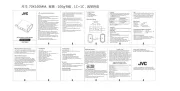
30 Juni 2025

7 Juni 2025

19 Mei 2025
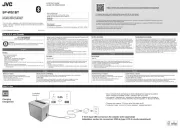
22 April 2025
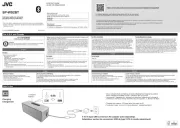
22 April 2025

21 Oktober 2024

31 Augustus 2024

17 Juni 2024

1 Juni 2024

31 Maart 2024
Handleiding Speaker
- Medion
- Tribit
- Exagerate
- Fiodio
- Jay-tech
- House Of Marley
- Tangent
- Logik
- Dynaudio
- Vorago
- LC-Power
- MEE Audio
- iFox Creations
- Urbanista
- RCA
Nieuwste handleidingen voor Speaker

14 September 2025
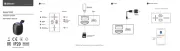
13 September 2025
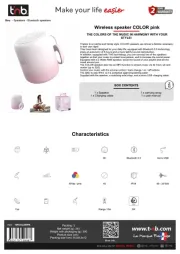
13 September 2025
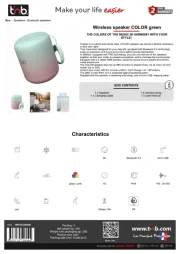
12 September 2025
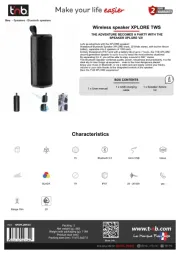
12 September 2025
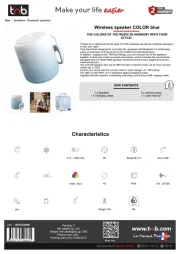
12 September 2025
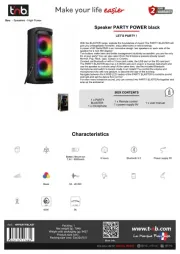
12 September 2025
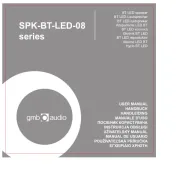
12 September 2025
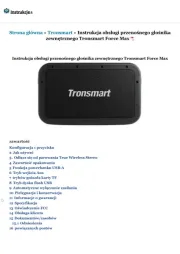
12 September 2025
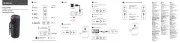
12 September 2025