J5 Create JUE303 Handleiding
J5 Create
Netwerkkaart/adapter
JUE303
Bekijk gratis de handleiding van J5 Create JUE303 (2 pagina’s), behorend tot de categorie Netwerkkaart/adapter. Deze gids werd als nuttig beoordeeld door 50 mensen en kreeg gemiddeld 4.5 sterren uit 25.5 reviews. Heb je een vraag over J5 Create JUE303 of wil je andere gebruikers van dit product iets vragen? Stel een vraag
Pagina 1/2
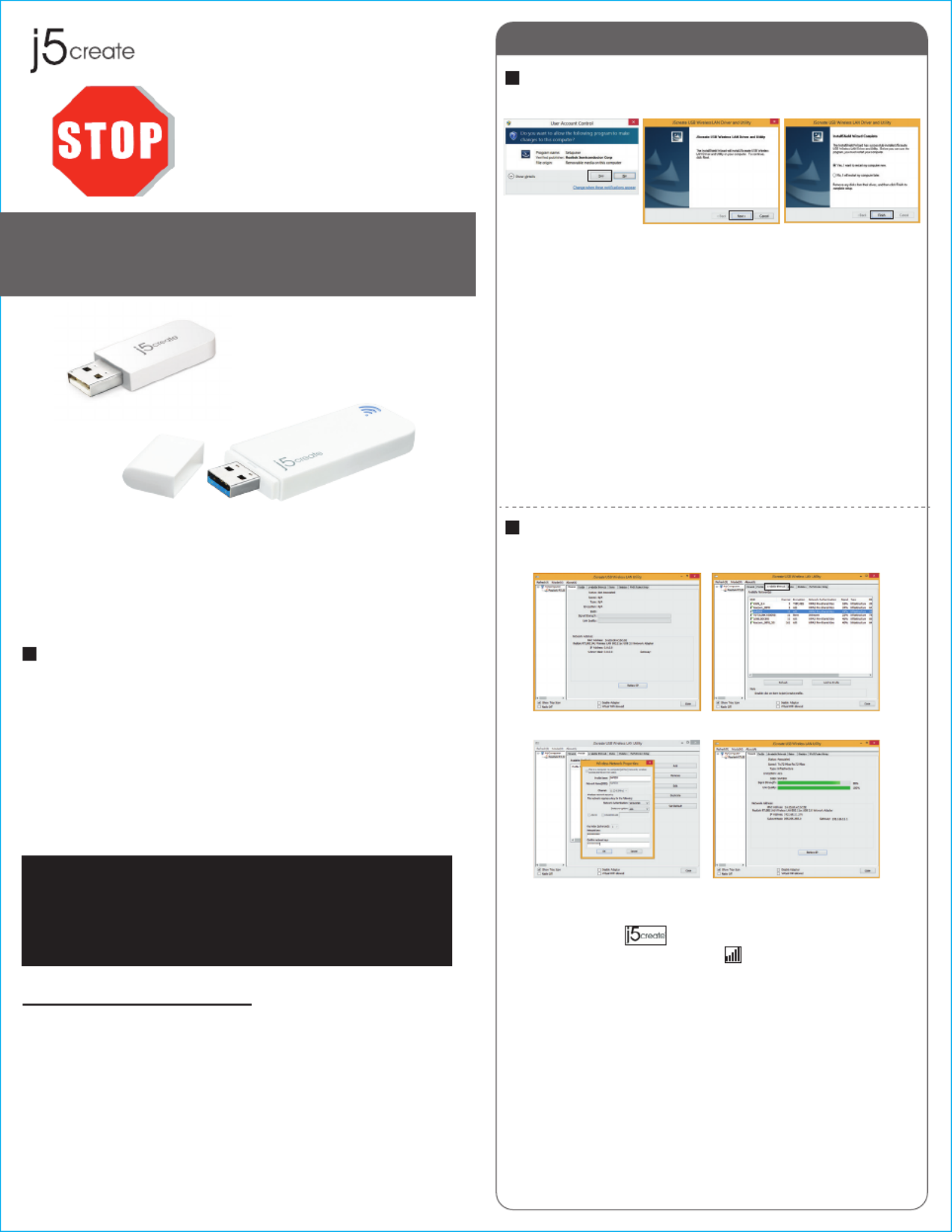
Windows
Driver Installation
Connecting to a Wireless Network
Step 1 Step 2.3 Step 4
Thank you for purchasing the j5create Wireless AC USB
Adapter. The j5create Wireless AC USB Adapter can easily
upgrade your desktop/laptop to receive a wireless Internet
connection. Once connected, access your high-speed Internet
connection while sharing photos, files, music, videos, printers
and storage. Get a better Internet experience with a faster
wireless connection so you can enjoy smoother digital phone
calls, gaming, downloading and video streaming.
● Microsoft Windows 8.1 / 8 / 7 / Vista / XP
(32-bit or 64-bit)
● Mac OSX v10.6~v10.10
● Linux OS
● Available USB port
Do plug in the j5create Not
Wireless AC USB Adapter
until the driver is completely
installed on your computer.
JUE303 / JUE304
JUE303
JUE304
Wireless AC USB Adapter
Step 1 Step 2
Step 3 Step 4
STOP!
If you have any problems with this product please contact
our technical support team before returning it to the store.
TECHNICAL SUPPORT
Customer Service:
888-988-0488
Technical Support:
888-689-4088
Email:
service@j5create.com
Live Chat:
www.j5create.com/livechat
Support Ticket:
tickets.j5create.com
Introduction
System Requirements
1
2015Feb-V1
Step 1
Insert the installation CD into your CDROM. The Windows
7/8 User Account Control dialog is shown. Click Yes to
continue.
Step 2
The dialog is shown.Preparing Setup
Step 3
The wizard is ready to install the driver and the utility. Click
Next to begin the installation.
Step 4
Click , then restart your computer to complete the Finish
installation process
Step 1
Plug the Wireless AC USB Adapter into a USB port.
Double-click the icon on your desktop to start the
Wireless AC Network Utility or in the task bar.
Step 2
Click the Available Network button to scan for available
access points.
Step 3
Double-click on the service set identifier (SSID) of the
network that you are going to connect to. Enter the
Network Key (password) and press .OK
Step 4
Your wireless network is ready for use.

Mac
j5create offers a limited 1-year warranty. User’s wear & tear damage is not
included.The user shall call or e-mail j5create's customer service with information
regarding the defect(s) of the product and obtain a return authorization number.
Users are responsible for one way return freight cost and we will take care of one
way freight back. In order to obtain a return authorization number, users should
have the following information handy when calling or emailing the service team:
(i) a copy of the original purchase invoice to verify your warranty
(ii) a product serial number
(iii) a description of the problem
(iv) customer’s name, address, and telephone number
j5create does not warrant that the operation of the product will be uninterrupted
or error-free. j5create is not responsible for damage arising from failure to follow
instructions relating to the product’s use. This warranty does not apply to:(a)
consumable parts, unless damage has occurred due to a defect in materials or
workmanship; (b) cosmetic damage, including but not limited to scratches, dents ,
and broken plastic on ports; (c) damage caused by use with non-j5create
products; (d) damage cause by natural disasters (flood, fire, earthquake, lighting
strike, typhoon etc.,); (e) damage caused by human misuse (lost, accident, abuse,
misuse or other external causes); (f) damage caused by operating the product
outside the permitted or intended uses described by j5create; (g) damage caused
by service (including upgrades and expansions) performed by anyone who is not a
representative of j5create or a j5create Authorized Service Provider; (h) a product
or part that has been modified to alter functionality or capability without the
written permission of j5create; or (i) if any j5create serial number on the product
has been removed or defaced. If such a situation occurs, j5create will calculate the
cost of materials and repair for your reference. This warranty is given by j5create in
lieu of any other warranties expressed or implied.
Copyright© 2015 j5create. All rights reserved. All trade names are registered
trademarks of their respective owners. Features and specifications are subject to
change without notice. Product may not be exactly as shown in the diagrams.
Connecting to a Wireless Network
Driver Installation
Step 1
Plug the Wireless AC USB Adapter into a USB port. The
Wireless AC Network Utility should launch automatically.
Step 2
Click the Available Network button to scan for available
access points.
Step 3
Double-click on the service set identifier (SSID) of the
network that you are going to connect to. Enter the
Network Key (password) and press OK.
Step 4
Once the network is connected, click on Add to Profile to
save the network and it will automatically connect next
time. Now your wireless network is ready for use.
Step 1
Save the installation file from the installation CD onto your
MAC.
Step 2
Open the dmg file and start the installation process. Click
Continue to begin installation.
Step 3
Once installation has finished, restart your Mac.
Step 2Step 1 Step 3
Limited Warranty
FCC
This device complies with Part 15 of the FCC Rules. Operation is subject to the
following two conditions:
1. This device may not cause harmful interference.
2. This device must accept any interference received, including
interference that may cause undesired operation.
Note:
This equipment has been tested and found to comply with the limits for a
Class B digital device, pursuant to Part 15 of the FCC Rules. These limits are
designed to provide reasonable protection against harmful interference in a
residential installation. This equipment generates, uses and can radiate radio
frequency energy and, if not installed and used in accordance with the
instructions, may cause harmful interference to radio communications.
However, there is no guarantee that interference will not occur in a particular
installation. If this equipment does cause harmful interference to radio or
television reception, which can be determined by turning the equipment off
and on, the user is encouraged to try to correct the interference by one or
more of the following measures:
Reorient or relocate the receiving antenna.
Increase the separation between the equipment and receiver.
Connect the equipment into an outlet on a circuit different from that to which
the receiver is connected.
Consult the dealer or an experienced radio/television technician for help.
Regulatory Compliance
Step 1 Step 2
Step 3 Step 4
2 3
Product specificaties
| Merk: | J5 Create |
| Categorie: | Netwerkkaart/adapter |
| Model: | JUE303 |
| Kleur van het product: | Wit |
| Gewicht: | 36 g |
| Breedte: | 46 mm |
| Diepte: | 8.2 mm |
| Hoogte: | 18.9 mm |
| Materiaal behuizing: | Kunststof |
| Connectiviteitstechnologie: | Draadloos |
| Snelstartgids: | Ja |
| USB-versie: | 2.0 |
| Interface: | WLAN |
| Modulatie: | BPSK, CCK, OFDM, OQPSK, QAM |
| Wifi-band: | Dual-band (2.4 GHz / 5 GHz) |
| Wifi-standaard: | Wi-Fi 4 (802.11n) |
| Netwerkstandaard: | IEEE 802.11ac, IEEE 802.11b, IEEE 802.11g, IEEE 802.11h |
| Ondersteunde beveiligingsalgoritmen: | 64-bit WEP, 128-bit WEP, WPA, WPA2, WPS-PBC, WPS-PIN |
| Ondersteunt Windows: | Ja |
| Intern: | Nee |
| Ondersteunt Mac-besturingssysteem: | Ja |
| Ondersteunde WLAN data-overdrachtsnelheden: | 1,2,5.5,6,9,11,12,18,24,36,150,433 Mbit/s |
| Ondersteunt Linux: | Ja |
| Hostinterface: | USB |
| Maximale overdrachtssnelheid van gegevens: | 433 Mbit/s |
| Meegeleverde drivers: | Ja |
| Antenne: | Ja |
| Wifi: | Ja |
| Antenne-ontwerp: | Intern |
| Spread spectrum methode: | DSSS |
Heb je hulp nodig?
Als je hulp nodig hebt met J5 Create JUE303 stel dan hieronder een vraag en andere gebruikers zullen je antwoorden
Handleiding Netwerkkaart/adapter J5 Create

9 Februari 2024

9 Februari 2024

9 Februari 2024

9 Februari 2024

9 Februari 2024

9 Februari 2024

9 Februari 2024

9 Februari 2024
Handleiding Netwerkkaart/adapter
- AVM
- Paradigm
- Russound
- Sennheiser
- Lenovo
- Targus
- SMK-Link
- Linksys
- Grixx
- Hughes & Kettner
- Approx
- EXSYS
- Motu
- EQ3
- ATen
Nieuwste handleidingen voor Netwerkkaart/adapter
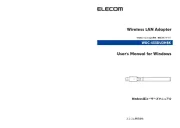
16 September 2025

15 September 2025
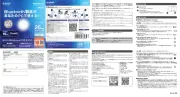
15 September 2025
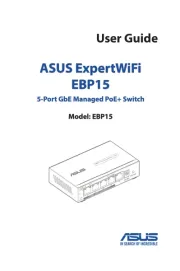
31 Augustus 2025

11 Augustus 2025

11 Augustus 2025
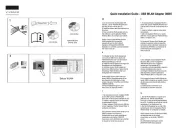
5 Augustus 2025

29 Juli 2025

28 Juli 2025

28 Juli 2025