IRIS IRISCan Pro 3 Office Handleiding
Bekijk gratis de handleiding van IRIS IRISCan Pro 3 Office (24 pagina’s), behorend tot de categorie Scanner. Deze gids werd als nuttig beoordeeld door 93 mensen en kreeg gemiddeld 4.3 sterren uit 47 reviews. Heb je een vraag over IRIS IRISCan Pro 3 Office of wil je andere gebruikers van dit product iets vragen? Stel een vraag
Pagina 1/24

Scanner
PackageContents
HardwareSoftwareDocumentation
IRIScanTMPro3scanner
Poweradapter
USpowercable(USversiononly)
UKpowercable(UKversiononly)
EUpowercable
USBpowercable
USBcable
SpareADFpadassembly
IRIScanTMProOffice3DVD‐ROM:
‐ ScannerdriverandI.R.I.S.
CaptureTool
‐ ReadirisTMCorporate12
(PC&Mac)
‐ CardirisTMPro5(PC)
‐ CardirisTMPro4(Mac)
‐ IRISFileTMPro12(PC)
RoxioPhotosuite®9forI.R.I.S.CD‐
ROM(PC)
QuickUserGuidesfor:
‐ ReadirisTMCorporate12
(PC&Mac)
‐ CardirisTMPro5(PC)
‐ CardirisTMPro4(Mac)
‐ IRISFileTMPro12(PC)
RegistrationCard
I.R.I.S.LicenseAgreement
I.R.I.S.LicenseSheet
Installation
1.Preparation
Unfoldthescannerasshownintheimageabove.
2.InstallingtheButtonManager(PCversiononly)
TheIRIScanTMPro3scannerisequippedwithaScanbuttonandanumberknob.Toeachnumberonthe
knobyoucanassignadifferentscanfunction.Inordertousethesefunctions,youneedtoinstallthe
ButtonManager:
InserttheIRIScan
TM
ProOffice3DVD‐ROMintheDVD‐ROMdrive.
ClickRunmenu.exeintheAutoPlaywindowthatappears.
ClickButtonManagerandfollowtheon‐screeninstructionstoinstallit.
Note:theButtonManagermustbeinstalledbeforeyouinstallthescannerdriveroranysoftware.
HowyoucanusetheButtonManagerisdiscussedinthesectionUsingthescanner.
ENGLISH
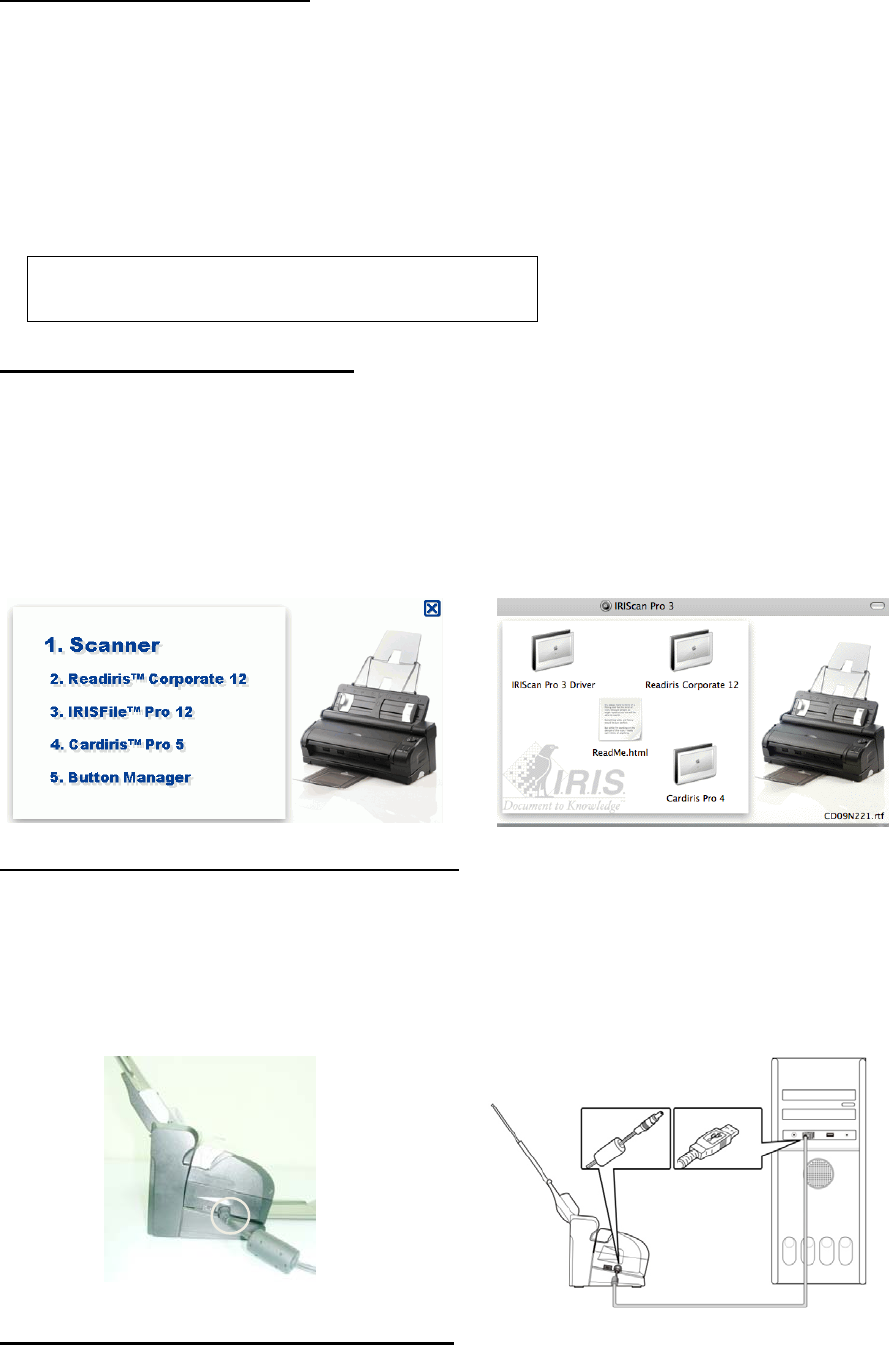
2.Installingthescannerdriver
Inorderforyourcomputertocommunicatewithyourscanner,youneedtoinstallthescannerdriver.
Windowsusers
InserttheIRIScan
TM
ProOffice3DVD‐ROM
intheDVD‐ROMdrive.
ClickRunmenu.exeintheAutoPlay
windowthatappears.
ClickScannerintheSetupscreenand
followtheon‐screeninstructionstoinstall
it.
Macusers
InserttheIRIScan
TM
ProOffice3DVD‐ROM
intheDVD‐ROMdrive.
Double‐clicktheIRIScan
TM
Pro3iconthat
appearsontheDesktop.
OpentheIRIScan
TM
Pro3Driverfolder.
Double‐clickthedriverInstallerandfollow
theon‐screeninstructions.
Note:duringtheinstallationofthescannerdriver,abasicscanning
applicationcalledCaptureToolisalsoinstalledonyourPC.Youcan
accessitfromStart>Programs>IRISIRIScanProScanner>CaptureTool.
3.Installingthesoftwarepackages
TheIRIScan
TM
Pro3scannerisdeliveredwiththesoftwareapplicationsReadiris
TM
andCardiris
TM
,which
allowyoutoscan,recognizeandprocessallkindsofdocumentsandbusinesscards,andIRISFile
TM
,a
documentmanagementapplication.Toinstalltheseapplications:
Windowsusers
ReturntotheSetupscreenandclickthe
applicationyouwanttoinstall.
Followtheon‐screeninstructions.
Macusers
ReturntotheIRIScan
TM
Pro3screenand
double‐clicktheapplicationyouwantto
install.
Launchtheapplication’sinstaller.
4.Connectingthescannertoapowersource
Therearetwowaystosupplypowertothescanner:
1/Viathepoweradaptertoapoweroutlet
Plugthesmallendofthepoweradapter
intothepowerjackofyourscanner.
Inserttheotherendintoanappropriate
poweroutlet.
2/ViaaUSBpowerconnectiontoyourcomputer
PlugtheroundendoftheUSBpowercable
intothepowerjackofyourscanner.
ConnecttherectangleendintoafreeUSB
portonyourcomputer.
5.Connectingthescannertoyourcomputer
PlugtheminiendoftheUSBcableintotheminiUSBsocketonthescanner.
PlugthelargeendoftheUSBcableintoafreeUSBportonyourcomputer.

6.Poweringonthescanner
Turntheknobonthescannerclockwiseto
makethepointerpointtoanyofthenumbers.
TheredLEDwillgoonandturngreen.
Note:IftheLEDstaysredwhilethescannerisconnectedtoyourcomputer,thismeansaproblemoccurred.Referto
ourwebsitewww.irislink.com/supportforhelp.
Usingthescanner
WiththeIRIScan
TM
Pro3scanneryoucanscanstacksofdocumentsinthedocumentfeeder,orscan
singlepagesandbusinesscardsinthefrontinputtray.
Youcanscanviathesoftwareapplicationsthatcomewiththescannerordirectlyviathescanner
buttons.
1.Usingthedocumentfeeder
Unfoldthescannerandpullouttheoutputtray.
Loadyourdocumentsupsidedownandwiththetextfacingthe
scannerintothefeeder.
Fitthepaperguidestothesizeofthepages.
Note:makesurethatthecoverofthefrontinputtray
remainsclosedwhenusingthedocumentfeeder.
2.Usingthefrontinputtray
Openthecoverofthefrontinputtray.
Placeyourdocumentintothetray,withthetopofthepage
pointingtowardsthescannerandthetextfacingdown.
Centerthedocumentusingthepapersizemarksonthetray.
3.Scanningdocumentsviathesoftwareapplications
Oncethescannerdriverhasbeeninstalled,youcanusetheIRIScan
TM
Pro3scannerfromwithinthe
Readiris
TM
andCardiris
TM
interface.RefertothepaperQuickUserGuidesintheIRIScan
TM
ProOffice3
packagetolearnhowtousetheseapplications.
4.ScanningdocumentswiththescannerbuttonsandtheButtonManager(PConly)
TousethescannerbuttonsyouneedtoconfiguretheButtonManager:
StarttheButtonManagerfromtheWindowsStartmenu>Programs>
IRISButtonManager>ButtonManager.
SelectIRIScanProandclickOK.TheButtonManagerwillappearinthebottomright
cornerofyourscreen.
Thefirst3buttonsarepreconfigured.Right‐clickthemtoviewtheButtonProperties
Toaddandconfigureanewscanfunction,right‐clickanemptybutton.
Typeinthenameofthebutton
ClickAddtoaddaconfiguration:
E.g.scanin300dpi,color
ClickAdd/Deletetoaddan
applicationthatwillprocessyour
scanneddocuments.E.g.Readiris.
Selectthefileformatinwhichyou
wantyourscanstobestored.
ClickApplytoapplythesettings.
Bydefault,thescansarestored
inC:\Button_Data\
ButtonManagericon
ClicktheOptionsandSettingstab
toaccessadditionalsettings.
Product specificaties
| Merk: | IRIS |
| Categorie: | Scanner |
| Model: | IRISCan Pro 3 Office |
Heb je hulp nodig?
Als je hulp nodig hebt met IRIS IRISCan Pro 3 Office stel dan hieronder een vraag en andere gebruikers zullen je antwoorden
Handleiding Scanner IRIS

19 Februari 2025

29 Juni 2023

29 Juni 2023

29 Juni 2023

29 Juni 2023

29 Juni 2023

29 Juni 2023

29 Juni 2023

29 Juni 2023

29 Juni 2023
Handleiding Scanner
- Ross-Tech
- Doxie
- CDVI
- Creality
- Avision
- Brother
- Steren
- HP
- Easypix
- 3DMAKERPRO
- Kogan
- DTRONIC
- Albrecht
- DENSO
- Martin
Nieuwste handleidingen voor Scanner

4 Augustus 2025

4 Augustus 2025

4 Augustus 2025

30 Juli 2025

29 Juli 2025

29 Juli 2025

5 Juli 2025

6 Juni 2025

2 Juni 2025

2 Mei 2025