IPEGA PG-9076 Handleiding
IPEGA
Controller
PG-9076
Bekijk gratis de handleiding van IPEGA PG-9076 (1 pagina’s), behorend tot de categorie Controller. Deze gids werd als nuttig beoordeeld door 49 mensen en kreeg gemiddeld 4.9 sterren uit 25 reviews. Heb je een vraag over IPEGA PG-9076 of wil je andere gebruikers van dit product iets vragen? Stel een vraag
Pagina 1/1

PS3模式: 按住START键不放开机
360模式: PS3模式下长按 三秒进入
在蓝牙连接的游戏模式下短按
均可动态切换成鼠标模式
Android general mode
( )HID Gamepad Mode
Applicable instructions
Introduction for key functions:
Playstation 3
2.4G wireless mode
+ SELECT
Need to use 2.4
wireless Dongle
Need to use 2.4
wireless Dongle
2.4G wireless mode
+ SELECT button
1.Working voltage DC3.7V:
2.Working current 30 mA:
3.Consecutive Usage Hours: 10H
4.Sleep mode current: : <10uA
5.Charging voltage/current DC5V/500mA:
6.Bluetooth transmission distance:≤8M
7.Battery capacity:380mAh
8.Standby time:up to 30days once fully charged
Electrical Parameters:
Android system
Bluetooth pairing buttons
(Press and hold on 2's)
Indicator
Remark
Bluetooth pairing buttons
(Press and hold on 2's)
Indicator
Remark
Working mode
Working mode
Android+ button
LED1
Mouse Mode
In HID mode, press the
button to shift
LED2
LED1 LED2
Windows system
Connet by USB
data Cable mode
Need USB cable
Press button to swift to
mouse mode from Android general mode
Operation instructions:
1.Thanks for purchasing iPega developed Batman 3 in 1 Bluetooth GamePad.
2.This Gamepad support playing games on Bluetooth enabled Android tablet/ smart phone/ TV
box/ smart TV/ VR, and Win7/ Win8/ Win10 PC without any drivers. Also support 2.4G wireless
connection with PS3 for playing games.
3.LB button and RB button have simulator function, much more focus on operating details, make
games controled exactly.
4.Support TURBO(acceleration) function, make it stronger and faster when playing games.
5.Multimedia player buttons "volume +, -,"last ","next ""Play / Pause" can be used under Mouse
Mode.
Due to the official game platform software upgrades or source code changes and other not
resist factors caused some of the game can not be played or connected with our Gamepad,
iPega company has no responsibility.iPega reserve the right of final interpretation for this.
2.4G wireless connect to PS3 /Windows PC /Android Smart TV and TV box:
1. Plug 2.4G Wireless dongle into the USB port of your PS3, Windows PC, Android Smart TV or TV box.
2. Press and hold button, All LEDS will flash quickly at this moment means gamepad +SELECT
entered wireless matching mode.
3. LED2 will light on once successfully connected.
4. Then you are ready for playing games.
Bluetooth connection to PC:
1. With the gamepad off, press and hold gamepad button Android + simultaneously for
searching the Bluetooth device, and the LED1-LED4 flash quickly. (If your PC has Bluetooth
function, please go to step2.2)
2.1 Insert the Bluetooth 4.0 Dongle into the USB interface on PC device; The driver will be
installed by Windows system automatically;
2.2 After the driver is installed successfully,the symbol of the Bluetooth device will be displayed in
the lower right corner of the computer;
2.3 Move the mouse to the Bluetooth symbol, click the right mouse button,and select "Add
device";
2.4 After selecting "Add device", the device model (PG-9076) icon can be searched;
2.5 Click "next", and select "Do not use the code to match", it will be automatically added after
confirmed , then remind the Bluetooth was connected! After connected, the indicator light is
always on;
2.6 It will be D_INPUT mode after the Bluetooth is connected successfully and can support the
games running in simulator way.
Notes:
1. Please do not store this product in wet or high-temperature areas.
2. Don't knap, beat, drub, pierce, or try to decompose this product, to avoid unnecessary damage
to the product.
3. The product has built-in batteries, and please don’t discard them together with the garbages.
4. Don't charge the controller in a place near the fire or other heat source.
5. Non professional personnel should not disassemble the product, otherwise it will not be
covered in the after-sales warranty service.
1.工作电压:DC3.7V
2.工作电流:30 mA
3.持续使用时:10H
4.休眠电流:<10uA
5.充电电压/电流:DC5V/500mA
6.蓝牙传输距离:≤8M
7.电池容量:380mAh
8.待机时间:满电放置30天
电性参数:
Windows系统
USB有线模式
PS3游戏主机
2.4G无线模式
+SELECT键同时按
LED1
需无线接收器
LED2
2.4G无线模式
+SELECT
需无线接收器
Android 系统 iOS 系统
模式配对
(长按2秒)
指示灯
备 注
模式配对
(长按2秒)
指示灯
备 注
安卓标准游戏模式工作模式
适用系统
工作模式
适用系统
Android+ 键
LED1
鼠标模式
LED2
IOS游戏大厅模式
NEW+ 键
LED3
支持iOS非越狱设备
需数据线
操作使用模式:
1.非常感谢您购买ipega公司开发生产的蝙蝠侠3in1蓝牙手柄;
2.产品主要适用于在Android/iOS//Win 7/8/10系统蓝牙连接和PS3游戏主机无线连接时,进行游戏操
作时使用!
3.适用设备:智能手机/平板电脑/智能电视机、机顶盒/PC电脑/PS3游戏主机;
4.LT/RT为模拟量功能,更加注重体验的细节,使游戏精准可控!
5.带Turbo加速功能,在游戏操作时功能更加强大,快捷!
6.在鼠标模式下,带多媒体功能:音量-/音量+/播放.暂停/上一曲/下一曲;
适用说明:
功能按键图示:
因官方游戏平台软件升级或源代码变更等不可抗拒的因素造成部分游戏无法与本产品连接操作,
我公司不负任何责任。对此我公司保留最终解释权。
蝙蝠侠 3in1蓝牙手柄
产品说明书(PG-9076)中文版
Batman Bluetooth Gamepad User Manual
Instruction Manual(PG-9076)
图1 图2
图4
PC设备蓝牙连接操作方法:
1.(带蓝牙功能的电脑请直接跳至第2.2步)在手柄关机状态下,同时按住手柄的 键与 键Android
搜索蓝牙设备, 此时LED1-LED4指示灯同时快闪;
2.1将蓝牙4.0接收器插入 PC设备的USB接口;Windows 系统会自动安装驱动程序;
2.2驱动程序安装成功后,会在电脑的右下角显示蓝牙设备的符号;如下图1:
2.3将鼠标移动在蓝牙符号处,单击鼠标右键,选择“添加设备”;如下图2:
2.4选择“添加设备”后,会在对话框内搜索到设备的型号(PG-9076)图标;如下图3:
2.5点击“下一步”,并选择“不使用代码进行配对”,确认后则会自动添加,提示蓝牙连接成功!
连接OK后,LED1指示灯常亮!如下图4 :
2.6蓝牙连接成功后为360模拟器模式; 支持以模拟器方式运行的游戏!
1.将2.4G无线接收器插入PS3主机的USB接口内;
2.同时按 键后,手柄进入无线配对 +SELECT
模式,此时LED1快闪,连接成功后LED1长亮;
3.连接OK后,就可以开始操作PS3主机的游戏了!
PS3游戏主机 无线连接操作方法:
PC有线连接操作方法:
PC设备/智能电视/电视盒子/PS3主机 2.4G无线连接操作方法:
1.将2.4G无线接收器插入PC设备/智能电视/电视盒子的USB接口内;
2.同时按 后,手柄进入无线配对模式,此时LED1-LED4指示灯同时快闪,+SELECT键
3.无线连接OK后,LED2指示灯长亮;
4.可以开始操作PC设备/智能电视/电视盒子下载安装的游戏!
图3
PG-9076
PG-9076说明书 80g米黄色特种纸,双面折页 尺寸:630x142mm
正面
反面
注意事项:
1.请不要把本产品放在潮湿或高温地方存储;
2.不要敲击、摔打、棒打、刺穿、或试图去分解本产品,以免对产品造成不必要的损害;
3.产品内置电池,请勿和垃圾一起丢弃;
4.不要在靠近火或其它热源的地方对手柄进行充电。
5.非专业人员请勿拆卸本产品,否则不在售后保修服务内;
手柄充电/休眠/唤醒功能:
1.手柄在关机状态下(按 键开/关机)充电时,4个
LED指示灯同时慢闪,充饱后熄灭!当在蓝牙连接状态下
充电时,当前模式灯慢闪,充饱后长亮!
2.睡眠/唤醒功能: 游戏手柄在5分钟内不使用会进入休眠
状态,当需要重新使用时需按 键唤醒即可回连;
3.电池电量不足时,当前模式指示灯快闪提示;
Turbo功能:
1.Turbo功能设定:先按住要加速的功能键例如:A
键,再按住Turbo键,此时A键具有加速连打功能;
2.Turbo功能取消:先按住已经设置加速的功能键,
例如A键,再按住Turbo键,此时A键的加速连打功
能就取消了;
LB/LT键
USB接口 模式及充电指示灯
RB/RT键
iOS NEW键
iCADE键
ANDROID键
右3D及下压R3键
HOME键
(长按开/关机)
ABXY功能键
Turbo加速键
START键
十字方向键
SELECT键
左3D及下压L3键
2.4G无线接收器
图1
图2
图3
图2
图2
Pic 2
Pic 1
How to use USB data cable connect to PC for gaming :
Turbo Function:
1. Enabling of Turbo Function: First, press the key that
needs the turbo function, for example, the A key and then,
press the Turbo key. At this moment, the A key will be
enabled with the turbo function.
2. Disabling of Turbo Function: First, press the key that
has been set up with the turbo function, for example, the
A key and then, press the Turbo key. At this moment, the
turbo function in A key will be disabled.
1. Hold on the START key on gamepad and connect
gamepad to the computer's USB port via the USB cable.
At this point entered the USB wired mode.
2. After the wired mode connected, the LED2 indicator is
on; In this case, it is the PS3 mode. you can play games
on Sony PS3.
3. Press the key for three seconds to switch to x-input
mode and playing of 360 games on PC.
The LED3 indicator lights up once successful connected.
PC台式设备2.4G无线接收器智能手柄 智能电视 智能电视盒子
2.4G Wireless dongle
2.4G Wireless dongle
Bluetooth Gamepad PS3
LT/LB
Turbo
Acceleration Key
Mode/Charging
Indicator
RT/RB
iOS New Game Key
iCADE key
ANDROID Key
Right 3D and down
press R3 key
HOME
(Power button)
ABXY Function Key
START
D-Pad
SELECT
Left 3D and Down
Press L3 Key
2.4G Wireless
dongle
Pic 3
图1
图1
图3
Charge/ Sleep/ Wake up function of Gamepad:
1. When the gamepad is power off (Press button to
power on/off) while it is charging, 4 LED indicator lights will
slowly blink. When the charging is completed, the lights will be
off! When the gamepad is connected to other device via
Bluetooth while it is charging, the current mode light will slowly
blink. When the charging is completed, the light will be on.
2. Sleep/Wake-Up Function: The game pad cannot be
used within 10 minutes and it will enter into the sleep
status. When you need to use it again, press the key
and it will automatically return to wake-up status.
3. When the battery power is low, the current mode
indicator light will blink rapidly.
PG-9076
PG-9076
Android Smart TV Android Smart TV Box
售后客服QQ群: 9 83444 451
客服电话:400-806-3006
在线时间:周一至周五9:30-17:30
短按 键切换
游戏手柄 x1 说明书 x12.4G无线接收器 x1 Micro USB线 x1
配件清单:
Gamepad x1 User Manual x1 Micro USB cable x1
Accessories List:
艾派格官方微信公众号
(关注微信号 下载iOS版游戏大厅)
安卓游戏平台
下载二维码
安卓按键映射APP
下载二维码
安卓设备使用说明:
1.同时按住 键2秒,此时四个LED指示灯同时快闪;如图1Android+
2.将安卓设备端的蓝牙功能打开,点击“扫描”如图2
3.当搜索到蓝牙名为“PG-9076”的设备名时,选择配对连接;如图2
4.连接成功,LED1指示灯常亮!如图3
5.手机扫描二维码下载游戏平台,进入平台下载所需要的游戏。
6.推荐游戏:
1. 穿越火线:枪战王者
2. 绝地求生:刺激战场/全军出击
3. 王者荣耀
4. 魂斗罗:归来
5. 第五人格
6. 荒野行动
7. 小米枪战
iOS按键映射功能:
1.同时按 和 键2秒,此时四个LED指示灯同时快闪;如图1.NEW键
2.将i 设备端的蓝牙功能打开OS ,当搜索到蓝牙名为
“Newga epadm N1”的设备名时,选择配对连接;图2
3.连接成功,LED3指示灯常亮; 图3
4.支持IOS设备9.3.0以上系统;
5.手机扫描二维码下载游戏平台,进入平台下载所需要的游戏。
支持iOS非越狱设备,支持第三方游戏平台, 此模式仅限中国大陆地区使用
iOS游戏大厅模式
1.支持iOS第三方游戏平台,如需要更改按键功能,在游戏
厅内操作手柄即可更改;
2.方格游戏大厅映射方法:按下手柄的“NEW”键调出映射菜单;
艾派格游戏大厅映射方法:同时按下START+SELECT组合按键
调出映射菜单(图1);
3.将需要映射的按键,拖到相应的触摸功能键上与之重叠保
存后即可操作游戏!
4.部分原生支持手柄的游戏不能调用映射菜单.
常见问题:
Usage of Android device
Important notice for games capability in this mode:
1. Press and hold button + button for 2 seconds at the same time, 4 LED indicator Android
lights will blink simultaneously in a rapid manner at this moment.Refer Pic1
2.Open the Bluetooth on Android device, click searching, find and select “PG-9076” for Bluetooth
pairing. Refer Pic2
3. LED1 lit on after Bluetooth connected. Refer Pic3
4.Then you are ready for playing games on Android devices.
1.Download simulator games from the third party Games App. Scan
the QR code or input www.xiaoji001.com to your phone browser to
download the Android Game Center App, there has vast of most
popular available games supportable.
2.Download gamepad enabled games (similar console games as
below) from Google Playstore which you can play directly. You can
map button in the game settings for some of the game, such as
ShadowGun. Recommend console game list: lmplosion / Dead
Trigger / Dead Effect / CS Portable / The dungeon hunter 4 glory
palace / Shadowgun: DeadZone / SoulCraft - Action RPG
3.If you want play some of the online games such as PUBG, Mobile
lenges, Rules of survival etc which downloaded from Google
Playstore, then you need download the Octopus driver for buttons
mapping, check the operation guide video on PEGA HK Youtube.
www.xiao-
ji001.com
Octopus Driver:
http://www.phoenixos.
com/octopus/intro
Scan to download
Android Game Center:
Frequency asked question to operate this Gamepad
Q1: I opened Bluetooth searching, but still can’t pair it with my device?
A2: Please turn off and ignore the previous connected device. Then reopen Bluetooth for
connect. If you still can’t connect, then please use the needle press the RESET button on the
back of Gamepad for 5 seconds. Then reconnect the Bluetooth.
Q2: I can’t turn on the Gamepad.
A3: Please recharge the Gamepad before you use it at the first time or use it again after a long
period. Please check the charge indicator light turn on while charging and will turn off once fully
charged. If the Charge indicator do not light on while charge cable connected to the power
source, then please try to change a charge cable or use the needle press the RESET button on
the back of Gamepad for 5 seconds.
Q3: Joystick moving itself or other buttons works improper when entered the game.
A4: Please use the needle press the RESET button on the back of Gamepad for 5 seconds.
Please be reminded don’t touch wrong buttons while Bluetooth pairing.
iOS devices (iPhone/iPad) has authorization limited,
so currently for Chinese user only.
问:为什么在iOS手机“App Store”里下载的游戏用手柄操控不了?
答:因iOS的协议限制,iOS的游戏需在游戏平台内下载游戏,平台内的游戏跟手柄适配过的,
(之前已经下载的游戏要卸载,以免有冲突)。
问: 游戏时按键不受控,或混乱怎么办?
答: 将手柄关机重新连接,连接过程中请不要碰触其它按键
问: 手机蓝牙打开无法搜索到手柄?
答:1:取消掉手柄与手机之前的蓝牙配对设备名,重新开启手机蓝牙搜索配对
2:使用回形针按下手柄背面的复位孔
问: 新手柄为什么不开机?
答:1:新手柄一般电量不足,请用包装盒内的USB线接上5V充电器,给手柄充电,
充满电后再按开机键开机.
2:如果手柄接上电源(5V)后指示灯还是不亮,请用回形针按下手柄背面的复位孔
鼠标/多媒体功能
1.多媒体功能,需在鼠标模式下进行操作,可控制音乐播放;
2.设备与手柄配对连接成功后,短按 键可切换至鼠标模式;此时 灯亮; LED2
3. :在鼠标模式下,各按键功能如下(iOS系统设备因系统限制无鼠标功能,多媒体功能可正常使用)
Y键:音量+;A键:音量-;X键:上一曲;B键:下一曲;L2键:播放/暂停;L1键: 鼠标左键;
R2键:播放/暂停;R1键:鼠标右键;左3D:鼠标快移动;右3D:鼠标慢移动;
4.如需切换回游戏模式请短按 键.
1.按住手柄START键使用包装附带的USB数据线直接
与电脑USB接口连接。此时进入USB有线模式状态。
2.有线模式连接OK后,LED2指示灯常亮;此时为
PS3模式。
3.需要长按 键三秒切换为360模式,此时LED3指
示灯长亮。
1. Multimedia player function, need to operate in mouse mode;
2. After successful connection in HID mode, you can switch to mouse mode by short press key;
LED2 lights up at this time;
3. In mouse mode:
Y key: volume +; A key: volume -; X key: previous song; B key: next song; L2 key: play/pause;
L1 key: left mouse button; R2 key: play/pause; R1 key: Right mouse button; left 3D: mouse fast
moving; right 3D: mouse slow moving.
4. Short press key if you want switch back to HID made from mouse mode.
Mouse & Multimedia Function
Charging port
Micro USB port
Product specificaties
| Merk: | IPEGA |
| Categorie: | Controller |
| Model: | PG-9076 |
| Kleur van het product: | Zwart |
| Ingebouwd display: | Nee |
| Breedte verpakking: | 135 mm |
| Diepte verpakking: | 65 mm |
| Hoogte verpakking: | 175 mm |
| Stroombron: | Batterij/Accu |
| Ondersteunde mobiele besturingssystemen: | Android, iOS |
| LED-indicatoren: | Ja |
| Gebruiksaanwijzing: | Ja |
| Capaciteit van de accu/batterij: | 380 mAh |
| Type verpakking: | Doos |
| Stroom: | 0.5 A |
| Connectiviteitstechnologie: | Draadloos |
| Meegeleverde kabels: | Micro-USB |
| Accu/Batterij voltage: | 3.7 V |
| Levensduur accu/batterij: | 10 uur |
| Plug and play: | Ja |
| Ingangsspanning: | 5 V |
| Ondersteunt Windows: | Windows 10, Windows 7, Windows 8 |
| Aansluitbereik: | 8 m |
| Soort apparaat: | Gamepad |
| Aansluiting: | Bluetooth |
| Frequentiebereik: | 2.4 GHz |
| Meegeleverde ontvanger: | Ja |
| Type batterij: | Ingebouwd |
| Oplaadbare batterij: | Ja |
| Gaming controle technologie: | Digitaal |
| Analoge duim-sticks: | Ja |
| Gaming platforms ondersteund: | Android, PC, Tablet PC, iOS |
| Gaming controle functie toetsen: | D-pad, Home button, Power button, Select button, Start button, Turbo button |
| Analoog Aan/Uit: | Ja |
| Inclusief klemmen: | Ja |
Heb je hulp nodig?
Als je hulp nodig hebt met IPEGA PG-9076 stel dan hieronder een vraag en andere gebruikers zullen je antwoorden
Handleiding Controller IPEGA

20 Februari 2025
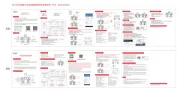
11 Februari 2025
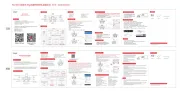
11 Februari 2025

11 Februari 2025
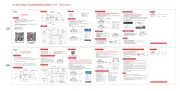
11 Februari 2025

24 Juli 2023

24 Juli 2023

24 Juli 2023

24 Juli 2023
Handleiding Controller
- Adaptec
- KanexPro
- Lumens
- Denon
- Auray
- Kenwood
- Gembird
- Clarity
- Ibiza Sound
- Indiana Line
- Trust
- Konig
- Monoprice
- Smart-AVI
- BZBGear
Nieuwste handleidingen voor Controller
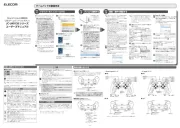
15 September 2025
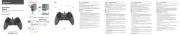
15 September 2025
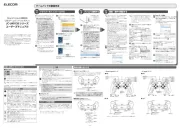
15 September 2025
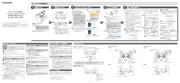
15 September 2025

15 September 2025

2 September 2025

1 September 2025
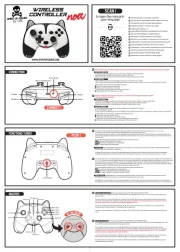
1 September 2025
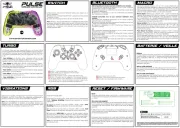
1 September 2025

31 Augustus 2025