Imou Bullet Lite 4MP Handleiding
Imou
Bewakingscamera
Bullet Lite 4MP
Bekijk gratis de handleiding van Imou Bullet Lite 4MP (2 pagina’s), behorend tot de categorie Bewakingscamera. Deze gids werd als nuttig beoordeeld door 90 mensen en kreeg gemiddeld 4.4 sterren uit 45.5 reviews. Heb je een vraag over Imou Bullet Lite 4MP of wil je andere gebruikers van dit product iets vragen? Stel een vraag
Pagina 1/2

Installing Camera
Make sure the mounting surface is strong enough to hold at least
three times of the device weight.
Step1 Drill screw holes on the mounting surface as the positioning
map shows, and then put in the expansion bolts.
Step2 Attach the camera pedestal to the mounting surface with the
self-tapping screws.
Step3 Power up the camera, and then adjust the lens to the ideal
angle.
Step 5
Step 4
Connect your smart phone to your Wi-Fi network, and make sure your
smartphone is connected to Wi-Fi network with 2.4 GHz band, and then
do the following operations to finish adding camera.
Wait for booting to be finished, and then the camera indicator flashes
with green light.
Note:
If the Wi-Fi network has changed or the indicator status goes
wrong, reset the camera, and then do step 5 to add it again.
If you have more than one camera, do step 5 to add them one
by one.
Mounting SurfaceExpansion Bolt
Self-tapping Screw
Camera Positionting Map
This quick start guide is for reference only. Minor difference might
be found in user interface.
All the design and software here are subject to change without
prior written notice.
All trademarks and registered trademarks mentioned are the
properties of their respective owners.
Please visit our website or contact your local service engineer for
more information.
If there is any uncertainty or controversy, please refer to our final
explanation.
About the Guide
-
-
-
-
-
Q: Cannot connect the camera to Internet with Imou App?
Q: The camera failed to boot up, or cannot operate normally?
FAQ
Make sure the camera and your smartphone are connected
to the Internet successfully. If still cannot work, please press
and hold the reset button for 10s to reset the camera, then try
again.
Press and hold the reset button for 10s to reset the camera
and try again.
If still cannot work, please connect the camera to Wi-Fi
network on web page, then add your camera to Imou
account.
Connect the camera to the PC with Ethernet cable,
and set the PC IP to be the same network segment of
camera which is 192.168.1.108 by default, then login to
the web configuration page.
Select Setting > Network > Wi-Fi > Wi-Fi, you will see all
Wi-Fi signal around listed. Double-click your Wi-Fi
name , enter the Wi-Fi password, and then click
Connection.
After camera is connected to Internet, unplug the
Ethernet cable, and then follow the instruction of part
“Operate with Imou App” to try again.
-
-
a)
b)
c)
Q: Can I continue recording when the SD Card is full?
Q: Camera is offline?
Please check the LED indicator status:
If the green light is solid on, check whether your Wi-Fi router
is successfully connected to Internet. If Internet is OK, please
reboot your camera, or reset the camera to factory default
and configure again.
If the red light flashes slowly or solid on, reset the camera to
factory default and configure again.
If still cannot work, we suggest you contacting the aftersales
service.
When the storage is full, the camera will overwrite the oldest
existing records. We suggest you storing your important
recordings regularly.
-
-
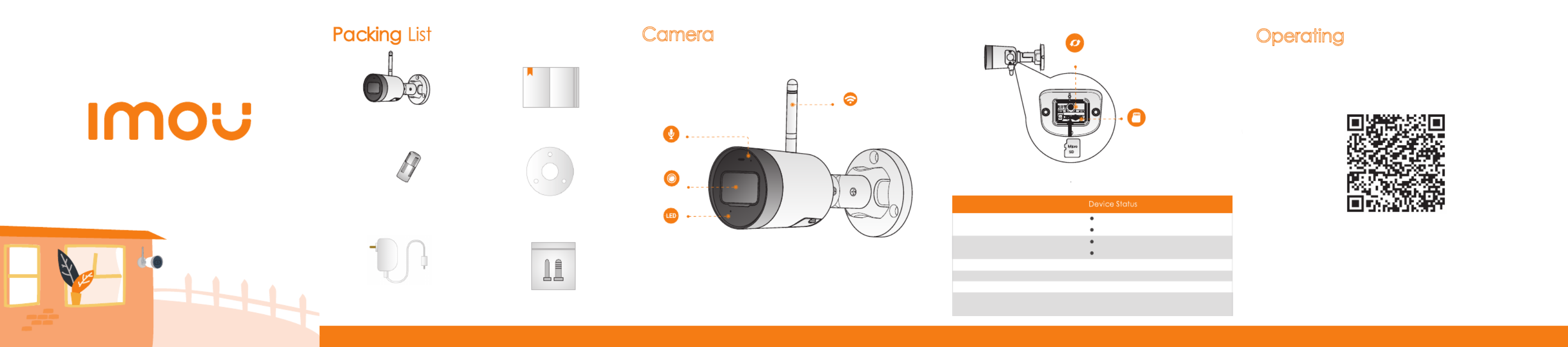
With Imou AppOperating
Step 1
Step 3
Connect the camera to power source with the power adapter.
Scan the following QR code or search “Imou” in Google Play or App
Store to download and install Imou App.
Introduction
Note: Press and hold the
reset
button for 10 s to reset the camera.
Camera
Run Imou App, and then register an account for first use.
Step 2
The pattern of the LED indicator is included in the following table.
LED Indicator Status
Green light flashing
Green light on
Red light flashing
Green and Red light
flashing alternately
Powered off/LED turned off
Rebooting after reset
Booting
Device malfunction
Waiting for network
Operating properly
Network connection failed
Off
Red light on
Firmware updating
QSG ×1
Camera ×1
Positioning Map ×1
Waterproof Connector ×1
Lens
Wi-Fi Antenna
Power Adapter ×1 Screw Package×1
Version 1.0.1
Quick Start Guide
SD Card Slot
Reset Button
LED Indicator
Built-in Mic
1.2.51.32.14760-000
Product specificaties
| Merk: | Imou |
| Categorie: | Bewakingscamera |
| Model: | Bullet Lite 4MP |
| Kleur van het product: | Black, White |
| Gewicht: | 260 g |
| Breedte: | 84.6 mm |
| Diepte: | 164.6 mm |
| Hoogte: | 70 mm |
| Soort: | IP-beveiligingscamera |
| Gebruikershandleiding: | Ja |
| Materiaal behuizing: | Metal, Plastic |
| Internationale veiligheidscode (IP): | IP67 |
| Bluetooth: | Nee |
| Maximale capaciteit van de geheugenkaart: | 128 GB |
| Wi-Fi-standaarden: | 802.11b, 802.11g, Wi-Fi 4 (802.11n) |
| Vormfactor: | Rond |
| Ondersteuning voor plaatsing: | Buiten |
| Connectiviteitstechnologie: | Bedraad en draadloos |
| Ethernet LAN: | Ja |
| Montagewijze: | Plafond/muur |
| Maximum resolutie: | 2560 x 1440 Pixels |
| Totaal aantal megapixels: | 4 MP |
| Videocompressieformaten: | H.264, H.265 |
| Type stroombron: | DC |
| Minimale belichting: | - Lux |
| Aantal cameras: | 1 |
| Geïntegreerde geheugenkaartlezer: | Ja |
| Compatibele geheugenkaarten: | MicroSD (TransFlash) |
| Ingebouwde HDD: | Nee |
| Nachtvisie: | Ja |
| Zoomcapaciteit: | Ja |
| Certificering: | CE, FCC, UL |
| Omvang optische sensor: | 1/3 " |
| Type beeldsensor: | CMOS |
| Digitale zoom: | 16 x |
| Ingebouwde microfoon: | Ja |
| Maximaal 30 frames per seconde: | 20 fps |
| Reset button: | Ja |
| Ethernet interface type: | Fast Ethernet |
| Inclusief schroeven: | Ja |
| Aantal lenzen: | 2 |
| Controle camerapanning: | Nee |
| Kantelfunctie camera: | Nee |
| Aantal sensoren: | 1 |
| Bewegingssensor: | Ja |
| Nachtkijker afstand: | 30 m |
| Wifi: | Ja |
| Stroomverbruik (typisch): | 4.8 W |
| Bedrijfstemperatuur (T-T): | -30 - 50 °C |
| Relatieve vochtigheid in bedrijf (V-V): | 0 - 95 procent |
| Lens diameter: | 3.6 mm |
Heb je hulp nodig?
Als je hulp nodig hebt met Imou Bullet Lite 4MP stel dan hieronder een vraag en andere gebruikers zullen je antwoorden
Handleiding Bewakingscamera Imou
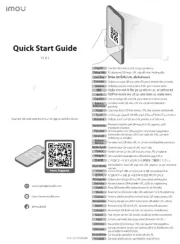
11 December 2024
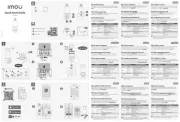
11 December 2024
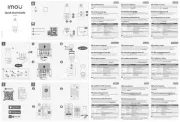
11 December 2024

11 December 2024
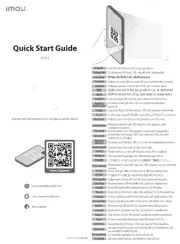
11 December 2024
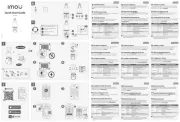
25 November 2024

18 Juni 2023

31 Mei 2023

14 Mei 2023

13 Mei 2023
Handleiding Bewakingscamera
- EFB Elektronik
- TCP
- Hombli
- USAVision
- PTZ Optics
- JouSecu
- Broan
- Blow
- EverFocus
- Blaupunkt
- Enabot
- Adj
- Qolsys
- Turing
- Elmo
Nieuwste handleidingen voor Bewakingscamera

15 September 2025

2 September 2025

2 September 2025

2 September 2025

2 September 2025

1 September 2025

1 September 2025

1 September 2025

1 September 2025

1 September 2025