I-onik BT Tastatur Handleiding
I-onik
Toetsenbord
BT Tastatur
Bekijk gratis de handleiding van I-onik BT Tastatur (5 pagina’s), behorend tot de categorie Toetsenbord. Deze gids werd als nuttig beoordeeld door 51 mensen en kreeg gemiddeld 4.3 sterren uit 26 reviews. Heb je een vraag over I-onik BT Tastatur of wil je andere gebruikers van dit product iets vragen? Stel een vraag
Product specificaties
| Merk: | I-onik |
| Categorie: | Toetsenbord |
| Model: | BT Tastatur |
Heb je hulp nodig?
Als je hulp nodig hebt met I-onik BT Tastatur stel dan hieronder een vraag en andere gebruikers zullen je antwoorden
Handleiding Toetsenbord I-onik

16 Februari 2023
Handleiding Toetsenbord
- ModeCom
- Sigma
- Exibel
- Mousetrapper
- Perixx
- Cherry
- Acer
- Raspberry Pi
- BeeWi
- IQUNIX
- Mad Dog
- Xtech
- UNYKAch
- Alienware
- Accuratus
Nieuwste handleidingen voor Toetsenbord
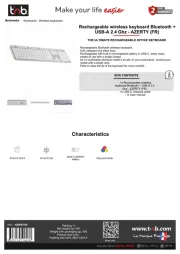
16 September 2025
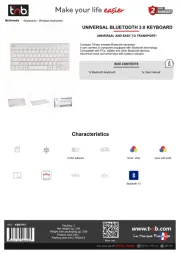
16 September 2025

15 September 2025
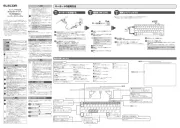
15 September 2025
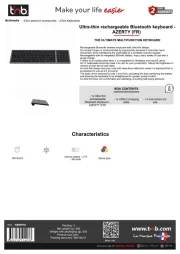
15 September 2025

1 September 2025

1 September 2025
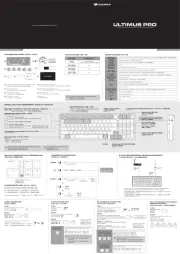
1 September 2025

30 Augustus 2025

26 Augustus 2025