HyperJuice HyperCam HD Handleiding
HyperJuice
Niet gecategoriseerd
HyperCam HD
Bekijk gratis de handleiding van HyperJuice HyperCam HD (2 pagina’s), behorend tot de categorie Niet gecategoriseerd. Deze gids werd als nuttig beoordeeld door 45 mensen en kreeg gemiddeld 4.7 sterren uit 23 reviews. Heb je een vraag over HyperJuice HyperCam HD of wil je andere gebruikers van dit product iets vragen? Stel een vraag
Pagina 1/2
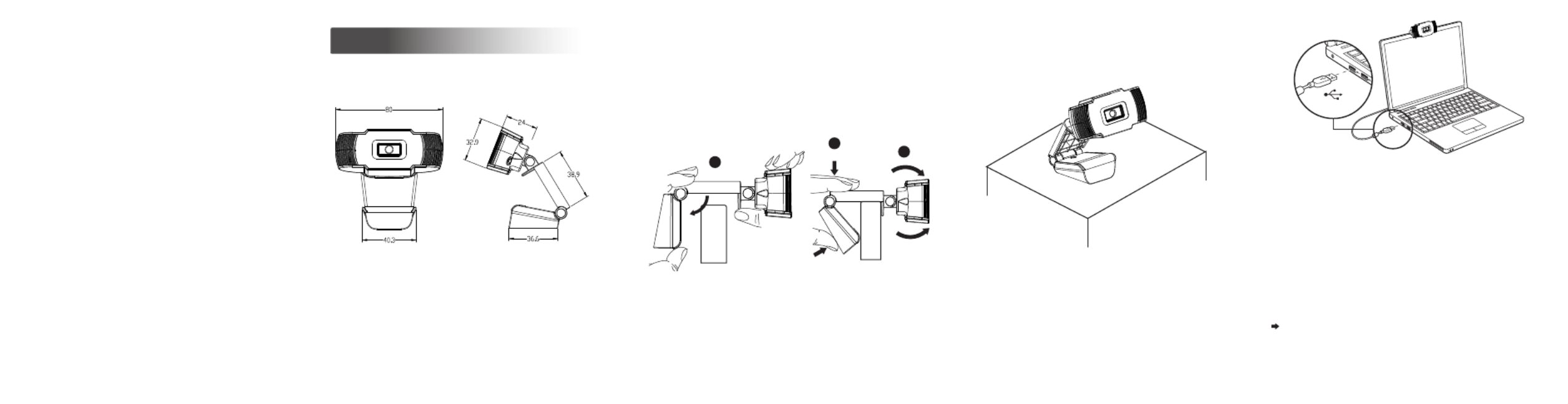
Designed for the way you like to make a
video call, place the webcam where you
want it—on the monitor or the desktop.
Webcam
User Manual
Grasp the webcam as shown and open clip
base with your other hand.
For placement on a monitor
1. Place your webcam
Setting up your webcam
3
2. Connect your webcam
Plug your webcam into USB interface of
PC or TV STB. Wait about 1 minute, for
webcam will install automatically.
USB
(unit: mm)
Getting start with video calling
To take advantage of video calling, both you
and the person you call must install
TM
video-calling application such as Skype ,
Yahoo! @Messenger, Windows Live@
Messenger or Gmail. As well as a USB
camera and video calling application, both
callers need;
A computer with speaker (or a headset)
and a microphone (your webcam has
built-in microphone);
Features
Mount the webcam, making sure the foot
on the clip base is ush with the back of fl
your monitor.
2
1
3

1. For Windows computer: Please go to
“Computer Management”— “Device
Manager”— “Cameras”.
See picture below. You can check if
your computer recognizes USB
webcam well.
2. For MAC: Please go to “Applications”—
“Photo Booth”.
See picture below.
You can check if your computer
recognizes
USB webcam well.
A:Normally software like Skype, Facebook
use the integrated camera by default.
If you want to use U SB webcam, you need
go to video settings on software to select
video resource.
Take Skype for example:
You need go to “Settings” on Skype—
“Audio&Video” to select US B camera as
the video resource. See picture below.
setting to review the audio and video
device.
Using the video application review the
followings:
The Audio selection to ensure the USB2.0
camera Microphone is selected.
If not change the selection to the USB2.0
camera.
The Video selection to ensure the USB2.0
camera is selected.
If not change the selection to the USB2.0
camera.
Q:How to judge USB webcam has already
be installed well on your computer?
A:
Q:Why it does not work on Skype,
Facebook?
Q:How do I know if my camera is recognized
by the operating system?
A:Connect the camera in any USB2.0/3.0
port. Once the camera is connected, it
takes few more moments before the
camera is recognized. To ensure the
camera has installed correctly, check the
following:
UnderControl Panel>System and Security
>System>Device Manager.
Q:How do I know if my video calling
application is using my webcam?
A:All video application have an option
Q&A:
A broadband Internet connection (e.g.,
DSL, T1, or cable);
Please check your preferred video calling
application requirements. (Requirements
may vary between different applications
but usually a minimum of 2Mbps upload
speed is required);
Product specificaties
| Merk: | HyperJuice |
| Categorie: | Niet gecategoriseerd |
| Model: | HyperCam HD |
Heb je hulp nodig?
Als je hulp nodig hebt met HyperJuice HyperCam HD stel dan hieronder een vraag en andere gebruikers zullen je antwoorden
Handleiding Niet gecategoriseerd HyperJuice

19 Maart 2023
Handleiding Niet gecategoriseerd
- Scale Computing
- Mesmed
- Brizo
- Avantree
- Lorex
- MILESEEY
- Duro Pro
- Gasmate
- Nostalgia
- Waterpik
- Yealink
- Ltech
- Digi
- MooreCo
- Pangea Audio
Nieuwste handleidingen voor Niet gecategoriseerd

13 September 2025

13 September 2025

13 September 2025

13 September 2025

13 September 2025

13 September 2025

13 September 2025

13 September 2025

13 September 2025

13 September 2025