HP TFT5600 Handleiding
Bekijk gratis de handleiding van HP TFT5600 (3 pagina’s), behorend tot de categorie Monitor. Deze gids werd als nuttig beoordeeld door 67 mensen en kreeg gemiddeld 4.8 sterren uit 34 reviews. Heb je een vraag over HP TFT5600 of wil je andere gebruikers van dit product iets vragen? Stel een vraag
Pagina 1/3

hp TFT5600
rackmount keyboard
and monitor
installation instructions
Read Instructions Completely
Before Beginning Installation Procedures
Hewlett-Packard Company shall not be liable for technical or editorial errors or
omissions contained herein. The information in this document is provided “as is”
without warranty of any kind and is subject to change without notice.
The warranties for HP products are set forth in the express limited warranty
statements accompanying such products. Nothing herein should be construed as
constituting an additional warranty.
Second Edition (September 2002)
Part Number 230201-022
230201- 022
About this Device
The TFT5600 Rackmount Keyboard and Monitor (RKM) is a
rack-mountable 1U integrated flat panel monitor, with a 15-inch
(38.1 cm) color active matrix Thin Film Transistor (TFT) Liquid
Crystal Display (LCD), and keyboard with hot keys and track ball.
NOTE: 1U= 1.75 inches or 44.45 cm
The TFT5600 RKM is mounted on rails with space to add the HP
1U switch box behind the unit. The TFT5600 RKM can be used
with all Compaq 9000 Series racks and HP 10000 Series racks.
Kit Contents
Below are the items and quantities required for assembly:
• M-6 cage nuts (2)
• M-6 screws (8)
• 6-32 screws (12)
• Mounting rails with slide (2)
• Cable management arm (1)
• Brace (1)
• TFT 5600 RKM (1)
• Lock plate (2)
• Rack template (1)
This kit may contain extra pieces of hardware for your
convenience.
Optional Equipment
• Video Connector Adapter Option Kit (Part number
149361-B21)—The video connector adapter provides an
interface for video connectors that are missing pin 9.
Tools Required
• Phillips screwdriver
• T-15 Torx driver
Rack Considerations
Before beginning these procedures, make sure you understand and
follow these precautions:
WARNING: To reduce the risk of personal injury or damage to
the equipment, be sure that:
• The leveling jacks are extended to the floor.
• The full weight of the rack rests on the leveling jacks.
• The stabilizing feet are attached to the rack, if it is a
single-rack installation.
• The racks are coupled in multiple-rack installations.
• Only one component is extended at a time. A rack may
become unstable if more than one component is extended
for any reason.

Installing the TFT5600 RKM
1. Determine the appropriate rack position for the TFT5600
RKM, generally 20U or user preference.
Measuring from the top of the component, use the template on
the front and rear of the rack frame to mark the attachment
points for the mounting brackets and rear cage nuts.
NOTE: When using the template on the back of the rack, mark the rack at
the top of the template to help align the next component.
1
2. Install the mounting rails with slides.
a. Insert one cage nut (1) into the hole marked with the rack
template on the rear of the rack.
b. Hook the tabs on the mounting rail into the appropriate
holes on the rear of the rack, and insert one screw (2).
IMPORTANT: Be sure to align the front screw holes when attaching the
mounting rail to the rear of the rack.
c. Insert two M-6 screws into the holes at the front of the rack,
and then tighten (3).
d. Repeat steps 2a through 2c to install the other
mounting rail.
3
1
2
3. Attach the brace assembly to each mounting rail with the cable
access hole facing the right side of the rack.
NOTE: Make sure the cable access hole is positioned on the right, to allow
appropriate routing of cables.
a. Flex the rail out slightly to allow the brace to be inserted.
Align the screw holes on the brace with the screw holes on
the rails (1).
b. Insert one 6-32 screw (2) on each side.
c. Tighten the screws (3).
1
3
2
4. Attach the cable management arm to the right corner of the
brace and secure it with two 6-32 screws.

5. Install the tray assembly.
a. Fully extend the sliding rails until locked (1).
b. Place the tray assembly on the rails, aligning the screw
holes on the tray with the tabs on the rails (2).
c. Secure with two 6-32 screws on each side (3).
3
3
31
1
3
2
6. Attach the cable management arm to the rear of the tray with
two 6-32 screws.
7. Carefully route the keyboard power and video cables into the
cable management arm. Then route the cables through the
mounting rail opening.
8. Place the tray back into the rack.
a. Slide the locking bar (1) to unlock.
IMPORTANT: If the TFT5600 RKM is not properly aligned with other
rack-mounted devices when installed, cosmetic damage to the top of the
unit can occur due to interference. Leave protective sheet on the unit
while adjusting.
b. Carefully push the tray (2) into the rack.
IMPORTANT: If the TFT5600 RKM interferes with the other rack-mounted
devices, above or below, loosen the M-6 screws on the mounting rails to
make appropriate adjustments.
Installation is complete.
Product specificaties
| Merk: | HP |
| Categorie: | Monitor |
| Model: | TFT5600 |
Heb je hulp nodig?
Als je hulp nodig hebt met HP TFT5600 stel dan hieronder een vraag en andere gebruikers zullen je antwoorden
Handleiding Monitor HP
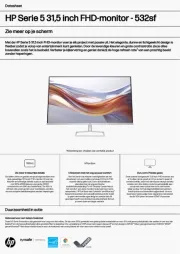
13 Mei 2025

13 Mei 2025

13 Mei 2025

13 Mei 2025

7 April 2025
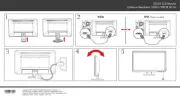
7 April 2025
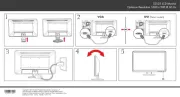
7 April 2025

7 April 2025

26 Februari 2025
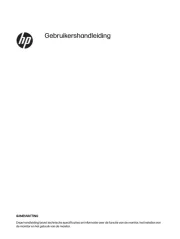
26 Februari 2025
Handleiding Monitor
- ELO
- Blaupunkt
- Hyundai
- Jung
- SPL
- Colormetrics
- Iadea
- Daewoo
- ART
- Denver
- Olympus
- ProXtend
- Iiyama
- Samson
- I3-Technologies
Nieuwste handleidingen voor Monitor

30 Juli 2025

30 Juli 2025

30 Juli 2025

30 Juli 2025

29 Juli 2025

29 Juli 2025

29 Juli 2025

29 Juli 2025

29 Juli 2025

29 Juli 2025