HP OMEN Blast Handleiding
Bekijk gratis de handleiding van HP OMEN Blast (4 pagina’s), behorend tot de categorie Headset. Deze gids werd als nuttig beoordeeld door 129 mensen en kreeg gemiddeld 4.6 sterren uit 65 reviews. Heb je een vraag over HP OMEN Blast of wil je andere gebruikers van dit product iets vragen? Stel een vraag
Pagina 1/4

OR
Color Side 1:
CMYK + PMS 1505 + MATTE VARNISH;
Bleed 3 sides
Flat & folded size:
23.622 x 7.677 in
Fold 1:
3-panel
accordion
Color Side 2:
CMYK + PMS 1505 + MATTE VARNISH;
Bleed 3 sides
Folded size:
7.874 x 7.677 in
20008 Champion Forest Dr.
Suite 1102
Spring, TX 77379
832.717.4331
ENGLISH
If you are using a computer running the Windows® 10 operating
system and the software does not download automatically,
select Start Microsoft Store, and then select . Search for
OMEN Command Center, download the app, and then follow the
on-screen instructions to congure audio settings.
To use OMEN Command Center, you must connect the headset to the
computer via USB.
ةيبرعلا
Windows® 10
.)Microsoft ( Microsoft Store Start ) (
OMEN Command Center
.
OMEN Command Center
.USB
BAHASA INDONESIA
Jika Anda menggunakan komputer yang menjalankan sistem
operasi Windows® 10 dan perangkat lunaknya tidak diunduh
secara otomatis, pilih )Mulai(, lalu pilih Start Microsoft Store.
Cari OMEN Command Center, unduh aplikasinya, lalu ikuti
petunjuk di layar untuk mengongurasi pengaturan audio.
Untuk menggunakan OMEN Command Center, Anda harus menyambungkan
headset ke komputer melalui USB.
БЪЛГАРСКИ
Ако използвате компютър с операционна система Windows® 10 и
софтуерът не се изтегля автоматично, изберете , след което Старт
изберете . Потърсете Microsoft Store OMEN Command Center,
изтеглете приложението, след което изпълнете инструкциите
на екрана, за да конфигурирате настройките за аудиото.
За да използвате командния център OMEN, e необходимо да свържете
слушалката към компютър чрез USB.
ČESKY
Pokud používáte počítač soperačním systémem Windows®10
asoftware se nestahuje automaticky, klikněte na tlačítko Start
apoté vyberte položku Microsoft Store. Vyhledejte aplikaci
Omen Command Center, stáhněte si ji apoté postupujte podle
pokynů na obrazovce anakongurujte nastavení zvuku.
Chcete-li použít řídicí centrum OMEN Command Center, musíte náhlavní
soupravu připojit kpočítači přes USB.
DANSK
Hvis du bruger en computer, der kører Windows®10-
operativsystemet, og softwaren ikke downloades automatisk,
skal du vælge og derefter vælge Start Microsoft Store. Søg
efter OMEN Command Center, download appen, og følg derefter
anvisningerne på skærmen for at kongurere lydindstillingerne.
For at bruge OMEN Command Center skal du tilslutte headsettet til computeren
via USB.
DEUTSCH
Wenn Sie einen Computer verwenden, auf dem das Betriebssystem
Windows® 10 installiert ist und die Software nicht automatisch
heruntergeladen wird, wählen Sie und dann Start Microsoft Store.
Suchen Sie nach Omen Command Center, laden Sie die App
herunter und folgen Sie dann den Anleitungen auf dem Bildschirm,
um die Audioeinstellungen zu kongurieren.
Um Omen Command Center zu verwenden, müssen Sie das Headset über
einen USB-Anschluss an den Computer anschließen.
ESPAÑOL
Si estás usando un equipo que ejecuta el sistema operativo
Windows® 10 y el software no se descarga automáticamente,
selecciona Inicio y luego selecciona Microsoft Store. Busca
OMEN Command Center, descarga la aplicación y sigue las
instrucciones que aparecen en la pantalla para congurar el audio.
Para usar OMEN Command Center, debes conectar el set de auriculares
y micrófono al equipo mediante USB.
ΕΛΛΗΝΙΚΆ
Εάν χρησιμοποιείτε υπολογιστή με λειτουργικό σύστημα
Windows® 10 και δεν γίνεται αυτόματη λήψη του λογισμικού,
επιλέξτε Έναρξη και, στη συνέχεια, επιλέξτε Microsoft Store.
Κάντε αναζήτηση για , κατεβάστε την OMEN Command Center
εφαρμογή και ακολουθήστε τις οδηγίες που εμφανίζονται στην
οθόνη για να διαμορφώσετε τις ρυθμίσεις ήχου.
Για να χρησιμοποιήσετε το OMEN Command Center, πρέπει να συνδέσετε το
σετ ακουστικών-μικροφώνου στον υπολογιστή μέσω USB.
FRANÇAIS
Si vous utilisez un ordinateur fonctionnant sous le système
d’exploitation Windows® 10 et que le logiciel ne se télécharge
pas automatiquement, sélectionnez Démarrer, puis sélectionnez
Microsoft Store OMEN Command Center. Recherchez , téléchargez
l’application, puis suivez les instructions à l’écran pour congurer
les paramètres audio.
Pour utiliser OMEN Command Center, vous devez connecter le casque à l‘ordinateur
par USB.
1 2
RMN/ AX2 + -A001DAC型號/型号: HSA
© Copyright 2020 HP Development Company, L.P.
Windows is either a registered trademark or trademark of Microsoft Corporation in the United States and/or other countries.
The information contained herein is subject to change without notice. The only warranties for HP products and services are set forth in the express warranty statements accompanying such products and
services. Nothing herein should be construed as constituting an additional warranty. HP shall not be liable for technical or editorial errors or omissions contained herein.
Second Edition: June 2020
First Edition: April 2020
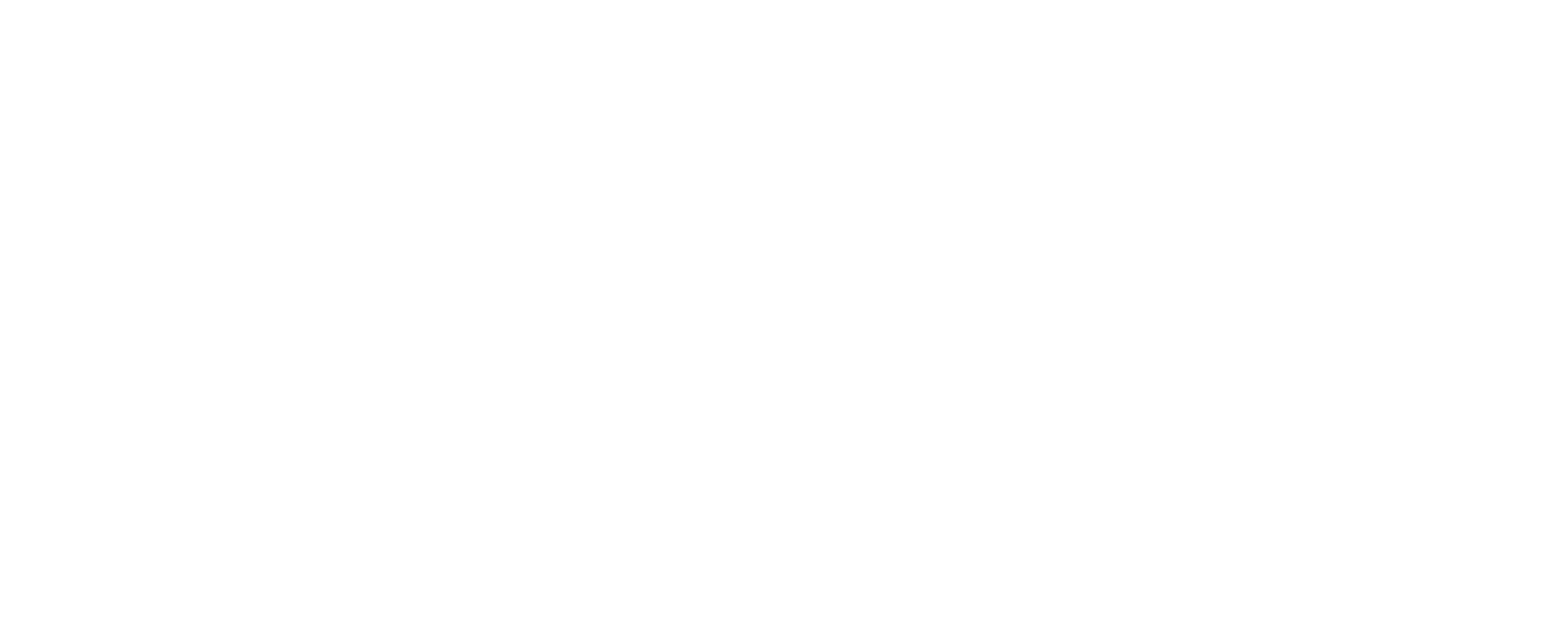
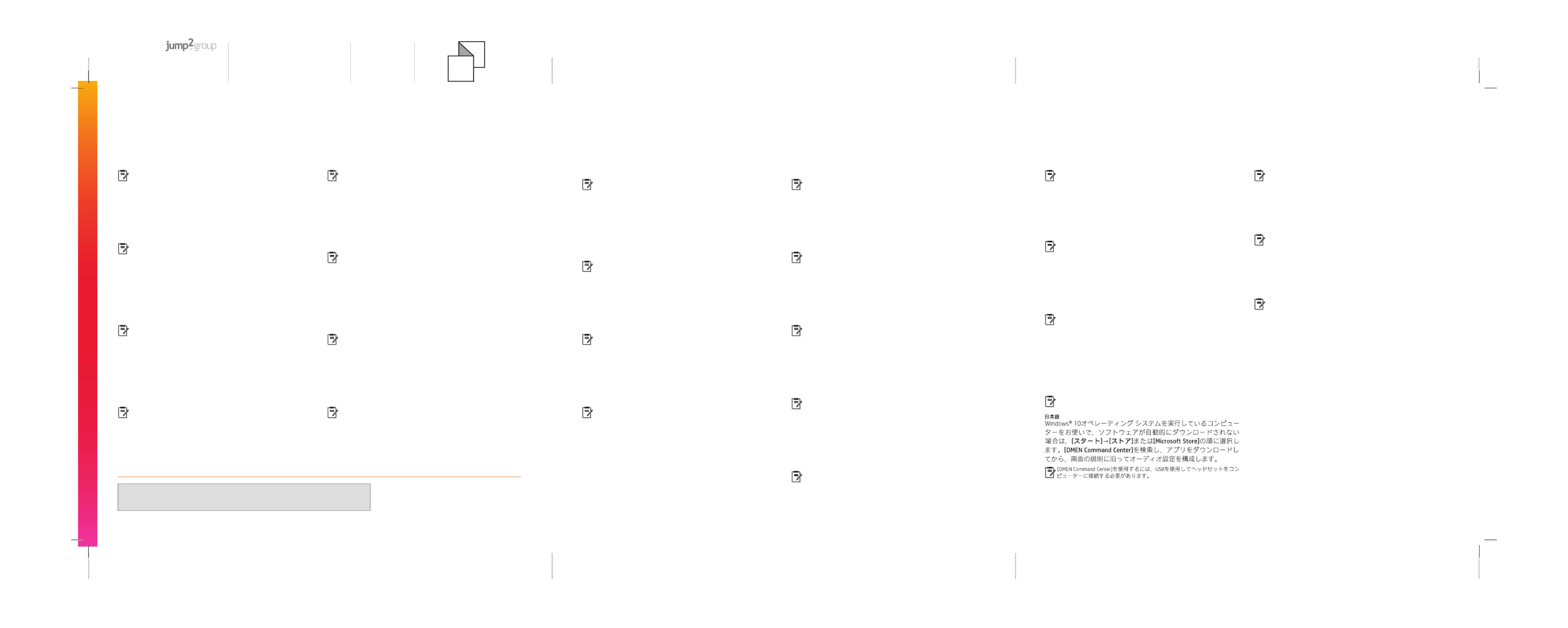
Color Side 1:
CMYK + PMS 1505 + MATTE VARNISH;
Bleed 3 sides
Flat & folded size:
23.622 x 7.677 in
Fold 1:
3-panel
accordion
Color Side 2:
CMYK + PMS 1505 + MATTE VARNISH;
Bleed 3 sides
Folded size:
7.874 x 7.677 in
20008 Champion Forest Dr.
Suite 1102
Spring, TX 77379
832.717.4331
*M04197-B22*
M04197-B22
Start
Microsoft StoreOMEN Command Center
ITALIANO
Start,
Microsoft Store. Cercare OMEN Command Center,
al computer tramite USB.
Microsoft Store
OMEN Command Center
StartMicrosoft Store )Microsoft veikals(.
OMEN Command Center
Lai lietotu OMEN Command Center, nepieciešams datoram pievienot mikrofona
, tada „Microsoft Store“. Suraskite ,
prijungti ausines.
a , majd a Start Microsoft Store
OMEN Command Center
NEDERLANDS
Als u gebruikmaakt van een computer met het Windows® 10-
besturingssysteem en de software niet automatisch wordt
gedownload, selecteert u Start en selecteert u vervolgens
Microsoft Store OMEN Command Center. Zoek , download de app
en volg de instructies op het scherm om audio-instellingen te
Om OMEN Command Center te kunnen gebruiken, moet u de headset via USB
op de computer aansluiten.
Hvis du bruker en datamaskin som kjører operativsystemet
Windows® 10, og programvaren ikke lastes ned automatisk,
velger du og deretter Start Microsoft Store. Søk etter
OMEN Command Center, last ned appen, og følg veiledningen
For å bruke OMEN Command Center må du koble hodesettet til datamaskinen
via USB.
Om du använder en dator med operativsystemet Windows® 10
och programmet inte hämtas automatiskt väljer du och Start
sedan Microsoft Store OMEN Command Center ,
till datorn via USB.
ภาษาไทย
หากคุณใช้คอมพิวเตอร ์ที่ใช้ระบบปฏิบัติการ และซอฟต Windows® 10 ์แวร์
ไม่ดาวน์โหลดโดยอัตโนมัติ ให้เลือก เร ิ่
ม จากนั้นเลือก Microsoft Store ค้นหา
OMEN Command Center ดาวน์โหลดแอป จากน ั้นปฏิบัติตามค�าแนะน�าบน
หน้าจอเพื่อก�าหนดค่าการตั้งค่าเสียง
หากต้องการใช ้ OMEN Command Center คุณจะต้องเชื่อมต่อชุดหูงกับคอมพิวเตอร์ผ่าน
USB
OMEN Command Center
Microsoft Store.
OMEN Command Center
한국어
Windows® 10 운영 체제를 실행하는 컴퓨터를 사용하고 있으며
소프트웨어가 자동으로 다운로드되지 않는 경우 을 선택한 , 시작
다음 Microsoft Store OMEN Command Center를 선택합니다 . 를
검색하고 앱을 다운로드한 다음 화면의 설명을 따라 오디오
설정을 구성합니다 .
OMEN Command Center USB 를 사용하려면 헤드셋을 를 통해 컴퓨터에
연결해야 합니다 .
简体中文
如果您的计算机运行的是 Windows® 10 操作系统,且软件
没有自动下载,请选择开始,然后选择 Microsoft Store 。搜索
OMEN Command Center
,下载该应用程序,然后按照屏幕上的
说明配置音频设置。
要使用 OMEN Command Center
,您必须将头戴式耳机通过 USB 连接到
计算机。
繁體中文
若您使用搭載 Windows® 10 作業系統的電腦且軟體並未
自動下載,請選擇 ,接著選擇開始 Microsoft Store。搜尋
OMEN Command Center,下載應用程式,然後依照畫面上的
指示配置音訊設定。
若要使用 OMEN Command Center,您必須將頭戴式耳機透過 USB 連接至
電腦。
StartMicrosoft Store.
OMEN Command Center
PORTUGUÊS
Windows® 10 e o software não descarregar automaticamente,
selecione e, em seguida, selecione Iniciar Microsoft Store. Procure
por OMEN Command Center
computador via USB.
PORTUGUÊS DO BRASIL
Se você estiver usando um computador com o sistema operacional
Windows® 10 e o software não baixar automaticamente, selecione
Iniciar e, em seguida, selecione Microsoft Store. Procure por
OMEN Command Center, baixe o aplicativo e, em seguida, siga as
via USB.
Start
OMEN Command Center
computer prin USB.
Microsoft Store
OMEN Command Center
Štart
Microsoft Store
OMEN Command Center
Trgovina Microsoft Store.
OMEN Command Center, prenesite aplikacijo, nato pa
SUOMI
eikä ohjelmisto lataudu automaattisesti, valitse ja valitse Aloita
sitten Microsoft Store OMEN Command Center. Etsi , lataa sovellus
mukaan.
OMEN Command Centerin käyttämiseksi sinun tulee liittää kuulokkeet
tietokoneeseen USB:llä.
Start Microsoft Store
OMEN Command Center
PRINTER: Replace this box with Printed- In (PI) Statement(s) as per spec.
NOTE: This box is simply a placeholder. PI Statement(s) do not have to t inside the box but should be placed in this area.
Product specificaties
| Merk: | HP |
| Categorie: | Headset |
| Model: | OMEN Blast |
Heb je hulp nodig?
Als je hulp nodig hebt met HP OMEN Blast stel dan hieronder een vraag en andere gebruikers zullen je antwoorden
Handleiding Headset HP

22 Juni 2021

22 Juni 2021

17 Juni 2021

13 Juni 2021

13 Juni 2021
Handleiding Headset
- Bang Olufsen
- SPC
- Denon
- Mtx Audio
- Aluratek
- Kinyo
- Focal
- Bigben
- FEYA
- 4smarts
- TooQ
- MSI
- Genius
- Iggual
- Audio-Technica
Nieuwste handleidingen voor Headset
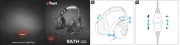
3 September 2025
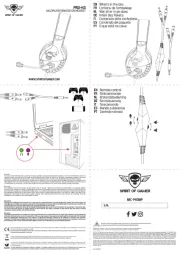
2 September 2025
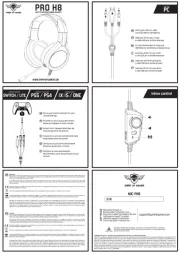
1 September 2025

1 September 2025

1 September 2025
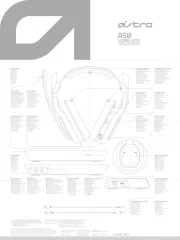
1 September 2025
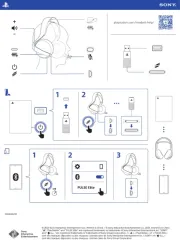
1 September 2025

30 Augustus 2025

26 Augustus 2025
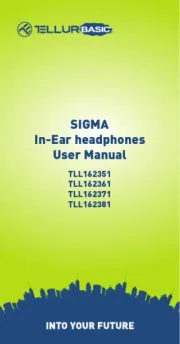
14 Augustus 2025