Honeywell Performance HBW4PGR1 Handleiding
Honeywell
Bewakingscamera
Performance HBW4PGR1
Bekijk gratis de handleiding van Honeywell Performance HBW4PGR1 (3 pagina’s), behorend tot de categorie Bewakingscamera. Deze gids werd als nuttig beoordeeld door 32 mensen en kreeg gemiddeld 5.0 sterren uit 16.5 reviews. Heb je een vraag over Honeywell Performance HBW4PGR1 of wil je andere gebruikers van dit product iets vragen? Stel een vraag
Pagina 1/3

HBW4PGR1 WDR 4MP IR Bullet Camera
Quick Installation Guide
Thank you for purchasing a Honeywell Performance Series IP camera.
Follow the instructions in this guide to install and log in to your camera
For instructions on configuring the camera, refer to the user guide on t
CD that came with your camera. If you require additional assistance, ca
the number listed for your region on the back cover.
Cautions and Warnings
WARNING To ensure compliance with electrical safety standards, this product is
intended for use with a Listed Power Adapter marked “Limited Power
Source” or “LPS” on the unit, output rated to 12 VDC, minimum 0.33 A,
TMA=60 deg C, or from Power over Ethernet (PoE) provided by Listed
Information Technology Equipment meeting IEEE 802.3af PoE standard.
CAUTION
The Ethernet connection is not intended to be connected to exposed
(outside plant) networks. Do not connect two power sources to the camera
at the same time.
CAUTION
Invisible LED radiation (850 nm). Avoid exposure to beam.
Important Safeguards
• Read and keep these instructions.
• Confirm the installation surface can support at least three times the weight of the camera.
• Do not aim the camera toward a bright light source for extended periods to prevent damage to the imager.
• Avoid operating the unit under or close to unstable light sources (may cause flickering), or close to fluorescent
lamps or objects reflecting light.
• D o not touch the camera lens.
• Do not drop the camera or subject it to physical shock.
• Do not use a strong or abrasive detergent when cleaning the camera.
• Avoid operating or storing the unit in extremely humid, dusty, hot/cold environments, where the operating
temperature is outside the recommended range of -22°F to 140°F (–3 0°C to 60°C).
• Do not apply power to the camera before completing installation.
Before You Begin
Before you begin, check that you have received all of the parts listed below. If any parts are missing or damaged,
contact your dealer immediately.
• Camera
• Installation CD
• Quick installation guide
• Allen key (L-wrench)
•
Self- tapping screws (×4)
• Plastic wall anchors (×4)
• Mounting template
CAUTION Installation and servicing should be performed only by qualified and experienced technicians to conform
to all local codes and to maintain your warranty.
Preparing the Mounting Surface
1. Apply the mounting template to the mounting surface.
Note Observe the orientation of the cable exit notch on the bracket base. In outdoor the notch installations,
should point downward to prevent water from entering the camera housing.
2. Using the mounting template as a guide, drill pilot holes in the mounting surface, then hammer the supplied four
anchors into the holes.
3. Drill a cable entry hole in the mounting surface, then pull the required cables through the hole.
Mounting and Aiming the Camera
1. If you are using a microSD card with the camera, install it before continuing. To access the microSD card slot,
remove the panel m mon the underside of the camera and insert a icroSD card into the icroSD card slot (refer to
the picture below).
Note Press and hold the reset button abouts 10s when the camera is power on or rebooting to restore the
default settings, including the user name, password, IP address, port NO., ect.
2. Connect one end of the Ethernet cable to the RJ-45 port on the
camera.
3. If the other end of the Ethernet cable is NOT connected to a PoE
switch or NVR, connect the power connector of the camera to a 12
VDC power source.
4. If the camera is installed outdoor, you can adapt the water- proof
accessory for the network cable after the camera is secured on the
installation surface refer to the picture ( on the right).
5. Attach the camera assembly to the mounting surface using the
supplied screws.
CAUTION
THIS SYMBOL INDICATES THAT
DANGE OUSR VOLTAGE
CONSTITUTING A RISK OF
ELECTRIC SHOCK IS PRESENT
WITHIN THE UNIT.
CA : TUTION O REDUCE THE RISK OF ELECTRIC
SHOCK, DO N T REM THE CO OVE OVER.
NO USER-SERVICEABLE PAR .TS INSIDE
REFER SER TO QU RVICING ALIFIED SE VICE
PERSONNEL.
THIS SYMBOL INDICATES THAT
IMPORTANT OPERATING AND
MAINTENANCE INSTRUCTIONS
ACCOMPANY THIS UNIT.
RISK OF ELECTRIC
SHOCK
DO N T OPENO

© 2018 Honeywell International Inc. All rights reserved. No part of this publication may be reproduced by any means without written permission from Honeywell. The information in this publication is believed to be accurate in all respects. However, Honeywell cannot
assume responsibility for any consequences resulting from the use thereof. The information contained herein is subject to change without notice. Revisions or new additions to this publication may be issued to incorporate such changes.
6. Using the supplied Allen key, loosen the locking screws on the
mounting bracket arm, point the camera in the desired direction by
rotating the camera body and mounting bracket arm, then tighten the
screws right ( refer to the picture on the ).
7. Refer to the following figure and table for external cable functions.
Power 12 V DC
Network RJ- 45
Alarm Alarm GND
Alarm OUT
A larm GND
Alarm IN
Audio Audio GND
Audio OUT
Audio GND
Audio IN
Logging On to the Camera
If the camera is connected to the PoE port of a Honeywell Embedded NVR, it can be configured using the NVR.
To log on remotely from a PC, install the Honeywell Config Tool from the software and documentation CD, find the
camera on the network, and then open the web browser with the Honeywell Config Tool. The default user name is
admin 1234 -(case sensitive) and the default password is .
Note • Only Internet Explorer 11 (or later) is supported.
• IP address of the device is assigned automatically by DHCP server. If the DHCP server is not available, the
device will acquire as the default IP address.192.168.1.108
1. T -o add the camera to NVR, right click the live window
on main screen of NVRRegistration.
2. Click Device Search. Check the camera on Device
Search panel and click Add.
3. Click Modify icon on Added Device panel.
4. S elect manufacturer as “Onvif” and enter the password.
Recommended Recorders
HEN*4 8/16/32/64 channel Focus 4K NVRs (H.264 and H.265)-
HEN*3 4/8/16/32- ) channel Performance Series NVRs (H.264 and H.265
HRHT4* - 4/8/16 channel 4 MP HQA/IP/CVBS Hybrid DVRs (H.264)
Note Make sure to use ONVIF protocol to integrate with NVR/DVR.
Regulatory Statements
FCC Compliance
This equipment has been tested and found to comply with the limits for a Class B digital device, pursuant to part 15 of the FCC
Rules. These limits are designed to provide reasonable protection against harmful interference in a residential installation. This
equipment generates, uses, and can radiate radio frequency energy and, if not installed and used in accordance with the
instructions, may cause harmful interference to radio communications. However, there is no guarantee that interference will not
occur in a particular installation.
If this equipment does cause harmful interference to radio or television reception, which can be determined by turning the
equipment off and on, the user is encouraged to try to correct the interference by one or more of the following measures:
• Reorient or relocate the receiving antenna.
• Increase the separation between the equipment and receiver.
• Connect the equipment into an outlet on a circuit different from that to which the receiver is connected.
• Consult the dealer or an experienced radio/TV technician for help.
Note Changes or modifications not expressly approved by the party responsible for compliance could void the user’s authority to
operate the equipment.
This Class B digital apparatus complies with Canadian ICES- 003.
Manufacturer’s Declaration of Conformance
North America The equipment supplied with this guide conforms to UL 60950-1 and CSA C22.2 No. 60950-1.
Europe The manufacturer declares that the equipment supplied is compliant with the European Parliament and Council Directive
on the restriction of the use of certain hazardous substances in electrical and electronic equipment (2011/65/EU), General
Product Safety Directive (2001/95/EC), and the essential requirements of the EMC directive (2014/30/EU), conforming to the
requirements of standards EN 55032 for emissions, EN 50130-4 for immunity, and EN 62368- 1 for electrical equipment safety.
WEEE (Waste Electrical and Electronic Equipment)
Correct disposal of this product (applicable in the European Union and other European countries with separate
collection systems). This product should be disposed of, at the end of its useful life, as per applicable local laws,
regulations, and procedures.
2700 Blankenbaker Pkwy, Suite 150
Louisville, KY, 40299, USA
www.honeywell.com/security
+1 800 323 4576
(North America only)
Aston Fields Road, Whitehouse Industrial
Estate Runcorn, Cheshire, WA7 3DL, UK
www.honeywell.com/security/uk
+1 44 (0) 1928 754 028
(Europe only)
Building #1, 555 Huanke Road, Zhang Jiang
Hi- Tech Park
Pudong New Area, Shanghai, 201203, China
www.asia.security.honeywell.com
+400 840 2233
(Asia Pacific only)
Document 800-2 – – 09 8 4682 Rev A /201
Product specificaties
| Merk: | Honeywell |
| Categorie: | Bewakingscamera |
| Model: | Performance HBW4PGR1 |
Heb je hulp nodig?
Als je hulp nodig hebt met Honeywell Performance HBW4PGR1 stel dan hieronder een vraag en andere gebruikers zullen je antwoorden
Handleiding Bewakingscamera Honeywell
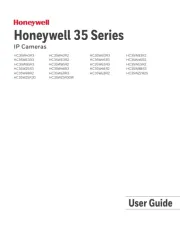
25 Februari 2025

25 Februari 2025

20 December 2024

20 December 2024

11 Juni 2023

7 Juni 2023

2 Juni 2023

28 Mei 2023

28 Mei 2023

28 Mei 2023
Handleiding Bewakingscamera
- Megasat
- Verint
- Defender
- Fortinet
- EVOLVEO
- Anker
- Marquant
- Miniland
- Lumens
- Beafon
- Bolin Technology
- Marshall
- HiWatch
- EVE
- Zavio
Nieuwste handleidingen voor Bewakingscamera

29 Juli 2025

29 Juli 2025

29 Juli 2025

29 Juli 2025

29 Juli 2025

29 Juli 2025

29 Juli 2025

29 Juli 2025

29 Juli 2025

29 Juli 2025