Honeywell HEN08121 Handleiding
Honeywell
Bewakingscamera
HEN08121
Bekijk gratis de handleiding van Honeywell HEN08121 (2 pagina’s), behorend tot de categorie Bewakingscamera. Deze gids werd als nuttig beoordeeld door 100 mensen en kreeg gemiddeld 4.5 sterren uit 50.5 reviews. Heb je een vraag over Honeywell HEN08121 of wil je andere gebruikers van dit product iets vragen? Stel een vraag
Pagina 1/2

Document 800-16861V1 - Rev A - 07/2014
1Configure the network setting as either or . Fixed IP DHCP
2
3
Choose the DDNS option in Advanced Settings, by clicking > > Setting Network
Network Setting DDNS > (double click).
Select Honeywell
DDNS, and enable the
DDNS function.
For a Custom domain
name, enter your
private domain name
here.
Click Test to test
the connection.
Router Port Mapping Setup
2
Web Access
3
Local Network Setup
1
1
2
3
Ensure that the NVR can
connect to the WAN.
Performance Series IP NVR
Quick Networking Guide
Enter your domain name or IP address in the address field in a web browser.
2Map the HTTP port to be .80
This guide shows how to set up your Performance Series IP NVR system for connecting with
the Internet, and for using a PC, Smartphone, or Tablet computer.
Before you begin, ensure that you have
• A router and high-speed Internet access
• The NVR connected to a router or switch on your network, using an Ethernet cable. (See
the for instructions.) Performance Series IP NVR Quick Connection Guide
Tap . Device Manager
Tap to add channels.
Mobile App Setup
4
Install the Honeywell
HonView Touch app.
Find the free app in Apple’s
App store (IOS) or the Google
Play store (Android OS).
Tap to select a Live View
channel.
Document 800-16861V1 – Rev A – 07/2014
North America: +1 800 323 4576 www.honeywell.com/security
Asia Pacific: +86 21 2219 6888 www.asia.security.honeywell.com
Europe: +44 (0) 844 8000 235 www.honeywell.com/security/uk
Map the TCP port to be .37777
1
12
Tap , and then tap Add
Manually Add.
3Enter your user information,
then click .Save
4
5 6
NOTE: The IP Address should be the NVR’s IP address.

Tablet App Setup
5
View Recorded Video
1
2Tap the icon in the Main window. Menu
The Main window opens.
3
Tap the icon in the Menu window. Configuration
5
Enter the following in the New Device interface:
6Tap , and then tap Save Test.
7Select a Live View channel.
You can now start using the NVR.
The Main menu returns.
4Tap , and then select . Device Manager Add
The interface appears. New Device
The window appears. Configuration
The window appears. Menu
© 2014 Honeywell International Inc. All rights reserved. No part of this publication may be reproduced by any means without written permission from Honeywell. The information in this publication is believed to be accurate in all respects.
However, Honeywell cannot assume responsibility for any consequences resulting from the use thereof. The information contained herein is subject to change without notice. Revisions or new editions to this publication may be issued to
incorporate such changes.
Install, then open, the HonView Touch HD Plus app for free from the
App Store or Google Play store.
Menu
Device Manager
Name: Enter a name for your NVR.
Address: Enter either your NVR’s DDNS address or IP address.
User Name: Enter the NVR’s user name (default: ). admin
Password: Enter the NVR’s password (default: ). 1234
Configuration
Add
Test
Save
Tap to select a Live View channel.
Tap to add channel X.
Document 800-16861V1 – Rev A – 07/2014
Product specificaties
| Merk: | Honeywell |
| Categorie: | Bewakingscamera |
| Model: | HEN08121 |
Heb je hulp nodig?
Als je hulp nodig hebt met Honeywell HEN08121 stel dan hieronder een vraag en andere gebruikers zullen je antwoorden
Handleiding Bewakingscamera Honeywell
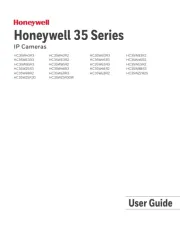
25 Februari 2025

25 Februari 2025

20 December 2024

20 December 2024

11 Juni 2023

7 Juni 2023

2 Juni 2023

28 Mei 2023

28 Mei 2023

28 Mei 2023
Handleiding Bewakingscamera
- Brilliant
- Tenda
- Luis Energy
- Motorola
- Digitus
- Iluv
- CNB Technology
- Zavio
- Arecont Vision
- Crestron
- Vitek
- ClearOne
- Exacq
- Trust
- Ikan
Nieuwste handleidingen voor Bewakingscamera

29 Juli 2025

29 Juli 2025

29 Juli 2025

29 Juli 2025

29 Juli 2025

29 Juli 2025

29 Juli 2025

29 Juli 2025

29 Juli 2025

29 Juli 2025