Honeywell HD70P Handleiding
Honeywell
Bewakingscamera
HD70P
Bekijk gratis de handleiding van Honeywell HD70P (1 pagina’s), behorend tot de categorie Bewakingscamera. Deze gids werd als nuttig beoordeeld door 83 mensen en kreeg gemiddeld 4.0 sterren uit 42 reviews. Heb je een vraag over Honeywell HD70P of wil je andere gebruikers van dit product iets vragen? Stel een vraag
Pagina 1/1

31
35
27
19
15
17 21
29
33
11
25
34
26
18
16
32
10
24
30
14
20
28
2322
Operation Manual
IR DOME CAMERA
READ AND KEEP THIS OPERATION MANUAL
Need Help?
Call 1.800.796.CCTV for sales, service and customer support.
www.honeywellvideo.com
76
1312
6. NAME AND FUNCTIONS 8. OPERATING CAMERA
MEMO
series
IR DOME CAMERA
98
3. FEATURES
HD70(73)P/PX
P/N 800-07007-A 04/11
Adaptive IR Technology
"Adaptive IR" technology dramatically eliminates the white out effect and saturation on close objects,
producing a clear and recognizable image regardless of viewing condition or location of objects.
1/3” High Sensitivity CCD
<HD70P(PX)>
Min Illumination (F2.0, 50 IRE, AGC Max)
- 0.3 LUX (Color, B/W)
- 0 LUX (IR LED ON)
User-friendly menus
- Ultra High Resolution (600 TVL)
- SBLC (Super Back Light Compensation)
- DNR (Digital Noise Reduction)
- Privacy zone selectable
- Mirror (Horizontal)
- Flickerless On/Off
Breather vent
Fixed Lens Type
Tilt rotation : Adjusting the vertical angle.
Pan rotation : Adjusting the horizontal angle.
Horizontal rotation : Adjusting the horizontal
position of the screen.
1
3
2
Camera Layout
Vari-focal Lens Type
Camera Layout
Tilt rotation : Adjusting the vertical angle.
Pan rotation : Adjusting the horizontal angle.
Horizontal rotation : Adjusting the horizontal
position of the screen.
Focus handle : Focus (Far or Near)
Zoom handle : Zoom (Tele or Wide)
1
3
2
5
4
1
2
3
4
5
3
2
1
Press MENU button to access the SETUP menu.
Select each sub-menu by using the , , , button.
Press the MENU(SET) button to select.
If the OSD MENU is changed then INITIAL will be OFF
(EXCEPT : LENS)
MENU
LENS
WHITE BAL
AGC
DAY/NIGHT
IMAGE ADJ
GENERAL
INITIAL
EXIT
ESC
ATW
ON
IRED
ON
MAIN MENU - GENERAL LENS
LENS ESC
Press the MENU button to access the SETUP menu.
- Select LENS using the UP or DOWN button. You can change
between ESC and DC using the LEFT or RIGHT button.
Select ESC and press MENU button to display LENS ESC.
1. BRIGHTNESS
- Select BRIGHTNESS using the UP or DOWN button.
You can adjust between 0 to 5 using the LEFT or RIGHT button.
LENS ESC
EXIT - MENU
BRIGHTNESS
MENU
LENS
WHITE BAL
AGC
DAY/NIGHT
IMAGE ADJ
GENERAL
INITIAL
EXIT
ESC
ATW
ON
IRED
ON
If you have trouble operating your camera, refer to the following guidelines. If the guidelines do
not help you to solve the problem, contact an authorized technician.
Check that the power cord and the video cable between the camera and monitor are properly connected.
Check that you have properly connected the VIDEO cable to the camera VIDEO output jack.
Nothing appears on the screen
If the lens is obstructed (for example, with dirt), clean the lens with a soft, clean cloth.
Set the monitor to proper condition.
If the camera is exposed to too strong light, change the camera position.
Adjust the lens’ focus properly.
The image on the screen is dim
Adjust the contrast feature of the monitor.
If you loop through an intermediate device, set the termination (75 Ohms / Hi-Z) properly.
The image on the screen is dark
Read Instructions
Read all of the safety and operating instructions
before using the product.
Cleaning
Power source
Retain Instructions
Do not use liquid cleaners or aerosol
cleaners. Use a damp cloth for cleaning.
Save these instructions for later use.
1. SAFETY INSTRUCTIONS
This product should be operated only from
a 12V DC power source as indicated on the
marking label.
NOTE
2. PRECAUTIONS
When this camera is installed near wireless communication devices
that emit strong electromagnetic field, irregularity such as noise
on the monitor may appear.
Align the dome cover over the base.
Secure the dome cover to the base using the supplied
L-wrench.
1Stick the guide pattern on the wall or ceiling and mark
the mounting holes.
3Draw out power/video wires and make the connections.
2
Drill four holes according to the guide pattern, then insert
anchors into the drilled holes.
4
Attach the camera base to the ceiling or wall using
the supplied four screws.
6
7
5
Aim and focus by turning and moving the 3-axis camera
bracket by hand.
5. INSTALLATION
Ceiling
Guide Pattern
Mounting Screw
Dome Cover
Dome Base
Rubber
L-Wrench
GUIDE PATTERN
DOWN : Move down / UP : Move up
LEFT : Move left
RIGHT : Move right
MENU(SET):
Press the joystick in its straight position.
Sevice Monitor Connecter :
Use service monitor connector to set camera
angle & focus when installing.
ab
c
d
f
e
Use the joystick to navigate through the menus.
a
b
cd
ef
HD70P(PX) shown
HD73P(PX) shown
Design and specications are
subject to change without notice.
800-07007-A 04/11
Do not install the camera in extreme temperature conditions.
Operate the camera under conditions where temperatures are within
R X [ ¶ mG › – G R X Y Y ¶ mG OTX W ¶ j G › – G R \ W ¶ j P U G
l• š œ ™ Œ G› • Œ ™ Œ G • š G Œ • – œ Ž • G •Œ • › • “ ˆ › • – • G • • G• • Ž • G › Œ ” — Œ ™ ˆ › œ ™ Œ G Œ • •• ™– • ” Œ • › š U
Do not disassemble the camera.
{ • Œ ™ Œ G ˆ ™ Œ G• – Gœ š Œ ™ G ™ Œ — ˆ • ™ ˆ ‰ “ Œ G — ˆ ™ › š G • • š • ‹ Œ U
Do not drop the camera or subject them to physical shocks.
p› G Š ˆ • G Š ˆ œ š Œ G ” ˆ “ • œ • Š › • – • š G › – G – Š Š œ ™ U
Never keep the camera face to strong light directly.
p› G Š ˆ • G ‹ ˆ ” ˆ Ž Œ Gj j k U
<HD73P(PX)>
Min Illumination (F1.4, 50 IRE, AGC Max)
- 0.3 LUX (Color)
- 0 LUX (IR LED ON)
10. TROUBLESHOOTING
1. Connecting to Monitor and Power
- Connect the video-out jack to the video-in jack of monitor.
- Connect the power adapter to the power input connecter.
- Use 12V DC power source.
- Use the power rated at least 400 mA (12V DC)
GND
Video Output
NO
#1
#2
Function
Power Input
Video Output
Terminal Color Remark
Red
Yellow
12V DC (±10%), Max 4.8 W / 400 mA
1.0 Vp.p
7. CONNECTIONS
Select DC and press the MENU button to have
LENS DC activated .
LENS DC
OFF
1/60(50)
EXIT - MENU
DC LEVEL
FLK
SHUTTER
2. FLK (FLICKERLESS)
- Select FLK using the UP or DOWN button. You can select between ON / OFF using the LEFT or
RIGHT button.
> OFF : You will be allowed to adjust the shutter speed.
3. SHUTTER (Adjusts the shutter speed of the lens.)
- IR LED Mode : 1/60(1/50)
- COLOR, B/W Mode :
Select SHUTTER using the UP or DOWN button. You can adjust from 1/60(1/50), 1/120(1/100),
1/250, 1/500, 1/700, 1/1K, 1/1600, 1/2500, 1/5K, 1/7K, 1/10K, 1/30K, 1/60K, 1/120K(sec) level
using the RIGHT button. LEFT or
LENS DC (HD73P(PX))
(HD73P(PX))
1. DC LEVEL (Adjusts brightness of the image.)
- Select DC LEVEL using the UP or DOWN button. You can adjust between 0 to 20 level using
the LEFT or RIGHT button.
1. RED : To adjust density of RED (0 to160)
2. BLUE : To adjust density of BLUE ( 0 to 160)
WB MANUAL
EXIT - MENU
RED
BLUE
1. LEVEL : You can adjust between 0 to 20 using the LEFT or RIGHT button.
Select AGC using the UP or DOWN button. You can select between OFF, ON using the
LEFT or RIGHT button.
AGC is fixed at a certain level in IR LED mode.
AGC level is selectable in COLOR, B/W mode.
AGC
EXIT - MENU
LEVEL
2. OFF : Disable the AGC
1. COLOR : for color mode only (DAY mode)
Select DAY / NIGHT using the UP or DOWN button.
You can select between IRED, COLOR, B/W
using the LEFT or RIGHT button.
It is possible to select ON/OFF using
the LEFT or RIGHT button.
COLOR BURST
ON
EXIT - MENU
BURST
2. B/W : for BLACK and WHITE mode only (NIGHT mode)
- Select B/W using the LEFT or RIGHT button and press
the MENU button to activate COLOR BURST option.
IR LED
WIDE
EXIT_MENU
MODE
MIDDLECHANGE LEVEL
3. IRED IR LED control mode:
WIDE : LED control based on full screen exposure.
Some areas may be over exposed.
SMART :
LED output is limited to optimized scene exposure.
Select IMAGE ADJ using the UP or DOWN button and press the MENU button to activate
the IMAGE ADJ mode.
1. SBLC (Super Back Light Compensation) : To lighten a darker part of the image
- Select SBLC using the UP or DOWN button. You can select between OFF, LOW, MIDDLE,
HIGH using the LEFT or RIGHT button.
- SBLC turns to OFF automatically at night.
IMAGE ADJ
SBLC
DNR
SHARPNESS
MIRROR
MOTION
PRIVACY
COLOR GAIN
INITIAL
RETURN
OFF
LOW
OFF
ON
4. MIRROR
- Select MIRROR using the UP or DOWN button.
You can select from ON/OFF using the LEFT or
RIGHT button.
(1) ON : Horizontal image flip.
(2) OFF : default
5. MOTION (Motion Detect)
- Select MOTION using the UP or DOWN button and
press MENU button to activate the MOTION DETECT
option.
3. SHARPNESS :
To adjust SHARPNESS of the image.
- Select SHARPNESS using the UP or DOWN button.
-
Select and press the MENU button to activate
SHARPNESS option.
-
You can adjust the sharpness from 0 to 20 using the
LEFT or RIGHT button.
MOTION
AREA
DISPLAY
SENSITIVITY
TOP
BOTTOM
LEFT
RIGHT
INITIAL
RETURN
1
OFF
5
19 (27)
62 (75)
13 (25)
89 (95)
ON
SHARPNESS
EXIT - MENU
LEVEL
Display only (No output signal)
NTSC(PAL)
NTSC(PAL)
1) AREA : To specify MOTION DETECTION area
- Select AREA using the UP or DOWN button. You can select from
area 1 to 4 position using the LEFT or RIGHT button.
1 2
3 4
2) DISPLAY : To display MOTION DETECTED area on the video
- Select DISPLAY using the UP or DOWN button. You can select
between ON/OFF using the LEFT or RIGHT button.
(1) ON : display the MOTION DETECTED area on the screen
(2) OFF : disable
3) SENSITIVITY : To set up the motion sensitivity
- Select SENSITIVITY using the UP or DOWN button. You can adjust the motion sensitivity of
a movement from 1 to 24 using the LEFT or RIGHT button.
(1) 1 : most sensitive (highest)
(2) 24 : least sensitive (lowest)
1
4) TOP / BOTTOM / LEFT / RIGHT : Users can specify MOTION DETECTED area.
- Select TOP, BOTTOM, LEFT, or RIGHT using the UP or DOWN button. You can adjust the AREA
using the LEFT or RIGHT button.
(NTSC/PAL)
(1) TOP : extend or reduce the upper area of the MOTION DETECTED area (8 to 126 / 10 to 146)
(2) BOTTOM : extend or reduce the bottom area of the MOTION DETECTED area (8 to126 / 11 to 149)
(3) LEFT : extend or reduce the left side of the MOTION DETECTED area (4 to 191 / 8 to191)
(4) RIGHT : extend or reduce the right side of the MOTION DETECTED area (4 to 191 / 9 to 192)
5) INITIAL : To reset the MOTION DETECT mode.
- Select INITIAL using the UP or DOWN button. You can reset the MOTION DETECT mode using
the MENU button.
6) RETURN :To return to IMAGE ADJ MENU
-
Select RETURN using the UP or DOWN button. You can return to IMAGE ADJ MENU using
the MENU button.
1
LEFT RIGHT
TOP RIGHT
BOTTOM
1
reduce extend
- Select PRIVACY using the UP or DOWN button and
press the MENU button to active the PRIVACY option.
1) AREA : To specify the PRIVACY area
- Select AREA using the UP or DOWN button. You can
select area from 1 to 4 position using the LEFT or RIGHT
button.
1 2
3 4
2) DISPLAY : To display the Privacy Zone area
- Select DISPLAY using the UP or DOWN button. You can
select between ON/OFF using the LEFT or RIGHT button.
(1) ON : display the Privacy Zone area
(2) OFF : disable
PRIVACY
AREA
DISPLAY
COLOR
TOP
BOTTOM
LEFT
RIGHT
INITIAL
RETURN
1
OFF
WHITE
15 (16)
31 (38)
44 (44)
104
ON
3) COLOR : To change the color of the privacy zone
- Select COLOR using the UP or DOWN button. You can
adjust from WHITE, YELLOW, GREEN, BLUE, RED, BLACK,
or GRAY using the LEFT or RIGHT button.
6. PRIVACY
5) INITIAL : To reset to factory default only on the PRIVACY mode.
- Select INITIAL using the UP or DOWN button. You can reset the PRIVACY mode using the MENU
button.
6) RETURN :To return to IMAGE ADJ MENU
- Select RETURN using the UP or DOWN button. You can return to IMAGE ADJ MENU using the MENU
button.
1
LEFT RIGHT
TOP
BOTTOM
RIGHT
1
reduce extend
4) TOP / BOTTOM / LEFT / RIGHT : Users can specify a PRIVACY ZONE area
- Select TOP, BOTTOM, LEFT, or RIGHT using the UP or DOWN button. You can adjust the privacy
zone using the LEFT or RIGHT button.
(NTSC/PAL)
(1) TOP : extend or reduce the upper area of the PRIVACY area (4 to 63 / 6 to 74)
(2) BOTTOM : extend or reduce the bottom area of the PRIVACY area (5 to 64 / 7 to 75)
(3) LEFT : extend or reduce the left side of the PRIVACY area (18 to 205 / 22 to 206)
(4) RIGHT : extend or reduce the right side of the PRIVACY area (19 to 206 / 23 to 207)
1. R-Y : To adjust density of RED (0 to 20)
2. B-Y : To adjust density of BLUE (0 to 20)
COLOR GAIN
EXIT - MENU
R-Y
B-Y
8. INITIAL
To reset to factory default only on the IMAGE ADJ mode.
- Select INITIAL using the UP or DOWN button and reset the
IMAGE ADJ mode using the MENU button.
9. RETURN
To return to MAIN MENU
- Select RETURN using the UP or DOWN button and return
to MENU using the MENU button.
7. COLOR GAIN
3
5
2
4
CAUTION ! TO REDUCE THE RISK OF ELECTRIC SHOCK, DO NOT REMOVE COVER (OR BACK).
NO USER-SERVICEABLE PARTS INSIDE. REFER SERVICING TO QUALIFIED SERVICE
PERSONNEL.
CAUTION
RISK OF ELECTRIC SHOCK
DO NOT OPEN
The lightning flash with arrowhead symbol, within an equilateral triangle, is intended to alert
the user to the presence of un-insulated “dangerous voltage” within the product’s enclosure
that may be of sufficient magnitude to constitute a risk of electric shock to persons.
The exclamation point within an equilateral triangle is intended to alert the user to the presence
of important operating instructions in the literature accompanying the appliance.
USER INFORMATION
General Product Safety
Directive GPSD 2001/95/EC, conforming to the requirements of standards EN 55022 for emissions,
EN 50130-4 for immunity, and EN 60950 for Electrical Equipment safety.
Thank you for purchasing this COLOR VIDEO CAMERA.
Before using this camera, please read this operation manual carefully
to obtain the best result and keep this manual for future reference.
1. SAFETY INSTRUCTIONS
2. PRECAUTIONS
3. FEATURES
4. SUPPLIED ACCESSORIES
5. INSTALLATION
6. NAME AND FUNCTIONS
7. CONNECTIONS
8. OPERATING CAMERA
9. SPECIFICATION
10. TROUBLESHOOTING
6
8
10
9
7
11
32
34
13
14
CONTENTS
1. ATW : Color temperature is automatically adjusted for light sources in the 2,000ºK to 10,000ºK range
2. MANUAL : To adjust the white balance manually
-
Select MANUAL using the UP or DOWN button and press the MENU button to activate WB MANUAL
option.
Select WHITE BAL using the UP or DOWN button. You can select from ATW, MANUAL,
PUSH using the LEFT or RIGHT button.
3. PUSH :
Push Lock mode fixes the white balance based on current lighting. For best results,
place a white surface (such as a piece of paper) in front of the camera during adjustment.
WHITE BAL (White Balance)
AGC (Automatic Gain Control )
1. ON : Select ON using the LEFT or RIGHT button and press the MENU button to activate
the AGC option.
DAY / NIGHT
IMAGE ADJ (Image Adjust)
2. DNR (Digital Noise Reduction) : To reduce the image noise especially during low ambient
lighting conditions.
-
Select DNR using the UP or DOWN button. You can adjust between OFF, LOW, MIDDLE, HIGH
using the LEFT or RIGHT button.
- Select COLOR GAIN using the UP or DOWN button and
then press the MENU button to activate the COLOR MODE
option.
WEEE (Waste Electrical and Electronic Equipment).
Correct disposal of this product (applicable in the European Union and
other European countries with separate collection systems).
This product should be disposed of, at the end of its useful life, as per
applicable local laws, regulations, and procedures.
WHITE BAL
LENS
AGC
DAY / NIGHT
DC
ESC
COLOR
B/W
ATW
MANUAL
PUSH
OFF
ON
DC LEVEL
BURST
CHANGE LEVEL
RED
BLUE
LEVEL
MODE
BRIGHTNESS
IRED
SHUTTER
SBLC
DNR
SHARPNESS
MIRROR
LEVEL
OFF, ON
AREA
DISPLAY
SENSITIVITY
TOP
BOTTOM
LEFT
RIGHT
INITIAL
RETURN
IMAGE ADJ
0~5
1/60(1/50),1/120(1/100),1/250,1/500,1/700,1/1K,1/1600,1/2500
1/5K,1/7K,1/10K,1/30K,1/60K,1/120K
IR MODE:1/60(1/50)
0~5
WIDE, SMART
LOW, MIDDLE, HIGH
ON/OFF
0~160
0~160
0~20 (IR MODE:FIXED)
OFF, LOW, MIDDLE, HIGH
0~20
1~4
OFF, ON
1~24
8~126 / 10~146
8~126 / 11~149
4~191 / 8~191
4~191 / 9~192
OFF , ON
OFF, LOW, MIDDLE, HIGH
0~20
0~20
OFF , ON
R-Y
B-Y
INITIAL
RETURN
AREA
DISPLAY
COLOR
TOP
BOTTOM
LEFT
RIGHT
INITIAL
RETURN
1~4
OFF, ON
WHITE, YELLOW, GREEN, BLUE, RED, BLACK, GRAY
4~63 / 6~74
5~64 / 7~75
18~205 / 22~206
19~206 / 23~207
OFF , ON
IMAGE ADJ
MOTION
(NTSC/PAL)
PRIVACY
(NTSC/PAL)
COLOR GAIN
GENERAL
Select GENERAL using the UP or DOWN button and
press the MENU button to activate the GENERAL mode.
2. LANGUAGE - English LANGUAGE.
3. VERSION
- Displays the firmware version.
4. INITIAL : To reset to factory default only on the GENERAL mode.
- Select INITIAL using the UP or DOWN button.
You can reset to factory default for GENERAL mode using the MENU button.
5. RETURN : To return to MENU
-
Select RETURN using the UP or DOWN button. You can return to the MENU using the MENU button.
- Select INITIAL using the UP or DOWN button and reset to factory default using the MENU button.
INITIAL : To reset to factory default.
- the MENU Select EXIT using the UP or DOWN button and close the OSD setup menu by pressing
button.
EXIT : To exit the OSD setup menu.
GENERAL
INITIAL
RETURN
CAM TITLE
LANGUAGE
VERSION
INITIAL
RETURN
OFF
ON UP/DN, LE/RI
ENG
OFF , ON
OFF , ON
9. SPECIFICATION
MODEL
Signal System
Image Sensor
Effective Pixels
Video Output
Sync. System
S/N Ratio
Horizontal Resolution
HIGH RESOLUTION
1/3” High Sensitivity CCD
Composite : 1.0V p-p, 75 Ohms
Internal Sync
50 dB Min. (SHARPNESS, AGC off)
NTSC PAL
768(H)x494(V) 752(H)x582(V)
600 TV Lines
0.3 Lux (Color, B/W) / 0 Lux (IR LED ON)
0.3 Lux (Color) / 0 Lux (IR LED ON)
AGC
Day / Night
Burst
Motion Detection
Privacy
Mirror
Sharpness
OSD Language
Applicable Lens
Supply Voltage
Power Consumption
Operating Temperature/ Humidity
Storage Temperature/ Humidity
ON, OFF
IRED, COLOR, B/W
ON, OFF
ON, OFF (4 Programmable Zone)
ON, OFF (4 Programmable Zone)
ON (HORIZONTAL), OFF
1 ~ 20
English
DC lris / Manual Lens
12V DC (±10%)
400 mA / 4.8 W (Max)
+14°F to +122°F (-10°C to +50°C) / 30% to 80% RH
-4°F to +140°F (-20°C to +60°C) / 20% to 90% RH
PAL - 1/ 50 ~1/ 120,0001/ 60 ~ 1/ 120,000
Min Illumination HD70P/PX
HD73P/PX
SBLC OFF, LOW, MIDDLE, HIGH
ESC
Manual Shutter
DNR
White Balance
1/ 60(1/50), 1/120(1/100), 1/ 250, 1/ 500, 1/ 700, 1/ 1K,
1/ 1.6K, 1/ 2.5K, 1/ 5K, 1/ 7K, 1/ 10K, 1/ 30K, 1/ 60K, 1/ 120K
OFF, LOW, MIDDLE, HIGH
ATW, MANUAL, PUSH
1. CAM TITLE
- Select CAM TITLE using the UP or DOWN button.
You can adjust ON/OFF using the LEFT or RIGHT button.
(1) ON : To display the camera title on the screen
(2) OFF : disable
- Select ON and Press MENU button to display CAM TITLE.
(1) UP/DN : To select character using the UP or DOWN button (0 to 9,A to Z)
(2) LE/RI : To select position using the LEFT or RIGHT button.
GENERAL
CAM TITLE
LANGUAGE
VERSION
INITIAL
RETURN
OFF
ENG
ON
CAM TITLE
EXIT - MENU
UP/DN - CHAR SELECT
LE/RI - POSITION
Service Monitor Cable
Owner’s Manual
Mounting Screw
Guide Pattern
Owner’s Manual
L-Wrench
DC Plug Cable
4. SUPPLIED ACCESSORIES
Product specificaties
| Merk: | Honeywell |
| Categorie: | Bewakingscamera |
| Model: | HD70P |
Heb je hulp nodig?
Als je hulp nodig hebt met Honeywell HD70P stel dan hieronder een vraag en andere gebruikers zullen je antwoorden
Handleiding Bewakingscamera Honeywell
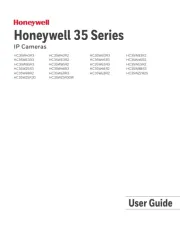
25 Februari 2025

25 Februari 2025

20 December 2024

20 December 2024

11 Juni 2023

7 Juni 2023

2 Juni 2023

28 Mei 2023

28 Mei 2023

28 Mei 2023
Handleiding Bewakingscamera
- Wisenet
- Netis
- Elmo
- Digitus
- Ag Neovo
- Setti+
- Pelco
- Petcube
- Ezviz
- Oplink
- Milesight
- Braun
- Tesla
- Avidsen
- Ferguson
Nieuwste handleidingen voor Bewakingscamera

29 Juli 2025

29 Juli 2025

29 Juli 2025

29 Juli 2025

29 Juli 2025

29 Juli 2025

29 Juli 2025

29 Juli 2025

29 Juli 2025

29 Juli 2025