Hager TYA720 Handleiding
Hager
Niet gecategoriseerd
TYA720
Bekijk gratis de handleiding van Hager TYA720 (4 pagina’s), behorend tot de categorie Niet gecategoriseerd. Deze gids werd als nuttig beoordeeld door 60 mensen en kreeg gemiddeld 4.4 sterren uit 30.5 reviews. Heb je een vraag over Hager TYA720 of wil je andere gebruikers van dit product iets vragen? Stel een vraag
Pagina 1/4

Technical Specications
• Supply Voltage 21...32 V DC SELV
• BUS Consumption Max 25mA
• Switching functions ON ; OFF ;
Pulse ; cycle ;
annual program
• Programming capacity 300 steps
• Minimum time between 2 steps 1 min.
• Clock generator Quartz, KNX Bus
or DCF signal (optional)
• Power reserve Lithium battery
accumulation of 5 years of power outages
(unlimited backup of the program)
•
Accuracy (at 20° C) ≤ ± 0,25 sec /24 h
• Screen High resolution LCD
(12,8 cm2)
• Operating temperature -10 °C … +50 °C
• Storage temperature -20 °C … +70 °C
• Ball test temperature
75°C … 125°C
• Dimensions 4 modules ( 45 x 71,5 x 58 mm)
• Mounting DIN Rail (DIN EN 60715)
• Terminal Type Quick Connect
• Connection capacity
- Flexible : 0,75 to 2,5 mm2
- Rigid : 0,75 to 2,5 mm2
• Protection index IP 20 / IK 04
• Protection Class II
• Standards EN 60730-1; EN 60730-2-7;EN 50491-3;
EN 50491-5-1; EN 50491-5-2; EN 50491-5-3
• DCF input Yes, with use of double-insulated cable
(DCF antenna EG001, optional)
• Rated surge voltage 4kV
• Type of action 1
• Pollution level 2
• Software structure Class A
• Product delivered with current time and date set.
• Automatic change of summer/winter time.
• Programming key
- For permanent overrides
- For program copy or save
• 300 programme steps ; ON, OFF, pulses or .
• Permanent overrides On or Off
( permanent light on).
Connection diagram
Product Presentation
Presentation
• Temporary overrides On or Off ( ashing).
• Overrides (temporary, permanent or time delayed)
remote activation possible.
• Simulation of presence .
• Keyboard lock function by PIN number.
• Counter of operating time on every output.
• Programmable with power off.
• Display with backlight.
First Commissioning
When using for the rst time, the following
settings must be done :
- select the language
- select the year, month, day
- select the hour and the minutes
- select the automatic change summer/winter.
Press the buttons to set the display.+/–
Press OK to validate.
When the settings are nished, the clock goes to
automatic mode.
In the event of use of DCF antenna EG001, it is not
possible to change the time zone of the DCF signal
either on the product or in the ETS application.
At any time, pressing the button menu allows you
to return to the previous choice level.
To do the yearly programming of the clock, you
have the following 4 types of programme:
-Basic weekly programme
This is a non-priority weekly programme.
-Sub-programmes 1 to 10
These are weekly sub-programmes which are
activated for a defined date-to-date period. As
the sub-programme number increases, so does
the priority.
-DATE/TIME
This is a programme step composed of a time
and a date which will run in addition to the usual
programme. If there is conflict between this
programme step and another programme step
(SP or weekly), this step has priority.
-Holidays
This programme allows you to define a
permanent ON or OFF from date-to-date.
This programme has the highest priority.
Pressing simultaneously the , , , keysmenu – + ok
allows you to réinitialize the product.
The program is kept in memory.
Press the button to access the programming/menu
setting mode.
All of the programming and adjustments are
based on the following principle :
- the 1st line and/or 2nd line of the display
indicate the requested setting,
- the buttons +/ allow navigation through the-
menus and settings,
- the button ok allows validation.
Pressing the button menu allows you to access
the following settings :
Navigation &
value setting
Validation
Enter in PROGRAMME mode &
return to previous step
S
election of days of the week
1 = Monday, 2 = Tuesday
... 7 = Sunday.
Canal B command
Canal C comman
d
Canal D command
Canal A command
D
CF Antenna (option)
Keyboard locked by PIN code
menu +ok
Reinitializing
Menu
Programming
PROGRAM SETTINGS FUNCTIONS
DATE-TIME
S/W TIME
LANGUAGE
FACTORY
SETTINGS
BACK
AUTO
PROGRAM
CREATE
PROGRAM
READ
PROGRAM
MODIFY
PROGRAM
DELETE
PROGRAM
COPY
BACK
AUTO
COUNTER
CYCLE
PIN CODE
BACK
AUTO
menu
6LE001666A1
z4 channel programmer
annual and weekly cycle
with programming key
User instructions
TYA720
6LE001666A
DCF antenna (optional)
Addressing button

Creating a holiday programme
The Holiday programme allows you to define one
or several periods during which the output
contact is on ON or OFF.
This programme has the highest priority.
To define your Holiday programme :
To visualise a programme
To check the steps of the recorded programme
without risk of modifying or deleting.
Creating a specific programme step (date-time):
A specific programme step is a programme step
composed of a switching time and a date.
This happens in addition to the weekly programme
type or the sub-programme. If there is conflict, this
has priority.
PROGRAMME READ
HOLIDAYS
DAY/TIME
SP1 - SP10
WEEKLY
HOLIDAYS
DATE/TIME
SP1 - SP10
WEEKLY
BACK
AUTO
DELET E
MODIFY
HOLIDAYS
OFF
NOT
REPEATED
VARIABLE
DATE
HOLIDAYS
ON
FIX
DATE
14.07 - 03.08
HOLIDAYS
CONTINUE
PROGRAM
START
MONTH
01.07
START
DAY
14.07
END
MONTH
01.08
END
DAY
03.08
DATE/TIME
CYCLE
DATE/TIME
IMPULSE
DATE/TIME
OFF
NOT
REPEATED
KEEP
DAYWEEK
BACK
AUTO
DELET E
MODIFY
DATE/TIME
ON
FIX DAT E
07:00
CONTINUE
PROGRAM
EX 03.03
ON
07:00
SET
HOUR
00:00
SET
MINUTES
00:00
SET
MONTH
00:00
SET
DAY
00:00
Select :
- FIX DATE : if the programme must be
repeated every year at the same dates.
- KEEP DAY WEEK : if the dates must be
recalculated every year in order to occur on
the same day of the week.
- NOT REPEATED : if the programme is to be
activated once only.
Validate by ok.
Select :
- FIX DATE : if the programme must be repeated
every year at the same dates.
- VARIABLE DATE ( ) if the dates must be
recalculated every year according to the dates
of Easter.
- NOT REPEATED : if the programme is to be
a ctivated once only.
Validate by ok.
1.Define the weekly programme
Creating a sub-programme (SP1-10) :
Two phases are necessary to create a sub-
programme :
Define the weekly programme.
Define the period when the programme will be active.
Creating the basic weekly programme :
CYCLE
CHANNEL D
FUNCTIONS
SETT INGS
CHANNEL C
CHANNEL B
HOLIDAYS
DAY/TIME
SP1 - SP10
IMPULSE
OFF
NO
MONDAY
BACK
AUTO
DELET E
MODIFY
PROGRAM
COPY
PROGRAM
DELET E
PROGRAM
MODIFY
PROGRAM
READ
PROGRAM
CREATE
CHANNEL A
WEEKLY
PROGRAM
ON
YES
MONDAY
SUNDAY
SET
MINUTE
00:00
ON
07:00
CONTINUE
PROGRAM
SET
HOUR
00:00
menu
HOLIDAYS
DAY/TIME
SP1 - SP10
SP
ACTIVATE
WEEKLY
SP
PROGRAM
BACK
AUTO
DELET E
MODIFY
SUNDAY
SET
MINUTE
00:00
SP01
ON
07:00
CONTINUE
PROGRAM
SET
HOUR
00:00
PROGRAM CREATE
PROGRAM
FUNCTIONS
SETT INGS
PROGRAM
menu
*
*The cycle
programme is only
possible if one or
several cycles have
been defined in the
FUNCTION/CYCLE
menu.
2.Activate the sub-programme.
To define the start and end of activation dates of the
sub-programme :
SP
ACTIVATE
SP01
IMPULS
SP01
OFF
NO
MONDAY
SP
NUMBER
10
SP
UMBER
...
SP
NUMBER
02
SP
PROGRAM
SP
NUMBER
01
SP01
ON
YES
MONDAY
SUNDAY
Select :
- FIX DATE : if the programme must be repeated
every year at the same dates.
- VARIABLE DATE ( ) if the dates must be recalculated
every year according to the dates of Easter.
- NOT REPEATED: if the programme is to be activated
once only.
Validate by ok.
SP
ACTIVATE
BACK
AUTO
DELET E
MODIFY
SP
NUMBER
10
SP
NUMBER
...
SP
NUMBER
02
NOT
REPEATED
VARIABLE
DATE
SP
PROGRAM
SP
NUMBER
01
FIX
DATE
28.01 - 14.02
SP1
CONTINUE
PROGRAM
START
MONTH
01.01
START
DAY
28.01
END
MONTH
01.02
END
DAY
14.02
HOLIDAYS
DAY/TIME
SP1 - SP10
WEEKLY
A sub-programme can be attributed to several different
periods.
When the start date and the end date are identical, the
sub-programme is only valid for that day. If several
programmes are activated in the same time, at the
same date, the programme with the highest number
(eg. Pg 10) is the one that will be activated.
The other sub-progammes will be cancelled.
2 6LE001666A

Confirm the complete reset by ok.
At the end of the reset to zero, as for the first com-
missioning, the following settings must be done :
- language
- selection of date and time
- Automatic summer/winter change.
PROGRAMME DELETE
FUNCTIONS
The functions menu allows you to access the follo-
wing functions and information :
FUNCTIONS
SETT INGS
PROGRAM
menu
FUNCTIONS
BACK
AUTO
PIN-CODE
CYCLES
COUNTER
SETTINGS
CONTINUE
BACK
AUTO
YEAR
01.01.08
MONTH
01. .0804
DAY
30.04.08
30.04.08
HOUR
15:00
30.04.08
MINUTE
15:31
BACK
AUTO
FACTORY
SETT INGS
LANGUAGE
S/W TIME
DATE/TIME
The setting menu allows you to access the following
settings :
Press to go back to automatic mode.ok
For other settings (automatic changes summer/
winter, language, reset), press + and select
CONTINUE.
Select the type of summer/winter change required and
then validate by ok.
Types available :
When the USER type is chosen :
Define the month, then the week of the change of
summer time.
Define the month, then the week of the change of
winter time.
The change always happens between 2 and 3 am.
The change always happens on Sunday.
*default type
Reset to zero
To reset the product to the manufacturer’s
configuration, that is to say, erase all of the
programme as well as the settings made :
DATE-TIME
SUMMER/WINTER
LANGUAGE
Time and day setting
Type
Start of
Summer
time
Start of
Winter
time
Zone of
application
EURO*
SUMMER/
WINTER
Last Sunday
in March
Last Sunday
in October
European
Union
USA
SUMMER/
WINTER
Second
Sunday
of March
First
Sunday in
November
North
America
AUSTRALIA
SUMMER/
WINTER
First Sunday
in October
First Sunday
in April Australia
USER
SUMMER/
WINTER
Date freely
programmed
Date freely
programmed
NO
SUMMER/
WINTER
No change No change
FACTORY SETTINGS
FUNCTIONS
SETT INGS
PROGRAM
menu
BACK
AUTO
FACTORY
SETT INGS
LANGUAGE
S/W TIME
DATE/TIME
BACK
AUTO
FACTORY
SETT INGS
LANGUAGE
S/W TIME
SETT INGS
DATE/TIME
Select the language required amongst the
following : FRANÇAIS, DEUTSCH, ENGLISH,
NEDERLANDS, PORTUGUES, ESPANOL,
ITALIANA.
Validate by ok.
FACTORY
SETT INGS
LANGUAGE
S/W TIME
DATE/TIME
CONFIRM
RESET
FUNCTIONS
SETT INGS
PROGRAM
menu
FUNCTIONS
SETT INGS
PROGRAM
COPY
PROGRAM
DELET E
PROGRAM
MODIFY
PROGRAM
READ
PROGRAM
CREAT E
PROGRAM
menu
Select the channel from which you wish to copy
the programme.
Select ( then ) the program you wish to copy :+ –,ok
WEEKLY, SP1-SP10, DATE-TIME, HOLIDAY.
Select the channel into which you wish to paste
the programme copied.
Validate by pressing .ok
The copy function allows you to copy a
programme from one channel to another.
PROGRAMME COPY
The menu delete allows you to erase :
- all of the programme contained in the clock.
- All of the programme on one channels.
- A type of programme (weekly, SP1-10, specific,
holiday) for a given channel.
- A programme step.
Everything deleted must be confirmed by pressing
the button ok.
FUNCTIONS
SETT INGS
PROGRAM
COPY
PROGRAM
DELET E
PROGRAM
MODIFY
PROGRAM
READ
PROGRAM
CREAT E
PROGRAM
menu
FUNCTIONS
BACK
AUTO
FACTORY
SETT INGS
LANGUAGE
S/W TIME
DATE/TIME
SETT INGS
To modify one or several programme steps.
PROGRAMME MODIFY
FUNCTIONS
SETT INGS
PROGRAM
COPY
PROGRAM
DELET E
PROGRAM
MODIFY
PROGRAM
READ
PROGRAM
CREAT E
PROGRAM
menu
The number of free program steps is displayed.
Press to validate.ok
The buttons and allow you to scroll the+ –
programme steps.
The button allows you to select theok
programme step to be modified.
FUNCTIONS
SETT INGS
PROGRAM
COPY
PROGRAM
DELET E
PROGRAM
MODIFY
PROGRAM
READ
PROGRAM
CREAT E
PROGRAM
menu
The number of free program steps is displayed.
Press to validate.ok
The buttons and allow you to scroll the+ –
programme steps.
At the end of the visualisation, press .ok
Select CONTINUE, if you wish to copy more programs.
Select BACK AUTO to go back to the automatic
mode.
This device must be installed only by
a qualified electrician according to the
installation standards in force in the
country.
Usable in all Europe
å
and in Switzerland
3 6LE001666A
Product specificaties
| Merk: | Hager |
| Categorie: | Niet gecategoriseerd |
| Model: | TYA720 |
Heb je hulp nodig?
Als je hulp nodig hebt met Hager TYA720 stel dan hieronder een vraag en andere gebruikers zullen je antwoorden
Handleiding Niet gecategoriseerd Hager
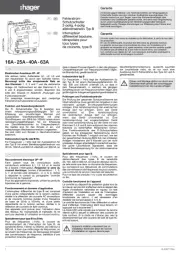
12 Mei 2025
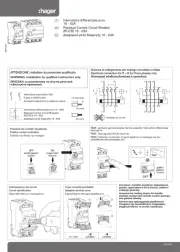
12 Mei 2025

12 Mei 2025
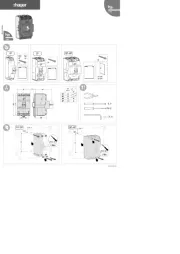
12 Mei 2025
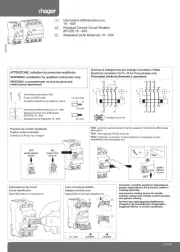
12 Mei 2025
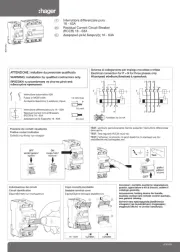
12 Mei 2025
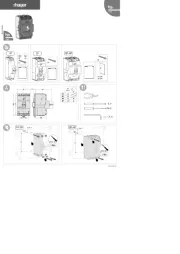
12 Mei 2025
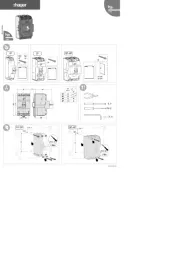
12 Mei 2025
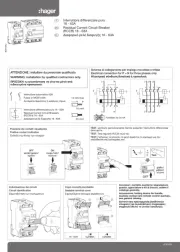
12 Mei 2025
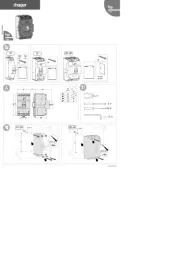
12 Mei 2025
Handleiding Niet gecategoriseerd
- Jensen
- Elica
- Toraiz
- AS Synthesizers
- Meriden
- DigitSole
- Edge Products
- Harvia
- Global Water
- Empress Effects
- Mazzer
- Realme
- Bruynzeel
- Favero
- Peplink
Nieuwste handleidingen voor Niet gecategoriseerd
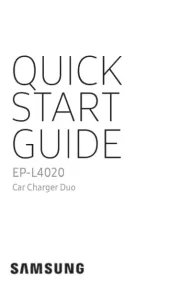
3 Augustus 2025

3 Augustus 2025
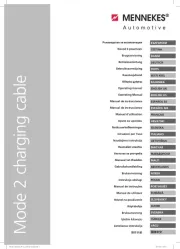
3 Augustus 2025
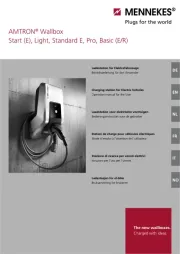
3 Augustus 2025
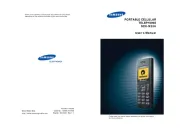
3 Augustus 2025
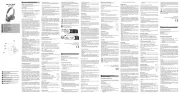
3 Augustus 2025
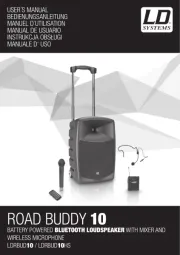
3 Augustus 2025
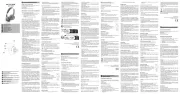
3 Augustus 2025
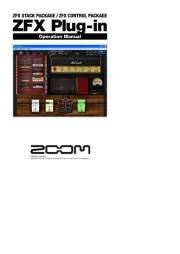
3 Augustus 2025
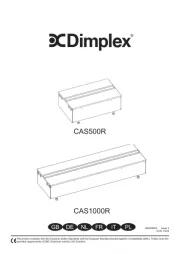
3 Augustus 2025