Hager 85245285 Handleiding
Hager
Niet gecategoriseerd
85245285
Bekijk gratis de handleiding van Hager 85245285 (3 pagina’s), behorend tot de categorie Niet gecategoriseerd. Deze gids werd als nuttig beoordeeld door 34 mensen en kreeg gemiddeld 4.8 sterren uit 17.5 reviews. Heb je een vraag over Hager 85245285 of wil je andere gebruikers van dit product iets vragen? Stel een vraag
Pagina 1/3

Radio shutter push-button
quicklink
Safety instructions
Electrical equipment must only be installed and
assembled by a qualied electrician in ac-
cordance with the relevant installation stan-
dards, regulations, directives and safety and ac-
cident prevention directives of the country.
Failure to comply with these instructions may
result in damage to the device, re, or other ha-
zards.
The radio transmission is not suitable for safety
or alarm applications.
These instructions are an integral component of
the product, and must be retained by the end
user.
Design of the device
(3)
(4)
(7)
(5)
(6)
(2)
(1)
(1) Insert (see Accessories, not in scope of
delivery)
(2) Plug interface
(3) Frame (not in scope of delivery)
(4) Application module
(5) Push-button design cover
(6) Status LED
(7) Screw for dismantling protection
(not for design lines R.1/R.3)
Function
System information
This device is a product of the quicklink system, in
which installation devices communicate via radio
signals.
quicklink stands for a conguration mode in which
the function-related connection between transmit-
ters and receivers is set on the device via push-
buttons and displays without further tools.
All devices congurable via quicklink can be ope-
rated together in one system.
This device is compliant to the R&TTE-Directive
1999/5/EG. The Declaration of Conformity and
further system information can be found on our
homepage www.berker.de.
The device may be used in all EU and EFTA
countries.
Correct use
- Application module for blind inserts or power
supply for radio application module
- Manual and automatic operation of blind/shut-
ter motors connected to insert
- Transmission and reception of manual, time-
controlled and automatic operation commands
via quicklink
- Unsuitable for lighting control
- Only suitable for use in indoor areas, no drip or
spray water
The quicklink con guration of the devices must
only be carried out by qualied electricians.
Press both push-
button operation
areas
Status LED
display
Function and LED display
0 ... 5 s Running/recording of memory function is nished, the Status
LED goes out and the radio blind push-button changes to
normal operation.
5 ... 10 s until the
Status LED ashes
orange for the rst
time
Memory function is executed, the LED is on.
The Status LED ashes for 3 s: memory is empty and the
radio blind push-button returns to normal operation.
10 ... 15 s until the
Status LED ashes
orange for the
second time
Memory function operation times are recorded, the Status
LED ashes orange for 2 s.
Memory is full. Only 10 operation times can be recorded.
The radio blind push-button changes back to normal opera-
tion.
15 ... 20 s until the
Status LED ashes
orange for the third
time
The Status LED ashes for 3 s: memory function is deleted
and the radio shutter push-button changes to normal ope-
ration.
Table 1: Operation of memory function
Product characteristics
- quicklink functions for integration into the remo-
te and group control of blinds/shutters
- Integration into scenes
- Party function to prevent unintentional operati-
on of roller shutters through automated operati-
on commands as well as radio/extension unit
commands
- Memory function for easy time control of con-
nected shutters
- Brightness-dependent operation when using a
radio sun sensor
- LED display of insert/application module com-
patibility
Operation
Operating concept
The operation of the top or bottom push-button
operation area is validated differently for each
button. Simultanous pressing of both push-button
operation areas on a blind insert controls special
functions such as memory or party function.
(8)
(9)
(10)
Figure 2: Operating element
(8) Push-button operation area for UP
(9) Status LED
(10) Push-button operation area for DOWN
Operation on a blind insert and power supply
for radio application module
Press push-button operation area or .
Short-press (shorter than 0.4 s): jog mode and
adjustment of slat positions.
Long-press: lock, shutter moves to nal
position.
Maximum run time in lock-time is 2 minutes.
Short press on push-button operation area
or during the shutter movement.
The shutter stops at the position reached.
If a protection signal (wind, rain) is present, no
move commands are executed (see Setting
Operating Mode).
Memory function
Operation times (if additionally required, also with
stop time for blind positions) can be recorded
for a 24-hour interval on blind inserts using the
memory function. Saved local and extension unit
operations> 0.4 s are hence executed daily and
automatically (For operation, see Table 1).
After a power failure, motion and stop com-
mands falling into that power failure period are
not executed with a time delay after voltage
recovery.
The memory function cannot be used when the
party function is active.
A maximum of 10 actions can be recorded for
the 24-hour interval.
The memory function is not available for opera-
tion on a power supply for radio application
modules.
Party function
The party function prevents unintentional operati-
on of the controlled blinds/shutters by the memory
function or extension unit operation, e.g. to pre-
vent persons from being shut out by the shutter
moving down.
When the Party function is active, a blind/shut-
ter can only be operated manually using the
buttons. Control of the shutter by higher-level
control-sections and sensors as well as by ex-
tension units or radio commands is deactiva-
ted. If the blind/shutter was moved to a dened
position in forced mode (see Table 4) and if this
forced mode is active, then the Party function
cannot be selected.
Press both
push-button
operation
areas
Status
LED
display
Function and LED
display
> 20 s until the
Status LED
turns red
Party function is
activated, the Status
LED turns red
> 20 s until the
Status LED
ashes red 3 x
Party function deac-
tivated, the Status
LED ashes red 3 x
Table 2: Operation of party function
Information for electricians
Overview of the operating elements beneath
the design cover
(13)
(12)
(11)
Figure 3: Operating elements for radio congurati-
on
(11) Press-activation points of the push-button
operation areas
(12) fct button and fct LED
(13) cfg button and cfg LED
Mounting
Selecting mounting location
A minimum distance between the transmitter and
corresponding receiver of about 1 m must be
maintained.
A minimum distance to electronic devices which
emit high frequency signals such as computers,
electronic transformers or microwave devices of
approx. 0.5 m must be maintained.
Mounting on or close to metal surfaces may cause
impairment ofthe radio transmission.
Take material penetration into account. The range
of the system can be optimised by selecting the
best possible mounting location:
Materiale Material Degree of material
penetration
Wood, plaster, plaster-
board, uncoated glass
approx. 90%
Brick, press boards approx. 70 %
Reinforced concrete, oor
heating
approx. 30 %
Metal, metal grids, alumini-
um laminates, coated glass
approx. 10 %
Rain, snow approx. 1 ... 40 %
Table 3: degree of material penetration
Assembly of the device (Figure 1)
The insert is installed (see operating instructions
for the insert).
Attach application module (4) together with
frame (3) to a suitable shutter insert (see Ac-
cessories) so that the contact pins are inserted
into the available jack (2).
As soon as voltage is supplied to the radio
shutter push-button, the cfg LED (Figure 3, 13)
indicates whether the radio shutter push-button
and the insert are compatible with each other.
In the meantime, the operating mode can be
changed if necessary (see Setting Operating
Mode).
Display LED cfg
cfg LED display
Signicato Meaning
cfg LED ashes
green for 5 s
Compatible
cfg LED ashes
red for 5 s
Not compatible
LED blinks oran-
ge for 5 s
Compatible, but not con
gured to each other. For a
new con guration, the ap-
plication module must be
reset to factory settings.
If available, x dismantling protection with
screw (7).
After conguration, click the design cover (6)
into place on the application module (2).
Setting Operating Mode
It is possible to change between two operating
modes during commissioning:
- Protection Mode (factory setting):
Mode for using sensors on the extension unit
inputs of the insert to protect against wind or
rain damage on outside blinds/awnings.
In protection mode no move commands are
executed while a signal (wind /rain sensor) is
present on the extension unit input.
- Manual Mode:
The last move command is executed regard-
less of whether or not it takes place locally or
via an extension unit.
The application module was attached to the
insert, the insert/application module detection is
executed.
While the LED (6) is ashing green, hold the
push-button operation area and simulta-
neously for approx. 5 s until the LED ashes
orange.
The operating mode is changed and displayed:
The LED ashes 2x. The protection mode is
set.
or:
The LED ashes 1x. The manual mode is set.
In normal operation, the operating mode can-
not be displayed.
Radio shutter push-button
quicklink
Nr.ord.: 8524 52 ..
Operation and
installation instructions
Berker GmbH & Co. KG
Klagebach 38
58579 Schalksmühle/Germany
Telefon: + 49 (0) 23 55/90 5-0
Telefax: + 49 (0) 23 55/90 5-111
www.berker.com
11/2016
6LE001962B
z
z

Setting the shutter position for scenes
If the radio shutter button is assigned to a scene
as a receiver, then the shutter position can be set
for this scene.
Move the shutter to the top nal position and
wait for two minutes.
Move the shutter downwards to the desired
position.
Set the desired slat position by pressing the
button briey several times (max. 30 UP steps).
Keep transmitter button belonging to the con-
gured scene command pressed for more than
5 seconds.
The shutter moves up for a second and then
down for a second. The scene position has
been saved.
Locking/unlocking scene changes
To prevent unwanted changes to a scene, the
changing of the scene can be locked.
Start conguration.
Select transmitter button: Select the button for
the scene command.
Select function on receiver: When the function
Scene 1 Scene 2 fct or is indicated by the LED
blinking in green colour, keep the button on fct
the receiver pressed for more than 5 seconds
until the cfg LED blinks briey.
Then the -fct LED indicates the currently con
gured status:
1 x blinking: Possible to change and save
scene.
2 x blinking: Changing the scene is locked.
Press button and select the desired setting.fct
The setting changes each time the button is
pressed.
To accept the selected setting time, keep the
fct button pressed for more than 2 seconds.
Finish conguration: Short press on button cfg
on the transmitter.
Radio conguration - quicklink
The radio con guration sets the functional con-
nection between commanding (transmitters) and
function-executing (receivers) radio components.
Thus wireless e.g. central unit, group unit, extensi-
on unit and time controls can be realised.
The following can be congured:
- The local operation of the load connected to
the insert
- Radio commands to control other receivers
- Functions that are executed when radio com-
mands are received
For con guration by means of Hager connec-
tion device TX100 or ETS, additional functions
are available (see operating instructions for
TX100 or application description for ETS).
Conguring the radio blind push-button as a
receiver
Conguration to control the load connected to the
insert (Table 4):
- via reception of a radio command
- via the local operation
Local operation is a function that is pre-con
gured at the factory and can be changed.
As an example, the con guration of a wall
transmitter and the radio shutter push-button as
receiver is described below.
The design cover of the radio shutter push-button
is not attached.
Conguration of radio shutter push-button as
a transmitter
If the radio shutter push-button is operated as a
transmitter, it can support the followingfunctions
for the receivers:
UP/DOWN (switch)
As an example, the con guration of the radio
shutter push-button with receivers for whichthe
supported displays occur through the cfg LED and
fct LED is described here. Different conguration
displays, such as for receivers with display, are to
be taken from the receiver operating instructions.
Deleting a conguration
To delete a congured receiver or the local opera-
tion, execute the con guration again.
Start conguration (see conguration of radio
button as a receiver).
If necessary Select transmitter button.
Select function on receiver: Select the function
Delete on the receiver and conrm function on
the receiver.
Finish conguration: Short press on cfg button
on the transmitter.
Conguring group functions
By means of a group function, one transmitter
controls several receivers. To do so, the same
function must be congured on all receivers.
Start conguration (see conguration of radio
button as a receiver).
If necessary . Select transmitter button
Select function on receiver: Select the group
function as described above on each receiver
to be integrated and conrm function on the
receiver.
Finish conguration: Short press on button cfg
on the transmitter.
Conguration of scenes
Individual settings for lighting and the position
of shutters can be combined into scenes. Two
different scenes can be created via quicklink and
called up by pressing a button on the transmitter. A
scene is created by conguring a push-button ope-
ration area of a transmitter (radio command) in the
corresponding receivers with the scene function
(see Table 5: Congure the function for the radio
blind button).
Start conguration
Select transmitter button: Select the button for
the scene command.
Select function on receiver: Select the scene
function as described above on each receiver
to be integrated and conrm function on the
receiver.
Finish conguration: Short press on button cfg
on the transmitter.
Changing/saving scenes
Switching, dimming and blind statuses of the
receivers in a scene can be changed and saved.
The load status can be congured locally or by
remote control on the receivers integrated into
the scene, e.g. light 1 = 60 % brightness level,
light 2 = 40 % brightness level, blind down.
Keep transmitter button belonging to the con-
gured scene command pressed for more than5
seconds.
A brief status changeover of the receiver si-
gnals the successful saving of the scene.
Step Result
Start conguration
Short press on button on the wall trans-cfg
mitter.
If there is no further activation, the congura-
tion is automatically ended after 10 minutes.
The LEDs on the wall transmitter and the radio cfg
button light up in red colour.
All receivers within radio range also indicate the
conguration mode. .
Select transmitter button
Short press on press-activation point on the
wall transmitter which should activate the Up
function.
The LED on the wall transmitter blinks for 1 se-cfg
cond.
If it has already been congured, the fct LED of the
radio blind button indicates the currently con gured
function.
Select function on receiver
Repeated short press on button on the ra-fct
dio blind button until the desired UP-function
is displayed (Table 4).
After each activation, the LED indicates the func-fct
tion.
If the transmitter button has already been con gu-
red with a function in a different receiver and/or the
con gured function is part of a group control, only
this function can be con gured. To change a func-
tion, the existing con guration must be deleted
and the new one needs to be con gured.
Conrming function on receiver
To conrm, keep the fct button pressed for
more than than 2 seconds.
> 2 s
The LED blinks during the saving process (approx. cfg
5 s). The fct LED con rms the function selection by
displaying the corresponding colour.
Rapid blinking of the LED indicates an impos-cfg
sible combination or an error.
Finish conguration
Short press on button on the wall trans-cfg
mitter again.
The LEDs on the wall transmitter, the radio blindcfg
button and all receivers within radio range go out. The
function is congured.
If required, con gure the Down function in the
same way.
Table 5: Conguration of the function for the radio shutter push-button
fct LED
display
Congurable
function
Function resulting from transmitter operation,
notes
Move UP,
stop
Short press on button: adjustment of the slat position / stop
Long press on button: lock, shutter moves to top nal position.
DOWN,
stop
Short press on button: adjustment of the slat position / stop
Long press on button: lock, shutter moves to bottom nal position.
1 Scene 1 Receiver is allocated to a scene due to the con guration of the
function.
Short press on push-button: calling up the saved state of the con-
nected load for the scene
2 Scene 2
Shutter switch Radio shutter switch is assigned to a compatible transmitter. Up/
down function is assigned to one con guration operation.
UP forced
mode Moves the shutter to the appropriate nal position with higher-level
priority. The execution of other commands is only possible when
forced operation is reset.
DOWN forced
mode
Memory
function
Activates/deactivates execution of the memory function (see Memory
function). Recording cannot be activated by radio command.
Delete. No function
Assignment to transmitter is deleted
Table 4: Congurable receiver functions
Resetting to factory settings
By factory default, the button is precongured for
the operation of a shutter insert (see Operation).
Press the button for more than 10 seconds.cfg
The LED blinks red. If the system is reset cfg
to the factory setting, the LED goes out again.
This process deletes the complete congurati-
on of the device.
Reconguration can only commence 15 se-
conds after the device is reset or switched on.
Appendix
Technical data
Radio frequency 868 MHz
Radio protocol KNX radio
Connection Mounting on suitable inserts (see
Accessories)
Power supply via insert
quicklink logic functions max. 20 transmitters/
receivers
Receiver category 2
Transmitter duty cycle < 1%
Change-over time min. 600 ms
Blind operating time 2 min
Jog mode/slat adjustment time 250 ms
Relative humidity 0 ... 65 % (no condensation)
Ambient temperature -5 … +45 °C
Storage/transport temperature -25 … +70 °C
Accessories
Shutter insert Comfort 8522 11 0..
Power supply
for radio application module 8502 01 0..
Radio brightness sensor 8580 11 00
Warranty
We reserve the right to make technical and formal
changes to the product in the interest of technical
progress.
Our products are under guarantee within the
scope of the statutory provisions.
If you have a warranty claim, please contact the
point of sale or ship the device postage free with a
description of the fault to the appropriate regional
representative.
Step Result
Start conguration
Short press on button on the radio shutter but-cfg
ton.
If there is no operation, conguration is automati-
cally ended after 10 minutes.
The LEDs on the radio shutter button and cfg
the receivers within radio range light up in red
colour. On the LED of the radio shuter button, fct
the current local operation is also shown (factory
setting Up/Down switch, LED red/green).fct
5 78321 4 6
L N
S1
fct
cfg
cfg fc t
L N
µ 5 A AC1 230 V~
Receiver category 2
Tr ansm itter du ty cycle 1%
Select function on receiver
Short press on button on the receiver to select fct
the UP/DOWN (switch) function (see the receiver
operating instructions).
5 78321 4 6
L N S1
fct
cfg
cf g fc t
L N
µ 5 A AC1 230 V~
Receiver category 2
Transmit ter duty cycle 1%
After each operation, the LED indicates a fct
function.
Conguration of blind operation is carried out
simultaneously for both the UP and DOWN
pushbutton operation areas.
Conrming function on receiver
To save the allocation of command and function,
keep the button on the receiver pressed for fct
more than 2 seconds.
The LED blinks. After successful saving, the cfg
fct LED signals the saved function.
Rapid blinking of the LED indicates an cfg
impossible combination or an error.
Chiusura congurazione
Short press on button on the radio shutter but-cfg
ton.
The LEDs on the radio shutter button and cfg
all receivers within radio range go out. The radio
command for the radio shutter button has been
congured.
Table 6: Conguring the radio blind button as a transmitter
Product specificaties
| Merk: | Hager |
| Categorie: | Niet gecategoriseerd |
| Model: | 85245285 |
Heb je hulp nodig?
Als je hulp nodig hebt met Hager 85245285 stel dan hieronder een vraag en andere gebruikers zullen je antwoorden
Handleiding Niet gecategoriseerd Hager
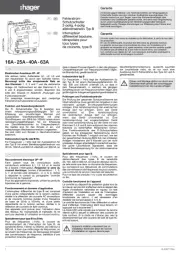
12 Mei 2025
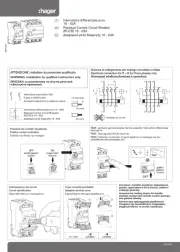
12 Mei 2025

12 Mei 2025
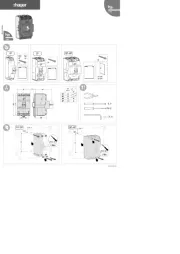
12 Mei 2025
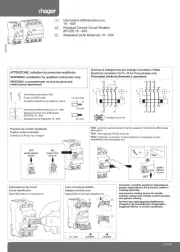
12 Mei 2025
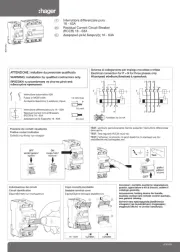
12 Mei 2025
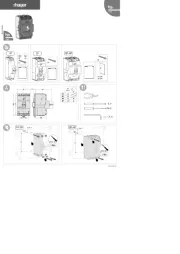
12 Mei 2025
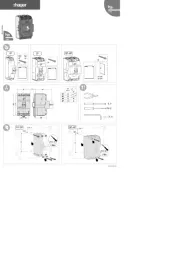
12 Mei 2025
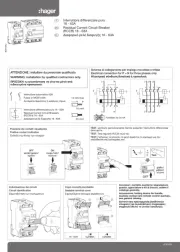
12 Mei 2025
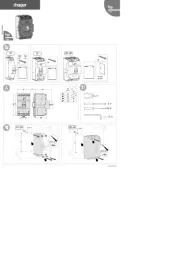
12 Mei 2025
Handleiding Niet gecategoriseerd
- Cablexpert
- Dracast
- Vendomnia
- Harper
- Spacedec
- Starburst
- LituFoto
- Eikon
- InFocus
- Level Mount
- Vanish
- CDA
- Gefen
- CRUX
- AER
Nieuwste handleidingen voor Niet gecategoriseerd

17 September 2025

17 September 2025

17 September 2025

17 September 2025

17 September 2025
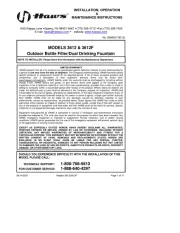
17 September 2025
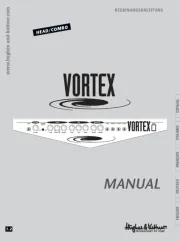
17 September 2025
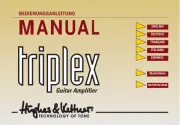
17 September 2025
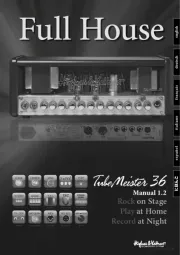
17 September 2025
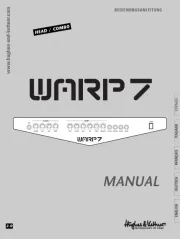
17 September 2025