Hager 85145129 Handleiding
Hager
Niet gecategoriseerd
85145129
Bekijk gratis de handleiding van Hager 85145129 (3 pagina’s), behorend tot de categorie Niet gecategoriseerd. Deze gids werd als nuttig beoordeeld door 52 mensen en kreeg gemiddeld 4.6 sterren uit 26.5 reviews. Heb je een vraag over Hager 85145129 of wil je andere gebruikers van dit product iets vragen? Stel een vraag
Pagina 1/3

KNX radio button 1gang quicklink
KNX radio button 2gang quicklink
KNX radio button 4gang quicklink
Safety instructions
Electrical equipment must only be installed and
assembled by a qualifi ed electrician in accord-
ance with the relevant installation standards,
regulations, directives and safety and accident
prevention directives of the country.
Failure to comply with these instructions may re-
sult in damage to the device, fi re or other haz-
ards.
The radio transmission is not suitable for safety
or alarm applications.
These instructions are an integral component of
the product and must be retained by the end user.
Design and layout of the device
(1)
(2)
(3)
(4)
(5)
(6)
(7)
Fig. 1: Design and layout of the device
(1) Insert (see "Accessories", not in
scope of delivery)
(2) Frame (not included)
(3) Application module 1, 2 or 4gang
(4) Module retaining screw
(not for Berker R.1/R.3/R.8)
(5) Design cover button 1gang
(6) 2gang button or 4gang button design cover
(7) Interface between insert/application module
Function
System information
This device is a product of the quicklink system, in
which installation devices communicate via radio
signals.
quicklink stands for a confi guration mode, in which
the function-related connection between transmitters
and receivers is set on the device through buttons
and displays without further tools.
All devices confi gurable by quicklink can be operat-
ed together in one system.
This device complies with EU Directive 2014/53/EU.
The declaration of conformity and further system
information can be accessed at hager.com.
The device may be operated in all EU and EFTA
states (excluding Switzerland and Liechtenstein).
Correct use
- For operation and remote control on a switch
insert, on a dimmer insert or on a power supply
for KNX radio application modules
- The device has been designed for smaller appli-
cations, in which a maximum of 20 devices are
allocated
- Only suitable for use in indoor areas with no drip
and no spray of water
The quicklink confi guration of the devices must
only be carried out by qualifi ed electricians.
Product characteristics
- Functions for remote control, scenes, control cir-
cuits via radio signals
- LED display of the compatibility of the insert/ap-
plication module
- Saving of switch-on brightness level if operated
on a dimmer insert
- Option for load setting during operation with uni-
versal inserts (see settings)
Operation on a switch insert
Load status Operation button, factory setting Switch insert
OFF Press top or bottom Switch ON load.
ON Press top or bottom Switch OFF load.
Table 1: Operation on a switch insert
Operation on a dimmer insert
Dimming
status
Operation button,
factory setting
Dimmer insert
OFF Short press on top or bottom Switch ON with saved
switch-on brightness level.
ON Short press on top or bottom Switching OFF.
ON Press top and bottom
simultaneously > 5 s
Save brightness as switch-on brightness-level.
As confi rmation, the light switches OFF briefl y
and ON again.
In the delivery condition, the maximum bright-
ness is saved as the switch-on brightness level.
ON/OFF Long press on top Dimming to maximum brightness-level
ON Long press on bottom Dimming to minimum brightness-level
OFF Long press on bottom Switching on with minimum brightness-level
Table 2: Operation on a dimmer insert
Operation via extension unit, push-button, NO contact
Dimming
status
Operation
push-button
Switch insert Dimmer insert with extension unit input
OFF Press < 0.4 s Switch ON Switch ON with saved switch-on brightness-level
ON Press < 0.4 s Switch OFF Switch off
ON Press > 0.4 s Switch OFF Dimming to minimum/maximum brightness-level
with alternating direction
OFF Press > 0.4 s Switch ON Dimming from minimum to maximum bright-
ness-level
Table 3: Operation via extension unit, push-button, NO contact
The switch-on brightness-level cannot be saved on an extension unit push-button.
Information for electricians
Overview of the operating elements beneath the
design cover
(9)
(8)
(10)
Figure 2a: Operating elements of the 1gang radio
button
(10)
(11)
(9)
(8)
Figure 2b: Operating elements of the 2 and 4gang
radio button
(8) Press-activation points of the push-button
operation area
(9) button with LEDfct fct
(10) button with LEDcfg cfg
(11) button with LEDfct2 fct2
Installation
Selecting installation location
A minimum distance between the transmitter and
corresponding receiver of about 1 m must be main-
tained.
A minimum distance to electronic devices which emit
high frequency signals such as computers, electronic
transformers or microwave devices of approx. 0.5 m
must be maintained.
Mounting on or close to metal surfaces may cause
impairment of the function.
Take material penetration into account. The range of
the system can be optimised by selecting the best
possible mounting location:
Material Degree of material
penetration
Wood, plaster, plaster-
board, uncoated glass
approx. 90 %
Brick, press boards approx. 70 %
Reinforced concrete,
underfl oor heating
approx. 30 %
Metal, metal grids,
aluminium laminates,
coated glass
approx. 10 %
Rain, snow approx. 1 ... 40 %
Table 5: Material penetration
Mounting the device (Figure 1)
The insert is installed (see operating instructions for
the insert).
Attach the application module (3) together with
frame (2) to a suitable insert (1) and establish a
connection between insert and the application
module via the plug-in interface (7).
As soon as voltage is supplied to the button, the
cfg LED (Figure 2, 10) indicates whether the but-
ton and the insert are compatible with each other:
cfg LED
display
Meaning
LED fl ashes
green for
5 s
Compatible
LED fl ashes
red for 5 s
Not compatible
LED fl ashes
orange for
5 s
Compatible, but not confi gured
to each other. For a new con-
fi guration, the application mod-
ule must be reset to the factory
setting.
If required/included use module retaining screw
(4).
Click the design cover (5 or 6) into place on appli-
cation module (3).
If a confi guration needs to be made or settings
need to be changed, only attach the design cover
afterwards.
Insert/application module combinations and
operation in the factory setting
Depending on the insert used, in factory setting
the radio button has the following function for local
operation (Table 6).
KNX radio button
1gang
KNX radio button
2gang
KNX radio button
4gang
Switch insert 1gang -- --
Switch insert 2gang --
Dimmer insert 1gang -- --
Dimmer insert 2gang --
Power supply
Switching (see operation on a switch insert)
Dimming (see operation on a dimmer insert)
-- Not to be combined
Transmitter command freely confi gurable (see Confi guration of radio button as transmitter)
Table 6: Button operation in factory setting
04/2022
6LE005203D
KNX radio button 1gang quicklink
Order no. 8514 51 ..
KNX radio button 2gang quicklink
Order no. 8514 61 ..
KNX radio button 4gang quicklink
Order no. 8564 81 ..
Operating and assembly
instructions
Berker GmbH & Co. KG
Zum Gunterstal
66440 Blieskastel, Germany
Tel.: + 49 6842 945 0
Fax: + 49 6842 945 4625
e-mail: info@berker.de
www.berker.com
z
Adjusting the load for KNX radio button 1gang or 4gang on a universal switch or dimmer insert
1gang from Version R1.2
Press
bottom
button
Setting mode Duration and confi rmation of the
load setting
The light to confi rm the load fl ashes at 50%
brightness.
Information for use
1 x Load
factory setting
Settings duration: approx. 30 sec.
Load switching/dimming phases may
occur during the automatic settings
process.
The load fl ashes one last time as a con-
fi rmation and then goes out. The device
returns to normal operation.
Factory setting with automatic
load recognition.
If the switching/dimming behav-
iour is dissatisfying after that,
restart the selection mode and
select the suitable option.
2 x LED mode 1
(phase cut-on)
After approx. 5 sec., the load fl ashes twice
as a confi rmation and then goes out. The
device returns to normal operation.
Recommended for lower 230 V
LED loads up to max. 60 W if the
switching/dimming behaviour is
dissatisfying after the automatic
load setting.
3 x LED mode 2
(phase cut-on)
Settings duration: ≤ 50 sec.
Load switching/dimming phases may
occur during the automatic settings
process.
Finally, the load fl ashes three times as a
confi rmation and then goes out. The de-
vice returns to normal operation.
Recommended for higher 230 V
LED loads from 50 W, which can
be operated in the phase cut-on.
Observe manufacturer's data!
4 x Fine setting of
minimum bright-
ness
5 predefi ned minimum brightness levels
for 2.5 sec. each, run through repeatedly
(3 runs).
As soon as the connected load shows
a satisfying minimum brightness,
confi rm by quickly pressing the bottom
button.
After approx. 5 sec., the load fl ashes
four times as a confi rmation and remains
switched on (50% brightness). The device
returns to normal operation.
To optimise the switch-on behav-
iour, or if the load fl ickers in the
lower dimming range, the mini-
mum brightness setting can be
manually adjusted here.
Table 4a
Adjusting the load on a universal switch or dimmer insert up to Version R1.1
Briefl y
press
the
button
Setting mode Confi rmation of the
load setting
Information for use
1 x Load
fi ne-setting
Load fl ashes 1 x after
approx. 30 s and changes
to normal operation
Not suitable for ohmic loads (e.g. incandes-
cent, HV halogen lamps); use factory load
setting.
If the load fi ne-setting does not bring any im-
provement for energy-saving lamps or 230 V
LED lamps, select the energy-saving lamp
fi ne-setting or 230 V LED lamp universal set-
ting.
The load fi ne-setting is not available on 2gang
universal inserts.
2 x Load
factory setting
Load fl ashes 2 x after
approx. 6 s and changes
to normal operation
3 x Energy-saving
lamp fi ne-setting
in phase cut-on
Load fl ashes 3 x after
approx. 30 s and changes
to normal operation
Energy-saving lamps are switched on at a
brightness level of at least 50% in order to
ensure an ignition process.
4 x 230 V LED lamp
universal setting
in phase cut-on
or phase cut-off
Load fl ashes 4 x after
approx. 5 s and changes
to normal operation
For connected dimmable 230 V LED lamps the
dimming principle and the optimal switch-on
brightness level is set automatically.
For all setting
modes
Load fl ashes 5 x The selected setting mode is not supported by
the insert.
Table 4b
Operation
Operating concept
The operation of the top or bottom push-button op-
eration area is validated diff erently for each button.
Simultaneous pressing of top and bottom push-but-
ton operation areas triggers special functions.
Settings
Setting the load
If the switching/dimming of the universal inserts is
not as desired after
commissioning the load may need to be re-set.
A load setting is required each time the load is
changed.
Switch off load.
Press button top and bottom area simultaneously
for more than 10 seconds.
The connected load fl ashes once. The device is
in selection mode.
If no further actions are performed within the next
10 seconds, the dimmer switches to normal oper-
ation.
Briefl y press the bottom button repeatedly to
activate the desired setting mode.
► See Table 4a / 4b
Information for electricians:
For the version labelling of the fl ush-mounted
insert, see packaging label or sticker on the back
of the housing.
Operation on a power supply for KNX radio
application module
The push-buttons are freely confi gurable; operation
is dependent on the confi guration (Table 7).

Setting the switch-on time for the timer
The switch-on time on the receiver can be set in
stages for the function. The factory setting is Timer
3 min.
Start confi guration.
Select transmitter button: Select the button with
the timer.
Select function on receiver: If the function Timer
is displayed by the fct LED fl ashing red (Table
7), hold down the on the receiver for fct button
longer than 5 seconds, until the cfg LED fl ashes
briefl y.
The fl ashing fct LED indicates the currently set
switch-on time - 5 x for factory setting (Table 10).
Press the button.fct
Each short press of the button increases the fct
switch-on time by one step.
During the setting, the LED indicates the fct
switch-on time (Table 10) for orientation.
To accept the selected switch-on time, press the
fct button for longer than 2 seconds.
Completing the confi guration: Briefl y press the
cfg button on the transmitter.
x number of fl ashes of the
fct LED
Switch-on time
1 1 s
2 30 s
3 1 min
4 2 min
5 3 min
6 5 min
7 15 min
8 30 min
9 1 h
10 3 h
Table 10: Settable switch-on times
KNX radio timer quicklink
The radio confi guration sets up the functional
connection between commanding (transmitters) and
function-executing (receivers) radio components.
Thus, central unit, group, extension unit and time
controls can, for example, be realised in a wireless
manner.
The following can be confi gured:
- The local operation of the load connected to the
insert
- Radio commands to control other receivers
- Functions which are executed when the radio
commands are received
The top and bottom push-button operation areas
can be confi gured diff erently.
For confi guration by means of Hager connection
device TX100 or ETS, additional functions are
available (see operating instructions for TX100 or
application description for ETS).
Confi guration of KNX radio button as a receiver
Confi guration to control the load connected to the
insert (Table 7)
- via reception of a radio command
- via local operation
Local operation is a function that is pre-confi g-
ured at the factory and can be changed.
As an example, the confi guration with a wall trans-
mitter and the radio button as receiver is described
below (Table 8).
The button design cover is not attached.
Confi guration of KNX radio button as a
transmitter
If the radio button is operated as a transmitter, it can
support the following functions for the receivers. The
details of the function can vary, depending on the
receiver being used:
ON/OFF, 1-push-button operation
ON
OFF
ON/OFF, dim UP/DOWN, 1-push-button-
operation
ON/OFF, dim UP
ON/OFF, dim DOWN
1 Scene 1
2 Scene 2
Timer
NO contact (contact length)
Move UP, stop
Move DOWN, stop
As an example, the confi guration of the radio button
with receivers, for which the supported displays
occur through the LED and LED, is described cfg fct
here (Table 9). Diff ering confi guration displays, such
as for receivers with display, can be found in the
receiver operating instructions.
Deleting a confi guration
To delete a confi gured receiver or the local opera-
tion, perform the confi guration again.
Start confi guration (see Confi guration of radio
button as a receiver).
Select transmitter button.
Select function on receiver: On the receiver,
select the function and Delete confi rm function
on the receiver.
Completing the confi guration: Briefl y press the
cfg button on the transmitter.
Confi guration of group functions
By means of a group function, one transmitter con-
trols several receivers. To do so, the same function
must be confi gured on all receivers.
Start confi guration (see Confi guration of radio
button as a receiver).
Select transmitter button.
Select function on receiver: Select the Group
function as described on each receiver to be
included and confi rm function on the receiver.
Completing the confi guration: Briefl y press the
cfg button on the transmitter.
Confi guration of scenes
Individual settings for lighting and the position of
blinds can be combined into scenes. Two diff erent
scenes can be created via quicklink and called up by
pressing a button on the transmitter. A scene is cre-
ated by confi guring a push-button operation area of
a transmitter (radio command) in the corresponding
receivers with the Scene function (Table 7).
Start confi guration.
Select transmitter button: Select the button for
the Scene command.
Select function on receiver: Select the Scene
function as described on each receiver to be
included and confi rm function on the receiver.
Completing the confi guration: Briefl y press the
cfg button on the transmitter.
Changing/saving scenes
Switching, dimming and blind statuses of the receiv-
ers in a scene can be changed and saved.
The load status can be confi gured locally or by
remote control on the receivers integrated into
the scene, e.g. light 1 = 60 % brightness level,
light 2 = 40 % brightness level, blind down.
Keep the transmitter button belonging to the
confi gured scene command pressed for more
than 5 seconds.
A brief status changeover of the receivers signals
the successful saving of the scene.
Locking/unlocking scene changes
To prevent unwanted changes to a scene, the
changing of the scene can be locked.
Start confi guration.
Select transmitter button: Select the button for
the Scene command.
Select function on receiver: If the function Scene
1 Scene 2 fct or is displayed by the LED fl ashing
green, hold down the on the receiv-fct button
er for longer than 5 seconds until the LED cfg
fl ashes briefl y.
Then, the LED shows the currently set state fct
by fl ashing:
1 x fl ash: Scene changing and saving possible
2 x fl ashes: Scene changing blocked.
Press the button and select the desired fct
setting.
The setting changes each time the button is
pressed.
To accept the selected setting time, keep the fct
button pressed for more than 2 seconds.
Completing the confi guration: Briefl y press the
cfg button on the transmitter.
fct LED
display
Confi gurable
functions
Function resulting from transmitter operation,
notes
On switch insert On dimmer insert
ON/OFF ON/OFF,
dim UP/
DOWN
Short button-press: Switch ON/OFF
Long button-press: Dimming, reverse dimming direc-
tion per actuation
ON ON,
dim UP
Short button-press: Switch ON
Long button-press: Dim UP to maximum brightness
OFF OFF,
dim DOWN
Short button-press: Switch OFF
Long button-press: Dim DOWN to minimum bright-
ness
1Scene 1 Receiver is allocated to a scene due to the confi gura-
tion of the function.
Short button-press: Short button-press: Recall the
saved state of the connected load for the scene
2Scene 2
Timer Switch ON for the set switch-on time
NO contact
(contact duration)
Switch ON when the switching contact is closed
Switch OFF when the switching contact is opened
Cancel No function
Assignment to transmitter is deleted
Table 7: Confi gurable functions
Operation Result
Start confi guration
Press the button on the wall-transmitter cfg
briefl y.
If there is no further activation, confi guration is
automatically ended after 10 minutes.
The LEDs on the wall-transmitter and the radio cfg
button turn red.
Any receivers within radio range also indicate the
confi guration mode.
Select transmitter button
On the wall-transmitter, briefl y press the press-
activation point, which should activate the
function.
The cfg LED on the wall-transmitter fl ashes for
1 second.
If confi gured already, the fct LED of the radio but-
ton indicates the currently confi gured function.
Select function on receiver
Keep pressing the button on the radio button fct
briefl y, until the desired function is displayed
(Table 7).
After each operation, the LED indicates the fct
function.
If the transmitter button has already been
confi gured with a function in a diff erent
receiver and/or the confi gured function is part
of a group control, only this function can be
confi gured. To change a function, the existing
confi guration needs to be deleted and the new
one confi gured.
Confi rm function on receiver
To confi rm, press the fct button for more than 2
seconds.
> 2 s
The cfg LED fl ashes during the saving process
(approx. 5 s). The fct LED confi rms the function
selection by displaying the corresponding colour.
Rapid fl ashing of the cfg LED indicates a
combination that is not possible or an error.
Completing the confi guration
Press the button on the wall-transmitter cfg
again briefl y.
The LEDs on the wall-transmitter, the radio cfg
button and all receivers within radio range go out.
The function is confi gured.
Table 8: Confi gure function for the KNX radio button (example with KNX radio wall-transmitter)
Operation Result
Start confi guration
Briefl y press the cfg button on the radio button.
If there is no further operation, the confi guration
is automatically ended after 10 minutes.
The LEDs on the radio button and the receiv-cfg
ers within radio range turn red.
5 78321 4 6
L N S1
fct
cfg cfg fc t
on
off
cfg fc t
L N N
LEDLED
Select transmitter button
Press the press-activation point of the push-
button operation area for which a command
should be confi gured.
The cfg LED on the radio button fl ashes for
1 second. Afterwards, the radio button (transmitter)
and receiver are in confi guration mode and the cfg
LEDs light up.
If confi gured already, the fct LED of the receiver
indicates the current function confi gured with the
button.
Select function on receiver
Briefl y press the fct button several times on the
receiver to select the desired function (see the
receiver operating instructions).
cfg fct
on
off
5 78321 4 6
L N S1
fct
cfg
After each operation, the LED displays a func-fct
tion.
If the transmitter button has already been
confi gured with a function in a diff erent
receiver and/or the confi gured function is part
of a group control, only this function can be
confi gured. To change a function, the existing
confi guration needs to be deleted and the new
one confi gured.
Confi rm function on receiver
To save the allocation of command and function,
press the button on the receiver for longer fct
than 2 seconds.
The cfg LED fl ashes. After successful saving, the
fct LED signals the saved function.
Rapid fl ashing of the cfg LED indicates a
combination that is not possible or an error.
Completing the confi guration
Briefl y press the cfg button on the radio button. The LEDs on the radio button and all receivers cfg
within radio range go out. The radio command for
the radio button has been confi gured.
Table 9: Confi guration of KNX radio button as a transmitter
Resetting the KNX radio button to factory
settings
The device is not in confi guration mode.
Keep the button pressed for longer than cfg
10 seconds, until the LED switches from cfg
being red to fl ashing.
Release the button.cfg
The cfg LED fl ashes rapidly in red. The device
re-initialises itself. In the meantime, the cfg
LED turns red. After that, the LED goes out and
fl ashes 5 x to indicate the compatibility. The reset
is has been completed. The process lasts about
20 s.
This process deletes the complete confi guration
of the radio button. Settings of the insert (switch-
on brightness level, load setting) are not reset.
Technical data
Transmission frequency 868-870 MHz
Transmission power 25 mW
Radio protocol KNX Radio RF1.M
Power supply via the insert
► See Accessories
quicklink logic functions max. 20 transmitters/
receivers
Receiver category 2
Transmitter duty cycle < 0.1 %
Degree of protection IP 20
Relative humidity 0 ... 65%
(no condensation)
Ambient temperature -5 … +45 °C
Storage/transport temperature -20 … +60 °C
Mounting orientation Interface between application
and power module at top
Accessories
Inserts for KNX radio button 1gang quicklink
Relay insert 8512 12 xx
Universal switch insert 1gang 8512 11 xx
Push-button dimmer 1gang 8542 11 xx
Push-button dimmer comfort 1gang 8542 12 xx
Power supply for KNX radio
application module 8502 01 xx
Inserts for KNX radio button 2gang quicklink
Universal switch insert 2gang 8512 22 xx
Universal push-button dimmer 2gang 8542 21 xx
Power supply for KNX radio
application module 8502 01 xx
Inserts for KNX radio button 4gang quicklink
Relay insert 8512 12 xx
Universal switch insert 1gang 8512 11 xx
Push-button dimmer 1gang 8542 11 xx
Push-button dimmer comfort 1gang 8542 12 xx
Universal switch insert 2gang 8512 22 xx
Universal push-button dimmer 2gang 8542 21 xx
Power supply for KNX radio
application module 8502 01 xx
Warranty
We reserve the right to realise technical and formal
changes to the product in the interest of technical
progress.
Our products are under guarantee within the scope
of the statutory provisions.
If you have a warranty claim, please contact the
point of sale.
Product specificaties
| Merk: | Hager |
| Categorie: | Niet gecategoriseerd |
| Model: | 85145129 |
| Kleur van het product: | Wit |
| Bedrijfstemperatuur (T-T): | -5 - 45 °C |
| Relatieve vochtigheid in bedrijf (V-V): | 0 - 65 procent |
| Aantal producten inbegrepen: | 1 stuk(s) |
Heb je hulp nodig?
Als je hulp nodig hebt met Hager 85145129 stel dan hieronder een vraag en andere gebruikers zullen je antwoorden
Handleiding Niet gecategoriseerd Hager
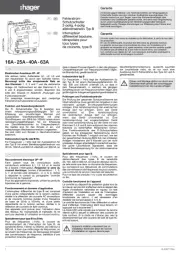
12 Mei 2025
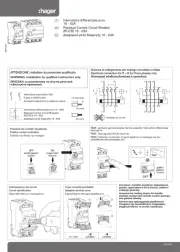
12 Mei 2025

12 Mei 2025
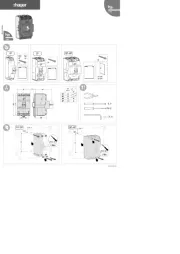
12 Mei 2025
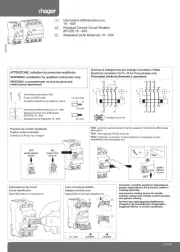
12 Mei 2025
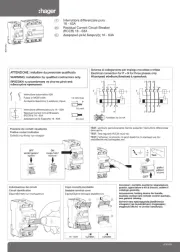
12 Mei 2025
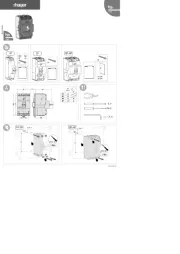
12 Mei 2025
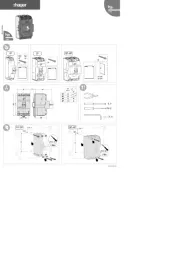
12 Mei 2025
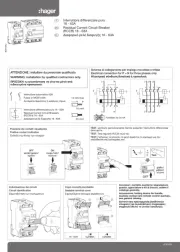
12 Mei 2025
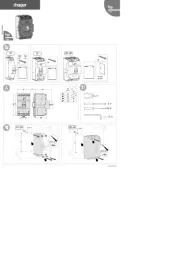
12 Mei 2025
Handleiding Niet gecategoriseerd
- Kendau
- Uplink
- Air Guard
- MIYO
- Maturmeat
- PDMovie
- Freedor
- MSI
- Lapp
- Iiyama
- Toolland
- Paladin
- NANO Modules
- Adidas
- DataVideo
Nieuwste handleidingen voor Niet gecategoriseerd
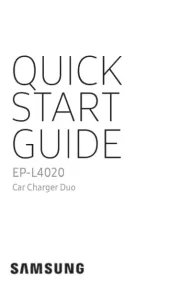
3 Augustus 2025

3 Augustus 2025
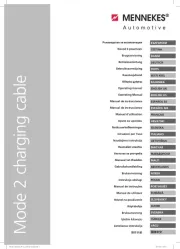
3 Augustus 2025
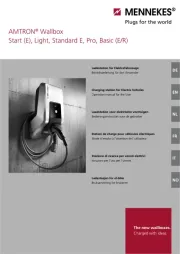
3 Augustus 2025
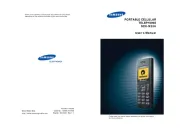
3 Augustus 2025
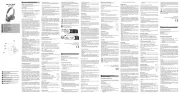
3 Augustus 2025
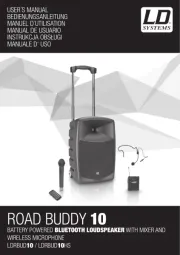
3 Augustus 2025
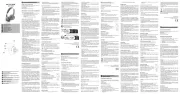
3 Augustus 2025
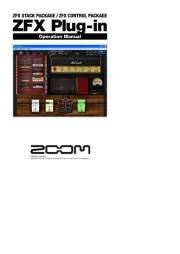
3 Augustus 2025
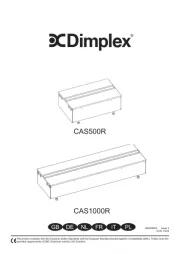
3 Augustus 2025