Growatt Shine WiFi-X Handleiding
Growatt
Niet gecategoriseerd
Shine WiFi-X
Bekijk gratis de handleiding van Growatt Shine WiFi-X (2 pagina’s), behorend tot de categorie Niet gecategoriseerd. Deze gids werd als nuttig beoordeeld door 34 mensen en kreeg gemiddeld 4.8 sterren uit 17.5 reviews. Heb je een vraag over Growatt Shine WiFi-X of wil je andere gebruikers van dit product iets vragen? Stel een vraag
Pagina 1/2

Growatt ShineWiFi-X
快速安装指导
扫描以下二维码,或在谷歌商店或苹果商店搜索“ShinePhone”,
下 并安装软件。载
注册添加设备
详细信 息及最新用 户 手册,请 到 下载 http://server.g rowatt.com
1. 备注: 确保安装的是最新版本的软件
2. http://server-cn.growatt.com详情请参考 上的内容 。
【 】安卓 苹果&
400-931-3122 +86 755 2747 2131F
Step1.
转动采集器上端的锁头,保证三角标志在正面,并居中;
将采集器的接口与光伏设备 接口对接,保证三角标在正面。按压锁头并顺时针转动,直至拧紧锁头。USB
2.
3.
电气连接
Step3. 1. 首先将手机连接到有无线网络的路由器
5.填写手机所连接无线网络名称及密码,确认无误后点击“配置”,等待页面弹出“配置成功”后,自动跳转到“我
的电站”页面。如果 提示配置超时,请查询附录故障快速排查表。排除故障后,登录之前所注册账户进入APP Shine
Phone 电站”页面点击右上角“+”选择“查看采集器” ,在“采集器列表”页面长按此采集器序列号,
选择“配置采集器”,重新对 进行配置。ShineWiFi-X
注:观察 三色网络灯闪烁情况判断配置情况,配置过程中,红色指示灯闪烁表示 与ShineWiFi-X ShineWiFi-X
连接正常,绿色指示灯闪烁表示 已连接到路由器,蓝色指示灯闪烁表示设备已通信正常,此时可在ShineWiFi-X
Phone查看设备上传信息及数据。
,在“我的
光伏设
备
Shine
2. 运行 进入登录页面,点击一键注册;ShinePhone ,
1. 将光伏设备 接口上盖逆时针旋转拧开;USB
6. 在“我的电站”点击所监控设备,查看光伏设备信息;
E @ W service www.growatt.comginverter.com
开启光伏设备,并检查连接状态
Step2.
ShineWiFi-X 安装完成后,开启光伏设备。初次安装时,
ShineWiFi-X LED上面的红色 闪烁,表示和光伏设备通讯正常。
LED闪烁状态说明
LED闪烁状态
工作状况
三个灯都不亮
USB接口没找到光伏设备
只有红色 灯闪烁LED
ShineWiFi-X与 连接正
常
光伏设备
只有绿色 灯闪烁LED
ShineWiFi-X与 、
路由器通讯正常
光伏设备
只有蓝色 灯闪烁LED
ShineWiFi-X与 、路由
器、服务器通讯正常
光伏设备
a 路由器的无线名称应由英文和数组组成,不支持中文名称。
为了安全考虑,请使用加密的无线网络。b)
暂不支持需二次认证的网络。c)
暂不支持桥接的无线信号。d)
)
3.扫描 外包装或设备外盒上的二维码后,ShineWiFi-X
自动跳转到注册页面;
4. 填写用户真实手机号及账户密码,点击“注册”,提示“注册成功”
并自动跳转到“ 配置”页面;ShineWiFi-X
注:手机是找回密码等重要功能的凭证,请填写真实手机号码。
7. 如需添加采集器、查看采集器、删除采集器,配置采集器及添加电站,
请在 我的电站”页面点击右上角“+”进行操作。ShinePhone “
Step4. 重置采集器
更换路由器,或路由器密码更换,都需重置采集器后再进行配置连接。
首先请按住采集器主体 键 秒以上,直至三色 灯变为长亮后松KEY 6 LED
开,在 “我的电站”页面点击右上角“+”进入采集器ShinePhone
列表,在“采集器列表”页面长按此采集器序列号选择“配置采集器”
进行配置。
Step5. 产品图片
附录:故障快速排查
LED闪烁状态
工作状况
快速排查
三个灯都不亮
USB接口没找到光伏设备
检查 接口连接是否正常USB
长时间配置过程后,仍只有绿色
LED灯闪烁
ShineWiFi-X已连接到路由器,但无法连接服务器
( 检查路由器是否连接到互联网1)
( 对服务器和端口号进行限制,采集器需要使用2)
路由器是否
5279,5280两个端口
只有蓝色 灯闪烁LED
ShineWiFi-X与 、路由器、服务器通讯正常光伏设备
正常工作
红灯长亮
WiFi模块错误
模块错误,需更换ShineWiFi-X
绿灯长亮
ShineWiFi-X无法连接到路由器
( 检查路由器1)
a) 线名称应由英文和数字组成,不支持中文名称
为了安全考虑,请使用加密的无线网络b)
暂不支持需二次认证的网络 c)
暂不支持桥接的无线信号d)
( 检查配置过程中填写的路由器账户密码是否正确2)
路由器的无
蓝灯长亮
WiFi AP模块处于 模式
调试模式,非专业人士请单击按钮退出次模式
ShineWiFi-X按钮说明
按钮操作
说明
ShineWiFi-X正常工作时,单击
ShineWiFi-X ShineWiFi-上的按钮(
X指示灯会由闪烁状态变成长亮状态)
进入 模式( 模式为调试模式,非AP AP
专业人士不建议使用)
ShineWiFi-X AP在 模式下,单击
ShineWiFi-X ShineWiFi-上的按钮。(
X指示灯会由长亮状态变成闪烁状态)
退出 模式AP
长按直至三个 长亮起后松开LED
重置采集器,恢复出厂设置
使三角标志朝上并居中,再顺时针转动锁头

Scan the QR code below to download ShinePhone, also you
search ShinePhone in iOS or Google Play Store,
install it.
can
download and
R
R
R
RRe
e
e
eeg
g
g
ggi
i
i
iis
s
s
sst
t
t
ttr
r
r
rra
a
a
aat
t
t
tti
i
i
iio
o
o
oon a
n a
n a
n an an
n
n
nnd a
d a
d a
d ad ad
d
d
ddd
d
d
ddi
i
i
iin
n
n
nng d
g d
g d
g dg de
e
e
eev
v
v
vvi
i
i
iic
c
c
cce
e
e
ee
Note:1. Make sure you download the latest version
2. For further information please visit server.growatt.com
【 】Android & iOS
Step3. Connect your mobile phone to the WiFi of your home 1. which the ShineWiFi-X module will be connected.
1) The router name should consist with English letters
numbers, it does not support special symbols.
2) For safety reason, please use an encrypted wireless network
3) It does not support a public network that uses a secondary
authentication.
4) It does not support bridge network.
Open ShinePhone APP, click “Register” on login page. 2.
router
of and
After install the ShineWiFi-X module, turn on the inverter, red LED
flashing indicates the inverter and ShineWiFi-X communication is
normal.
LED State
Indication
ALL three LED off
ShineWiFi-X not connected well
with inverter USB port
Only Red LED flashes
ShineWiFi-X and inverter
communication is OK
Only Green LED flashes
ShineWiFi-X, inverter and router
communication is OK
Only Blue LED flashes
ShineWiFi-X, inverter, router and
ShineServer communication is OK
Select country and city, then click “Next” e 3.
Note: If you select a wrong country and cit
time maybe wrong.
4.Fill out the required information, then click “ ”,Next it will guide
you to the “Add datalogger” page.
Appendix A: ShineWiFi-X KEY Button Description
LED State
Indicate
Troubleshooting
All three LEDs are dark
ShineWifi-X can not find inverter via USB port
1.Try to reconnect ShineWifi-X to the inverter USB port
After configuration,
Only Green LED flashes
ShineWiFi-X already connected to the home
router, but not connected
To Growatt ShineServer
(1 Check if home router is connected to the internet)
(2 Check if the router firewall allows to select port 5279 and 5280)
After configuration,
Only Blue LED flashes
ShineWiFi-X communication OK with inverter,
home router, and Growatt ShineServer
Normal working state
Red LED always ON
ShineWiFi-X module error
Need to replace with a new ShineWiFi-X
Green LED always ON
ShineWiFi-X can′t connect to the home router
(1 Check router information)
a) Router name should consist of English letters and numbers, it
support special symbols
b) For safety reason, please use encrypted wireless network
c) It does not support public network that use secondar y authen
2 Check if you filled in the correct name and password of the home)
when configuring it
(
Blue LED always ON
ShineWiFi-X module is in AP mode
Debug mode, short press the KEY button to quit
Operation
Description
When ShineWiFi-X is powered on,
remove the rubber plug, and press the
KEY button. (ShineWiFi LED will
change from flash to always ON)
ShineWiFi-X will enter to AP
mode. AP mode is a debug (
mode, only allowed for
professional)
When ShineWiFi-X in AP mode, press
The KEY button of ShineWiFi-X
(ShineWiFi-X LED will change from
always ON to flash)
Quit AP mode
Long press the KEY button for
More than 6 sec (ShineWiFi-X
All LEDs always ON)
Reset ShineWiFi-X to
Factory settings
Growatt ShineWiFi-X
Quick Installation Guideline
For more info, please download from http://server.growatt.com
+86 755 2747 1942 +86 755 2747 2131F
service ginverter.com www. growatt.com@ WE
Rotate the datalogger locker on the upper, make sure the triangle is on the front side and in the middle.
connect the datalogger to the inverter USB port, make sure the triangle is on the front side, press the locker and rotate clockwise until it is tighten.
2.
3.
T
T
T
TTu
u
u
uur
r
r
rrn o
n o
n o
n on on i
n i
n i
n in in
n
n
nnv
v
v
vve
e
e
eer
r
r
rrt
t
t
tte
e
e
eer a
r a
r a
r ar an
n
n
nnd c
d c
d c
d cd ch
h
h
hhe
e
e
eec
c
c
cck S
k S
k S
k Sk Sh
h
h
hhi
i
i
iin
n
n
nne
e
e
eeW
W
W
WWi
i
i
iiF
F
F
FFi
i
i
ii-
-
-
--X s
X s
X s
X sX st
t
t
tta
a
a
aat
t
t
tte
e
e
ee
Step2.
5. Scan QR code or input the ShineWiFi-X barcode and checkcode,
then click “Register”, it will move you to the “Set ShineWifi-X”
page.
6. Fill out the wifi network and password, then click“Configuration”, after successful configuration, a note
“Configured successfully”, then it will move to the “my plant” page.
Note: There are 3 LEDs on ShineWiFi-X, only the blue LED flashing indicates the ShineWiFi-X module i
connected to the router and Growatt Shine Server.
7.If the pop up a message says “Failed”, please refer to Appendix A of the troubleshooting guide
to solve the problem. After that, login to your account and click the “+” sign on the right top side
of the page, and select“Datalogger list”in the appearing dialog window. Push on the datalogger’s
serial number for 3 sec, until a small dialog window appears,select “Configure datalogger”. It
will move to the “Set ShineWifi-X”page,enter the home routers name and password, then click,
“Set” the connection configuration process will begin.
8.After successful configuration, it will move to the
plant” page, select the inverter in the device list to
inverter update information. check
the
9.If you want to add/edit/delete/configure a datalogger, click the “+” sign on the right to
“my plant” page. There are 4 options in the dialog window when push on the datalogg
click the one you need.
Add datalogger” is for adding a new ShineWiFi-X module to this account.
2) Edit datalogger” is used to assign an alias name for your ShineWiFi-X module.
3) Delete datalogger” is used to remove the ShineWiFi-X module from this account.
4 Configure datalogger” is used for configuring the connection of the ShineWiFi-X
number,
1)“
“
“
)“
router.
“my
R
R
R
RRe
e
e
ees
s
s
sse
e
e
eet S
t S
t S
t St Sh
h
h
hhi
i
i
iin
n
n
nne
e
e
eeW
W
W
WWi
i
i
iiF
F
F
FFi t
i t
i t
i ti to F
o F
o F
o Fo Fa
a
a
aac
c
c
cct
t
t
tto
o
o
oor
r
r
rry S
y S
y S
y Sy Se
e
e
eet
t
t
ttt
t
t
tti
i
i
iin
n
n
nng
g
g
ggs
s
s
ss
Step4.
When you have changed your home router password, or changed to
you need to reset ShineWiFi-X to factory settings and Press the
KEY button up, then login to your
long press this
a new router,
reconfigure it.
for 6 sec, until all three LEDs long light
ShinePhone account, click the “+”on right top of this page,
datalogger serial number to reconfigure.
Troubleshooting
Turn the triangle up and center,
then turn the lock clockwise
Product specificaties
| Merk: | Growatt |
| Categorie: | Niet gecategoriseerd |
| Model: | Shine WiFi-X |
Heb je hulp nodig?
Als je hulp nodig hebt met Growatt Shine WiFi-X stel dan hieronder een vraag en andere gebruikers zullen je antwoorden
Handleiding Niet gecategoriseerd Growatt

29 Maart 2025

29 Maart 2025

16 December 2024

16 December 2024

18 November 2024

18 November 2024

18 November 2024

24 September 2024

24 September 2024

24 September 2024
Handleiding Niet gecategoriseerd
- Avenview
- Fender
- QNAP
- Eura
- PAG
- HQ Power
- Fulgor Milano
- Jay-tech
- Medisana
- Roadinger
- Nxg
- Thermador
- Thermaltake
- Swann
- EWT
Nieuwste handleidingen voor Niet gecategoriseerd

30 Juli 2025

30 Juli 2025

30 Juli 2025

30 Juli 2025
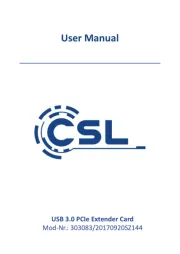
30 Juli 2025

30 Juli 2025
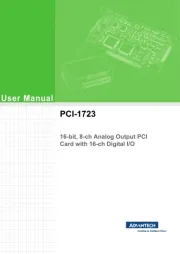
30 Juli 2025
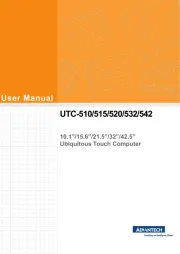
30 Juli 2025
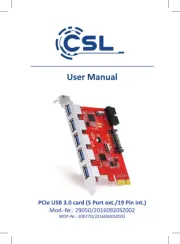
30 Juli 2025
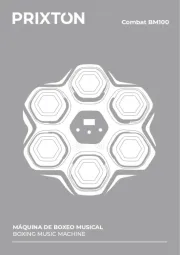
30 Juli 2025