Goclever Extreme PRO 4k Handleiding
Bekijk gratis de handleiding van Goclever Extreme PRO 4k (9 pagina’s), behorend tot de categorie Camcorder. Deze gids werd als nuttig beoordeeld door 40 mensen en kreeg gemiddeld 4.4 sterren uit 20.5 reviews. Heb je een vraag over Goclever Extreme PRO 4k of wil je andere gebruikers van dit product iets vragen? Stel een vraag
Pagina 1/9

Quick Start Guide
EXTREME PRO 4K
Model: GCDVRXTP4K
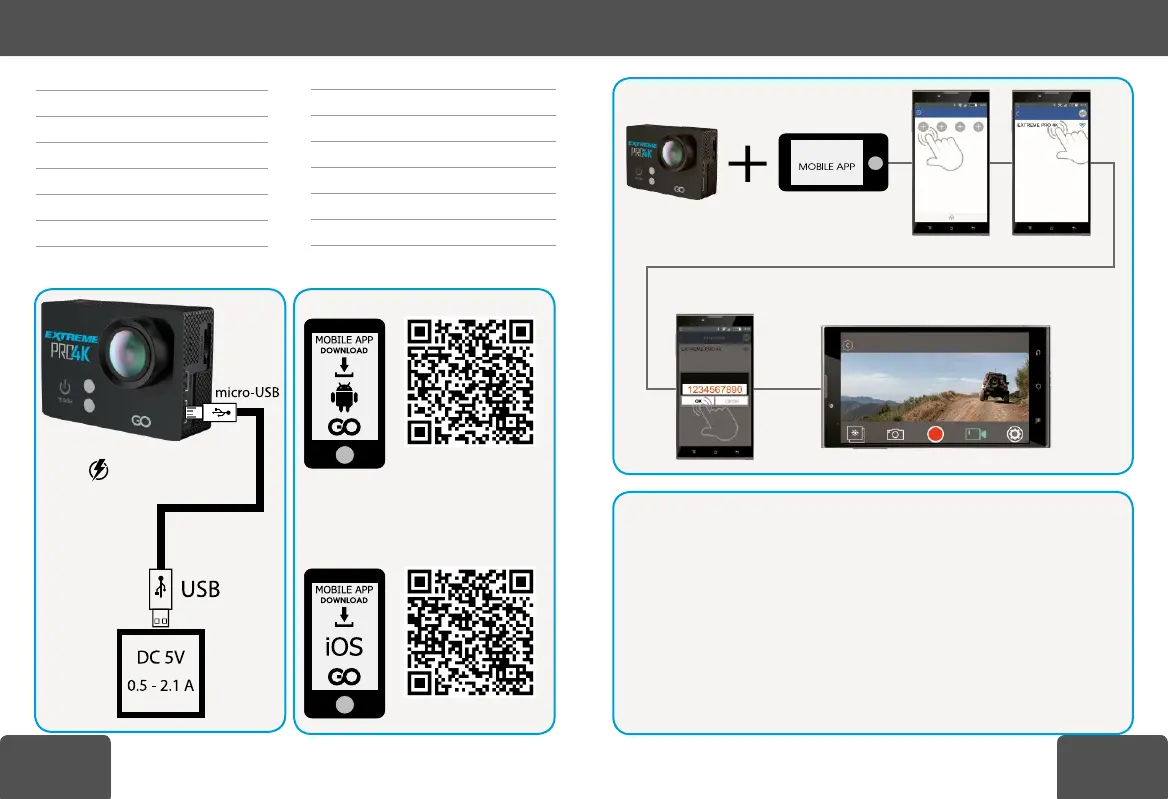
3/162/16
Quick Start GuideQuick Start Guide
START 2
English GB 4
Polski PL 5
български BG 6
Čeština CZ 7
Deutsch DE 8
Ελληνική GR 9
Magyar HU 10
Italian IT 11
Lietuvių LT 12
Português PT 13
Pусский RU 14
Slovenský SK 15
Yкраїнська UA 16
50-60 min.
EXTREME PRO 4K
Android
iOS
32 GB
16 GB
8 GB
4 GB
39 min.9 min. 28 min.8 min.
77 min.19 min. 56 min.17 min.
154 min.37 min. 112 min.34 min.
308 min.74 min. 224 min.67 min.
4K
25 fps
2.7K
30 fps
1080p
60 fps
1080p
30 fps
Product specificaties
| Merk: | Goclever |
| Categorie: | Camcorder |
| Model: | Extreme PRO 4k |
| Kleur van het product: | Zwart |
| Ingebouwd display: | Ja |
| Gewicht: | 62 g |
| Breedte: | 58 mm |
| Diepte: | 29 mm |
| Hoogte: | 41 mm |
| Oplaadtijd: | 2 uur |
| Capaciteit van de accu/batterij: | 1050 mAh |
| Bluetooth: | Nee |
| Beeldscherm: | LCD |
| Beeldschermdiagonaal: | 2 " |
| Resolutie: | 320 x 240 Pixels |
| Maximale capaciteit van de geheugenkaart: | 32 GB |
| Ondersteunde videoformaten: | MOV |
| USB-connectortype: | Micro-USB |
| Ondersteunde video-modi: | 1080p, 2160p |
| Totaal aantal megapixels: | 12 MP |
| Meegeleverde kabels: | Micro-USB |
| Compatibele geheugenkaarten: | MicroSD (TransFlash) |
| Maximale beeldsnelheid: | 60 fps |
| Ingebouwde luidsprekers: | Ja |
| Maximale videoresolutie: | 3840 x 2160 Pixels |
| HD type: | 4K Ultra HD |
| Ingebouwde microfoon: | Ja |
| Videoresoluties: | 2707 x 1524,1920 x 1080,3840 x 2160 Pixels |
| Foto-modi: | Ja |
| Ondersteund beeldformaat: | JPG |
| Opslagmedia: | Geheugenkaart |
| Levensduur accu/batterij: | 2 uur |
| Beeldverhouding: | 16:9 |
| Inclusief batterij: | Ja |
| Fietsbevestiging: | Ja |
| Onderwaterdoos: | Ja |
| Aantal Micro HDMI poorten: | 1 |
| Uitklapbaar scherm: | Nee |
| Wifi: | Ja |
| Helmbevestiging: | Ja |
| Selfiestick: | Ja |
| Montage op plat oppervlak: | Ja |
| Kabelbinders inbegrepen: | Ja |
| Open doos: | Ja |
| Riemklem: | Ja |
| Draagkoord inbegrepen: | Ja |
Heb je hulp nodig?
Als je hulp nodig hebt met Goclever Extreme PRO 4k stel dan hieronder een vraag en andere gebruikers zullen je antwoorden
Handleiding Camcorder Goclever

21 Maart 2024
Handleiding Camcorder
- Akaso
- Overmax
- Jay-tech
- Marshall
- Agfa
- ATN
- Ricoh
- Sanyo
- Silvercrest
- Easypix
- Kitvision
- Naxa
- National Geographic
- SJCAM
- Whistler
Nieuwste handleidingen voor Camcorder
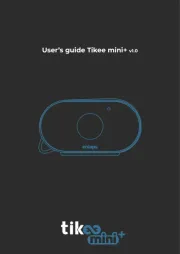
15 September 2025
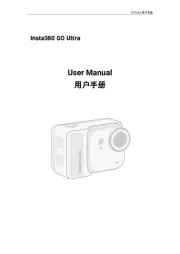
8 September 2025
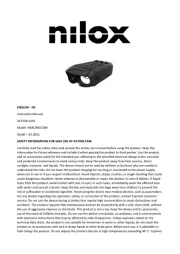
1 September 2025
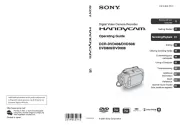
6 Augustus 2025
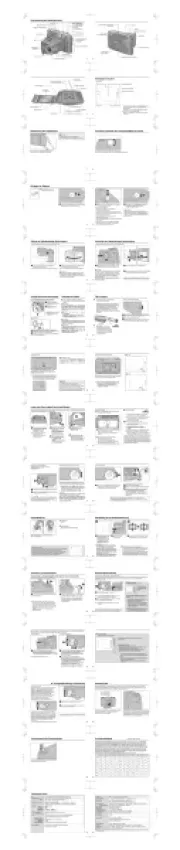
9 Juli 2025

9 Juli 2025

6 Juli 2025
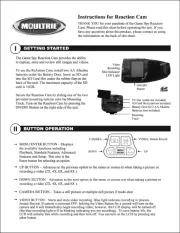
5 Juli 2025

5 Juli 2025

4 Juli 2025