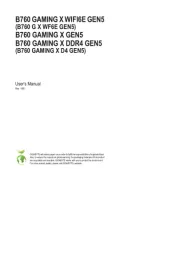Gigabyte GA-B85N Handleiding
Gigabyte
Moederbord
GA-B85N
Bekijk gratis de handleiding van Gigabyte GA-B85N (36 pagina’s), behorend tot de categorie Moederbord. Deze gids werd als nuttig beoordeeld door 27 mensen en kreeg gemiddeld 4.8 sterren uit 14 reviews. Heb je een vraag over Gigabyte GA-B85N of wil je andere gebruikers van dit product iets vragen? Stel een vraag
Pagina 1/36

GA-B85N
User's Manual
Rev. 1101
12ME-B85N-1101R

Motherboard
GA-B85N
Nov. 29, 2013
Nov. 29, 2013
Motherboard
GA-B85N
Copyright
© 2013 GIGA-BYTE TECHNOLOGY CO., LTD. All rights reserved.
The trademarks mentioned in this manual are legally registered to their respective owners.
Disclaimer
Information in this manual is protected by copyright laws and is the property of GIGABYTE.
Changes to the specications and features in this manual may be made by GIGABYTE without prior notice.
No part of this manual may be reproduced, copied, translated, transmitted, or published in any form or by
any means without GIGABYTE's prior written permission.
In order to assist in the use of this product, carefully read the User's Manual.
For product-related information, check on our website at: http://www.gigabyte.com
Identifying Your Motherboard Revision
The revision number on your motherboard looks like this: "REV: X.X." For example, "REV: 1.0" means the
revision of the motherboard is 1.0. Check your motherboard revision before updating motherboard BIOS,
drivers, or when looking for technical information.
Example:
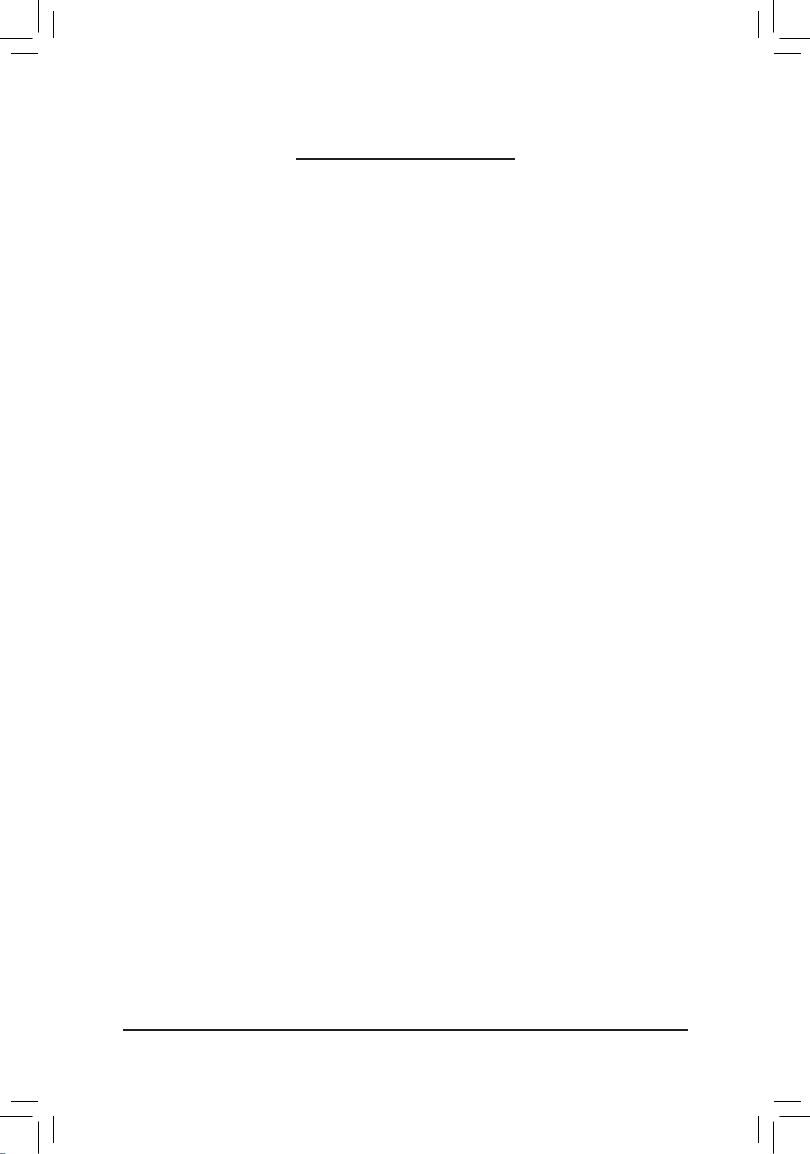
- 3 -
Table of Contents
GA-B85N Motherboard Layout 4 ........................................................................................
GA-B85N Motherboard Block Diagram 5 ...........................................................................
Chapter 1 Hardware Installation 6 .....................................................................................
1-1 Installation Precautions 6 ....................................................................................
1-2 Product Specications ...................................................................................... 7
1-3 Installing the CPU 9 ............................................................................................
1-4 Installing the Memory 9 .......................................................................................
1-5 Installing an Expansion Card 10 .........................................................................
1-6 Mounting the Wi-Fi Antenna Connectors 10 .......................................................
1-7 Back Panel Connectors 10 ..................................................................................
1-8 Internal Connectors 12 ........................................................................................
Chapter 2 BIOS Setup 17 ..................................................................................................
2-1 Startup Screen 18 ...............................................................................................
2-2 M.I.T. .............................................................................................................. 18
2-3 System Information 23 ........................................................................................
2-4 BIOS Features 24 ...............................................................................................
2-5 Peripherals ..................................................................................................... 27
2-6 Power Management 29 .......................................................................................
2-7 Save & Exit 30 .....................................................................................................
Chapter 3 Appendix 31 ......................................................................................................
Drivers Installation 31 .....................................................................................................
Regulatory Statements 32 ..............................................................................................
Contact Us 36 ................................................................................................................
Product specificaties
| Merk: | Gigabyte |
| Categorie: | Moederbord |
| Model: | GA-B85N |
| Breedte: | 170 mm |
| Diepte: | 170 mm |
| Ethernet LAN: | Ja |
| Maximum resolutie: | 4096 x 2160 Pixels |
| Type stroombron: | ATX |
| Aantal USB 2.0-poorten: | 5 |
| Aantal HDMI-poorten: | 1 |
| Microfoon, line-in ingang: | Ja |
| Aantal Ethernet LAN (RJ-45)-poorten: | 1 |
| HDMI versie: | 1.4a |
| Meegeleverde software: | Norton Internet Security (OEM)\r\nIntel Rapid Start Technology\r\nIntel Smart Connect Technology\r\nIntel Small Business Advantage |
| Aantal poorten USB 3.2 Gen 1 (3.1 Gen 1) Type A: | 2 |
| Processor socket: | LGA 1150 (Socket H3) |
| Processorfabrikant: | Intel |
| Maximum intern geheugen: | 16 GB |
| Audio-uitgangskanalen: | 7.1 kanalen |
| Ethernet interface type: | Gigabit Ethernet |
| DVI-I poorten: | 1 |
| Chipset moederbord: | Intel® B85 |
| Geheugen slots type: | DIMM |
| Audiochip: | Realtek ALC898 |
| PCI Express x16 slots: | 1 |
| S/PDIF-uitgang: | Ja |
| Geheugen kanaal: | Dubbelkanaals |
| Ondersteunde opslagstationinterfaces: | SATA II, SATA III |
| PS/2 poort(en): | 1 |
| Component voor: | PC |
| Geheugen voltage: | 1.5 V |
| Maximum geheugen grafische adapter: | 1024 MB |
| Aantal SATA III connectors: | 3 |
| Non-ECC: | Ja |
| Compatibele processors: | Intel Celeron, Intel Pentium |
| Ondersteunde geheugen types: | DDR3-SDRAM |
| Max. aantal SMP-processoren: | 1 |
| Moederbord chipset familie: | Intel |
| Moederbord form factor: | mini ITX |
| Aantal geheugenslots: | 2 |
| Supported memory clock speeds: | 1333,1600 MHz |
| BIOS type: | UEFI AMI |
| ACPI version: | 2.0a |
| Aansluiting voor CPU koeler: | Ja |
| ATX Power connector (24-pin): | Ja |
| USB 2.0 aansluitingen: | 1 |
| Aansluiting voor audiopaneel aan voorzijde: | Ja |
| PC gezondheids monitor: | CPU |
| USB 3.2 Gen 1 (3.1 Gen 1)-aansluitingen: | 1 |
| Chassis intrusion aansluiting: | Ja |
| S/PDIF uitgang: | Ja |
| Aantal SATA II connectors: | 1 |
| Dual Link DVI: | Ja |
| Clear CMOS jumper: | Ja |
| mSATA ports hoeveelheid: | 1 |
| Serial port headers: | 1 |
| Mini PCI Express-sleuf (volledige lengte): | 1 |
Heb je hulp nodig?
Als je hulp nodig hebt met Gigabyte GA-B85N stel dan hieronder een vraag en andere gebruikers zullen je antwoorden
Handleiding Moederbord Gigabyte
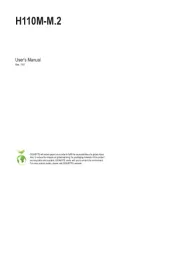
7 Mei 2025

7 Mei 2025
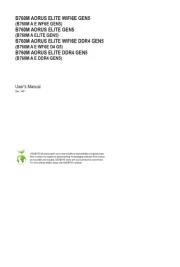
7 Mei 2025
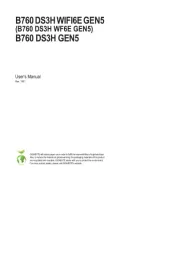
4 Mei 2025

4 Mei 2025

4 Mei 2025

7 April 2025
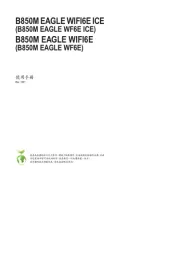
7 April 2025

7 April 2025
Handleiding Moederbord
- Asus
- Biostar
- Raspberry Pi
- Asrock
- Supermicro
- Sharkoon
- Foxconn
- AOpen
- Elitegroup
- Intel
- EPoX
- MSI
- Tyan
- Evga
- NZXT
Nieuwste handleidingen voor Moederbord

8 September 2025

8 September 2025
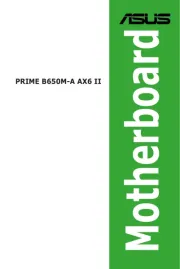
8 September 2025

8 September 2025
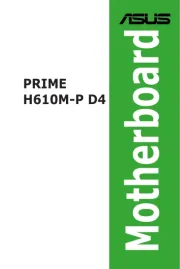
8 September 2025
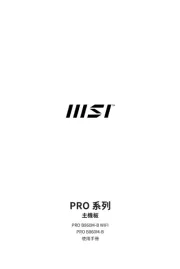
5 September 2025
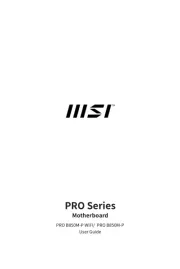
5 September 2025
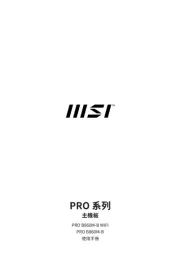
4 September 2025

31 Augustus 2025

31 Augustus 2025