Genelec 8340A Handleiding
Bekijk gratis de handleiding van Genelec 8340A (16 pagina’s), behorend tot de categorie Monitor. Deze gids werd als nuttig beoordeeld door 156 mensen en kreeg gemiddeld 4.3 sterren uit 78.5 reviews. Heb je een vraag over Genelec 8340A of wil je andere gebruikers van dit product iets vragen? Stel een vraag
Pagina 1/16

8340A
Operating Manual
操作手册

Introduction
Congratulations and a thank you for the purchase of this
Genelec Smart Active Monitor (SAM) system. This manual
addresses the stand-alone setup and use of the 8340A SAM
monitor. These monitors can also be set up and used with the
Genelec Loudspeaker Manager GLM™ and the proprietary
Genelec monitor control network and software, offering much
more versatile acoustic settings and features. Use with the
GLM™ is described in the GLM™ System Operating Manual.
All Genelec SAM systems are designed to integrate easily
into all professional environments, supporting both standard
analog line level audio and AES/EBU formatted digital audio
signals.
The 8340A is suitable for professional monitoring tasks
demanding high precision and reliability of monitoring. The
Minimum Diffraction Enclosure™ (MDE™) and advanced
Directivity Control Waveguide™ (DCW™) technologies
provide excellent frequency balance even in difficult acoustic
environments.
Each monitor is supplied with a mains cable, one 5 m GLM
network cable and an operating manual.
Energy saving Intelligent Signal Sensing (ISS™) can be turned
on to put the monitor automatically into a deep sleep state
where the product consumes less than one Watt of power.
Upon sensing an input signal the monitor automatically wakes
up to full operation. The wait until entering the ISS power save
can be configured using the GLM software. When the ISS is
active you can have your monitoring system ready for action
at all times.
System setup using GLM™ Control
Network
Although the 8340A can be used without the GLM™ software
and control network, they only reach their full potential when
set up and calibrated using the GLM™ software. Genelec
Loudspeaker Manager GLM™ and the proprietary Genelec
monitor control network and software offer automated
acoustic equalization and alignment for any reproduction
system from simple stereo to very complex 3D immersive
audio setups including also one or more subwoofers. GLM
setup is fast and accurate. The settings can be controlled
with a computer or be permanently stored in the monitors to
make the setup available at all times even when a computer is
not in use. Genelec recommends setting up SAM monitoring
systems using GLM. You can find a detailed description of the
setup and the use of GLM™ in the GLM™ System Operating
Manual.
The setup is fast and consists of the following steps:
• Connect a CAT5 (RJ45) cable between each monitor (and
subwoofer) and finally to the control network input of the
GLM Adapter device (see Figure 1).
• Connect the GLM Adapter device to computer USB
connector.
• Using a microphone stand, place the Genelec measurement
microphone at the listening location with the microphone
pointing upwards and the microphone top at the height of the
engineer’s ear. The microphone is a part of the GLM User Kit.
• Connect the microphone cable to the microphone input in
the GLM Adapter device.
• Download the GLM software at the Genelec web site (www.
genelec.com).
• Install the GLM software and follow the instructions in the
software to measure and set up your monitors.
• If you plan to not use a computer for controlling the
monitors, use the GLM software to write the setting into the
monitors (use menu item “Store | Store the Current Group
Settings…”).
While the GLM network is disconnected the settings stored
using the Genelec Loudspeaker Manager software can be
selected in use by setting the STORED switch ON.
Setup without using the GLM
When GLM is not available, you can use the settings on the
monitor for system setup. These settings are limited but provide
the basic acoustical calibrations and input selection. To use this
method, set the STORED switch OFF.
Connect the MAINS INPUT to the mains supply. These
products support any mains voltage globally (100-240 VAC,
50-60 Hz) so they can be plugged in anywhere. If the mains
power is provided with a generator, inverter or certain lower-
quality UPS devices, we recommend filtering of the mains
power voltage harmonics and taking care that the voltage
LISTENING
POSITION
MICROPHONE
GLM
NETWORK
GLM
NETWORK
GLM
NETWORK
USB
Figure 1. GLM control network cabling

supply is stable.
The ANALOG IN connector is used for analog audio signals. The
maximum input level is +25 dBu. These monitors produce 100
dB SPL sound level at 1 meter in free space for an analogue
input signal of -6 dBu.
The DIGITAL IN AES/EBU female XLR connector is for AES/
EBU formatted digital audio input signals. This input is selected
automatically when a valid digital audio signal is present.
Analog input is selected when the AES/EBU signal input is
disconnected. The AES/EBU input supports two channels in a
single cable). When the digital source device controls the digital
output level, it may be advantageous to lower the level on the
monitor’s controls, which will enable the use of a higher digital
signal level with more digital resolution. With digital inputs the
audio is referenced to 0 dBFS (dB relative to the digital full scale,
the largest level that can be represented in the AES/EBU signal).
These monitors produce 100 dB SPL sound level at 1 meter in
free space for a digital input signal of –30 dBFS. The DIGITAL
OUT male XLR carries an unaltered copy of the digital signal fed
into the digital in connector. This enables daisy-chaining up to
four monitors.
The CONTROL NETWORK RJ-45 connectors are used with
Genelec Loudspeaker Manager™ (GLM™) network. These
connectors are not Ethernet LAN compatible. Do not connect
to Ethernet LAN.
Stand-Alone Control Functions
Bass Roll-Off Control
Bass Roll-Off control attenuates the monitor’s output near the
cut-off frequency. Attenuation levels of -2 dB, -4 dB or -6 dB
(both switches ON) can be selected.
Desktop 160 Hz
The desktop low frequency control (switch 5) attenuates the
bass frequencies around 160 Hz by 4 dB. This feature is de-
signed to compensate for the boost often occurring at this fre-
quency range when the monitor is placed upon a meter bridge,
table or similar reflective surface.
Bass Tilt Control
The Bass Tilt control switches (swiches 3 and 4) offer three at-
tenuation levels for the bass response below 800 Hz, usually
necessary when the monitors are placed near room boundaries.
The attenuation levels are -2 dB, -4 dB and -6 dB.
Treble Tilt Control
Treble Tilt control allows adjusting the treble response above 5
Figure 2. Connectors and controls on the back panel of a 8340A.
SMART ACT IVE MONITOR
LED D ISABLE
A
-20 d B
B
ON
OFF
ON
OFF
ST ORED
(dB )
-10 d B
RESET T O FACT ORY
SETT INGS: PUS H
BUT T O N FO R 10 SEC
LEVEL
DIGIT AL
(dB )
20 160
+2
-2
-4
dB
-6
0
4k 20k
BASS
TILT
800
BASS
ROLL -OFF
DESK TOP
ALL OFF
TREBL E
TILT
Frequency ( Hz )
SENSITIVIT Y
IN dBu FO R
100 dB SPL (1 m)
ISS
-2
+4
+2
-4
-6
+6
dBu
0
ANALOG
IN
DIGITAL T HRU
AES/EBU
DIGITAL IN
AES/EBU
MADE FINLANIN D
8340A
MAGNET ICALLY SHIELDED
SERIAL NUMBER
www.genelec.com
GLM
NETWORK
MAINS INPUT
50 / 60 Hz 200 W
10 240 - 0 V~
292-834 0T-6
Th is devi ce compli es
with FCC P art 1 5 and
Canad ian I CES-003
rad io fr equency
Class B em ission
requi rements. Refer
to operati ng m anual
for ful l i n form ati on.
DIP SWITCHES FOR
STAND-ALONE USE
ROTARY LEVEL
CONTROL
POWER
SWITCH
AUDIO SIGNAL
CONNECTORS:
-DIGITAL IN
-DIGI L THRUTA
-ANALOG IN
MAINS INPUT
GLM NETWORK
CONNECTORS
DESKTOP 160 Hz
- 2
- 4
- 4
- 2
- 4
+2
- 4
BASS ROLL-OFF
BASS TILT
TREBLE TILT
Monitor
Mounting Position
Treble
Tilt
Bass
Tilt
Bass
Roll-Off
Desktop
Flat anechoic
response
None None None None
Free standing in
a damped room
None None None-2 dB
Free standing in
a reverberant room
None None None-4 dB
Near field on
a reflective surface
None None-2 dB -4 dB
In a corner None None-4 dB -4 dB
Table 1. Suggested Tone Control settings for some typical moni-
tor placement positions.
Product specificaties
| Merk: | Genelec |
| Categorie: | Monitor |
| Model: | 8340A |
Heb je hulp nodig?
Als je hulp nodig hebt met Genelec 8340A stel dan hieronder een vraag en andere gebruikers zullen je antwoorden
Handleiding Monitor Genelec

17 Juni 2023

5 Mei 2023

2 Mei 2023

28 April 2023

22 April 2023

19 April 2023

16 April 2023

8 April 2023

8 April 2023

1 April 2023
Handleiding Monitor
Nieuwste handleidingen voor Monitor

16 September 2025
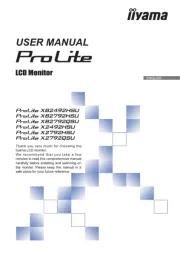
16 September 2025

15 September 2025
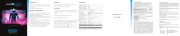
15 September 2025
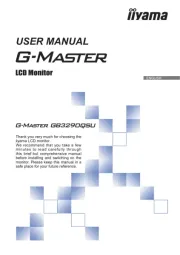
15 September 2025
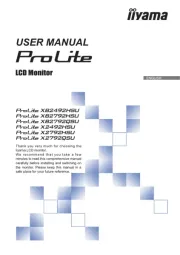
15 September 2025

15 September 2025

14 September 2025

14 September 2025

12 September 2025