Garmin Quest 2 Handleiding
Garmin
Personal navigatie
Quest 2
Bekijk gratis de handleiding van Garmin Quest 2 (2 pagina’s), behorend tot de categorie Personal navigatie. Deze gids werd als nuttig beoordeeld door 82 mensen en kreeg gemiddeld 4.8 sterren uit 41.5 reviews. Heb je een vraag over Garmin Quest 2 of wil je andere gebruikers van dit product iets vragen? Stel een vraag
Pagina 1/2

To stop or resume the current route:
1. Press the key, highlight and press . A Route MENU Route Options, OK
Options menu appears.
2. Highlight or , and press to Stop Navigation Resume Navigation OK
stop or start the active route.
To add via points (extra stops) during a route:
1. Press the key, highlight and press . A Route MENU Route Options, OK
Options menu appears.
2. Highlight , and press . An information page for your current Vias OK
route appears.
3. Use the pad to highlight the box, and press . Rocker Via Points OK
4. Highlight and press . A window appears <Select to add via point>, OK
with three options for finding your location.
5. Select one of the three options. Once you select an option, the new via
point appears on your route page.
6. To add more via points, repeat steps 4 and 5 above.
7. Highlight , and press when you are done. Your original Navigate OK
route is automatically recalculated to include the newly-added via
point(s).
To install the vehicle suction cup mount:
1. Align the ball on the end of the suction mount with the socket (hole)
on the back of the cradle. Press firmly to snap the mount and cradle
together.
2. Flip up the antenna on the back of the unit. Angle the Quest forward
and fit the bottom of the Quest into the cradle. Tilt the unit back until it
snaps in place.
3. To ensure a tight grip, clean and dry your windshield before you mount
the suction cup. Flip the lever on the suction cup toward you.
4. Place the suction cup on your windshield. Flip the lever back, toward
the windshield.
5. Plug the power cable into an available receptacle.
NOTICE TO STATE OF CALIFORNIA DRIVERS: California Vehicle Code Section 26708 (a) (1) provides
that drivers in California should not use suction mounts on their windshield or side or rear windows. Other Garmin
dashboard or friction mounting options should be used. For available accessories, refer to the Garmin Web site at
www.garmin.com. Also, refer to the Owner’s Manual for instructions on using the included mounting disk with the
suction cup mount.
© Copyright 2006 Garmin Ltd. or its subsidiaries
January 2006 1
90-00556-11 Rev. A Printed in Taiwan
Finding Places and Routing to Them
To find a place and route to it:
1. Press the key. A Find page appears.FIND
2. Highlight an option that will help you find your destination, such as Auto
Fuel, Food & Drink, or Lodging. Press the key. A list of places near OK
your current location appears.
3. Highlight the place you wish to visit, and press . An information OK
page appears. (If you know you will want to visit this place again, select
Save to add it to your My Locations list.)
4. Highlight Route To OK on the information page, and press . Your Quest
calculates the route. Follow the calculated route to the destination.
To find an address and route to it:
1. Press the key, highlight , and press . FIND Addresses OK
2. A Wizard opens. Highlight the state if it appears on a button, or choose
Select State OK and find the correct name. Press .
3. Highlight Search All Cities OK, and press . You can also highlight
Spell City, OK and press . Enter the city using the on-screen keyboard.
4. Enter the address number and street using the on-screen keyboard.
For intersections, you only need to enter street names.
5. A list of addresses appears. Highlight the desired address, and press
OK. An Address page appears.
6. To create a route to this address, highlight Route To OK, and press .
Quest™ 2 Quick Reference Guide
Use this Quick Reference Guide to learn how to perform common
operations with your Quest 2. For a more thorough and detailed
explanation of operations and features, consult the Owner’s Manual.
Keep this guide in a handy place for future reference.
Turning the Quest On
Press and hold the Power key on the front of the unit to turn it on.
Vehicle Installation
Select a suitable location for installing the unit that allows routing of
the power cord and does not interfere with vehicle operation. Refer to
the safety warnings in the Owner’s Manual. Select a location where the
Quest’s flip-up antenna has an unobstructed view of the sky. For optimal
use, position the antenna parallel to the surface of the road.
Stopping & Starting Routes and Adding Via PointsInstalling the Suction Cup Mount
Suction
cup
Lever
Release
tab
Cradle
Suction
cup tab
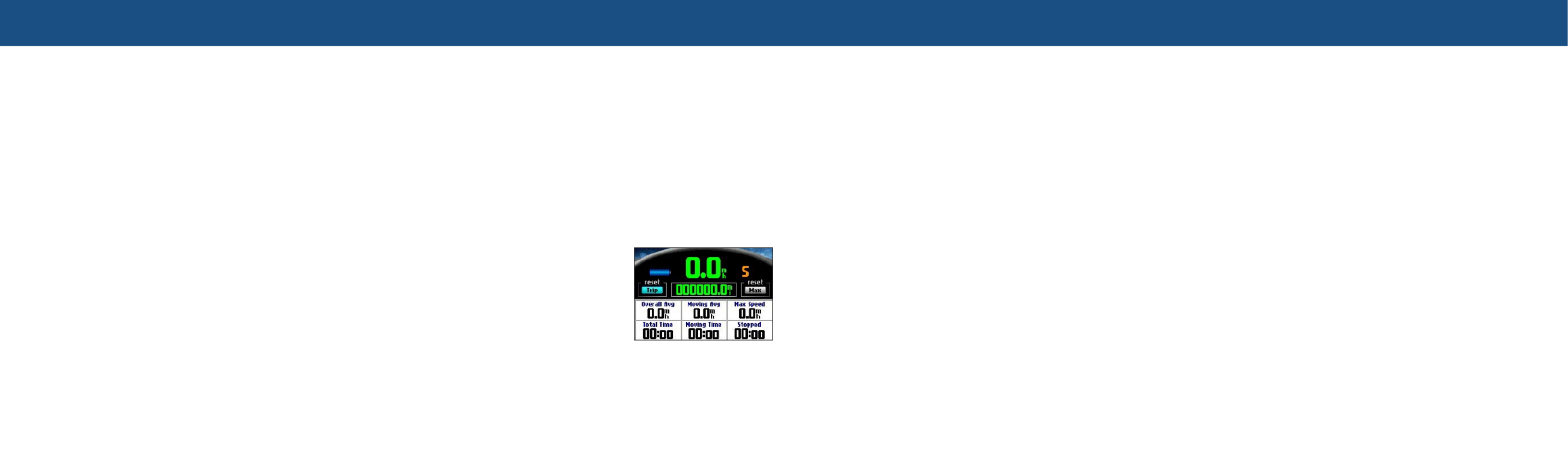
To set a Home location:
1. Press the key, highlight , and press .MENU Route Options OK
2. Highlight and press . A Set Home Location Set Home Location, OK
menu appears.
3. Highlight one of the options: , , Use Current Location Use Find Menu
or and then press .Use Map, OK
4. Select your destination using this option. Your Home location is set.
To go Home:
Press and hold the key. FIND
To reset the trip data or the maximum speed:
1. On the Trip Information page, use the
Rocker Trip Max pad to highlight the or
buttons. Press . OK
2. A message asking if you want to reset
the data appears (Reset Trip Data? or
Reset Maximum Speed?).
3. Highlight Yes OK, and press . The data is
reset.
Shortcuts:
• Press and hold to navigate to your Home location.FIND
• Press two times to display the Recent Finds page.FIND
• Press and hold to display the Route Options menu.MENU
• Press two times to display the Settings page.MENU
• Press and hold to display the Where Am I? page.OK
• Press to activate the backlight illumination window.POWER
• Press zoom or to page up or page down a list. IN OUT
• Press and if your Quest freezes (stops responding to button IN Power
presses).
To find where you are:
1. Press the key. The Find page appears.FIND
2. From the Find page, highlight Where Am I? OK. , and press An
information page appears, listing your current location and nearest
major intersections.
To use TracBack:
1. Access the Where Am I? information page as described above.
2. Highlight TracBack OK, and press .
3. At the prompt, highlight Yes to TracBack to the beginning of the track,
and press .OK
4. Highlight a TracBack Preference (Follow Track, Faster Time, or
Shorter Distance OK), and press . The Quest calculates your route.
To adjust the backlight:
1. Press the key. An illumination window appears. Power
2. Press the pad left or right to dim or brighten your backlight.Rocker
3. Press .OK
To adjust the external speaker volume:
1. Adjust the volume control knob on the external speaker.
2. Press the key to test the volume level.SPEAK
To add a detour during a route:
1. Press the key, highlight and press . A Route MENU Route Options, OK
Options menu appears.
2. Highlight Detour, OK and press .
3. From the Detour Distance page, highlight the distance for which you
would like to alter your route, and press . Your original route is OK
recalculated to avoid the upcoming section of road.
To plan a route:
1. Press the key, highlight and press . A Route MENU Route Options, OK
Options menu appears.
2. Highlight Route Planner, OK and press . From the Route List page that
appears, highlight , and press . New OK
3. Highlight , and press . Select one <Select your starting location> OK
of the three options, and then select your starting location.
4. Highlight , and press . Select one of the <Select your destination> OK
three options, and then select your destination.
5. From the Route Planner window, highlight , and press . Navigate OK
Your Quest calculates the route.
Setting Your Home Location and Resetting Trip Info Finding Where You Are, Using TracBack®, and
Making Adjustments Using ShortcutsAdding Detours and Planning Routes
Trip Information Page
Product specificaties
| Merk: | Garmin |
| Categorie: | Personal navigatie |
| Model: | Quest 2 |
| Kleur van het product: | Grijs |
| Gewicht: | 155.92 g |
| Breedte: | 114.3 mm |
| Diepte: | 22.9 mm |
| Hoogte: | 55.9 mm |
| Bluetooth: | Nee |
| Beeldscherm: | LCD |
| Resolutie: | 240 x 160 Pixels |
| Touchscreen: | Nee |
| Vormfactor: | Handheld |
| Beeldscherm, aantal kleuren: | 262144 kleuren |
| Levensduur accu/batterij: | 20 uur |
| Rekenmachine: | Nee |
| Batterijtechnologie: | Lithium-Ion (Li-Ion) |
| Water: | Nee |
| Sport (fitness, hardlopen): | Nee |
| Outdoor: | Ja |
| Geocaching: | Nee |
| Auto: | Nee |
| Vliegen: | Nee |
| Fiets: | Ja |
| Motorfiets: | Ja |
| Snelheidslimiet: | Nee |
| Route ontwijking: | Ja |
| Foto-navigatie: | Nee |
| Aantal Waypoints: | 500 |
| Aantal routes: | 50 |
| Basiskaart: | Ja |
| Auto re-route: | Ja |
| Choice of route setup: | Ja |
| Afmetingen scherm (HxV) (imperiaal): | 2.2 x 1.5 " |
| MP3-speler: | Nee |
| Image viewer: | Nee |
| World travel clock: | Nee |
| FM transmitter: | Nee |
| FM traffic compatible: | Nee |
Heb je hulp nodig?
Als je hulp nodig hebt met Garmin Quest 2 stel dan hieronder een vraag en andere gebruikers zullen je antwoorden
Handleiding Personal navigatie Garmin

15 Augustus 2022

17 Augustus 2022

23 November 2021

9 Februari 2022

17 Augustus 2022

17 Augustus 2022

17 Augustus 2022

17 Augustus 2022

10 Februari 2022

17 Augustus 2022
Handleiding Personal navigatie
- Navman
- Bushnell
- Panasonic
- Becker
- VDO
- Audiovox
- Packard Bell
- Medion
- Maginon
- Suunto
- TomTom
- A-Rival
- Adapt
- Pioneer
- Lowrance
Nieuwste handleidingen voor Personal navigatie

17 Oktober 2023

17 Oktober 2023

17 Oktober 2023

15 Oktober 2023

9 September 2023

30 Augustus 2023

19 Augustus 2023

19 Augustus 2023

19 Augustus 2023

16 Augustus 2023