Garmin inReach Explorer Handleiding
Bekijk gratis de handleiding van Garmin inReach Explorer (23 pagina’s), behorend tot de categorie Diversen. Deze gids werd als nuttig beoordeeld door 189 mensen en kreeg gemiddeld 5.0 sterren uit 95 reviews. Heb je een vraag over Garmin inReach Explorer of wil je andere gebruikers van dit product iets vragen? Stel een vraag
Pagina 1/23
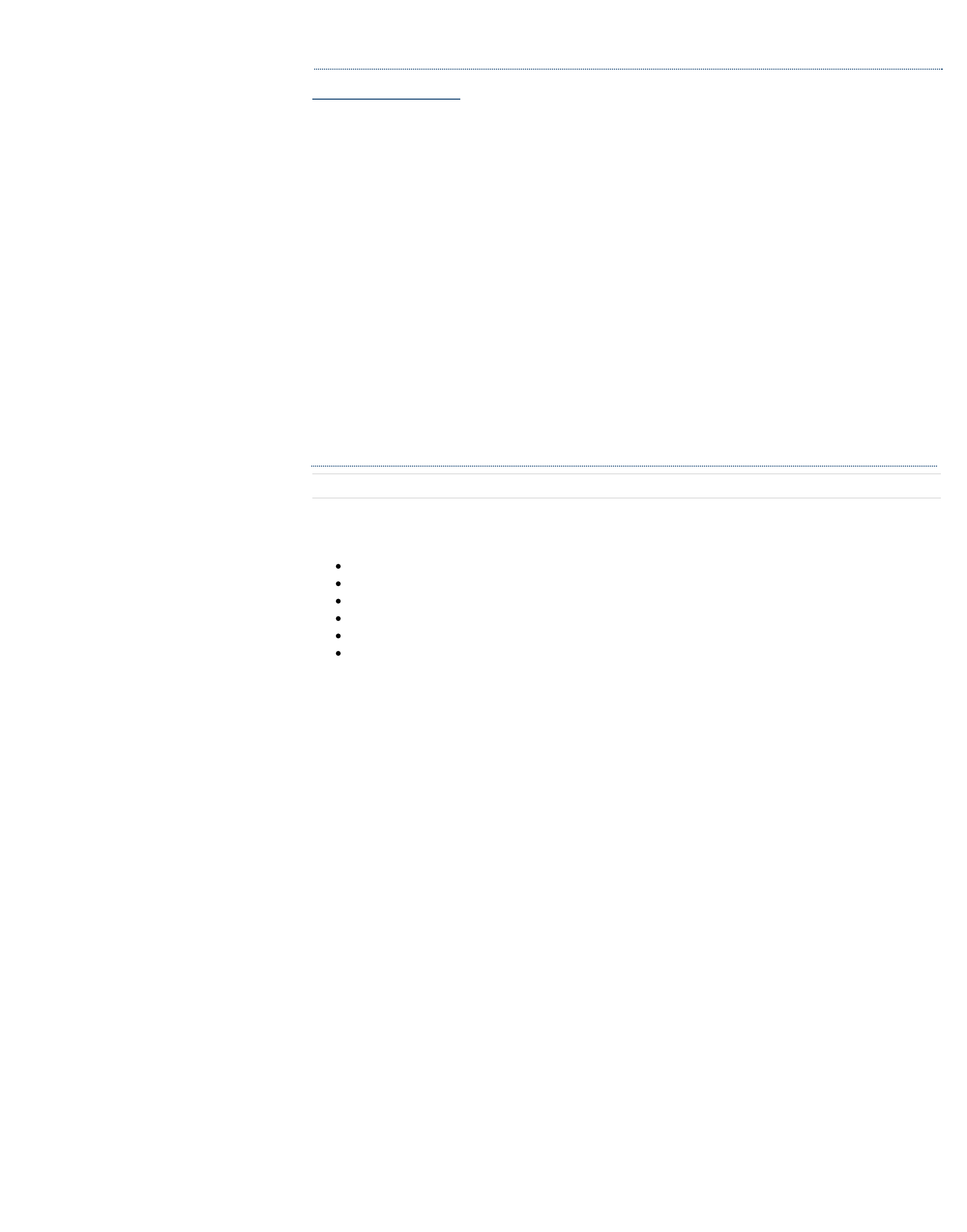
inReach Explorer Online Manual
Download the PDF version of the inReach Explorer Manual to use when you're not connected to the internet.
Store the PDF on your tablet or smartphone for access anywhere.
The inReach Explorer™ two-way satellite communicator with GPS and navigation keeps you in reach and on
track wherever you go—whether you want to share your trip, track your route, check in with loved ones, or
send an SOS in an emergency.
The inReach Explorer is a handheld device that sends and receives text messages and emergency messages
using the Iridium® satellite network. With the inReach Explorer, you can travel to the farthest reaches of the
globe and still stay in touch with your family and friends.
Use the inReach Explorer by itself or pair it with a mobile device, like a smartphone or tablet, to take full
advantage of two-way messaging and navigation.
Getting Started
Check the contents of your box.
Use the inReach Explorer by itself or pair it with a mobile device, like a smartphone or tablet, to take full
advantage of two-way messaging and navigation.
inReach Explorer device
Lanyard
USB cable
AC adaptor
Pack clip
Quick Start Guide
Please note: Charge your inReach Explorer fully before using. Connect the device to the AC adaptor and plug it
into an electrical outlet or use the USB cable to charge from your computer.
WARNING: Messaging, tracking and SOS functions require an active Iridium satellite subscription. Always test
your device before you go.
This manual is provided as a convenience. GARMIN IS NOT RESPONSIBLE FOR THE ACCURACY OF THIS MANUAL
AND DISCLAIMS ANY LIABILITY ARISING FROM THE RELIANCE THEREON.
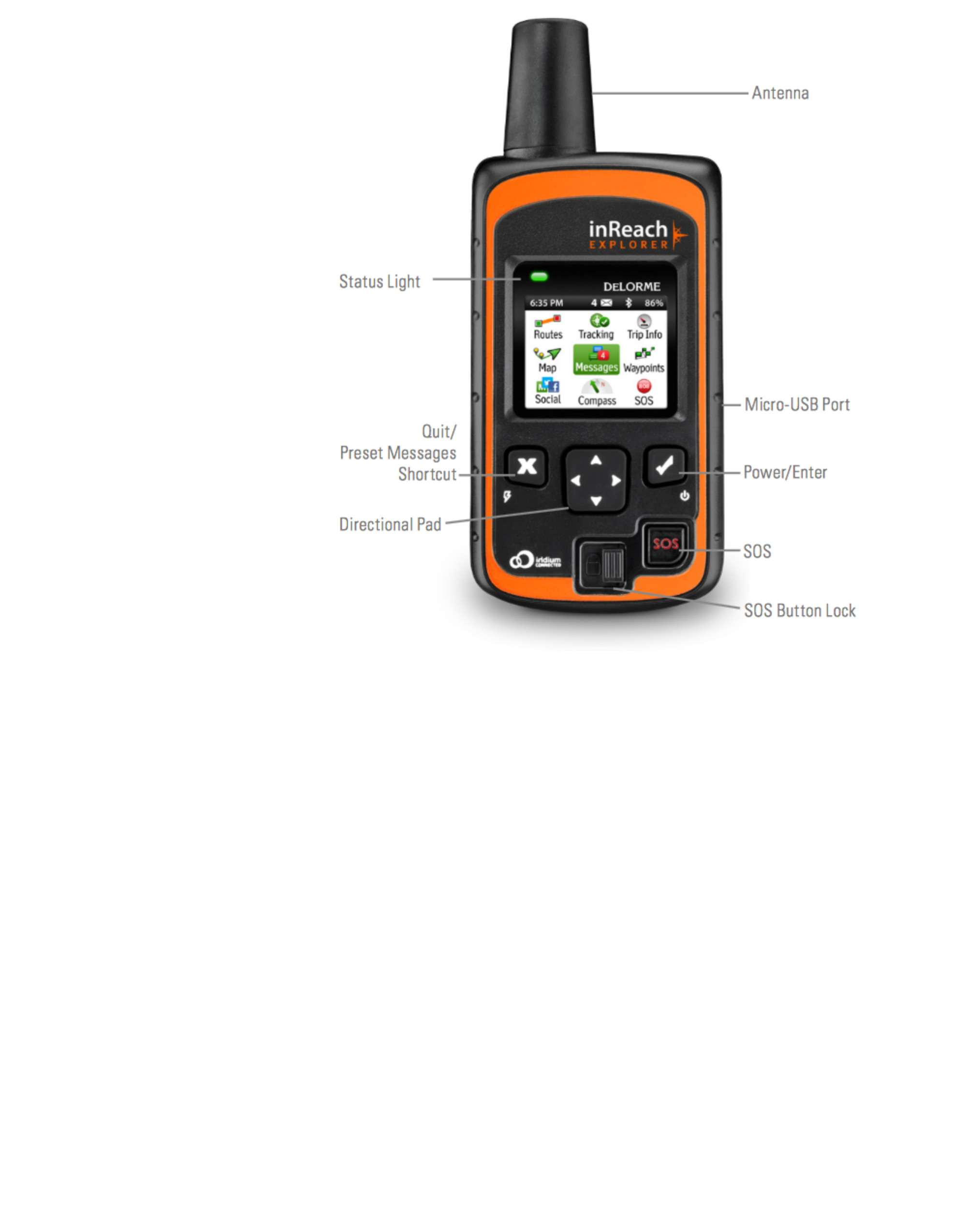
Antenna - When using the inReach Explorer, point the antenna up toward the sky and position the face of the
device away from your body when attached to a pack or a vest.
Display Screen - The screen turns o! automatically after 30 seconds without activity to preserve power and
prevent accidental button presses. To unlock the screen, press the Power/Enter button, and then press the Left
Arrow and Enter to select Unlock. This sequence must be done within 5 seconds or the screen remains locked.
Change the timing of the auto-lock feature by selecting Settings, then Display, and modifying the Display
Timer.
Status Light - The Status Light flashes green when there is a new message waiting. The Status Light flashes
red when there is something important for you to see, like low power or a sending message delay. The light is
NOT an indicator of satellite connection.
Micro-USB Port - Lift the protective cover to access the micro-USB port. Plug in your USB cable for charging
and for updates (when notified). While the cover is not part of the internal waterproofing, it does protect
against dust and corrosion from salt water.
Power/Enter - To turn the device on, press and hold the Power/Enter button for 1.5 seconds. When the Power
On screen appears, press the Left Arrow and then Enter to select Power On. Note that this sequence must be
done in 5 seconds or the device turns back o!.
To turn the device o!, press and hold the Power/Enter button for 1.5 seconds. When the Power O! screen
appears, press the Up Arrow and then Enter to select Power O!. This sequence must also be done in 5 seconds
or the device remains on.
When the device is turned on, press the Power/Enter button to select highlighted objects or hold it down to
access keyboard shortcuts when sending messages.
Directional Pad - Press arrows to highlight a selection on the screen or hold arrows down to access keyboard
shortcuts when sending messages.
Quit/Preset Messages Shortcut - Press Quit/Preset to back out of pages or operations. Press and hold
Quit/Preset to access the Preset Messages page.
SOS Button Lock - In an emergency, slide the SOS button lock to the left to unlock the SOS.

To avoid triggering a false alarm, make sure your SOS slider is locked. Slide left to unlock and slide right
until you HEAR IT CLICK to lock it! If you do not HEAR IT CLICK, then the SOS is not locked.
SOS Button - Press and hold the SOS button for three seconds to send a “distress” message to emergency
response. If SOS is no longer needed, press and hold the SOS button for 5 seconds to send a “cancel SOS”
message to emergency response.
See the Familiarize Yourself With Functionality section for more details on the SOS features of inReach.
Activating inReach Explorer
Step One: Power on your device
Turn your inReach Explorer on by holding down the Power button until the Power On screen displays. Press the
Left Arrow and then Enter. The screen displays a welcome message and begins the setup process.
Follow the on-screen instructions to continue the setup process.
Step Two: Set up your airtime plan and Explore account
Your inReach Explorer requires a satellite airtime plan and an online Explore account to send and receive
messages, much like a mobile phone plan (Note: Your inReach Explorer GPS features will not work without a
satellite airtime plan). The inReach uses Iridium's satellite network to track, share information, and send and
receive messages. To choose your plan and set up your account, use the DeLorme Explore website:
Go online from your computer to explore.delorme.com and click Get Started then follow the instructions to
create a new account.
The Explore website prompts you for your IMEI number and Authorization Code; find these in the Setup Wizard
on the inReach Explorer device.
During the online account setup process, choose your inReach service plan, enter your payment information
and contact details, and add your emergency contacts that will be used if your inReach Explorer is placed into
SOS mode.
Add contacts to your device by selecting the Contacts tab.
Link your Twitter and Facebook accounts to share messages with your friends by selecting the Social
tab.
Set up your MapShare web page to let others follow your trip and send you messages on your inReach
Explorer by adjusting the MapShare options on the Social tab.
Create some commonly used text messages that are stored in your device, e.g. “Busy, will reply later!”
Select the Messages tab and edit the Quick Text Messages.
Write special Preset Messages that you think you’ll use often, e.g. “Just arrived and doing well” or
“Leaving now for my next destination.” Select the Messages tab and edit the Preset Messages. Specify a
group of recipients to whom you’ll send regular updates in the form of Preset Messages.
Step Three: Check your connection
The inReach Explorer needs a clear satellite signal from the sky to complete the setup process. Go outside and
stand in an open area away from tall buildings, roof overhangs, and trees.
Product specificaties
| Merk: | Garmin |
| Categorie: | Diversen |
| Model: | inReach Explorer |
Heb je hulp nodig?
Als je hulp nodig hebt met Garmin inReach Explorer stel dan hieronder een vraag en andere gebruikers zullen je antwoorden
Handleiding Diversen Garmin

16 Augustus 2022

16 Augustus 2022

16 Augustus 2022

9 Maart 2022

16 Augustus 2022

17 Augustus 2022

16 Augustus 2022

16 Augustus 2022

15 Augustus 2022

7 Maart 2022
Handleiding Diversen
- Teleline
- Hamax
- Polar
- Novellini
- Scholl
- Sportstech
- Truma Mover
- Duux
- Bury
- G-rail
- Flonidan
- Rollei
- SwingGlider
- Argo
- YGE
Nieuwste handleidingen voor Diversen

3 September 2024

1 September 2024

23 Oktober 2023

23 Oktober 2023

23 Oktober 2023

17 Oktober 2023

17 Oktober 2023

17 Oktober 2023

17 Oktober 2023

17 Oktober 2023