Garmin GPS 60 Handleiding
Garmin
Personal navigatie
GPS 60
Bekijk gratis de handleiding van Garmin GPS 60 (2 pagina’s), behorend tot de categorie Personal navigatie. Deze gids werd als nuttig beoordeeld door 11 mensen en kreeg gemiddeld 4.7 sterren uit 6 reviews. Heb je een vraag over Garmin GPS 60 of wil je andere gebruikers van dit product iets vragen? Stel een vraag
Pagina 1/2

Creating Routes
To create a route:
1. Press PAGE until you see the Main Menu Page.
Use the key to highlight Routes and ROCKER
press . Then press again to ENTER ENTER
create a new route.
2. Highlight ‘<Select Next Point>’ and press
ENTER to add a point to your route. The Find
Page appears.
3. Find a waypoint or other point to add to your
route (see “Finding Places”). When you have
found a point, select ‘Use’ from the Point
Information Page to add the point to your
route.
4. Repeat steps 2 and 3 to add more points to
your route. When you are finished adding
points, highlight ‘Navigate’ and press ENTER
to begin using the route.
navigator
quick start guide
GPS 60
GPS Antenna
Power Key
LCD Display
In/Out (Zoom) Keys
Page Key
Rocker Key
Find Key
Mark Key
Quit Key
Enter Key
Menu Key
Marking a Waypoint
To mark a waypoint:
1. From the Map Page, press . The MARK
Mark Waypoint page appears.
2. To name the waypoint, use the
ROCKER key to highlight the ‘Name’
field and press ENTER.
3. Enter a name for the waypoint on the
keyboard using the ROCKER key and
the key (see “Entering Data” ENTER
on the previous panel).
4. Highlight ‘OK’ and press ENTER to
save the waypoint.
Creating and Viewing Tracks
To view tracks:
1. Press the PAGE key until you see the Map
Page.
2. Walk away from your present location for
at least three minutes.
3. Press IN to zoom in on the Map Page until
you can see your track log.
Finding Places
To find a waypoint:
1. Press the key. The Find Page appears. FIND
Highlight ‘Waypoints’ and press .ENTER
2. Use the ROCKER key to scroll down the
list and highlight the waypoint you want to
find. Press ENTER to select the waypoint.
The Waypoint Information Page appears.
3. Use the ROCKER key to highlight ‘Map’
and press if you want to view the ENTER
waypoint on the map. Select ‘Go To’ to
begin navigation (see “Creating Routes”). The Find Page
Creating a
new route
Adding a waypoint
to a route
Map Page Compass Page Trip Computer
Page
Use the Map, Compass, and Trip Computer Pages to navigate a route.
The route appears as a dark line on the Map Page. To stop navigation,
press on the Map Page and select ‘Stop Navigation.’MENU
A track log on
the Map Page
The Find Waypoint Page lists all of the waypoints you have marked. Press to ENTER
select a waypoint. Then select ‘Map’ to view the waypoint on the Map Page or select
‘Go To’ to create a route to that waypoint. The route appears on the Map Page as a
dark line from your current location to the waypoint.
Find Waypoint Page
Waypoint Information
Page Map Page with Route
Name field
The Mark Waypoint
Page

Viewing the Main Pages
Your GPS 60 shows all the information you need to navigate
on five Main Pages (or screens): the Satellite Page, Trip Computer
Page, Map Page, Compass Page, and Main Menu Page. Press the
PAGE key to see each Main Page in the order shown.
Entering Data
To enter or change data, use the key and the ROCKER
ENTER key. Press the key left, right, up, or down to ROCKER
highlight a field you want to change. Press to select the ENTER
field. Then use the key to select options from a menu ROCKER
and press .ENTER
You may need to enter words or
numbers with the key and an ROCKER
on-screen keyboard. To enter data, use
the key to highlight a letter or ROCKER
number. Press to select the highlighted letter or number. ENTER
Continue choosing letters with the and keys. ROCKER ENTER
When you are finished, highlight ‘OK’ and press .ENTER
Installing Batteries
The GPS 60 operates on two AA batteries (not included). Alka-
line or NiMH batteries may be used (see the Owner’s Manual for
directions to set the battery type). Stored data will not be lost when
batteries are removed.
To install batteries:
1. Remove the battery cover by
lifting the D-ring, turning it
1/4 turn counterclockwise, and
then pulling the cover away.
2. Insert the batteries, observing
the proper polarity.
3. Reinstall the battery cover by
connecting the bottom of the
cover to the bottom of the
unit. Make sure the tab on the
cover fits into the slot on the
unit. Press the cover closed
and turn the D-ring clockwise
to lock.
Battery Information
• When replacing batter-
ies, use only new or fully
charged batteries.
• Do not mix Alkaline and
NiMH batteries.
• Disposable batteries typically
last longer than rechargeable
batteries.
• Extensive use of backlight-
ing, WAAS, or key beep
tones significantly reduces
battery life.
Initializing the GPS
Before you can begin using your GPS 60, you must wait for the
GPS to initialize. This process allows the GPS 60 to receive and store
satellite information and begin using the satellites for navigation.
Initialization happens automatically and should take no more than a
few minutes.
To initialize the unit (acquire
satellites):
1. Take your GPS 60 outside where it
has a clear view of the sky and turn
it on. The Welcome Page appears,
followed by the Satellite Page.
2. Wait while the GPS 60 searches for
satellite signals. While the unit is
searching, you will see the message
‘Acquiring Satellites.’
3. Once your GPS 60 has acquired
satellites, your location in coordinates
appears at the top of the page.
If, for some reason, the GPS 60 is not able to gather the neces-
sary satellite information, try moving away from tall buildings,
trees, or other obstructions. Refer to your Owner’s Manual for more
instructions.
Adjusting the Backlight and Contrast
If you cannot see the screen of your GPS 60 clearly, adjust the
brightness and contrast of the backlight.
1. Press and release the key.POWER
2. Press the ROCKER key up or down to increase
or decrease screen brightness.
3. Press the ROCKER key left or right to change
the screen contrast. Press QUIT to exit.
Learning Key Functions
POWER Key—Press and hold to turn unit on/off.
Press and release to adjust backlighting and contrast.
IN/OUT Zoom Keys—From the Map Page, press and
release to zoom in or out. From any other page, press
to scroll up or down a list
FIND Key—Press and release at any time to view the
Find Page. Press and hold for Man Overboard.
MARK Key—Press and release at any time to mark
your current location as a waypoint.
QUIT Key—Press and release to cancel data entry or
to exit a page or menu.
PAGE Key—Press and release to cycle through the
Main Pages. Press to close the on-screen keyboard.
MENU Key—Press and release to view a menu for
each page. Press twice to view the Main Menu.
ENTER Key—Press and release to select highlighted
options and data or confirm on-screen messages.
ROCKER Key—Press left, right, up, or down to move
through lists, highlight fields, on-screen buttons, and
icons, enter data, or move the map panning arrow.
IN
OUT
FIND
PAGE
MARK
ENTR
QUIT
V
V
V
V
MENU
Brightness Contrast
Satellite Page
The on-screen keyboard
Satellite
Page
Trip Computer
Page
Compass Page
Map Page
Main Menu
Page
D-Ring
Battery Cover
Battery Compartment
USE BY: 2009
USE BY: 2009
Locking Pin
Slot
Product specificaties
| Merk: | Garmin |
| Categorie: | Personal navigatie |
| Model: | GPS 60 |
| Kleur van het product: | Geel |
| Gewicht: | 198 g |
| Breedte: | 61 mm |
| Diepte: | 33 mm |
| Hoogte: | 155 mm |
| Bluetooth: | Nee |
| Beeldscherm: | LCD |
| Resolutie: | 160 x 240 Pixels |
| Touchscreen: | Nee |
| Electronisch kompas: | Nee |
| Vormfactor: | Handheld |
| Aantal USB 2.0-poorten: | 1 |
| Ondersteund aantal accu's/batterijen: | 2 |
| Intern geheugen: | 1 MB |
| Levensduur accu/batterij: | 28 uur |
| Duurzaamheidscertificaten: | RoHS |
| Ingebouwde camera: | Nee |
| Soort aansluiting: | Duimstok |
| Grijsniveaus: | 4 |
| Type batterij: | AA |
| Zon & maan informatie: | Ja |
| Jaag/Vis kalender: | Ja |
| Barometrische hoogtemeter: | Nee |
| Water: | Nee |
| Sport (fitness, hardlopen): | Nee |
| Outdoor: | Ja |
| Geocaching: | Nee |
| Auto: | Nee |
| Vliegen: | Nee |
| Foto-navigatie: | Nee |
| Aantal Waypoints: | 500 |
| Aantal routes: | 50 |
| Basiskaart: | Nee |
| Afmetingen scherm (HxV) (imperiaal): | 1.5 x 2.2 " |
| Area berekening: | Ja |
| Aantal tracks: | 20 |
| Getijde tabellen: | Nee |
| Image viewer: | Nee |
| Draadloze gegevensoverdracht naar soortgelijke toestellen: | Nee |
Heb je hulp nodig?
Als je hulp nodig hebt met Garmin GPS 60 stel dan hieronder een vraag en andere gebruikers zullen je antwoorden
Handleiding Personal navigatie Garmin

15 Augustus 2022

17 Augustus 2022

23 November 2021

9 Februari 2022

17 Augustus 2022

17 Augustus 2022

17 Augustus 2022

17 Augustus 2022

10 Februari 2022

17 Augustus 2022
Handleiding Personal navigatie
- Magellan
- TomTom
- Navigon
- Packard Bell
- Medion
- Navman
- Navitel
- Kenwood
- Lowrance
- Maginon
- Audiovox
- Holux
- Snooper
- Adapt
- Route 66
Nieuwste handleidingen voor Personal navigatie

17 Oktober 2023

17 Oktober 2023
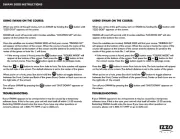
17 Oktober 2023

17 Oktober 2023

15 Oktober 2023

9 September 2023

30 Augustus 2023

19 Augustus 2023

19 Augustus 2023

19 Augustus 2023