Garmin GNS 480 Handleiding
Bekijk gratis de handleiding van Garmin GNS 480 (24 pagina’s), behorend tot de categorie Navigatie. Deze gids werd als nuttig beoordeeld door 40 mensen en kreeg gemiddeld 5.0 sterren uit 20.5 reviews. Heb je een vraag over Garmin GNS 480 of wil je andere gebruikers van dit product iets vragen? Stel een vraag
Pagina 1/24

GNS 480TM
color gps/waas/nav/comm
quick reference
GNS 480TM
color GPS/WAAS/NAV/COM
quick reference

2
Left-Hand Keys and Knobs
The Power/Volume knob controls unit power and radio volume (Nav
and Com). Push the knob in to turn the unit on. Pull the knob out to
turn the unit off. When in Com or Nav radio modes, turn the knob to
control audio volume.
The key activates control of the Com radio. The Com radio COM
window on the left side of the display will be outlined.
The key activates control of the Nav radio. The Nav radio win-VOR
dow on the left side of the display will be outlined.
The XPDR key activates control of an external transponder, if available. The
remote transponder window on the left side of the display will be outlined.
The key toggles between the GPS or Nav receivers as the source CDI
driving the CDI. GPS or Nav is indicated in the lower left side of the
display.
The key toggles between automatic or suspended leg sequenc-SUSP
ing.
The Data Card ejector is located on the lower left corner of the unit.
Software and databases can be updated by replacing the data card. Never
remove or insert the data card when the unit is powered on. With the
power off, press the ejector button to partially eject the data card and
carefully pull it the rest of the way out. Note the orientation of the card.
It will only go back in when turned in the right direction. Replace the
data card by carefully pressing it into the slot completely. Do not force
the card, if it doesn’t go in easily it probably isn’t turned the right way.
Right-Hand Keys and Knobs
The key activates the Map mode. The moving map MAP
will cover the right two thirds of the display.
The Direct-To key activates the direct-to function that
allows you to enter a destination waypoint and establish a
direct course to the destination.
The key activates the nearest waypoint search func-NRST
tion that allows you to find the nearest 20 waypoints of
each type.
The key provides access to a wide variety of informa-INFO
tion about the selected waypoint.
The key is used to erase information or clear an entry. CLR
The key is used as an Enter key to approve an operation MENU/ENTER
or complete data entry or as a Menu key to display the available Menu
items for the active function.
The and concentric knobs are used to edit and select infor-Large Small
mation. Turn the knob to move the cursor. Turn the knob to Large Small
select characters or options.
The knob activates an editing cursor by pressing the Cursor
Small knob in and then turning it. When the Map function
is active, pressing in on the Cursor knob activates Panning
mode.
KEYS AND KNOBS

3
Bottom Row Keys
The Func-
tion Smart
Keys are
the four
unlabeled keys below the right two-thirds of the display. The
functions are shown on the display above each Function Smart
Key Function Smart Key . Press the below the function name
shown above the key to select the displayed function.
Each press of the key will step through the available func-FN
tions.
Menu Items
The smart keys are on the right side of the Menu Item
unit next to the display. A list of labels customized for
each function or mode are shown on the display adja-
cent to each key. Press the key Menu Item Menu Item
to select the displayed choice.
Powering Up the GNS 480
Starting Up
The GNS 480 performs internal checks and shows the status of the tests during
start up. The startup screen, owner name (if entered), testing, position, and
database information shows on the screen for several seconds and then shows
the first Map page.
Power Up
1. Push the knob in to turn on power. PWR/VOL
2. When the position display appears, you can press to manually enter CHG
your present position or just wait a few seconds for the GNS 480 to
establish your position. The full power up sequence takes 2-3 minutes.
3. The GNS 480 performs a number of tests at startup to ensure proper
operation. You may press to bypass the startup tests, however, SKIP
completing these tests is required for IFR flight. Observe the tests and
needle swings for proper operation.
Database Check
The GNS 480 verifies the integrity and
expiration date of the database. Up to
two database cycles are supported. The
GNS 480 will load the appropriate cur-
rent database cycle and also let you know
if a database is not current (dates invalid
or corrupt) with a message in amber.
KEYS / POWER ON
Product specificaties
| Merk: | Garmin |
| Categorie: | Navigatie |
| Model: | GNS 480 |
Heb je hulp nodig?
Als je hulp nodig hebt met Garmin GNS 480 stel dan hieronder een vraag en andere gebruikers zullen je antwoorden
Handleiding Navigatie Garmin

23 December 2022

23 December 2022

23 December 2022

19 Februari 2022

19 Februari 2022

11 Februari 2022

28 Februari 2022

9 Februari 2022

9 Maart 2022

18 Februari 2022
Handleiding Navigatie
- Becker
- Suzuki
- Opel
- Navman
- A-Rival
- Raystar
- Nav N Go
- Macrom
- Tacx
- Grundig
- Roadnavigator
- Packard Bell
- Kia
- Volvo
- Navigon
Nieuwste handleidingen voor Navigatie

7 Maart 2024

7 Maart 2024
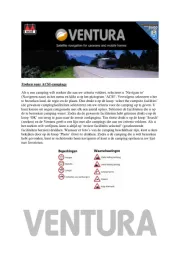
7 Maart 2024

7 Maart 2024

7 Maart 2024

16 Oktober 2023

13 Oktober 2023

7 Oktober 2023

7 Oktober 2023

7 Oktober 2023