Garmin Fleet 770 Handleiding
Bekijk gratis de handleiding van Garmin Fleet 770 (23 pagina’s), behorend tot de categorie Navigatie. Deze gids werd als nuttig beoordeeld door 59 mensen en kreeg gemiddeld 4.7 sterren uit 30 reviews. Heb je een vraag over Garmin Fleet 770 of wil je andere gebruikers van dit product iets vragen? Stel een vraag
Pagina 1/23
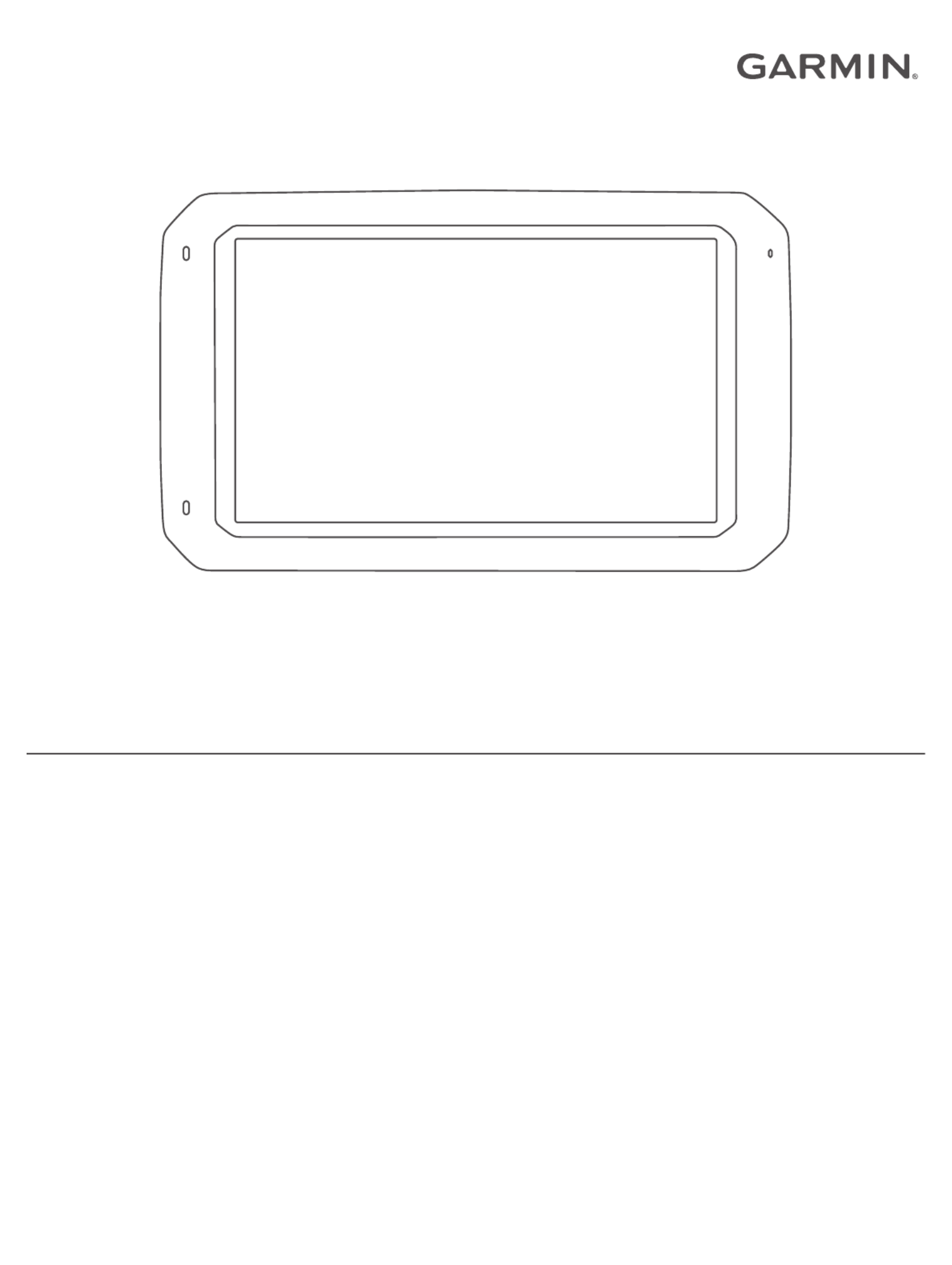
GARMIN FLEET™ 770
Owner’s Manual

© 2017 Garmin Ltd. or its subsidiaries
All rights reserved. Under the copyright laws, this manual may not be copied, in whole or in part, without the written consent of Garmin. Garmin reserves the right to change or improve its
products and to make changes in the content of this manual without obligation to notify any person or organization of such changes or improvements. Go to for current updates www.garmin.com
and supplemental information concerning the use of this product.
Garmin® and the Garmin logo are trademarks of Garmin Ltd. or its subsidiaries, registered in the USA and other countries. These trademarks may not be used without the express permission of
Garmin.
Garmin fleet™, Garmin Express™, myTrends™, are trademarks of Garmin Ltd. or its subsidiaries. These trademarks may not be used without the express permission of Garmin.
The Bluetooth® word mark and logos are owned by the Bluetooth SIG, Inc., and any use of such word mark or logo by Garmin is under license. HD Radio ™ Technology manufactured under
license from iBiquity Digital Corporation. U.S. and Foreign Patents. For patents see . HD Radiohttp://patents.dts.com/ ™ and the HD, HD Radio, and "ARC" logos are registered trademarks or
trademarks of iBiquity Digital Corporation in the United States and/or other countries. Mac ® is a trademark of Apple Inc. microSD® and the microSDHC logo are trademarks of SD-3C, LLC.
Windows® and Windows XP® are registered trademarks of Microsoft Corporation in the United States and other countries. Wi Fi‑® and Wi Fi CERTIFIED MiraCast‑™ are registered marks of Wi-Fi
Alliance Corporation.
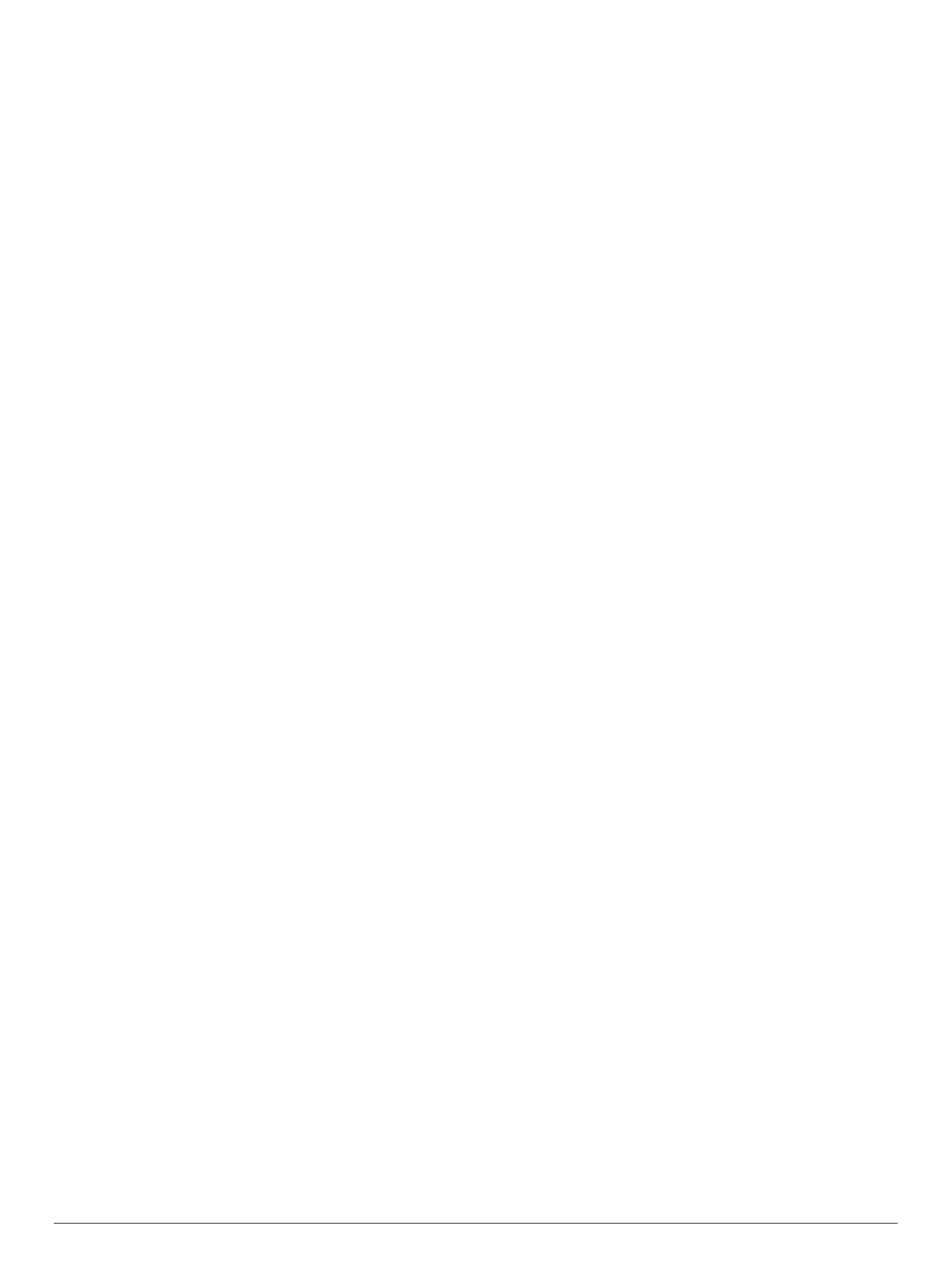
Table of Contents
Getting Started............................................................... 1
Garmin fleet 770 Overview......................................................... 1
Mounting and Powering the Garmin fleet Device in Your
Vehicle........................................................................................ 1
Turning the Device On or Off...................................................... 1
Acquiring GPS Signals............................................................... 1
Home Screen.............................................................................. 2
Adding Shortcuts to the Home Screen.................................. 2
Viewing Notifications.............................................................. 2
Status Bar Icons.....................................................................2
Adjusting the Screen Brightness................................................ 2
Vehicle Profiles............................................................... 2
Car Profile................................................................................... 2
Adding a Vehicle Profile.............................................................. 2
Activating a Vehicle Profile......................................................... 2
Changing Your Trailer Information.............................................. 2
Editing a Vehicle Profile.............................................................. 3
Driver Awareness Features and Alerts........................ 3
Enabling or Disabling Audible Driver Alerts................................ 3
Red Light and Speed Cameras.................................................. 3
Navigating to Your Destination..................................... 3
Routes........................................................................................ 3
Starting a Route.......................................................................... 3
Starting a Route by Using the Map........................................ 4
Going Home........................................................................... 4
Your Route on the Map ............................................................... 4
Active Lane Guidance............................................................ 4
Viewing Turns and Directions................................................ 4
Viewing the Entire Route on the Map.................................... 4
Arriving at Your Destination........................................................ 4
Parking Near Your Destination.............................................. 4
Finding Your Last Parking Spot............................................. 5
Changing Your Active Route...................................................... 5
Adding a Location to Your Route........................................... 5
Shaping Your Route ............................................................... 5
Taking a Detour..................................................................... 5
Changing the Route Calculation Mode.................................. 5
Stopping the Route ..................................................................... 5
Using Suggested Routes............................................................ 5
Avoiding Delays, Tolls, and Areas.............................................. 5
Avoiding Traffic Delays on Your Route.................................. 5
Avoiding Toll Roads............................................................... 5
Avoiding Toll Stickers............................................................. 6
Avoiding Road Features........................................................ 6
Avoiding Environmental Zones.............................................. 6
Custom Avoidances............................................................... 6
Finding and Saving Locations...................................... 6
Points of Interest......................................................................... 6
Finding Trucking Points of Interest............................................. 6
Finding TruckDown Points of Interest.................................... 6
Finding a Location Using the Search Bar................................... 7
Finding a Location by Category.................................................. 7
Searching Within a Category................................................. 7
Location Search Results............................................................. 7
Location Search Results on the Map..................................... 7
Changing the Search Area......................................................... 7
Custom Points of Interest........................................................... 7
Installing POI Loader............................................................. 7
Finding Custom POIs............................................................. 7
Parking........................................................................................7
Finding Truck Parking............................................................ 8
Finding Parking Near Your Current Location ......................... 8
Understanding Parking Colors and Symbols......................... 8
Search Tools............................................................................... 8
Finding an Address................................................................ 8
Finding an Intersection...........................................................8
Finding a City......................................................................... 8
Finding a Location Using Coordinates................................... 8
Viewing Recently Found Locations ............................................ 8
Clearing the List of Recently Found Locations...................... 8
Viewing Current Location Information........................................ 8
Finding Emergency Services and Fuel.................................. 8
Getting Directions to Your Current Location .......................... 8
Adding a Shortcut ....................................................................... 8
Removing a Shortcut............................................................. 8
Saving Locations........................................................................ 8
Saving a Location.................................................................. 8
Saving Your Current Location ................................................ 8
Editing a Saved Location ....................................................... 9
Assigning Categories to a Saved Location............................ 9
Deleting a Saved Location..................................................... 9
Using the Map................................................................. 9
Map Tools................................................................................... 9
Viewing a Map Tool............................................................... 9
Enabling Map Tools............................................................... 9
Up Ahead .................................................................................... 9
Viewing Upcoming Locations................................................. 9
Customizing the Up Ahead Categories.................................. 9
Warning and Alert Symbols...................................................... 10
Restriction Warnings............................................................ 10
Road Condition Warnings.................................................... 10
Alerts.................................................................................... 10
Trip Information.........................................................................10
Viewing Trip Data from the Map.......................................... 10
Viewing the Trip Information Page....................................... 10
Viewing the Trip Log ............................................................ 10
Resetting Trip Information....................................................10
Viewing Upcoming Traffic......................................................... 10
Viewing Traffic on the Map.................................................. 10
Searching for Traffic Incidents............................................. 10
Customizing the Map................................................................ 10
Customizing the Map Layers............................................... 10
Changing the Map Data Field.............................................. 10
Changing the Map Perspective............................................ 10
Hands-Free Calling....................................................... 11
Pairing Your Phone...................................................................11
Placing a Call............................................................................ 11
Receiving a Call........................................................................ 11
Using In-Call Options................................................................ 11
Saving a Phone Number as a Preset....................................... 11
Deleting a Paired Phone........................................................... 11
Traffic............................................................................ 11
Receiving Traffic Data Using a Traffic Receiver....................... 11
Traffic Receiver Subscriptions............................................. 11
Viewing Traffic on the Map....................................................... 12
Searching for Traffic Incidents............................................. 12
Using the Apps............................................................. 12
Viewing the Owner's Manual on Your Device ........................... 12
Viewing the Truck Map............................................................. 12
IFTA.......................................................................................... 12
Entering Fuel Data............................................................... 12
Editing Fuel Data................................................................. 12
Viewing and Exporting a Jurisdiction Summary................... 12
Editing and Exporting Trip Reports...................................... 12
Viewing Exported Jurisdiction Summaries and Trip
Reports................................................................................ 12
Logging Service History............................................................ 12
Adding Service Categories.................................................. 13
Table of Contents i
Product specificaties
| Merk: | Garmin |
| Categorie: | Navigatie |
| Model: | Fleet 770 |
Heb je hulp nodig?
Als je hulp nodig hebt met Garmin Fleet 770 stel dan hieronder een vraag en andere gebruikers zullen je antwoorden
Handleiding Navigatie Garmin

23 December 2022

23 December 2022

23 December 2022

19 Februari 2022

19 Februari 2022

11 Februari 2022

28 Februari 2022

9 Februari 2022

9 Maart 2022

18 Februari 2022
Handleiding Navigatie
- Simrad
- Targa
- Navigon
- Nav N Go
- Tacx
- VW
- VDO Dayton
- LX NAV
- Sungoo
- Eagle
- Raymarine
- Hagenuk
- Navteq
- Macrom
- Archos
Nieuwste handleidingen voor Navigatie

7 Maart 2024

7 Maart 2024
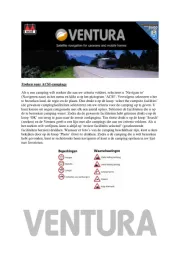
7 Maart 2024

7 Maart 2024

7 Maart 2024

16 Oktober 2023

13 Oktober 2023

7 Oktober 2023

7 Oktober 2023

7 Oktober 2023