Fanvil H5W Handleiding
Bekijk gratis de handleiding van Fanvil H5W (4 pagina’s), behorend tot de categorie Telefoon. Deze gids werd als nuttig beoordeeld door 13 mensen en kreeg gemiddeld 4.9 sterren uit 7 reviews. Heb je een vraag over Fanvil H5W of wil je andere gebruikers van dit product iets vragen? Stel een vraag
Pagina 1/4

Quick Installation Guide
Fanvil Technology Co., Ltd
www.fanvil.com
H5W
V1 3.
- -4
Fanvil Technology Co., Ltd
Website: www.fanvil.com
EMail: sales@fanvil.com support@fanvil.com
Tel: +86-755-2640-2199 Fax: +86-755-2640-2618
Add: 10/F Block A, Dualshine Global Science Innovation Center,
Honglang North 2nd Road, Bao'an District, Shenzhen, China P/N:CJBA100177C0
Do Not Disturb
Configuration via Web
1. Log in web page > Phone settings > Features > DND setting,
and select the "DND option" is Phone or Line.
2. Check “Enable DND Timer” > Apply.
Voice mail
1. To access your voice mail box, press key, number of
messages will be indicated if provided by your server or pbx.
Network connect
Using Ethernet
1.The power on the device and connect the WAN port of the
phone to the RJ45 socket of a hub/switch or a router (LAN
side of the router) using the Ethernet cable.
2.The default is DHCP mode.
Using Wi-Fi
1.Enter "#*107" in standby mode > Basic > WLAN
2.Configuration via Web. Log in web page > Network
> Wi-Fi settings, check “Wi-Fi Enable”and add
Wi-Fi information


Call Mute
1. Press to Mute the microphone during the call.
2. Press again to un-mute the conversation.
Screen icon
In hands-free mode
In handset mode
Mute activated
Silent mode
Packaging list
Soft keys
Message waiting indicator
Hold key, Hold/Resume the call
Call transfer key
Redial key, Access to redial the last record
Keys features
IP Phone Handset
Handset Cord
Power Adapter
(Optional)
Ethernet Cable
Quick Installation Guide
- - - -2 3
Redial
1.Press key, redial a call number.
Voice message key
Making a call
Accepting a call
1. Pre-dialing: enter the phone number and pick up the handset.
2. Direct dialing: lift the handset and enter the phone number.
3. Handsfree: enter phone number and press or vice versa.
4. Memory key: press memory key.
1. Using the handset: pick up the handset.
2. Using the hands-free: press .
Call is on hold
New VM Messages
Voice Quality Level
of call
Forward call(s)
Dail out
Internet connected
Internet is
disconnected
X
No IP address
!
Configuration
Configuration via Phone
1. Get the IP address: Press the "#" key for more than 3 seconds
to display the IP address on the screen.
2. Login: Input the IP address in the web browser. The PC and
phone should be in the same IP address segment (The default
username and password are both ‘admin’.)
3. Configure: Select network/Account, etc. And fill the relevant
content.
4. Save the configuration.
Installation the device
Connecting to the Device
Please connect power adapter, network, PC and handset
to the corresponding ports as described in below picture.
① USB port: connect USB device .(Recharge)
② PC port: connect PC.
③ Network port: connect LAN or Internet.
④ Headset port: connect headset. (Reserved port)
⑤ Handset port: connect IP Phone handset.
⑥ Power port: connect the power adapter.
X
Video mode Wireless network
connected
Wireless network
disconnected
Wireless network
failure
In idle mode: Activate/deactivate silent mode
In communication mode: mute/un-mute a call
In idle mode or during ringing: increase or decrease ringer volume
In communication: increase or decrease handset or hands-free volume
Hands-free key, Activate/deactivate hands-free
Please follow the instructions in below picture to
install the device.
5V
Internet Headset
Reserved port Handset
PC
USB
⑥
Putting a call on hold
1. Press key during an active call.
2. To resume the call, press key.
Call transfer
Attended transfer:
1. Press key during the active conversation, the call
is put on hold.
2. Dial the second telephone number and press "Dial" or ."#"
3. When the call is answered, then press key to
complete the operation.
Blind transfer:
1. Press key during the active conversation, the call
will be on hold.
2. Then enter the 2nd telephone number and press key.
Call logs
Query via Web
1. Log in web page > call logs, display a list of all calls.
2. User can filter the call logs by the call log types, in, out,
missed, or all.
Programmable keys
Configuration via Web
1. Log in web page > Function key, Select the function
and fill in the number in the value items.
Product specificaties
| Merk: | Fanvil |
| Categorie: | Telefoon |
| Model: | H5W |
| Kleur van het product: | Wit |
| Bluetooth: | Nee |
| Beeldscherm: | LCD |
| Beeldschermdiagonaal: | 3.5 " |
| Resolutie: | 480 x 320 Pixels |
| Touchscreen: | Nee |
| Stemcodecs: | G.711a, G.711u, G.722, G.723.1, G.726, G.729ab |
| Inclusief besturingssysteem: | VxWorks |
| Ethernet LAN: | Ja |
| Wachtstand: | Ja |
| Gesprek in de wacht zetten: | Ja |
| Snelkiezen: | Ja |
| Aantal USB 2.0-poorten: | 1 |
| Aantal Ethernet LAN (RJ-45)-poorten: | 2 |
| Aansluiting voor netstroomadapter: | Ja |
| Ruisonderdrukking: | Ja |
| Interfacetype Ethernet LAN: | Fast Ethernet |
| Ethernet LAN, data-overdrachtsnelheden: | 10, 100 Mbit/s |
| Netwerkstandaard: | IEEE 802.1x |
| Upgraden van firmware mogelijk: | Ja |
| Camera voorzijde: | Nee |
| Aantal handvatten opgenomen: | 1 stuk(s) |
| Quality of Service (QoS): | Ja |
| Handset type: | Handset met snoer |
| Intercom: | Ja |
| Capaciteit telefoonboek: | - entries |
| Opnieuw bellen: | Ja |
| Antwoordapparaat: | Ja |
| Lijn-kwantiteit: | 1 regels |
| RJ-9 ports kwantiteit: | 1 |
| Call transfer: | Ja |
| Message-wachtend-indicator (MWI): | Ja |
| Niet storen functie: | Ja |
| Aantal items in belgeschiedenis: | 300 |
| Type WAN-aansluiting: | RJ-45 |
| Wifi: | Nee |
| Type product: | IP Phone |
| Aantal programmeerbare toetsen: | 6 |
| Echo annulatie: | Ja |
| Stem activiteit detectie: | Ja |
| Comfort noise generation (CNG): | Ja |
| Syslog: | Ja |
| Packet loss concealment (PLC): | Ja |
| Anonieme oproep: | Ja |
| Anonieme oproep weigeren: | Ja |
| Dual-Tone Multi-Frequency (DTMF)-modi: | In-band, Out-of band, SIP info |
Heb je hulp nodig?
Als je hulp nodig hebt met Fanvil H5W stel dan hieronder een vraag en andere gebruikers zullen je antwoorden
Handleiding Telefoon Fanvil

8 Juli 2023

8 Juli 2023

7 Juli 2023

7 Juli 2023

4 Juli 2023

4 Juli 2023

4 Juli 2023

4 Juli 2023

4 Juli 2023

3 Juli 2023
Handleiding Telefoon
- AVerMedia
- MyPhone
- AVM
- Mitsai
- POCO
- BT
- Sunstech
- Unify
- MT Logic
- Hamlet
- ZyXEL
- Envivo
- Alcatel
- Microsoft
- Saiet
Nieuwste handleidingen voor Telefoon

4 Augustus 2025
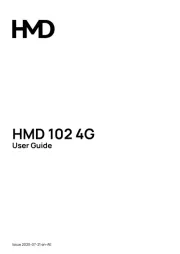
31 Juli 2025

28 Juli 2025
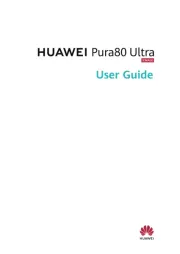
28 Juli 2025

28 Juli 2025

28 Juli 2025

22 Juli 2025

21 Juli 2025

21 Juli 2025

18 Juli 2025