Fantech Kanata S VX9S Handleiding
Bekijk gratis de handleiding van Fantech Kanata S VX9S (1 pagina’s), behorend tot de categorie Muis. Deze gids werd als nuttig beoordeeld door 9 mensen en kreeg gemiddeld 4.7 sterren uit 5 reviews. Heb je een vraag over Fantech Kanata S VX9S of wil je andere gebruikers van dit product iets vragen? Stel een vraag
Pagina 1/1

· Sensor: Optik
· Lampu Cahaya: RGB
· DPI yang Dapat Disesuaikan dengan Cepat: 400-7200
· Kecepatan/Akselerasi: 60IPS/20G
· Tingkat Polling: 125Hz
· Kecepatan Polling: Max 7000 FPS
· Masa Pakai Switch: 10 Juta Klik
· Bahan Roda: Karet Silikon
· Panjang Kabel: 1.8m Nylon Braided
· Ukuran: 122*67*40mm
· Sensor: Gaming Optical
· Lighting: RGB
· On-the-fly Adjustable DPI: 400-7200
· Speed/Acceleration: 60IPS/20G
· Polling Rate: 125Hz
· Frame Rate: Max 7000 FPS
· Switch Lifetime: 10 Million Clicks
· Scroll Wheel: Silicon Rubber
· Cable Length: 1.8m Nylon Braided
· Size: 122*67*40mm
Overview
Size
Ukuran
Technical Specification
67mm
40mm
67mm
40mm
Gambaran Umum
Spesifikasi Teknis
What’s Included in the Box
1. FANTECH KANATA S VX9S Macro Gaming Mouse
2. User manual
System Requirements
1. Operating Systems: Windows XP/7/8/10; MAC OS
2. PC/Device with USB-A Port
Apa yang Tersedia dalam Kotak
1. FANTECH KANATA S VX9S Macro Gaming Mouse
2. Panduan Pengguna
Persyaratan Sistem
1. Sistem Operasi: Windows XP/7/8/10; MAC OS
2. PC/Perangkat dengan port USB-A
PANDUAN PENGGUNA
Peta Fungsi Tombol
TOMBOL
1
2
3
4
5
6
PE N I TOMBOLTA FU GS
TOMBO KIRIL
TOMBO TENGAHL
TOMBO ANL KAN
MAJU ALAMAN LANJUTNYKE H SE A
MU UR ALAMAN LUMNYND KEH ESEB A
DPI
Thank you for purchasing the FANTECH KANATA S VX9S Gaming Mouse.
Kanata VX9S gaming mouse designed for durability and performance. With an
impressive 10 million switch lifetime, our gaming mouse ensures long-lasting
reliability. Enjoy seamless plug-and-play functionality, combined with an on-the-fly
adjustable DPI button and a maximum DPI of 7200. Dominate the gaming arena
with precision, speed, and endurance, all in one device.
Terima kasih telah membeli Mouse Gaming FANTECH KANATA S VX9S.
Mouse gaming Kanata S VX9S dirancang untuk daya tahan dan kinerja. Dengan
masa pakai 10 juta kali klik yang mengesankan, mouse gaming kami memastikan
keandalan yang tahan lama. Nikmati fungsionalitas plug-and-play yang mulus,
dikombinasikan dengan tombol DPI yang dapat disesuaikan dengan cepat dan
DPI maksimum 7200. Dominasi arena game dengan presisi, kecepatan, dan daya
tahan, semuanya dalam satu perangkat.
Software
Basic Setting
LED Setting
Macro Setting
Advanced Setting
Keys Function Map
KEY
1
2
3
4
5
6
KE TIO APY FUNC N M
LE B TONFT UT
MID B TONUT
R HT B TONIG UT
FO RD TO THE NERWA XT PAGE
B RD TO THEACKWA P PR OUSEVI AGE
DPI
2
31
4
5
6
2
31
4
5
6
- You can program your mouse button for any
multimedia or gaming function by selecting the
button number and selecting your desired
command on the button assign bar.
- Press Apply to save changes.
- You can customize the mouse sensitivity,
scroll speed, double-click speed, and
DPI speed.
- Press Apply to save changes.
Perangkat Lunak
Pengaturan Dasar
Konfigurasi Lanjutan
- Anda dapat memprogram tombol mouse untuk
fungsi multimedia atau game apa pun dengan
memilih nomor tombol dan memilih perintah
yang diinginkan pada bilah penetapan
tombol.
- Tekan Apply untuk menyimpan perubahan.
- Anda dapat menyesuaikan sensitivitas mouse,
kecepatan scroll, kecepatan klik dua kali,
dan kecepatan DPI.
- Tekan Apply untuk menyimpan perubahan.
- You can also customize the lighting effect, speed, and
direction.
- Press Apply to save changes.
To create a new macro in settings, right-click
on the macro list bar, input the macro
folder and macro name, and
then input the key list.
Example:
1. On the "Macro List" bar, right-click and click "
Add a New Macro Group" to add a new folder.
2. Right-click the folder, then click "Add a New Macro",
and rename it to "ABC Macro".
3. Click "ABC Macro", then click the "Record Button"
on the bottom of the "Macro List" bar and type "ABC"
on your keyboard, then press Stop. (You can also
manually input the keys by pressing "Insert Event"
and selecting which button you want to input.)
4. You can edit the delay time, cycle, or
LED lights before saving.
5. Click the "Apply" button to save your macro.
To assign the "ABC macro" to the mouse button
1. On the top bar, click the "Basic Setting" button.
2. Choose which button you want to change, then
click the button.
3. Then select macro, New Macro Group, and
click the ABC Macro.
4. Press Apply to save the settings.
To use or test your Macros
1. Go to Notepad.
2. Click the assigned macro button.
3. Then it will automatically type "ABC" on the notepad.
How To Connect
Direction
USB Port
USB Cable
Experience hassle-free
connectivity with the
Kanata S VX9S gaming
mouse. Simply plug the USB
cable into your PC's USB.
Pengaturan LED
Pengaturan Macro
- Anda juga dapat menyesuaikan efek
pencahayaan, kecepatan, dan arah.
- Tekan Apply untuk menyimpan perubahan.
Untuk membuat makro baru dalam pengaturan,
klik kanan pada bilah daftar makro, masukkan
folder makro dan nama makro, kemudian
masukkan daftar kunci.
Contoh:
1. Pada bilah "Macro List", klik kanan dan klik "Add a New
Macro Group" untuk menambahkan folder baru.
2. Klik kanan folder, lalu klik "Add a New Macro", dan
ubah namanya menjadi "ABC Macro".
3. Klik "ABC Macro", lalu klik "Record Button" di bagian
bawah bar "Macro List" dan ketik "ABC" pada
keyboard Anda, lalu tekan Stop. (Anda juga dapat
memasukkan tombol secara manual dengan
menekan "Insert Event" dan memilih tombol
mana yang ingin Anda masukkan).
4. Anda dapat mengedit waktu tunda, siklus, atau
lampu LED sebelum menyimpan.
5. Klik tombol "Apply" untuk menyimpan makro Anda.
Untuk menetapkan "makro ABC" ke tombol mouse
1. Pada bar bagian atas, klik tombol "Basic Setting".
2. Pilih tombol mana yang ingin Anda ubah, lalu
klik tombol tersebut.
3. Kemudian pilih macro, New Macro Group, dan
klik Makro ABC.
4. Tekan Apply untuk menyimpan pengaturan.
Untuk menggunakan atau mengecek Makro Anda
1. Buka Notepad.
2. Klik tombol makro yang ditetapkan.
3. Kemudian secara otomatis akan mengetik "ABC"
pada notepad.
Cara Menghubungkan
Arah
Port USB
Kabel USB
Rasakan konektivitas yang
tidak merepotkan dengan
mouse gaming Kanata S
VX9S. Cukup colokkan
kabel USB ke port USB PC
Anda.
Product specificaties
| Merk: | Fantech |
| Categorie: | Muis |
| Model: | Kanata S VX9S |
Heb je hulp nodig?
Als je hulp nodig hebt met Fantech Kanata S VX9S stel dan hieronder een vraag en andere gebruikers zullen je antwoorden
Handleiding Muis Fantech
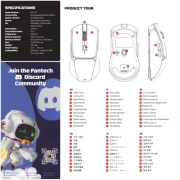
16 Juni 2025
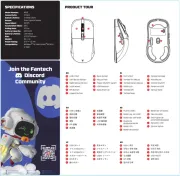
15 Juni 2025
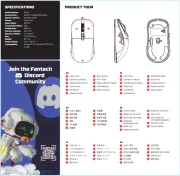
15 Juni 2025

15 Juni 2025
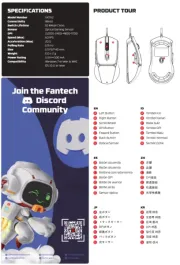
15 Juni 2025

22 Mei 2025

22 Mei 2025
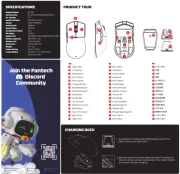
22 Mei 2025
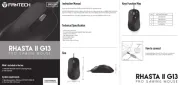
22 Mei 2025
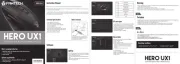
22 Mei 2025
Handleiding Muis
- 3M
- Xtrfy
- Livoo
- Saitek
- AOC
- Spirit Of Gamer
- Genesis
- Raspberry Pi
- Thermaltake
- Sanwa
- ILive
- Icy Box
- Sandberg
- Yeyian
- Manhattan
Nieuwste handleidingen voor Muis

3 September 2025
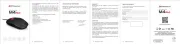
1 September 2025
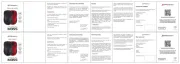
1 September 2025
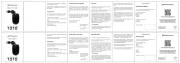
1 September 2025
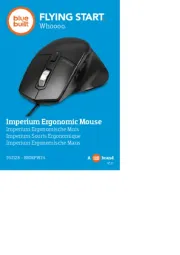
31 Augustus 2025
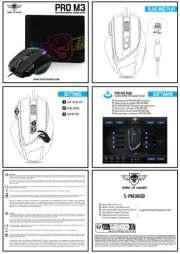
27 Augustus 2025

26 Augustus 2025

26 Augustus 2025

26 Augustus 2025

26 Augustus 2025