Epson Perfection V750 Pro Photo Handleiding
Bekijk gratis de handleiding van Epson Perfection V750 Pro Photo (10 pagina’s), behorend tot de categorie Scanner. Deze gids werd als nuttig beoordeeld door 99 mensen en kreeg gemiddeld 4.7 sterren uit 50 reviews. Heb je een vraag over Epson Perfection V750 Pro Photo of wil je andere gebruikers van dit product iets vragen? Stel een vraag
Pagina 1/10

Epson Perfection V700 Photo/V750 Pro
12/05 Epson Perfection V700 Photo/V750 Pro - 1
Scanner Parts
Note: The Epson Perfection V750 Pro also includes a fluid mount
tray.
Scanner Specifications
General
Document
table
Carriage and
lamp (in the
home position)
USB port
DC
inlet
OPTION
port
Scan button
Scanner cover
Transparency unit
transportation lock
Document mat
Cover
cable
Scanner
transportation lock
Power switch
FireWire®
1394 port
Scanner type Flatbed color
Photoelectric device Color CCD line sensor
Effective pixels 40,800 × 56,160 pixels (4800 dpi)
37,760 × 62,336 pixels (6400 dpi)
Document size Documents or photos:
8.5 × 11.7 inches (216 × 297 mm)
US letter or A4 size
Film or slides:
8 × 10 inches (203.2 × 254 mm),
four 35mm film strips (6 frames each),
twelve 35mm slides, two medium
format (6 × 20 cm film frame), or two
4 × 5 inch film frames
Scanning resolution 4800 dpi (main scan)
6400 dpi (main scan)
9600 dpi with Micro Step (sub scan)
Output resolution 50 to 12800 dpi in 1 dpi increments
Film holder for filmstrips
4 × 5 inch film holder
Film area guide (for large-
format film up to 8 × 10
inches)
Medium format film holder
Slide holder

Epson Perfection V700 Photo/V750 Pro
2 - Epson Perfection V700 Photo/V750 Pro 12/05
Mechanical
Electrical
Note:
Check the label on the AC adapter or on the back of the scanner for
voltage information.
Scanner
AC Adapter
Environmental
Interfaces
USB Interface
FireWire Interface
Standards and Approvals
Scanner
AC Adapter
Scanning speed V700 Photo: approximately 12.3 msec
per line at 4800 dpi
V750 Pro: approximately 11.8 msec per
line at 4800 dpi
Approximately 3.1 msec per line at
600 dpi
Image data 16 bits per pixel per color internal
16 bits per pixel per color external
(maximum)
Light source White cold cathode fluorescent lamp IR
LED
Dimensions Width: 19.8 inches (503 mm)
Depth: 12.1 inches (308 mm)
Height: 6 inches (152.5 mm)
Weight Approx. 14.5 lb (6.6 kg)
Input voltage DC 24 to 26.4 V
Rated voltage DC 24 V
Rated current 1.4 A
Power consumption 32 W operating
20 W stand-by mode
3.8 W sleep mode
Rated input voltage AC 100 to 120 V
Rated input current 0.8 A
Rated frequency 50 to 60 Hz
Rated output voltage DC 24.0 to 26.4 V
Rated output current 1.4 A
Temperature Operating 41 to 95 °F (5 to 35 °C)
Storage –13 to 140 °F (–25 to 60 °C)
Humidity Operating 10 to 80%, without condensation
Storage 10 to 85%, without condensation
Operating
conditions
Ordinary office or home
conditions.
Avoid operating the scanner in
direct sunlight, near a strong light
source, or in extremely dusty
conditions.
Interface type Universal Serial Bus Specification Revision
2.0
Electrical standard Full Speed mode (12 Mbits per second)
and Hi-Speed mode (480 Mbits per
second) of Universal Serial Bus
Specification Revision 2.0.
Connector type One Type B port
Interface type IEEE Std 1394a-2000
Electrical standard ANSI X3T10 Serial Bus Protocol 2
Revision 4L (SBP-2)
Connector type One 6-pin port
EMC FCC Part 15 Subpart B Class B
CAN/CSA-CEI/IEC CISPR 22 Class B
Safety UL60950-1
CAN/CSA-22.2 No. 60950-1-03
EMC FCC Part 15 Subpart B Class B
CAN/CSA-CEI/IEC
CISPR22 Class B
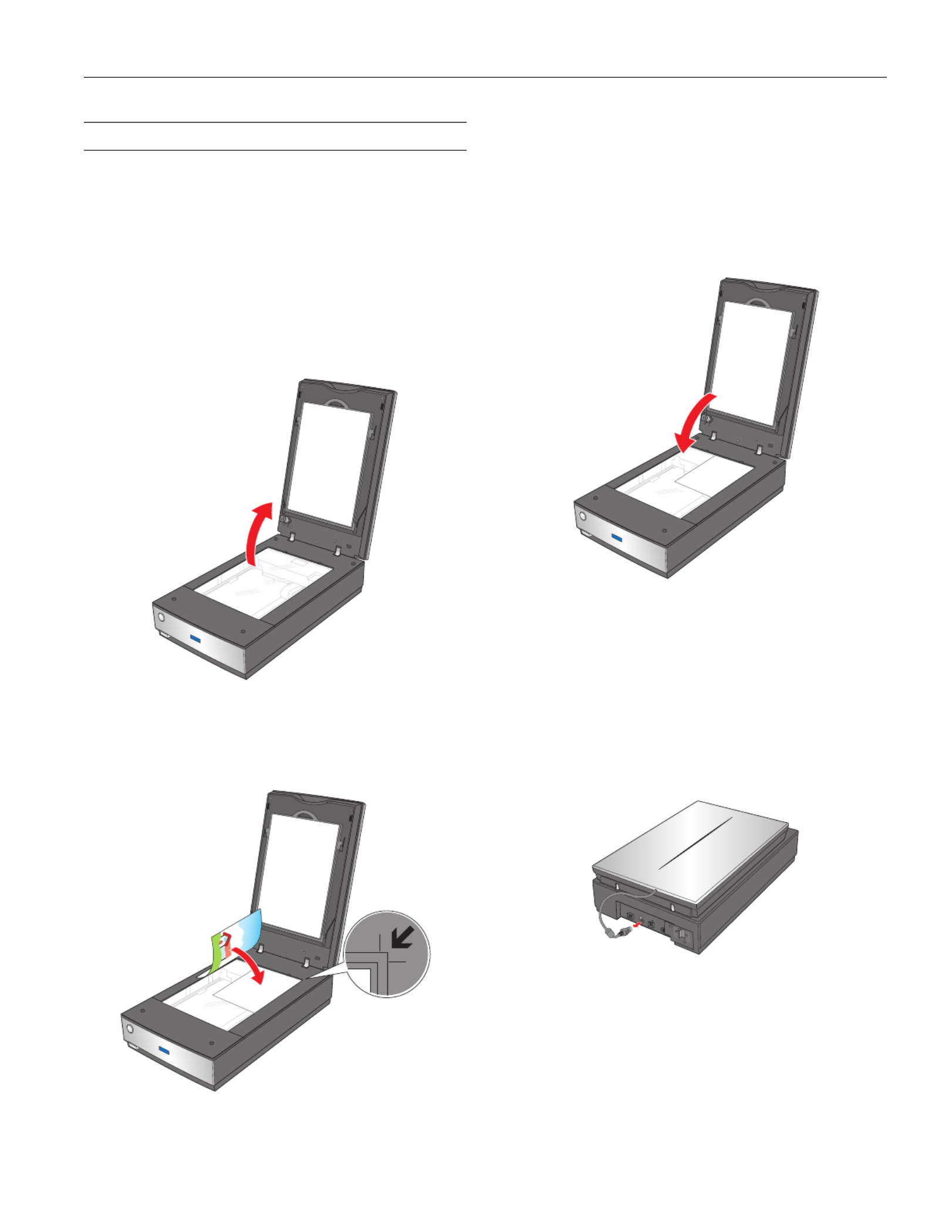
Epson Perfection V700 Photo/V750 Pro
12/05 Epson Perfection V700 Photo/V750 Pro - 3
Scanning a Document or Photo
Before scanning a document, remember to respect the rights of
copyright owners. Do not scan published text or images without
first checking their copyright status.
Caution: Do not place heavy objects on the document table glass
and do not press the glass with too much force.
1. Open the scanner cover.
Make sure the document mat is installed inside the cover. If
it is not installed, see “Replacing the Document Mat” on
page 9 for instructions.
2. Place your document or photo on the document table, face
down on the glass. Make sure the top of the document or
photo is against the upper right corner of the document
table.
3. If you are scanning multiple photos at once, position each
photo at least 0.8 inches (20 mm) apart from the others.
Note: If you are scanning large or thick documents, you can
remove the scanner cover. See “Placing Large or Thick
Documents” below for instructions.
4. Close the scanner cover gently so that your original does not
move.
Note: Always keep the document table clean. Do not leave photos on
the document table for an extended period of time as they may stick
to the glass.
Placing Large or Thick Documents
When you scan a large or thick document, you can remove the
scanner cover.
1. Turn off the scanner using its P power button.
2. Disconnect the cover cable.
Product specificaties
| Merk: | Epson |
| Categorie: | Scanner |
| Model: | Perfection V750 Pro Photo |
Heb je hulp nodig?
Als je hulp nodig hebt met Epson Perfection V750 Pro Photo stel dan hieronder een vraag en andere gebruikers zullen je antwoorden
Handleiding Scanner Epson
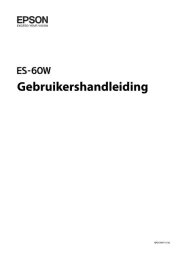
21 November 2024

8 April 2024

28 Augustus 2023

28 Augustus 2023

28 Augustus 2023

26 Augustus 2023

26 Juli 2023

26 Juli 2023

12 Juni 2023

23 December 2022
Handleiding Scanner
- Canon
- Ambir
- Easypix
- AVerMedia
- ICarsoft
- Pacific Image
- Minolta
- Lenco
- RadioShack
- Kodak
- Dyka
- Silvercrest
- Neat
- HP
- Trust
Nieuwste handleidingen voor Scanner

30 Juli 2025

29 Juli 2025

29 Juli 2025

5 Juli 2025

6 Juni 2025

2 Juni 2025

2 Mei 2025

1 Mei 2025

1 Mei 2025

12 April 2025