Epson Perfection 2580 Photo Handleiding
Bekijk gratis de handleiding van Epson Perfection 2580 Photo (8 pagina’s), behorend tot de categorie Scanner. Deze gids werd als nuttig beoordeeld door 130 mensen en kreeg gemiddeld 4.8 sterren uit 65.5 reviews. Heb je een vraag over Epson Perfection 2580 Photo of wil je andere gebruikers van dit product iets vragen? Stel een vraag
Pagina 1/8

Epson Perfection 2480 Photo
Epson Perfection 2580 Photo
Unpack Your Scanner
1Make sure you have all the parts shown below for your Epson scanner:
2Remove all the packing tape, but leave the large stickers in place until
you are instructed to remove them.
Note: The illustrations on this sheet show the Perfection 2580 Photo scanner,
but the instructions are the same for the Perfection 2480 Photo except
where noted.
Install the Software
Wait! You must install your software before connecting the scanner to
your computer. The installation process may take several minutes. Be sure
to close all open programs and turn off any virus protection programs.
Note: The software works with Windows® 98SE, Me, 2000, and XP, and
Macintosh® OS 9.1 to 9.2.2 and OS X 10.2.x and 10.3.x.
1Insert the scanner software CD-ROM in the CD-ROM or DVD drive. The
installer starts automatically in Windows; on a Macintosh, the EPSON
folder opens.
If it doesn’t start or the folder doesn’t open, do the following:
•Windows XP: Click Start, click My Computer, then
double-click Epson.
•Windows 98, Me, and 2000: Double-click My Computer, then
double-click Epson.
•Macintosh: Double-click the Epson CD-ROM icon.
® ®
® ®
Scanner
CD-ROM with Epson Scan
driver, software, and
on-screen manuals
USB cable Film and slide
holder
AC adapter and
power cord
Perfection 2480 Photo
CD-ROM with Epson Scan
driver, software, and
on-screen manuals
USB cable
Scanner
Slide holder
AC adapter and
power cord
Perfection 2580 Photo
IMPORTANT!
Leave the sticker
in place until you
are instructed to
remove it
Start Here
4048777-00 XXX

2If you’re using Mac® OS X, double-click the Mac OS X folder, then
double-click the Epson icon.
If you’re using Mac OS 9.x, double-click the Epson icon.
3Click Continue, then read the license agreement and click Agree.
4At the Software Installation screen, click Install. Enter your Macintosh
Administrator name and password as necessary during installation.
5Follow the on-screen instructions to install each program. Click Next or
Finish (Windows) or Install
or Quit
(Macintosh) as needed. Note that
Epson Smart Panel™ installs in several steps.
Note: If you’re installing on Macintosh OS 9.x, you may see a prompt to
update your Carbon Library. After installing it and restarting your system,
double-click the Epson icon, then click Install to continue.
6At the end of the installation, click Exit.
7At the Product Registration screen, register your scanner as instructed.
Connect the Scanner
After your software is installed, it’s time to connect your scanner.
1Remove the sticker wrapped
around the front of the scanner
covering the transportation lock
on the bottom.
Caution: Don’t turn the scanner
over to access the lock or you
may damage the scanner.
2Slide the transportation lock
to the unlock position.
3Remove the yellow sticker.
4Connect the cable for the built-in transparency unit (scanner cover).
5Plug the square end of the USB cable into the scanner’s USB port. Then
plug the flat end into any available USB port on your computer or hub.
Note: Your scanner may not work correctly if you use a USB cable other
than the one supplied by Epson or connect it through more than one hub.
Click Install
Remove
sticker

6Connect the scanner’s power cord as shown below.
The scanner turns on and the ] Start light flashes green. It stops flashing
and stays on green when the scanner is ready.
Caution: When you unplug the scanner, wait at least 10 seconds before
plugging it back in. Rapidly unplugging and plugging in the scanner can
damage it.
7Remove and store your scanner software CD-ROM.
8Restart your computer.
Scanner Basics
Your First Scan
The ] Start button on your scanner automatically opens Epson Smart Panel,
making it easy for you to scan your images for many different uses. Here’s how
to use the ] Start button to scan photos and save them as files.
1Raise the scanner cover and place your photo
face down on the glass. Make sure the top of
the document is against the front edge of
the scanner glass.
2Close the scanner cover.
3Press the ] Start button on your scanner.
Note: In Windows, if you see a message when you press the ] Start button,
select EPSON Smart Panel, click Always use this program for this
action, then click OK.
Epson Smart Panel opens on your computer.
4Click the Scan and Save button.
1
2
3
Product specificaties
| Merk: | Epson |
| Categorie: | Scanner |
| Model: | Perfection 2580 Photo |
| Gewicht: | 3200 g |
| Gewicht verpakking: | 5314 g |
| Breedte verpakking: | 392 mm |
| Diepte verpakking: | 503 mm |
| Hoogte verpakking: | 152 mm |
| Stroomvoorziening: | (AC100V model) AC100-120V 50-60Hz, (AC200V model) AC220-240V 50-60Hz |
| Land van herkomst: | China |
| Type beeldsensor: | CCD |
| Aantal per verpakking: | 1 stuk(s) |
| Meegeleverde software: | Epson award-winning software |
| Aansluitingen: | USB |
| Compatibele besturingssystemen: | Microsoft Windows 98SE / Me / 2000 Professional / XP Home Edition / XP Professional (Pre-installed model or upgrade of Windows 98 / Me / 2000 Professional pre-installed model) Mac OS 9.1 or later, Mac OS X 10.2 or later |
| Soort scanner: | Flatbed scanner |
| Optische scanresolutie: | 2400 x 4800 DPI |
| Duplex scannen: | Nee |
| Kleurdiepte invoer: | 48 Bit |
| Afmetingen (B x D x H): | 419 x 275 x 86 mm |
| Maximum scanformaat: | 216 x 297 mm |
| Kleurenscans: | Ja |
| Producten per pallet: | 52 stuk(s) |
| Stroomverbruik (typisch): | 17 W |
| Bedrijfstemperatuur (T-T): | 0 - 35 °C |
| Relatieve vochtigheid in bedrijf (V-V): | 10 - 80 procent |
| Pallet brutohoogte: | 2126 mm |
| Pallet brutobreedte: | 800 mm |
| Pallet brutolengte: | 1200 mm |
| Producten per palletlaag: | 4 stuk(s) |
| Producten per pallet (UK): | 65 stuk(s) |
| Palletlengte (UK): | 1200 mm |
| Producten per palletlaag (UK): | 5 stuk(s) |
| Palletbreedte (UK): | 1000 mm |
| Pallethoogte (UK): | 2126 mm |
Heb je hulp nodig?
Als je hulp nodig hebt met Epson Perfection 2580 Photo stel dan hieronder een vraag en andere gebruikers zullen je antwoorden
Handleiding Scanner Epson
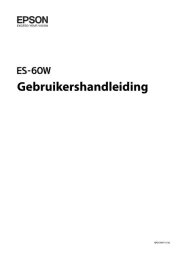
21 November 2024

8 April 2024

28 Augustus 2023

28 Augustus 2023

28 Augustus 2023

26 Augustus 2023

26 Juli 2023

26 Juli 2023

12 Juni 2023

23 December 2022
Handleiding Scanner
- Renkforce
- Ion
- Rollei
- Canon
- Vupoint Solutions
- Cartrend
- Zebra
- Doxie
- Lexmark
- 3DMAKERPRO
- Reflecta
- AVerMedia
- GlobalTronics
- Minolta
- Zolid
Nieuwste handleidingen voor Scanner

30 Juli 2025

29 Juli 2025

29 Juli 2025

5 Juli 2025

6 Juni 2025

2 Juni 2025

2 Mei 2025

1 Mei 2025

1 Mei 2025

12 April 2025