Epson Perfection 2580 Handleiding
Bekijk gratis de handleiding van Epson Perfection 2580 (6 pagina’s), behorend tot de categorie Scanner. Deze gids werd als nuttig beoordeeld door 56 mensen en kreeg gemiddeld 3.9 sterren uit 28.5 reviews. Heb je een vraag over Epson Perfection 2580 of wil je andere gebruikers van dit product iets vragen? Stel een vraag
Pagina 1/6
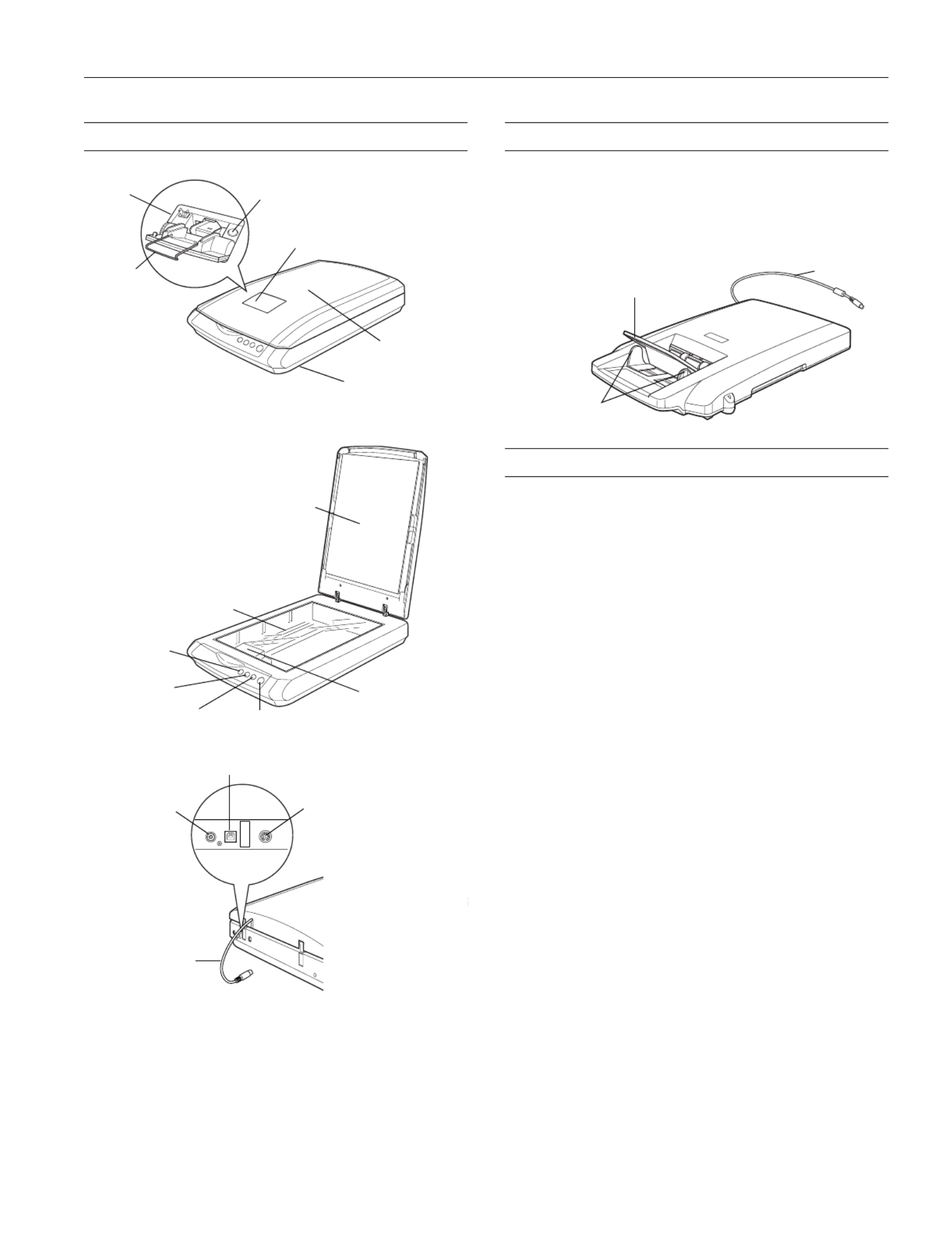
Epson Perfection 2580 Photo
6/04 Epson Perfection 2580 Photo - 1
Scanner Parts Option
The Multi Photo Feeder (part number B12B813372) lets you
load up to 24 photos or business cards and scan them
automatically. See the on-screen Reference Guide for
instructions.
Scanner Specifications
Basic Specifications
Scanner type Flatbed, color
Photoelectric Color CCD line sensor
device
Effective pixels 20,400 × 28,080 pixels at 2400 dpi
Document size 8.5 × 1.7 inches (216 × 297 mm)
Letter size or A4 (reading area can
be specified from software)
Scanning 2400 dpi (main scan)
resolution 4800 dpi with Micro Step (sub scan)
Output 50 dpi to 12800 dpi
resolution (50 to 6400 dpi in 1 dpi increments, and
12800 dpi. 12800 dpi performed with
zoom function.)
Color separation RGB color filters on CCD
Image data 16 bits per pixel per color internal
1, 8, and 16 bits per pixel per color external
Line art settings Adjustable threshold
Gamma correction 1 type for user-defined
Interface USB 2.0 Hi-Speed (Type B connector)
Light source White cold cathode fluorescent lamp
Dimensions Width: 10.8 inches (275 mm)
Depth: 16.5 inches (419 mm)
Height: 3.4 inches (86 mm)
Weight Approx. 7.0 lb (3.2 kg)
USB port
DC
inlet
Option
port
Cover
cable
Document
table
Carriage and
lamp (in the
home position)
Reflective
document mat
Auto film loader cover
Metal film
guide
Eject button
Scanner cover
] Start button{ Copy button
| Scan to
E-mail button
4 Scan and
Save button
Auto film
loader
Transportation lock
(beneath scanner;
see page 5)
Output tray
Edge guides
Cable

Epson Perfection 2580 Photo
2 - Epson Perfection 2580 Photo 6/04
Electrical
Input voltage AC 100 to 120 V
Rated frequency 50 to 60 Hz
Rated current 1.0 A
Power 19.0 W operating (with AFL)
consumption 13.0 W standby mode
5.5 W sleep mode (with AFL)
Environmental
Temperature Operation: 41 to 95 °F (5 to 35 °C)
Storage: –13 to 140 °F (–25 to 60 °C)
Humidity Operation: 10 to 80%
(without Storage: 10 to 85%
condensation)
Operating Ordinary office or home conditions.
conditions Extreme dust should be avoided. Operation
under direct sunlight or near a strong light
source should be avoided.
Safety Approval
EMC FCC Part 15 Subpart B Class B
CSA C108.8 Class B
USB Interface
Interface type Universal Serial Bus Specification
Revision 2.0
Electrical standard Full Speed mode (12 Mbits/s) and
Hi-Speed mode (480 Mbits/s) of Universal
Serial Bus Specification Revision 2.0.
Connector type One receptacle (Type B)
Transparency Unit
Supplied voltage DC 24.0 to 26.4 V
Rated current 0.5 A
35 mm film types Strip: two to six 35 mm frames
Readable width × length:
1.142 × 9.134 inches (29 × 232 mm)
Slide: one 35 mm slide
AC Adapter
Input AC 100 to 120 V, 50 to 60 Hz
Output DC 24.0 to 26.4 V, 1.4 A
Temperature 41 to 95 °F (5 to 35 °C)
Scanning and Restoring Photos
If you have faded photos, slides, or negatives, you can use the
Color Restoration setting in your software to bring them back
to life.
Start EPSON Scan and select Home Mode or Professional
Mode in the Mode box at the top of the screen.
Select your settings and click the Preview button at the bottom
of the screen.
Select the Color Restoration checkbox. (In Home Mode, click
the Image Adjustments button first. In Professional Mode,
scroll to the bottom of the screen.)
For detailed steps, see the on-screen Reference Guide.
Note: You can also use the Color Restoration feature in the EPSON
Smart Panel copy utility. See the on-screen help in the copy utility for
details.
Color Restoration
checkbox
Mode box

Epson Perfection 2580 Photo
6/04 Epson Perfection 2580 Photo - 3
Using EPSON Smart Panel
To open EPSON Smart Panel, press the ] Start button on
your scanner or select EPSON Smart Panel on your desktop.
Note: In Windows, if you see a message when you press the ] Start
button, select EPSON Smart Panel, click Always use this program
for this action, then click OK.
Epson Smart Panel opens on your computer.
For details on using EPSON Smart Panel, click the ? button.
Scanning Film and Slides
The top of the Perfection 2580 Photo scanner cover has an
automatic film loader that lets you load 35 mm negatives
without even opening the cover. You can use the slide holder to
scan a 35 mm slide from the scanner glass.
Tip: Make sure your negatives or slides are dust-
free for the best scan. You can also select the Dust
Removal setting in EPSON Scan to improve your scan.
Before scanning negatives or a slide, lift the scanner cover all the
way up and slide the reflective document mat up and off of the
scanner cover.
Note: Make sure the transparency unit cable is connected to the back
of the scanner.
Scanning 35 mm Negatives
1. Close the scanner cover.
2. Press and release the back of the auto film loader cover to
open it.
Product specificaties
| Merk: | Epson |
| Categorie: | Scanner |
| Model: | Perfection 2580 |
Heb je hulp nodig?
Als je hulp nodig hebt met Epson Perfection 2580 stel dan hieronder een vraag en andere gebruikers zullen je antwoorden
Handleiding Scanner Epson
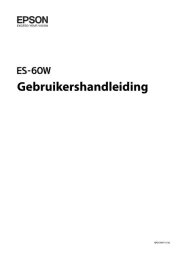
21 November 2024

8 April 2024

28 Augustus 2023

28 Augustus 2023

28 Augustus 2023

26 Augustus 2023

26 Juli 2023

26 Juli 2023

12 Juni 2023

23 December 2022
Handleiding Scanner
- Neat
- Maginon
- Kensington
- Canon
- IRIS
- Mustek
- Perfect Choice
- Genius
- Traveler
- Zolid
- Ion
- Visioneer
- Panasonic
- Medion
- CDVI
Nieuwste handleidingen voor Scanner

30 Juli 2025

29 Juli 2025

29 Juli 2025

5 Juli 2025

6 Juni 2025

2 Juni 2025

2 Mei 2025

1 Mei 2025

1 Mei 2025

12 April 2025