EMOS P5550 Handleiding
EMOS
Smarth home
P5550
Bekijk gratis de handleiding van EMOS P5550 (34 pagina’s), behorend tot de categorie Smarth home. Deze gids werd als nuttig beoordeeld door 59 mensen en kreeg gemiddeld 4.7 sterren uit 30 reviews. Heb je een vraag over EMOS P5550 of wil je andere gebruikers van dit product iets vragen? Stel een vraag
Pagina 1/34

GB WI-FI SOCKET WITH TIMER 2
CZ WI-FI ZÁSUVKA S ČASOVAČEM 6
SK WI-FI ZÁSUVKA S ČASOVAČOM 10
PL GNIAZDKO WI-FI Z TIMEREM 14
www.emos.eu
Wi-Fi-Socket
with Timer
P5550
Free G-Homa app


2
Manual Mode for Adding a Deviceg
• You can add the G-Homa timer socket into the application using manual mode, which
you can enter by pressing „AP“ in the top right. Enter the necessary information (see
gures below) based on whether you have a device working on the Android or the iOS
platform.
Example of the Setting Page in iOS
• After setting the connection in the iOS device, continue with the settings in the G-Homa
application, select the Wi-Fi network and enter a password for activation. Once the
message „Added Successfully“ is displayed, conrm. The manual activation is now
complete.
Example of the Settings Page in Android
Options
• Emos G-Homa is a socket controlled via the home Wi-Fi network, which facilitates the
control of all your household appliances, saves power and increases the security of
your home.
• Using an application, you can turn all your home appliances on or o from your smart
phone, tablet or computer. You can turn the connected devices on and o or set
timed triggers for individual devices or groups anytime, anywhere. Everything can be
controlled through a device with Android or iOS systems.
• The alarm feature allows the sending warnings regarding the breach of security to a
registered e-mail or to the device application.
• When the application is turned on, you can check which devices are on or o.
• Whenever needed, you can turn the device on or o manually using the button on the
socket, or the buttons inside the application.
• The setting of a timed trigger in the application is both comfortable and simple.
• Through the G-Homa application, you can add and control up to 15 sockets on a single
Wi-Fi network.
Connecting – Installing the G-Homa Application
• After downloading the application from Google Play, App Store or after loading through
a QR code and subsequent installation of the application to your device, you need to
register and enter a valid e-mail address.
• If you need to add another socket and control other devices or groups, you can do so
via the G-Homa application.
• After plugging in, you can control the socket using the G-Homa application or manually
using the button.
DEVICE SETTINGS
Adding a New Device
• After downloading the application and registering your account, plug the timer socket
into a 230 V~ network. Activate the pairing function by pressing and holding the button
on the socket. The LED indicator will begin ashing several times a second.
• The application on the screen of your device will show „ADD A DEVICE“; enter the name
and password of the Wi-Fi network where you are connected and choose „ACTIVATE“.
If authorisation is not successful on the rst try, try activating again until the process
completes and the device is added. After verifying the IP address, the application
will notify you that the device was successfully added and the control menu will be
displayed for setting and controlling the device (image of a socket to the left, icon in
the middle, ON/OFF button on the right).
OPERATING MANUAL FOR APPLICATIONCONTROLLED WIFI SOCKET EMOS GHOMA EMW302WFGB
Product specificaties
| Merk: | EMOS |
| Categorie: | Smarth home |
| Model: | P5550 |
| Kleur van het product: | Wit |
| Breedte: | 76 mm |
| Diepte: | 60 mm |
| Hoogte: | 113 mm |
| Stroombron: | AC |
| Stroom: | 16 A |
| Connectiviteitstechnologie: | Draadloos |
| Interface: | WWAN |
| Ingangsspanning: | 230 V |
| Frequentie: | 50 Hz |
| Draadloze technologie: | Wi-Fi |
| Gemakkelijk te installeren: | Ja |
Heb je hulp nodig?
Als je hulp nodig hebt met EMOS P5550 stel dan hieronder een vraag en andere gebruikers zullen je antwoorden
Handleiding Smarth home EMOS

6 Juni 2023
Handleiding Smarth home
- Shelly
- Popp
- Gardena
- Busch-Jaeger
- EQ-3
- One For All
- Bose
- Nobo
- Abus
- Fanvil
- Gossen Metrawatt
- Eltako
- Brilliant
- Linksys
- Milesight
Nieuwste handleidingen voor Smarth home
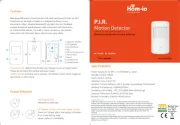
8 September 2025
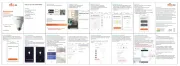
8 September 2025
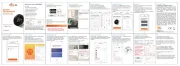
8 September 2025
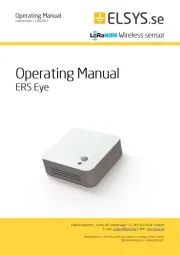
2 September 2025
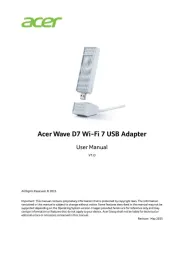
2 September 2025
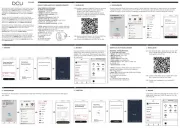
1 September 2025
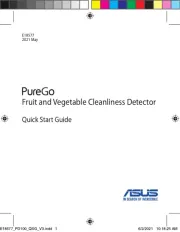
31 Augustus 2025

14 Augustus 2025
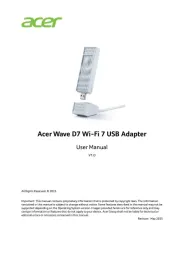
6 Augustus 2025
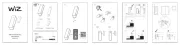
4 Augustus 2025