Eminent e-CamView Handleiding
Eminent
Bewakingscamera
e-CamView
Bekijk gratis de handleiding van Eminent e-CamView (28 pagina’s), behorend tot de categorie Bewakingscamera. Deze gids werd als nuttig beoordeeld door 30 mensen en kreeg gemiddeld 4.7 sterren uit 15.5 reviews. Heb je een vraag over Eminent e-CamView of wil je andere gebruikers van dit product iets vragen? Stel een vraag
Pagina 1/28
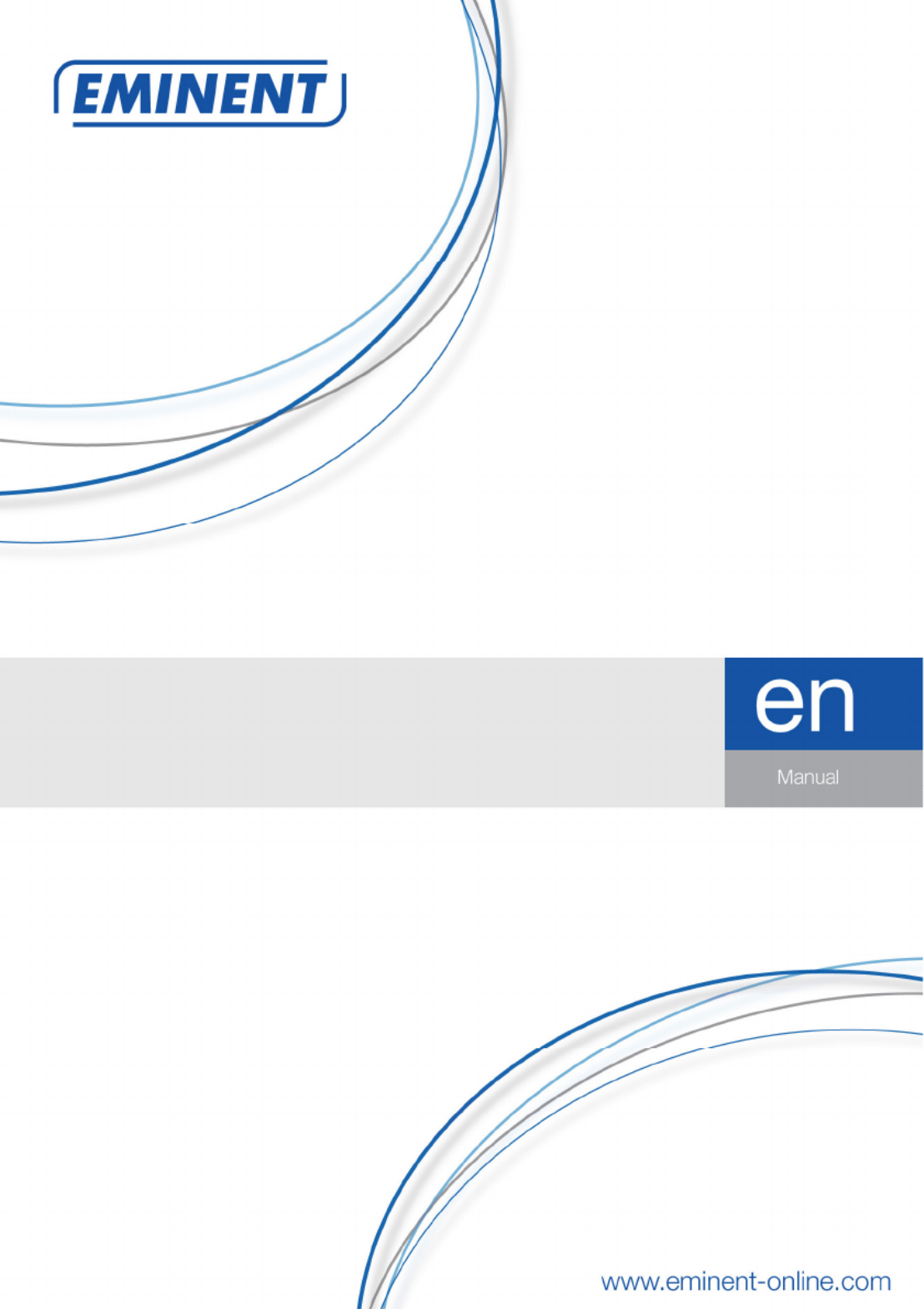
EM
6220
e-CamView Pan/Tilt IP camera

2
|
ENGLISH
EM6220 – e-CamView Pan/Tilt IP camera
Table of contents
1.0 Introduction ........................................................................................................... 3
1.1 Packaging contents ........................................................................................... 3
1.2 Requirements to access the camera. ................................................................. 3
1.3 Major hardware components. ............................................................................ 3
2.0 Installing the camera ............................................................................................. 5
2.1 Connecting the camera to your network using a network cable .......................... 5
2.2 Installing the e-CamView App on an Apple/Android device ................................ 6
2.3 Installing the software and camera on a PC or notebook (Windows). ................. 6
2.4 Adding the camera to a wireless network ........................................................... 7
2.4.1 Connecting to Wi-Fi using the App. ............................................................. 7
2.4.2 Connecting to Wi-Fi using the PC utility (windows). .................................... 7
2.5 Mounting the camera on the wall ....................................................................... 8
3.0 Viewing images ..................................................................................................... 8
3.1 On your smartphone/tablet (Android, iPhone, iPad) ........................................... 8
3.2 On your PC (Windows) in a remote location. ..................................................... 9
4.0 e-CamView for iPhone/iPad/Android ...................................................................... 9
4.1 The Layout of e-CamView ................................................................................. 9
4.2 WIFI setting ..................................................................................................... 10
4.3 User setting ..................................................................................................... 11
4.4 Time setting ..................................................................................................... 11
4.5 Alarm setting ................................................................................................... 12
4.6 FTP setting ...................................................................................................... 12
4.7 Mail setting ...................................................................................................... 13
4.8 SD-card setting ................................................................................................ 13
5.0 e-Cam-View for PC software ............................................................................... 14
5.1 The layout of e-CamView ................................................................................ 14
5.2 Recording settings ........................................................................................... 15
5.3 Base info ......................................................................................................... 15
5.4 Time setting ..................................................................................................... 16
5.5 Network ........................................................................................................... 16
5.6 SD record scheme ........................................................................................... 16
5.7 User and password .......................................................................................... 17
5.8 Email setting .................................................................................................... 17
5.9 FTP setting ...................................................................................................... 18
5.10 PTZ ............................................................................................................... 18
5.11 Alarm setting ................................................................................................. 18
5.12 WIFI setting ................................................................................................... 19
6.0 The webpage of the camera ................................................................................ 20
6.1 Login by Web browser ..................................................................................... 20
6.2 The layout of e-CamView ................................................................................ 21
6.3 Multi device settings ........................................................................................ 22

3
|
ENGLISH
6.4 FTP setting ...................................................................................................... 22
6.5 Alarm log ......................................................................................................... 23
6.6 Maintenance .................................................................................................... 23
7.0 Restore factory settings ....................................................................................... 23
8.0 Upgrade Device Firmware .................................................................................. 23
9.0 Frequently Asked Questions and other related information .................................. 23
10.0 Service and support ........................................................................................... 24
11.0 Warning and points of attention ......................................................................... 25
12.0 Warranty conditions ........................................................................................... 26
13.0 Declaration of Conformity .................................................................................. 27
1.0 Introduction
Congratulations with the purchase of this high-quality Eminent product! This product
has undergone extensive testing by Eminent’s technical experts. Should you
experience any problems with this product, you are covered by a five-year Eminent
warranty. Please keep this manual and the receipt in a safe place.
Register your product now on www.eminent-online.com and receive product updates!
1.1 Packaging contents
The following parts need to be present in the packing:
• EM6220
• Power supply
• Quick install guide
• Network cable
• Mounting bracket with screws and plugs
• CD-ROM with software and wizard
1.2 Requirements to access the camera.
It is very easy to access the video images of the EM6220 on your smartphone, tablet
or PC. You only need the ID or QR code that is displayed on your bottom label and
download the application for your device. You do not need to remember or setup the
configuration of your modem/router to be able to access the camera.
1.3 Major hardware components.
The major components on the front panel of the EM6220 are the built-in microphone,
lens and IR LED’s :
Product specificaties
| Merk: | Eminent |
| Categorie: | Bewakingscamera |
| Model: | e-CamView |
| Kleur van het product: | Wit |
| Gewicht: | 275 g |
| Breedte: | 90 mm |
| Hoogte: | 116 mm |
| Gewicht verpakking: | 580 g |
| Soort: | IP-beveiligingscamera |
| Stroomvoorziening: | 5V, 2A |
| Wi-Fi-standaarden: | 802.11b,802.11g |
| Ondersteund audioformaat: | ADPCM |
| Vormfactor: | Dome |
| Ondersteuning voor plaatsing: | Binnen |
| Connectiviteitstechnologie: | Bedraad en draadloos |
| Ethernet LAN: | Ja |
| Maximum resolutie: | 640 x 480 Pixels |
| Minimale belichting: | 0.4 Lux |
| Meegeleverde kabels: | LAN (RJ-45) |
| Ingebouwde HDD: | Nee |
| Nachtvisie: | Ja |
| LED-type: | IR |
| Vaste focale lengte: | 3.6 mm |
| Audiosysteem: | 2-weg |
| Inclusief AC-adapter: | Ja |
| Afmetingen verpakking (BxDxH): | 150 x 200 x 120 mm |
| Aantal Ethernet LAN (RJ-45)-poorten: | 1 |
| Certificering: | FCC, ISO |
| Omvang optische sensor: | 1/4 " |
| Aansluiting voor netstroomadapter: | Ja |
| Type beeldsensor: | CIS |
| Optische zoom: | - x |
| Interface: | WLAN |
| Ingebouwde microfoon: | Ja |
| Ondersteunde grafische resoluties: | 320 x 240,640 x 480 (VGA) |
| Duurzaamheidscertificaten: | RoHS |
| Voldoet aan industriestandaarden: | IEEE 802.3, 802.3u, 802.11b, 802.11g |
| Bekabelingstechnologie: | 10/100Base-T(X) |
| Lengte: | 112 mm |
| Maximaal 30 frames per seconde: | 25 fps |
| Ondersteunde netwerkprotocollen: | TCP/IP, HTTP, DHCP, FTP |
| Draadloos LAN data-overdrachtsnelheid (max): | 54 Mbit/s |
| Reset button: | Ja |
| Signaal/ruis-verhouding: | 48 dB |
| Andere ondersteundende systemen: | Android |
| Power over Ethernet (PoE): | Nee |
| Draaihoek: | 355 ° |
| Montagebeugels meegeleverd: | Ja |
| Nachtkijker afstand: | 10 m |
| Aantal verlichtingen LEDS: | 8 |
| Wifi: | Ja |
| Bedrijfstemperatuur (T-T): | -10 - 50 °C |
| Relatieve vochtigheid in bedrijf (V-V): | 10 - 90 procent |
| Code geharmoniseerd systeem (HS): | 85258900 |
Heb je hulp nodig?
Als je hulp nodig hebt met Eminent e-CamView stel dan hieronder een vraag en andere gebruikers zullen je antwoorden
Handleiding Bewakingscamera Eminent

8 Juni 2023

4 Mei 2023

3 Mei 2023

28 April 2023

9 April 2023

7 April 2023

2 April 2023

19 Maart 2023

1 Maart 2023

21 Februari 2023
Handleiding Bewakingscamera
- Mobi
- Leviton
- Indexa
- Vimar
- 7Links
- Victure
- Moxa
- Ezviz
- Laserliner
- MMQ
- Linear PRO Access
- Smartwares
- Blink
- Vimtag
- Sonic Alert
Nieuwste handleidingen voor Bewakingscamera

2 September 2025

2 September 2025

2 September 2025

2 September 2025

1 September 2025

1 September 2025

1 September 2025

1 September 2025

1 September 2025

1 September 2025