Ematic EBW204 Handleiding
Bekijk gratis de handleiding van Ematic EBW204 (26 pagina’s), behorend tot de categorie E-Reader. Deze gids werd als nuttig beoordeeld door 93 mensen en kreeg gemiddeld 4.7 sterren uit 47 reviews. Heb je een vraag over Ematic EBW204 of wil je andere gebruikers van dit product iets vragen? Stel een vraag
Pagina 1/26

EBW204
User’s Manual

User Manual
1
EGLIDE READER 2 USER MANUAL
Thank you for purchasing the eGlide Reader 2. The operational guidelines below will ensure a quick and
convenient guide to its main functions and provide the user with trouble-free use for business and pleasure.
Please carefully read the instructions below before use.
Opening Notes:
*This product is a high-precision electronic product, do not disassemble.
*Avoid strong impact or any collision with the product.
*Avoid using this product in the following conditions: high and low temperature, moisture, dust, strong
magnetic fields and long-term exposure to sunlight.
*Please use a damp cotton cloth to wipe the product shell, do not use any chemical cleaning solutions on the
product.
*This product should not be placed near any liquid, to prevent accidental spillage onto the product.
*Excess use of headphones at high volume may cause permanent hearing impairment.
*Only use permitted chargers and accessories. Use of any other type of accessories violates the warranty
and may be dangerous.
*Please follow the relevant local environmental regulations to deal with disposing and recycling of product.
*The manufacturer assumes no responsibility for any loss of data / music / video/ other files if the product is
used in a careless manner. Please follow the user manual for standard operation, and make timely backups.
Company Statement
! Specifications are subject to change without notice.
! Always backup your important data. We assume no responsibility for data loss.
! This manual has been carefully checked, however, we assume no responsibility for any errors.
! If there are any discrepancies between the pictures in this manual and the actual product, the actual
product prevails.
! We cannot be responsible for any downloading of illegal eBooks, music, or videos, or for any content that is
illegal.
This EBOOK READER contains Adobe Reader Mobile software under license from Adobe System ® ®
Incorporated, Copyright © 1995-2009 Adobe Systems Incorporated. All rights reserved. Adobe and Reader
are trademarks of Adobe System Incorporated.

User Manual
2
Understanding Adobe DRM
A Digital Rights Management (DRM) eBook is a copy-protected eBook. There is no simple way to check if
your eBook has DRM or not. But most of the time, if you paid for the book, it’s most likely a DRM file. If the
book was free, it is probably not a DRM file.
Authorizing Your Device for Adobe DRM
Swipe the row icons until you reach “ADE” or “Adobe Digital Editions.” Tap on the icon. Enter you Adobe ID
login and password, which you need to first register at the Adobe Digital Editions website. This will authorize
the device for use with your Adobe ID. *Books transferred with Adobe Digital Editions desktop software must
use the same Adobe ID on both the computer and the eBook Reader.*
Transfer Non-DRM eBooks, Music, and Video
To transfer non-DRM eBooks, music, or video files to the unit, simply use Windows Explorer to copy from
your PC to the drive you want, either directly to the memory of the unit, or to a memory card that is inserted
into your computer.
Transferring DRM eBooks with Adobe Digital Editions
1. Download the free Adobe Digital Editions eBook reader software from
http://www.adobe.com/products/digitaleditions
To learn more, please go to http://www.adobe.com/products/digital editions/faq
2. After installing the software, you can use it to view eBooks in the PDF and ePUB formats. Simply download
an eBook to your computer, and then open it with Adobe Digital Editions.
3. Connect your unit to your computer via the USB cable, and open Adobe Digital Editions software.
4. Tap on “All Items”, and choose the files or eBooks you want to transfer. Then drag them over to your unit.
You will find your unit on the left hand side, and it will be called “EBW204.”
5. After you’ve finished transferring your files, please tap on the “Safely Remove Hardware” icon from your
computer’s taskbar. Choose “removable disk,” and when your computer says “It’s safe to remove the
device,” unplug the USB cable.
Deauthorizing Your Device from your Adobe ID
1. Navigate to on your device. Settings
2. Once in , scroll to and tap . Settings Erase Activation Record
3. Once, you have selected , your device will be deauthorized from your Adobe ID Erase Activation Record
Deauthorizing Your Computer from your Adobe ID
1. Open Adobe Digital Editions on your computer.
2. Simultaneously press Ctrl+Shift+D on your keyboard.
3. Click . Deauthorize
Product specificaties
| Merk: | Ematic |
| Categorie: | E-Reader |
| Model: | EBW204 |
Heb je hulp nodig?
Als je hulp nodig hebt met Ematic EBW204 stel dan hieronder een vraag en andere gebruikers zullen je antwoorden
Handleiding E-Reader Ematic

15 Februari 2024

14 Februari 2024

14 Februari 2024
Handleiding E-Reader
- Sunstech
- Aluratek
- Pocketbook
- BEMI
- Hipstreet
- BQ
- Viewsonic
- Trevi
- Slick
- Qware
- BeBook
- Bookeen
- Sony
- Lenco
- Kobo
Nieuwste handleidingen voor E-Reader

27 Maart 2025
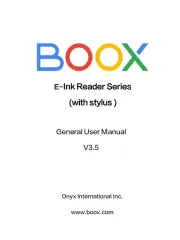
9 Maart 2025
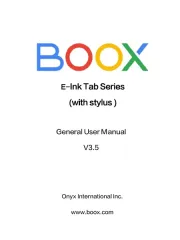
9 Maart 2025
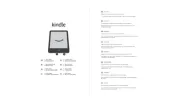
13 Februari 2025

7 Januari 2025
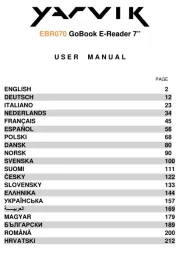
17 December 2024

20 November 2024

14 November 2024

18 Augustus 2024

18 Augustus 2024