Eizo FlexScan EV2720S Handleiding
Bekijk gratis de handleiding van Eizo FlexScan EV2720S (4 pagina’s), behorend tot de categorie Monitor. Deze gids werd als nuttig beoordeeld door 26 mensen en kreeg gemiddeld 4.3 sterren uit 13.5 reviews. Heb je een vraag over Eizo FlexScan EV2720S of wil je andere gebruikers van dit product iets vragen? Stel een vraag
Pagina 1/4

1
Screen InStyle Server
Installation procedure
Double-click "SISServerxxxx_Setup.exe" (Example: SISServer1110_Setup.exe), and follow the on-screen
instructions to install the software.
When the installation is complete, the Screen InStyle server icon appears on the desktop.
Note
•Initial installation may take approximately 30 minutes.
Procedure to connect a client to the server
1. Open the "Client Settings" screen of the Screen InStyle server.
2. Copy the server address (http://*********/ScreenInStyle/) or click "Download Connection File" to
download the connection le.
3. Open the "Sever Settings" screen of the Screen InStyle client.
4. Enter the server address in the "Server Address" box or click "Read Connection File" to specify
the connection le.
5. Click "OK".
Note
•Specify the following argument if you want to install the client in silent mode. This sets the server address for
each client, and establishes a connection to the server.
SISServerxxxx_Setup.exe /SP- /VERYSILENT /SUPPRESSMSGBOXES /Server="(server address)"
("xxxx" in "SISServerxxxx_Setup.exe" diers depending on the version.)
Reboot the computer after the silent installation is complete.
Uninstallation procedure
●
Windows 11 / 10
1. Select "Start", "Settings", "Apps", then click "Apps & features".
2. Select "Screen InStyle Server" from the list, then click "Uninstall".
Follow the on-screen instructions to uninstall the software.
●
Windows 8.1
1. Click at the bottom of the "Start" screen.
The " "Apps screen appears.
2. Select "Windows System", "Control Panel", "Programs", then click "Uninstall a program".
3. Select "Screen InStyle Server" from the list, then click "Uninstall".
Follow the on-screen instructions to uninstall the software.

2
Basic operations on the server management screen
●
Opening the screen
Double-click the icon on the desktop.
Note
•You must enter the password to log in. The initial password is "password".
●
Overview of functions
Select the items to be displayed in the
list.
Select "Computer List" or "Monitor List" to switch items to be displayed in the list.
Create a folder to group computers.
Select an item from the pull-down
menu and enter a keyword to conduct a
search.
Computers or monitors are displayed
in the list.

3
●
Collectively applying settings
You can apply a set of settings related to power, multi-monitor sync, and other functions of Screen
InStyle as "policy" to multiple computers at the same time.
Grouping computers
Store in the same folder to group computers that you want to apply the same policy to. By default, all
computers are displayed in "Default Folder". Create a folder and move desired computers from
"Default Folder" to the new folder.
1. In the left pane, select "New" from "Folders ▲" to create a folder.
2. Click "Default Folder".
3. Select the check boxes of the desired computers, then click "Move" in the bottommost line.
4. Select the folder you have created in Step 1, then click "OK".
Applying policy
Apply policy to the folder.
1. In the left pane, click the desired folder.
2. Select "Set Policy" from "Folders ▲".
3. Select the "Enable Policy" check box to view settings. Change settings as necessary, then
click "OK". For details about the function of each setting item, refer to the Screen InStyle Client
Software Help Guide.
When the policy is applied, the
icon appears to the left of the folder icon.
Disabling policy
To disable policy with respect to computers in a folder, delete the policy from the folder.all
1. In the left pane, click the desired folder.
2. Select "Set Policy" from "Folders ▲".
3. Clear the "Enable Policy" check box.
You can also disable policy with respect to computers in a folder. particular
1. In the left pane, click the desired folder.
2. Select the check boxes of the computers with respect to those you want to disable the policy of,
then click "Exclude from Policy" in the bottommost line.
In the list, these computers are indicated with "Excluded" in "Policy Status". To apply policy again,
select the desired computers, then click "Apply Policy" in the bottommost line.
Product specificaties
| Merk: | Eizo |
| Categorie: | Monitor |
| Model: | FlexScan EV2720S |
Heb je hulp nodig?
Als je hulp nodig hebt met Eizo FlexScan EV2720S stel dan hieronder een vraag en andere gebruikers zullen je antwoorden
Handleiding Monitor Eizo

26 Augustus 2025

10 Augustus 2025
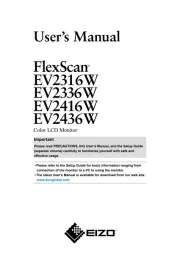
15 Juli 2025
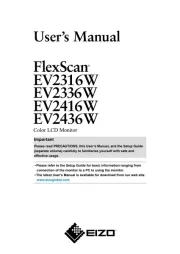
11 Juli 2025

7 Juli 2025
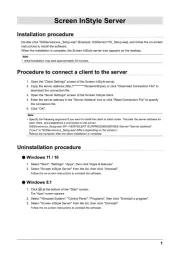
30 Juni 2025
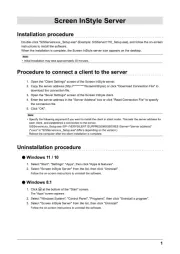
30 Juni 2025

11 Juni 2025
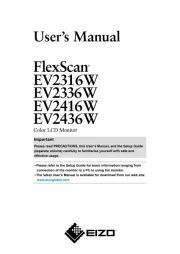
17 Mei 2025
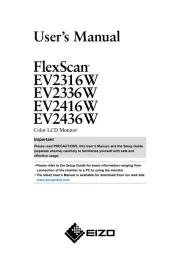
17 Mei 2025
Handleiding Monitor
- Waeco
- Yorkville
- Stairville
- ProXtend
- POSline
- Element
- JVC
- Chauvet
- Hitachi
- Focal
- Bearware
- Swissonic
- LightZone
- Daewoo
- Dough
Nieuwste handleidingen voor Monitor
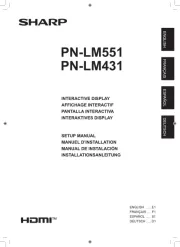
26 Augustus 2025
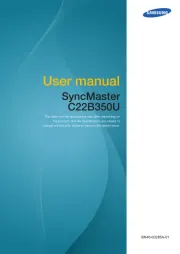
26 Augustus 2025
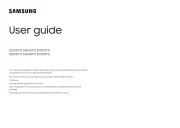
26 Augustus 2025

26 Augustus 2025
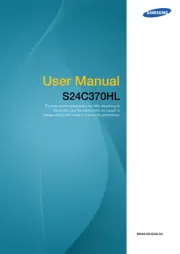
26 Augustus 2025

26 Augustus 2025

26 Augustus 2025
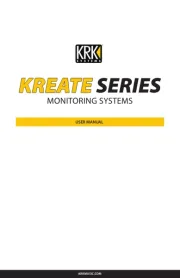
26 Augustus 2025

26 Augustus 2025
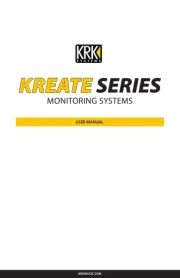
26 Augustus 2025