DSC HS2ICN Handleiding
DSC
Alarmsysteem
HS2ICN
Bekijk gratis de handleiding van DSC HS2ICN (40 pagina’s), behorend tot de categorie Alarmsysteem. Deze gids werd als nuttig beoordeeld door 79 mensen en kreeg gemiddeld 4.6 sterren uit 40 reviews. Heb je een vraag over DSC HS2ICN of wil je andere gebruikers van dit product iets vragen? Stel een vraag
Pagina 1/40

English, Français, Español, Português
WARNING: Refer to the PowerSeries Neo Reference manual for information on limitations regarding product use and function, and information on the limitations as to the liability of the manufacturer.
NOTE: These instructions must be used in conjunction with the system installation manual of the control panel with which this equipment is intended to be used. This installation sheet applies to the fol-
lowing models: HS2LED, HS2ICN, HS2ICNP, HS2ICNRFx, HS2ICNRFPx, HS2LCD, HS2LCDP, HS2LCDRFx and HS2LCDRFPx; x = 9 where the system operates in 912-919MHz, 8 where the
system operates in 868MHz band, and 4 where the system operates in 433MHz band. The Model HS2LED, HS2LCD(P), HS2ICN(P), HS2LCDRF(P)8, HS2ICNRF(P)8 keypads have been certified by
Telefication according to EN50131-1:2006 + A1:2009, EN50131-3:2009 for Grade 2, Class II.
HS2LED/HS2ICN(P)(RF)x/HS2LCD(RF)(P)x v1.0
Installation Instructions, Instructions d’Installation, Instrucciones de instalación,
Instruções de Instalação

The HS2LED/HS2ICN(P)(RF)x/HS2LCD(RF)(P)x keypads are
compatible with the PowerSeries Neo HS2016/32/64, HS2014-
4* and HS2128 panels. The RF keypads combine a wireless
transceiver with the respective HS2 keypad.
* Model not UL/ULC listed.
Specifications
* Zone not to be programmed as Fire type or 24h type.
NOTE: Keypads contain no serviceable parts.
NOTE: Only models operating in band 912-919MHz are UL/
ULC listed.
Unpack
The keypad package includes the following:
Mount
Mount the keypad where it is accessible to designated points of
entry and exit. Once a dry and secure location is selected, per-
form the following steps to mount the keypad.
Disassemble Keypad
1. Insert the tip of a flat-head screwdriver into the slots at the
bottom left and right of the keypad.
2. Gently pry open the faceplate. This will remove it and allow
access for mounting.
Mount and Wire Keypad
1. Secure keypad to wall using mounting holes. Use all four
screws provided unless mounting on a single gang box. Use
the plastic anchors supplied if the unit is to be mounted on
drywall.
2. If using the keypad tamper, secure the tamper plate to the
wall with a screw.
NOTE: For UL/ULC listed commercial burglary installations,
the use of the keypad tamper is mandatory.
3. Run wire through wiring slot or knockouts. Connect Corbus
and PGM/Zone wiring to keypad. Place tamper switch into
tamper hole on backplate.
4. Place keypad into backplate, ensuring the wire is pushed
back into the wall as much as possible. Route the wire inside
the keypad, ensuring high components are avoided. Snap the
front assembly closed, ensuring that there is no pressure to
the keypad from the wire below.
Installation Instructions
• Temperature range: -10°C to +55°C (14°F to 131°F); Tem-
perature range for UL/ULC: 0°C to +49°C (32°F to 120°F)
• Humidity (MAX): 93%R.H. non-condensing
• Plastic enclosure protection degree: IP30, IK04
• Voltage rating: 13.8VDC nominal (power provided by the
compatible control panel)
• Connects to control panel Corbus via 4 wires
• 1 configurable zone input or PGM output*
• HS2LED/ HS2ICN(P)/HS2LCD(P)/HS2ICNRF(P)/
HS2LCDRF(P) Current draw:55mA(min)/105mA(max)
• Wall-mount tamper
• 5 programmable function keys
• Ready (Green LED), Armed (Red LED), Trouble (Yellow
LED), AC (Green LED)
• Dimensions (L x W x D): 168mm x 122mm x 20 mm
• Weight: 260g
• Low temperature sensor
• Frequency: 433 MHz (HS2ICNRF4/HS2LCDRF4)
• 868 MHz (HS2ICNRF8/HS2LCDRF8)
• 912-919MHz (HS2ICNRF9/HS2LCDRF9)
• Up to 128 wireless zones
HS2LED/ICN(RF)/
LCD(RF) HS2ICN(RF)P/LCD(RF)P
• 1 keypad • 1 keypad
• 4 mounting screws • 4 mounting screws
• 2 end-of-line resistors • 2 end-of-line resistors
• Keypad inner door
labels
• Keypad inner door labels
• 1 tamper switch • 1 tamper switch
• Installation Instructions • Installation Instructions
• Mini Proximity (prox) tag
(MPT)
Table 1: Compatible Devices
Wireless PG smoke detector PGx926UL
Wireless PG smoke and heat detector PGx916UL
Wireless PG CO detector PGx913
Wireless PG PIR motion detector PGx904(P) UL
Wireless PG PIR + camera motion detector PGx934(P)UL
Wireless PG curtain motion detector PGx924UL
Wireless PG dual tech motion detector PGx984(P)
Wireless PG mirror motion detector PGx974(P) UL
Wireless PG outdoor motion detector PGx994UL
Wireless PG glass break detector PGx912
Wireless PG shock detector PGx935UL
Wireless PG flood detector PGx985UL
Wireless PG temperature detector (indoor) PGx905UL
Outdoor temperature probe (requires PGx905) PGTEMP-
PROBE
Wireless PG key PGx939UL
Wireless PG key PGx929UL
Wireless PG panic key PGx938UL
Wireless PG 2-button key PGx949 UL
Wireless PG indoor siren PGx901 UL
Wireless PG outdoor siren PGx911UL
Wireless PG repeater PGx920UL
Wireless PG door/window contact PGx975UL
Wireless PG door/window contact w/AUX PGx945 UL
NOTE: In this chart, x in the model number represents the
operating frequency of the device as follows: 9 (912-919 MHz),
8 (868MHz), 4 (433MHz).
NOTE: Only models operating in the band 912-919 MHz are
UL/ULC or cUL listed where indicated. Only UL approved
devices are to be used with UL/ULC listed systems.
wiring slot
knockout
tamper
mounting holes
mounting holes
latchlatch

NOTE: If any tension is found between the front keypad assem-
bly and the wiring, open the keypad, reroute the wire and close
again. Repeat these steps until the keypad is closed properly.
Wiring
1. Before wiring the unit, ensure
that all power (AC trans-
former and battery) is discon-
nected from the control panel.
2. Connect the four Corbus wires
from the control panel (red,
black, yellow and green) to
the keypad terminals. Refer to
the diagram:
3. If programmed as an input, a
device - such as a door contact
- may be connected to the ‘P/Z’ terminal of the keypad. This
eliminates the need to run wires back to the control panel for
the device. To connect the zone, run one wire from the device
to the ‘P/Z’ terminal and the other wire from the device to the
B (black) terminal. For powered devices, run the red wire to
the R (positive) terminal and the black wire to the B (nega-
tive) terminal. When using end of line supervision, connect
the zone according to one of the configurations described in
the PowerSeries Neo Reference manual.
NOTE: For UL/ULC installations, the zone input is a supervised
type (SEOL/DEOL). The supervision resistor is 5600Ω. If no EOL
supervision is used, there is a three foot maximum distance
required for the connected device. Use only in conjunction with
UL/ULC listed devices.
NOTE: This initiating device connected to this input contact is
not to be used for medical or fire applications.
4. If the ‘P/Z’ terminal is programmed as an output, a small
relay (such as DSC model RM-1 or RM-2) or buzzer or other
DC operated device may be connected between the positive
supply voltage and the ‘P/Z’ terminal (max.load is 50mA).
NOTE: For UL/ULC-listed installations, use UL/ULC listed
devices.
Apply Power
Once all wiring is complete, and the equipment is secured to the
building structure with at least two screws, apply power to the
control panel:
1. Connect the battery leads to the battery.
2. Connect the AC transformer.
For more information on control panel power specifications, see
the PowerSeries Neo Reference manual.
Program the Keypad
1. Press [*][8][Installer Code].
2. Use the [<][>] keys to navigate through the menus or jump
directly to a specific section by entering the section number.
Programming consists of toggling on and off options in each sec-
tion or by populating data fields. Toggle options are enabled or
disabled by pressing the corresponding number on the keypad.
For example, to enable toggle options 1 and 4, press the [1] and
[4] keys. All enabled options are displayed (see the following dia-
gram).
1. To input data, use the [<][>] keys to select a character then
press the keypad button for the number/letter.
2. Using the [<][>] keys, scroll to the next character and repeat
the procedure. For information on entering HEX data, refer to
the PowerSeries Neo Reference manual.
Language Programming
Enter [000][000]. Enter the two-digit number corresponding to the
language desired:
Enroll the Keypad
Keypads can be enrolled automatically or manually. In either case,
the serial number of the device is used as an identifier.
NOTE: If there is no keypad enrolled on the system, once you
power up, the keypad will display the message: Press any key to
enroll. Other keypads can then be enrolled from the first keypad.
Use one of the following enrollment options:
[902][000] Auto Enroll
When this mode is selected, the total number of keypads currently
enrolled is displayed on the keypad.
1. Enter [902][000] to begin the auto-enrollment of new key-
pads. As each device is enrolled, the keypad displays the
model type, serial number and slot assignment. Keypads are
assigned to the next available slot.
[902][001] Manual Enroll
To manually enroll individual keypads:
1. Enter [902][001] or use the [<][>] keys and press [*].
2. When prompted, enter the serial number of the keypad found
on the back of the device.
3. An error tone is sounded if an invalid serial number is
received. Once enrolled, the device model, serial number and
slot assignment are displayed. Keypads are enrolled into the
next available slot for the device. The slot assignment can be
changed using the [<][>] keys.
4. To cancel the enrollment of a module, press [#].
NOTE: Once the maximum number of devices have been
enrolled, an error tone sounds and a warning message is displayed.
[902][002] – Module Slot Assignment (LED, LCD, ICON)
This section is used to change the slot number in which a module
is enrolled. To change the slot number:
1. Enter [902][002] or use the [<][>] keys and press [*].
2. Enter the serial number of the module.
3. When prompted, enter the new two-digit slot number. The
previous slot assignment is replaced with the new one. An
error tone sounds if an invalid slot number is entered.
[902][003] – Module Slot Assignment (LCD Keypad
Only)
Similarly to [002], this section is also used to change the slot num-
ber of a module. With this option, however, the serial number is
not required. To change the slot number:
1. Enter [902][003] or the use the [<][>] keys and press [*].
2. Use the [<][>] keys to locate the module then press [*] to
select.
3. Enter the new two-digit slot number. The previous slot
assignment is replaced with the new one. An error tone
sounds if an invalid slot number is entered.
[902][101] Unenroll Keypads
1. Enter [902][101] or use the [<][>] keys and press [*].
2. Use the [<][>] keys to scroll to the specific keypad to delete.
3. Press [*] to select the module and when prompted, press [*]
again to delete it.
[903][101] Confirm Keypad
To confirm the enrollment of individual keypads and to locate
them physically:
1. Enter [903][101] or use the [<][>] and press [*].
2. Use the [<][>] keys to scroll to the applicable keypad. The
module’s serial number and slot number are displayed on the
keypad and the status LEDs on the device flash.
3. To confirm the keypad, press [*]. If communication with a
module is lost at the time of confirmation, a warning message
is displayed for 1 second before exiting the section.
Assign a Partition to the Keypad
The keypad must be assigned to a partition if supervision or key-
pad zones are required. Keypad assignments and keypad option
programming must be done at each keypad individually.
At each keypad installed on the system:
1. Press [*][8][Installer Code].
2. Enter [861]-[876]for Keypad Programming and Keypad Par-
tition Mask, corresponding to keypads 1-16.
3. Press [*] for partition assignment.
4. Enter 01 to 08 for partition assignment or use the [<][>] keys
to scroll to the specific partition If partitioning is not used,
enter [01]. For Global keypads, enter [00].
5. Press [#] twice to exit programming.
6. Continue this procedure for each keypad until all have been
assigned to the correct partition.
Program Labels (LCD keypads only)
1. Press [*][8][Installer Code].
2. Press [*] and use the [<][>] keys to scroll to Zone Labels and
press [*] again.The first zone is displayed. Alternatively,
enter, [000][001].
HS2LED/HS2ICN(RF)/
HS2LCD(RF)
RED R
BLK B
YEL Y
GRN G
To zone or P/Z
PGM output
________
____
____
____
____
Table 2: Languages
01 = English
(default)
10 = German 20 = Romanian
11 = Swedish 21 = Russian
02 = Spanish 12 = Norwegian 22 = Bulgarian
03 = Portuguese 13 = Danish 23 = Latvian
04 = French 14 = Hebrew 24 = Lithuanian
05 = Italian 15 = Greek 25 = Ukrainian
06 = Dutch 16 = Turkish 26 = Slovak
07 = Polish 17 = FFU 27 = Serbian
08 = Czech 18 = Croatian 28 = Estonian
09 = Finnish 19 = Hungarian 29 = Slovenian
41
Toggle (X) <>
“Toggle name” Y/N
Product specificaties
| Merk: | DSC |
| Categorie: | Alarmsysteem |
| Model: | HS2ICN |
| Soort bediening: | Knoppen |
| Kleur van het product: | Wit |
| Soort: | Hardwired Keypad |
| Gebruikershandleiding: | Ja |
| Certificering: | CE, CCC |
| Smartphone ondersteuning op afstand: | Nee |
| Ingangsspanning: | 12 V |
| Menutalen: | Engels |
| Aantal gelijktijdig verbonden apparaten (max): | 128 |
| Wifi: | Nee |
| Bedrijfstemperatuur (T-T): | -10 - 55 °C |
| Relatieve vochtigheid in bedrijf (V-V): | 5 - 93 procent |
| Type beeldscherm: | LCD |
| Aantal bewegingssensoren: | - stuk(s) |
| Aantal deur-/raamsensoren: | - stuk(s) |
Heb je hulp nodig?
Als je hulp nodig hebt met DSC HS2ICN stel dan hieronder een vraag en andere gebruikers zullen je antwoorden
Handleiding Alarmsysteem DSC

25 April 2023

9 April 2023

14 Maart 2023
Handleiding Alarmsysteem
- Gigaset
- Jung
- Grothe
- Protector
- Ezviz
- Kodak
- Velleman
- Schabus
- Smartwares
- Nedis
- Meross
- Werma
- Olympia
- Schwaiger
- ETiger
Nieuwste handleidingen voor Alarmsysteem
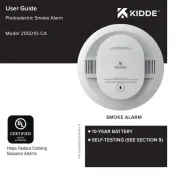
2 September 2025
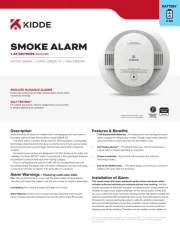
1 September 2025

1 September 2025
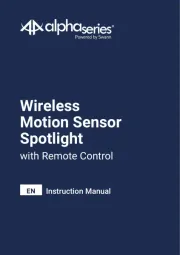
14 Augustus 2025
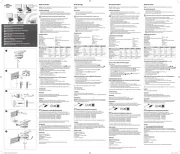
5 Augustus 2025

5 Augustus 2025
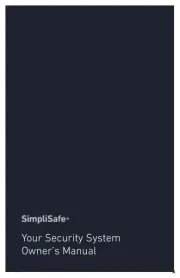
29 Juli 2025
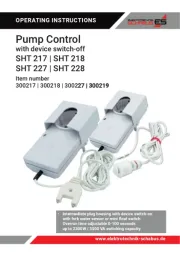
20 Juli 2025
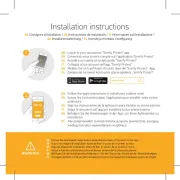
14 Juli 2025
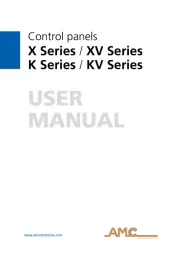
14 Juli 2025