Digital Watchdog MegaPix IVA+ DWC-MV82WIATW Handleiding
Digital Watchdog
Bewakingscamera
MegaPix IVA+ DWC-MV82WIATW
Bekijk gratis de handleiding van Digital Watchdog MegaPix IVA+ DWC-MV82WIATW (89 pagina’s), behorend tot de categorie Bewakingscamera. Deze gids werd als nuttig beoordeeld door 163 mensen en kreeg gemiddeld 4.2 sterren uit 82 reviews. Heb je een vraag over Digital Watchdog MegaPix IVA+ DWC-MV82WIATW of wil je andere gebruikers van dit product iets vragen? Stel een vraag
Pagina 1/89

User’s Manual
Ver. 05/23
Before installing and using the camera, please read this manual carefully.
Be sure to keep it handy for future reference.
MEGApix
®
2.1
MP/1080p low-profile
vandal dome IP camera
DWC-MV82WiATW / DWC-MPV82WiATW
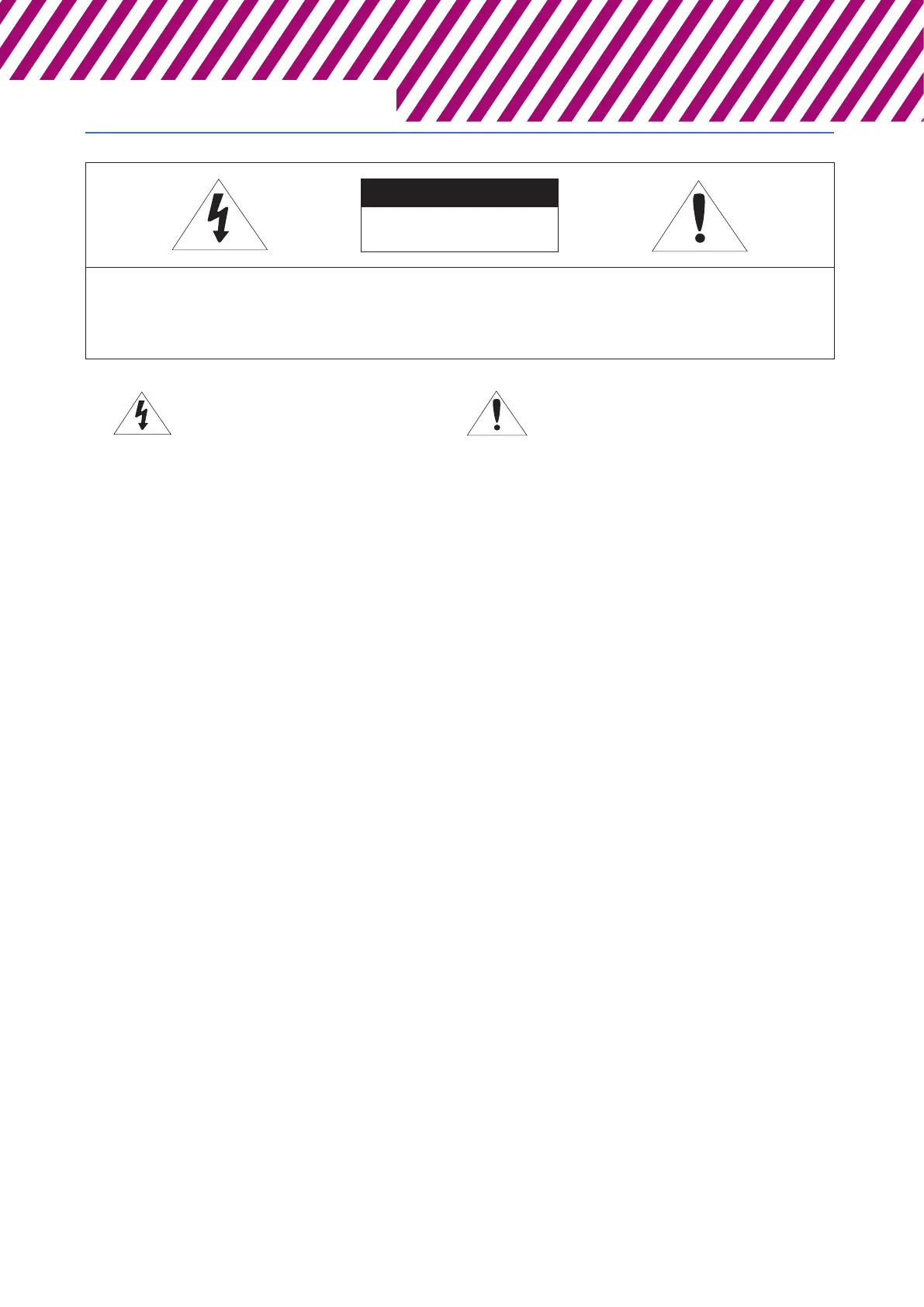
Safety Information
This symbol indicates that dangerous voltage
consisting a risk of electric shock is present within
this unit.
Warning Precaution
This exclamation point symbol is intended to alert the
user to the presence of important operating and
maintenance (servicing) instructions in the literature
accompanying the appliance.
TO REDUCE THE RISK OF ELECTRIC SHOCK, DO NOT REMOVE COVER (OR BACK) NO USER SERVICEABLE
PARTS INSIDE. REFER SERVICING TO QUALIFIED SERVICE PERSONNEL.
CAUTION
:
CAUTION
RISK OF ELECTRIC SHOCK.
DO NOT OPEN.
To prevent damage which may result in fire or electric shoc
hazard, do not expose this appliance to rain or moisture.
WARNING
Be sure to use only the standard adapter that is specified i
the specification sheet. Using any other adapter could caus
fire, electrical shock, or damage to the product
Incorrectly connecting the power supply or replacing battery
may cause explosion, fire, electric shock, or damage to th
product.
Do not connect multiple cameras to a single adapter.
Exceeding the capacity may cause excessive heat generation
or fire
Securely plug the power cord into the power receptacle.
Insecure connection may cause fire
When installing the camera, fasten it securely and firmly
A falling camera may cause personal injury.
Do not place conductive objects (e.g. screw drivers, coins,
metal items, etc.) or containers filled with water on top o
the camera. Doing so may cause personal injury due to fire
electric shock, or falling objects.
Do not install the unit in humid, dusty, or sooty locations.
Doing so may cause fire or electric shock
If any unusual smells or smoke come from the unit, stop
using the product. Immediately disconnect the power sorce
and contact the service center. Continued use in such a
condition may cause fire or electric shock
If this product fails to operate normally, contact the nearest
service center. Never disassemble or modify this product in
any way.
When cleaning, do not spray water directly onto parts of the
product. Doing so may cause fire or electric shock
WARNING
1.
2.
3.
4.
5.
6.
7.
8.
9.
10.
Precaution
Operating
• Before using, make sure power supply and all other parts are
properly connected.
• While operating, if any abnormal condition or malfunction
is observed, stop using the camera immediately and contact
your dealer.
Handling
• Do not disassemble or tamper with parts inside the camera.
• Do not drop the camera or subject it to shock or vibration as
this can damage the camera.
• Clean the clear dome cover with extra care. Scratches and
dust can ruin the quality of the camera image.
Installation and Storage
• Do not install the camera in areas of extreme temperature,
exceeding the allowed range.
• Avoid installing in humid or dusty environments.
• Avoid installing in places where radiation is present.
• Avoid installing in places where there are strong magnetic
fields and electric signals.
• A
void installing in places where the camera would be subject
to strong vibrations.
• Never expose the camera to rain or water.
Product specificaties
| Merk: | Digital Watchdog |
| Categorie: | Bewakingscamera |
| Model: | MegaPix IVA+ DWC-MV82WIATW |
Heb je hulp nodig?
Als je hulp nodig hebt met Digital Watchdog MegaPix IVA+ DWC-MV82WIATW stel dan hieronder een vraag en andere gebruikers zullen je antwoorden
Handleiding Bewakingscamera Digital Watchdog

17 Januari 2024

17 Januari 2024

17 Januari 2024

17 Januari 2024

17 Januari 2024

17 Januari 2024

Digital Watchdog Star-Light Plus DWC-B6563WTIR650 Handleiding
17 Januari 2024
17 Januari 2024

17 Januari 2024

17 Januari 2024
Handleiding Bewakingscamera
- Delta Dore
- Atlantis Land
- Hawking Technologies
- ALC
- Boss
- Ednet
- ACME
- Burg Wächter
- Xavax
- Revo
- Garmin
- Marmitek
- NetMedia
- Marshall
- SereneLife
Nieuwste handleidingen voor Bewakingscamera

15 September 2025

2 September 2025

2 September 2025

2 September 2025

2 September 2025

1 September 2025

1 September 2025

1 September 2025

1 September 2025

1 September 2025