Digital Watchdog MegaPix IVA+ DWC-MPB45WIAT Handleiding
Digital Watchdog
Bewakingscamera
MegaPix IVA+ DWC-MPB45WIAT
Bekijk gratis de handleiding van Digital Watchdog MegaPix IVA+ DWC-MPB45WIAT (2 pagina’s), behorend tot de categorie Bewakingscamera. Deze gids werd als nuttig beoordeeld door 130 mensen en kreeg gemiddeld 3.6 sterren uit 65.5 reviews. Heb je een vraag over Digital Watchdog MegaPix IVA+ DWC-MPB45WIAT of wil je andere gebruikers van dit product iets vragen? Stel een vraag
Pagina 1/2

Quick Start Guide
Tel: +1 (866) 446-3595 / (813) 888-9555
Technical Support Hours:
9:00 AM – 8:00 PM EST, Monday through Friday
digital-watchdog.com
Attention: This document is intended to serve as a quick reference for the
initial setup. It is recommended that the user read the entire instruction manual
for complete and proper installation and usage.
NOTE: Download all your support materials and tools in one place
1. Go to: http://www.digital-watchdog.com/resources
2. Search your product by entering the part number in the
search bar. Results for applicable ‘Search by Product’
part numbers will populate automatically based on the
part number you enter.
3. Click ‘Search’. All supported materials, including manuals
and quick start guide (QSGs) will appear in the results.
1. Once all cables are connected, secure the camera to the mounting
surface using the included screws.
2. To use the camera’s waterproof wiring:
a. Install the LAN cable into .
b. will be assembled to with a 1/4 turn.
c. Thread tightly to .
3. Loosen the pan and tilt screws at the base of the camera’s bracket to
adjust the camera’s view and position.
STEP 1 – PREPARING TO MOUNT THE CAMERA
STEP 2 – POWERING THE CAMERA
Power requirements Power consumption
DC12V, PoE
(IEEE 802.3af class 3).
Adapter not Included.
DC12V Max 9W
PoE Max 10.5W
a
b
c
STEP 3 – INSTALLING THE CAMERA
a
a
b
b
c
NOTE: To ensure moisture seal, make sure the o-ring is in place
between and . In extreme environments use of an
outdoor rated sealer is recommended.
ab
NOTE: When using the waterproof cap, crimp the RJ45
connector after passing the cable through the
waterproof cap.
Resetting the camera: To reset the camera, use the tip of a
paper clip or a pencil and press the reset button. Pressing the
button for five (5) seconds will initiate a camera-wide reset of
all the settings, including network settings.
1. The mounting surface must bear five times the weight of
your camera.
2. Do not let the cables get caught in improper places or the electric line
cover to be damaged. This may cause a breakdown or fire.
3. CAUTION: These servicing instructions are for use by qualified service
personnel only. To reduce the risk of electric shock do not perform
any servicing other than that contained in the operating instructions
unless you are qualified to do so.
4. This product is intended to be supplied by a UL Listed Power Supply
Unit marked “Class 2” or “LPS” or “PS2” and rated 12 Vdc, 0.75A min.
5. The wired LAN hub providing power over the Ethernet (PoE) in
accordance with IEEE 802-3af shall be a UL Listed device with the
output evaluated as a Limited Power Source as defined in UL60950-1
or PS2 as defined in UL62368-1.
6. Unit is intended for installation in a Network Environment 0 as defined
in IEC TR 62102. As such, associated Ethernet wiring shall be limited
to inside the building.
7. Using the mounting template sheet or the camera itself, mark and
drill the necessary holes in the wall or ceiling.
MEGApix® IVA+™ models 5MP models
DWC-MPB45Wi650T DWC-MB45Wi650T
DWC-MPB45WiAT DWC-MB45WiAT
WHAT’S IN THE BOX
Quick Setup and
Download Guide 1 set
Screws and
Plastic
Anchors – 4pcs
1 set
Mounting
Template 1 1Star Wrench
Test Video Cable 1 Waterproof Cap
and Gasket 1 set
DC Plug Cable
(DWC-MPB45WiAT
and DWC-MB45WiAT)
1
Test video
output
Reset button
Zoom lens
button
SD card
input
Quick Start Guide
Pass the wires through and make all the necessary connections. See
STEP 4.
1. NETWORK CONNECTIONS – Using a PoE Switch or PoE Injector,
connect the camera using an Ethernet cable for both data and power.
2. NETWORK CONNECTIONS – Not using PoE Switch or PoE Injector,
connect the camera to the switch using an Ethernet cable for data
transmission and use a power adapter to power the camera.
Default Login Information: admin | admin
When logging into the camera for the first time, you will be prompted
to set up a new password. You can set the new password using the
DW® IP Finder™ software or directly from the camera’s browser menu.
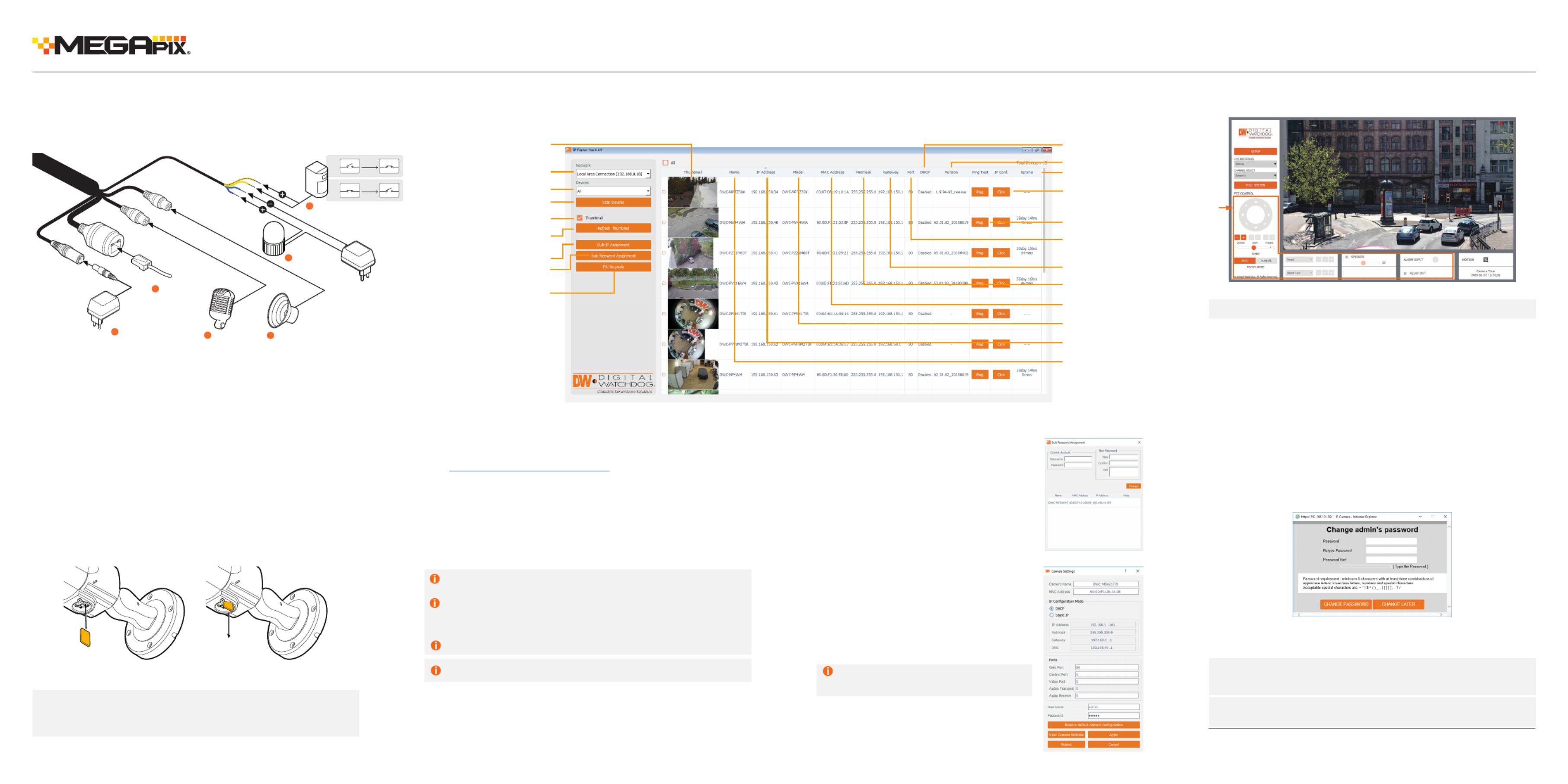
Quick Start Guide
STEP 4 – CABLING
Use the diagram below to properly connect power, network, audio, alarm
and sensors to the camera.
NOTE: Maximum SD Card size supported: 64GB.
When inserting the SD card into the card slot, the SD
card’s contacts should be facing upward, as shown in
the diagram.
STEP 5 – MANAGING THE SD CARD
1. To install the camera’s SD Card, locate the SD card slot in the
bottom of the camera by unscrewing the con cap.
2. Insert class 10 SD/SDHC/SDXC card into the SD card slot by
pressing the SD card until clicks.
3. To remove the SD card, press the card inward until it clicks to
release from the card slot than pull out from the slot.
N.C
Activation
Activation
N.O In 1
COM
In 1
COM
In 1
COM
In 1
COM
6Alarm In
5Alarm Out
3Audio In
1Power
1Network
4Audio Out
DI : Yellow + Dot
DI COM : Yellow
DO1(N.O.) : Blue + Dot
DO1 COM : Blue
Rev Date: 02/21
Copyright © Digital Watchdog. All rights reserved.
Specifications and pricing are subject to change without notice.
STEP 6 – WEB VIEWER
*
The GUI display may dier by camera models.
NOTE: Some menu options may not be available based on the
camera model. See the full manual for more information.
NOTE: 32bit version of the VLC player must be installed. If you are
using a 64bit system, uninstall the previous 64bit version
and reinstall using the 32bit version.
Once the camera’s network settings have been setup properly, you can
access the camera’s web viewer using the DW IP Finder.
To open the camera’s web viewer:
1. Find the camera using the DW IP Finder.
2. Double-click on the camera’s view in the results table.
3. Press the ‘View Camera Website’. The camera’s web viewer will
open up in your default web browser.
4. Enter the camera’s username and password you setup in the DW IP
Finder. If you did not setup a new username and password via the
DW IP Finder, you will not be able to view video from the camera.
A message will direct you to setup a new password for the camera
to view video.
5. When accessing the camera for the first time, install the VLC player
for web files to view video from the camera.
STEP 6 – DW® IP FINDER™
Thumbnail view
Firmware version
DHCP status
Camera’s uptime
Open IP configuration
settings
Ping camera
Port information
Gateway address
Netmask address
Camera’s MAC address
Filter results
Scan network
Select network to scan
Show/hide thumbnail view
Refresh thumbnail view
Bulk password assignment
Bulk IP assignment
Firmware upgrade
Camera’s name
Camera’s IP address
Part number
Use the DW IP Finder software to scan the network and detect all MEGApix® cameras, set the camera’s network settings or access the camera’s web client.
Network Setup
1. To install the DW IP Finder, go to
http://www.digital-watchdog.com
2. Enter “DW IP Finder” on the search box at the top of the page.
3. Go to the “Software” tab on the DW IP Finder page to download
the installation file.
4. Follow the installation to install the DW IP Finder. Open the
DW IP Finder and click ‘Scan Devices’. It will scan the selected
network for all supported devices and list the results in the
table. During the scan, the DW® logo will turn gray.
‘Port forwarding’ has to be set in your
network’s router for external access to the
camera.
Select DHCP to allow the camera to receive its IP address automatically
from the DHCP server.
Select “Static” to manually enter the camera’s IP address, (Sub)Netmask,
Gateway and DNS information.
* The camera’s IP must be set to Static if connecting to
Spectrum® IPVMS
Contact your network administrator for more information.
Default TCP/IP information: DHCP
5. When connecting to the camera for the first time, a password
must be set. To set up a password for your new camera:
a. Check the box next to your new camera from the IP Finder’s
search results. You can select multiple cameras.
b. Click “Bulk Password Assign” on the left.
c. In the pop-up window, enter admin/
admin in the current username and
password fields. Enter a new
username and password to the right.
d. Press “change” to apply all changes.
6. Select a camera from the list by
double-clicking on the camera’s image
or clicking on the ‘Click’ button under
the IP Conf. column. The pop-up
window will show the camera’s current
network settings, allowing admin users
to adjust the settings as needed.
7. To access the camera’s web page, go
to the IP Config page and click on the
‘View Camera Website’.
8. To save the changes made to the
camera’s setting, input the username
and password of the camera and
click Apply.
NOTE: Chrome browser is recommended for IVA configuration.
Product specificaties
| Merk: | Digital Watchdog |
| Categorie: | Bewakingscamera |
| Model: | MegaPix IVA+ DWC-MPB45WIAT |
Heb je hulp nodig?
Als je hulp nodig hebt met Digital Watchdog MegaPix IVA+ DWC-MPB45WIAT stel dan hieronder een vraag en andere gebruikers zullen je antwoorden
Handleiding Bewakingscamera Digital Watchdog

17 Januari 2024

17 Januari 2024

17 Januari 2024

17 Januari 2024

17 Januari 2024

17 Januari 2024

Digital Watchdog Star-Light Plus DWC-B6563WTIR650 Handleiding
17 Januari 2024
17 Januari 2024

17 Januari 2024

17 Januari 2024
Handleiding Bewakingscamera
- Boyo
- Hawking Technologies
- Caddx
- Zebra
- EKO
- POSline
- ClearView
- IPX
- InFocus
- Samsung
- Genius
- Motorola
- Tesla
- Ubiquiti Networks
- Alula
Nieuwste handleidingen voor Bewakingscamera

15 September 2025

2 September 2025

2 September 2025

2 September 2025

2 September 2025

1 September 2025

1 September 2025

1 September 2025

1 September 2025

1 September 2025