Digital Watchdog MegaPix DWC-MB62DiVT Handleiding
Digital Watchdog
Bewakingscamera
MegaPix DWC-MB62DiVT
Bekijk gratis de handleiding van Digital Watchdog MegaPix DWC-MB62DiVT (2 pagina’s), behorend tot de categorie Bewakingscamera. Deze gids werd als nuttig beoordeeld door 72 mensen en kreeg gemiddeld 4.5 sterren uit 36.5 reviews. Heb je een vraag over Digital Watchdog MegaPix DWC-MB62DiVT of wil je andere gebruikers van dit product iets vragen? Stel een vraag
Pagina 1/2

DWC-MB62DiVT
Ethernet
Cable
1
Quick Start Guide Quick Start Guide
a
b
c
1. The mounting surface must withstand five times the
camera weight.
2. Do not let the cables get caught in improper places or the electric
line cover can be damaged. This may cause a short or fire.
3. Install the moisture packet in the base of the camera’s lens.
a. Remove the moisture absorber from the packaging.
b. Cut the card and folder along the dotted line.
c. Place the moisture absorber behind the camera’s lens module.
See the drawing for more information.
Pass the wires through the mount bracket and make all necessary
connections.
1. NETWORK CONNECTIONS – If you are using a PoE Switch,
connect the camera using an Ethernet cable for both data and
power.
2. NETWORK CONNECTIONS – If you are using a non-PoE switch,
connect the camera to the switch using an Ethernet cable
for data transmission and use a power adapter to power the
camera.
STEP 1 – PREPARING TO MOUNT THE CAMERA
STEP 3 – INSTALLING THE CAMERA
STEP 2 – CABLING THE CAMERA TO
EXTERNAL DEVICES
1. Secure the camera to the mounting surface using the screws and
anchors included.
2. To use the camera’s water proof wiring:
a. Install the LAN cable into .
b. will be assembled
to with a 1/4 turn.
c. Thread tightly to .
a
a
b
bc
NOTE: To ensure moisture seal, make sure the o-ring is in place
between and . In extreme environments use of an
outdoor rated sealer is recommended.
a b
NOTE: When using the waterproof cap, crimp the RJ45
connector after passing the cable through the
waterproof cap.
Power requirements Power consumption
DC 12V, PoE (IEEE
802.3af Class 3).
(Adapter not included)
DC12V: max 5.2W
PoE: max 7.0W
Tel: +1 (866) 446-3595 / (813) 888-9555
Technical Support Hours:
9:00AM – 8:00PM EST, Monday thru Friday
digital-watchdog.com
Attention: This document is intended to serve as a quick reference for initial
set-up. It is recommended that the user read the entire instruction manual for
complete and proper installation and usage.
NOTE: Download all your support materials and tools in one place
1. Go to: http://www.digital-watchdog.com/resources
2. Search your product by entering the part number in the
search bar. Results for applicable ‘Search by Product’
part numbers will populate automatically based on the
part number you enter.
3. Click ‘Search’. All supported materials, including manuals
and quick start guide (QSGs) will appear in the results.
Power
Ethernet
Cable
2
4. Using the mounting template sheet or the camera itself, mark and
drill the necessary holes in the wall or ceiling.
WHAT’S IN THE BOX
Torque
wrench 1
Quick
setup
guide
1
Screws and
plastic
anchors-4pcs
1 Set
Moisture
absorber
and
absorber
guide
1
Mounting
template 1
Sunshield
cover and
adjusting
screws
1
cap and
gasket 1
Absorber attachment point
Please cut the card type absorber along
a dotted line, overlap and attach them
according to the direction of the arrow.
Default Login Information: admin | admin
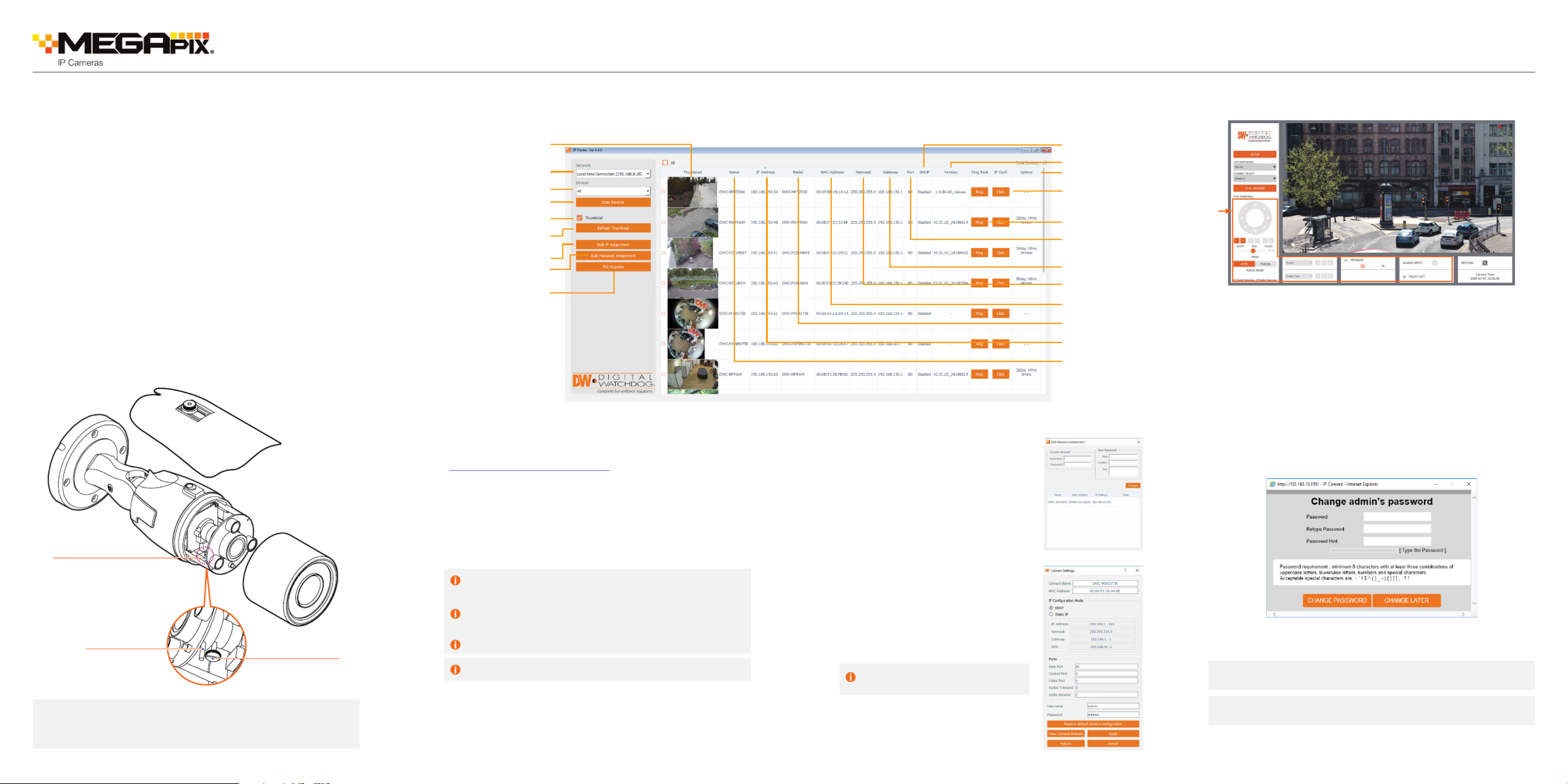
Rev Date: 11/19
Copyright © Digital Watchdog. All rights reserved.
Specifications and pricing are subject to change without notice.
STEP 3 – INSTALLING THE CAMERA (CONT.)
4. Adjust the camera’s pan, tilt and position to achieve the desired
view. The cameras’ max angles are:
Pan: 0° ~ 360°
Tilt: 0° ~ 90°
Rotation: 0° ~ 360°
5. To adjust the camera’s focus and zoom:
a. Remove the sunshield and front case from the camera by
rotating it counter-clockwise.
b. Unlock the zoom or focus screws by rotating them
counter-clockwise.
c. Adjust the zoom and focus screws at the base of the camera
module to achieve a clear image.
d. Tighten the screws and close the front case by rotating
it clockwise.
6. Once the installation is complete, remove the protective film from
the camera’s dome cover.
7. Assemble the dome cover over the camera body and detach the
protecting film from the dome bubble.
Quick Start Guide
STEP 5 – WEB VIEWER
*
The GUI display may dier by camera models.
Resetting the camera: To reset the camera, use the tip of a
paper clip or a pencil and press the reset button. Pressing the
button for five (5) seconds will initiate a camera-wide reset of
all the settings, including network settings.
Reset Button
Zoom
Focus
STEP 4 – DW IP FINDER™
Thumbnail view
Firmware version
DHCP status
Camera’s uptime
Open IP configuration
settings
Ping camera
Port information
Gateway address
Netmask address
Camera’s MAC address
Filter results
Scan network
Select network to scan
Show/hide thumbnail view
Refresh thumbnail view
Bulk password assignment
Bulk IP assignment
Firmware upgrade
Camera’s name
Camera’s IP address
Part number
Use the DW IP Finder™ software to scan the network and detect all MEGApix® cameras, set the camera’s network settings or access the camera’s web client.
Network Setup
1. To install the DW IP Finder™, go to:
http://www.digital-watchdog.com
2. Enter “DW IP Finder” on the search box at the top of the page.
3. Go to the “Software” tab on the DW IP Finder™ page to
download the installation file.
4. Follow the installation to install the DW IP Finder™. Open the
DW IP Finder™ and click ‘Scan Devices’. It will scan the selected
network for all supported devices and list the results in the
table. During the scan, the DW® logo will turn gray.
‘Port forwarding’ has to be set in your
network’s router for external access
to the camera.
Select DHCP to allow the camera to receive its IP address
automatically from the DHCP server.
Select “Static” to manually enter the camera’s IP address, (Sub)
Netmask, Gateway and DNS information.
* The camera’s IP must be set to Static if connecting to
Spectrum® IPVMS
Contact your network administrator for more information.
Default TCP/IP information: DHCP
5. When connecting to the camera for the first time, a password
must be set. To set up a password for your new camera:
a. Check the box next to your new camera from the IP Finder’s
search results. You can select multiple cameras.
b. Click “Bulk Password Assign” on the left.
c. In the pop-up window, enter admin/
admin in the current username and
password fields. Enter a new
username and password to the right.
d. Press “change” to apply all changes.
6. Select a camera from the list by
double-clicking on the camera’s image
or clicking on the ‘Click’ button under
the IP Conf. column. The pop-up
window will show the camera’s current
network settings, allowing admin users
to adjust the settings as needed.
7. To access the camera’s web page,
go to the IP Config page and click on
‘View Camera Website’.
8. To save the changes made to the
camera’s setting, input username
and password of the camera and
click Apply.
NOTE: Please see the full product manual for web viewer setup,
functions and camera settings options.
NOTE: Some menu options may not be available based on the
camera model. See the full manual for more information.
Once the camera’s network settings have been setup properly, you
can access the camera’s web viewer using the DW IP Finder™.
To open the camera’s web viewer:
1. Find the camera using the DW IP Finder™.
2. Double-click on the camera’s view in the results table.
3. Press the ‘View Camera Website’. The camera’s web viewer will
open up in your default web browser.
4. Enter the camera’s username and password you setup in
the DW IP Finder™. If you did not setup a new username and
password via the DW IP Finder™, you will not be able to view
video from the camera. A message will direct you to setup a
new password for the camera in order to view video.
5. When accessing the camera for the first time, install the VLC
player for web files in order to view video from the camera.
Product specificaties
| Merk: | Digital Watchdog |
| Categorie: | Bewakingscamera |
| Model: | MegaPix DWC-MB62DiVT |
Heb je hulp nodig?
Als je hulp nodig hebt met Digital Watchdog MegaPix DWC-MB62DiVT stel dan hieronder een vraag en andere gebruikers zullen je antwoorden
Handleiding Bewakingscamera Digital Watchdog

17 Januari 2024

17 Januari 2024

17 Januari 2024

17 Januari 2024

17 Januari 2024

17 Januari 2024

Digital Watchdog Star-Light Plus DWC-B6563WTIR650 Handleiding
17 Januari 2024
17 Januari 2024

17 Januari 2024

17 Januari 2024
Handleiding Bewakingscamera
- Rostra
- VisorTech
- Brilliant
- Vaddio
- Pentatech
- Ferguson
- Tellur
- Orion
- Maginon
- Hama
- Nedis
- Ebode
- Delta Dore
- xmartO
- Planet
Nieuwste handleidingen voor Bewakingscamera

29 Juli 2025

29 Juli 2025

29 Juli 2025

29 Juli 2025

29 Juli 2025

29 Juli 2025

29 Juli 2025

29 Juli 2025

29 Juli 2025

29 Juli 2025