Digital Watchdog MegaPix CaaS DWC-MB44WIAC2 Handleiding
Digital Watchdog
Bewakingscamera
MegaPix CaaS DWC-MB44WIAC2
Bekijk gratis de handleiding van Digital Watchdog MegaPix CaaS DWC-MB44WIAC2 (2 pagina’s), behorend tot de categorie Bewakingscamera. Deze gids werd als nuttig beoordeeld door 28 mensen en kreeg gemiddeld 4.6 sterren uit 14.5 reviews. Heb je een vraag over Digital Watchdog MegaPix CaaS DWC-MB44WIAC2 of wil je andere gebruikers van dit product iets vragen? Stel een vraag
Pagina 1/2
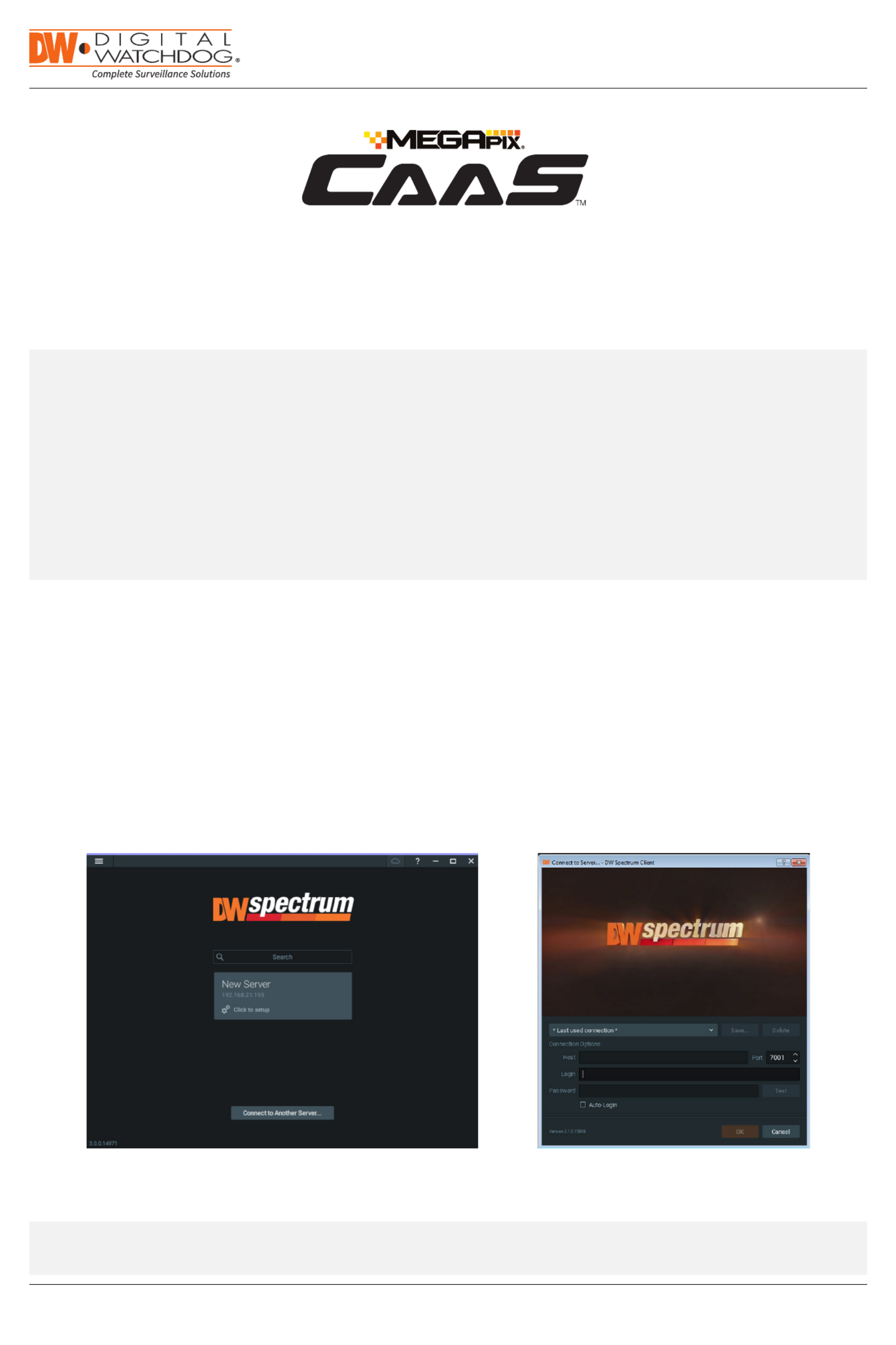
Quick Start Guide
Tel: +1 (866) 446-3595 / (813) 888-9555
Technical Support Hours: 9:00AM – 8:00PM EST, Monday through Friday
digital-watchdog.com
Attention: This document is intended to serve as a quick reference for initial set-up.
See the DW Spectrum® IPVMS full manual for more information on features and functionality.
Camera as a Server
SETTING UP A DW SPECTRUM® CAAS™ SERVER
STEP 1: Launch the DW Spectrum® IPVMS client on a computer running on the same network as the DW Spectrum® CaaS™
server. Please note that the client and all the ®DW Spectrum CaaS™ servers you are connecting to must be on the
same network. It is not recommended to try to merge ®DW Spectrum CaaS™ servers from dierent networks.
STEP 2: If the CaaS™ server is not showing in the tile, click on the “Connect to Another Server...” button at the bottom of the
screen.
STEP 3: Enter the DW Spectrum® CaaS™ server’s IP address, port (default is 7001), username and password (default are
admin | admin12345). You may test the connection to make sure you have entered the proper information, or click OK
to log into the DW Spectrum® CaaS™ server.
A. FINDING YOUR DW SPECTRUM® CAAS™ CAMERA/SERVER
NOTE: Before setting up your DW Spectrum® CaaS™ server for recording via the DW Spectrum® client software, write down
the camera/server’s IP address for identification and configuration.
To locate your camera/server’s IP address:
1. Launch the DW IP Finder software on a computer located on the same network as the camera/server.
2. Click on the ‘Search’ button. The software will scan your network for all supported cameras and display the
results in the table. Allow up to 5 seconds for the IP Finder to find the camera on the network.
3. Locate your camera/server on the results list and write down its IP address.
NOTE: DW Spectrum® CaaS™ servers run Edge version and come with 1 DW Spectrum® Edge license.

STEP 2: Go to Recordings tab.
STEP 3: Click to turn on
recording.
STEP 4: Configure schedule settings for quality,
FPS and recording type.
STEP 5: Click and drag mouse over the recording
schedule to apply the settings to multiple
days and hours.
* Click on All to apply to the all schedules.
STEP 6: A red dot will appear next to the camera in the
resource tree when recording is started.
www.digital-watchdog.com
sales@dwcc.tv
Rev Date: 02/20
Copyright © Digital Watchdog. All rights reserved.
Specifications and pricing are subject to change without notice.
Tel: +1 (866) 446-3595
Fax: (813) 888-9262
B. CONFIGURE RECORDING
STEP 1: Right-click on the ®DW Spectrum CaaS™ server from the
resource tree to set up recording, then click “Camera
Settings”.
NOTE: For recording estimation and times, see DW’s IP
calculator. Go to www.digital-watchdog.com >
Support > Calculators
NOTE: NAS storage options are available for external
storage. Refer to the Blackjack® NAS QSG for
additional information on how to configure the
Blackjack® NAS storage with the DW Spectrum®
CaaS™ server.
NOTE: You can install up to 30 DW Spectrum® CaaS™
servers on the same system/network. (DW
Spectrum 4.0 or higher).
Quick Start Guide
Product specificaties
| Merk: | Digital Watchdog |
| Categorie: | Bewakingscamera |
| Model: | MegaPix CaaS DWC-MB44WIAC2 |
Heb je hulp nodig?
Als je hulp nodig hebt met Digital Watchdog MegaPix CaaS DWC-MB44WIAC2 stel dan hieronder een vraag en andere gebruikers zullen je antwoorden
Handleiding Bewakingscamera Digital Watchdog

17 Januari 2024

17 Januari 2024

17 Januari 2024

17 Januari 2024

17 Januari 2024

17 Januari 2024

Digital Watchdog Star-Light Plus DWC-B6563WTIR650 Handleiding
17 Januari 2024
17 Januari 2024

17 Januari 2024

17 Januari 2024
Handleiding Bewakingscamera
- Ezviz
- Friedland
- xmartO
- Uniden
- Lindy
- IDIS
- Perel
- Oplink
- Burg Wächter
- Allnet
- Y-cam
- Orion
- Guxou
- Linksys
- Ednet
Nieuwste handleidingen voor Bewakingscamera

29 Juli 2025

29 Juli 2025

29 Juli 2025

29 Juli 2025

29 Juli 2025

29 Juli 2025

29 Juli 2025

29 Juli 2025

29 Juli 2025

29 Juli 2025