Dell XPS 17 L701X Handleiding
Bekijk gratis de handleiding van Dell XPS 17 L701X (33 pagina’s), behorend tot de categorie Laptop. Deze gids werd als nuttig beoordeeld door 5 mensen en kreeg gemiddeld 4.8 sterren uit 3 reviews. Heb je een vraag over Dell XPS 17 L701X of wil je andere gebruikers van dit product iets vragen? Stel een vraag
Pagina 1/33

September 2010
Setting Up and Using 3D TV
This document provides information about setting up and using the 3D TV features available on your computer.
NOTE: To know if your TV supports the 3D features available on your computer, see the system requirements
at www.nvidia.com/3dtv.
Setting Up 3D TV
1Connect your computer to the 3D TV using a HDMI cable.
NOTE: The HDMI cable transmits both audio and video signals.
2Set up the HDMI 1.4 3D TV:
aBrowse to the TV’s 3D menu settings.
bSet the 3D mode to Automatic.
cSet the eye order for the glasses to default or normal.
NOTE: Do not change the eye order settings when using NVIDIA 3DTV Play as the application
controls the timing of the glasses.

NOTE: If you are unable to view the entire Windows desktop on your TV, use the 3D TV's built-in
options to reduce the display resolution.
NOTE: For more information about configuring the 3D settings, see the documentation that shipped
with your TV.
3Set your TV as the primary display:
aRight-click the desktop and select NVIDIA Control Panel.
bIn the NVIDIA Control Panel window, click Display to expand the selection (if not already expanded)
and then click Set up multiple display.
cIn the Verify the display configuration section, right-click the 3D TV and select Make this the Windows
primary display.
4Set up the NVIDIA 3DTV Play application:
aIn the NVIDIA Control Panel window, click Stereoscopic 3D to expand the selection (if not already
expanded) and then click Set up stereoscopic 3D.
bSelect the Enable stereoscopic 3D check box. The 3DTV Play setup wizard is displayed.
cEnsure that the 3DTV Play logo appears in the control panel.
5Change the desktop resolution to match the resolution of the 3D content type:
aIn the NVIDIA Control Panel window, click Display to expand the selection (if not already expanded)
and then click Change resolution.
bFor 3D gaming, set the resolution to 720p, 1280x720 and refresh rate to 60/59 Hz in HD 3D mode.
For Blu-ray 3D playback, set the resolution to and refresh rate to 1080p, 1920x1080 24/23 Hz in HD 3D mode.

NOTE: For TVs using PAL system with refresh rates of 50 Hz or 100 Hz, set the resolution to 720p and
refresh rate to 60/59 Hz. For TVs using NTSC system with refresh rates of 60 Hz or 120 Hz, set the
resolution to 720p and refresh rate to 60/59 Hz.
NOTE: The performance of games may reduce when using HD 3D mode even if 3DTV Play is disabled.
To maximize performance, select HD or SD mode when 3DTV Play is disabled.
6Check the HDMI audio on the TV by playing a video, game, or music and adjusting the volume on the TV.
Using NVIDIA 3DTV Play
The NVIDIA 3DTV Play application installed on your computer allows you to play 3D games, watch Blu-ray 3D
videos and 3D videos from your hard drive, and browse 3D photos.
3D Games
NVIDIA 3DTV Play application supports the same games as NVIDIA 3D Vision.
NOTE: For a list of supported 3D games, go to www.nvidia.com.
Playing Games in 3D
1Launch the game in full-screen mode.
2If you see a message stating that the current mode is not HDMI 1.4 compatible, set the in-game resolution
to 720p, 1280x720 in HD 3D mode.
Product specificaties
| Merk: | Dell |
| Categorie: | Laptop |
| Model: | XPS 17 L701X |
Heb je hulp nodig?
Als je hulp nodig hebt met Dell XPS 17 L701X stel dan hieronder een vraag en andere gebruikers zullen je antwoorden
Handleiding Laptop Dell

15 September 2025

15 September 2025

15 September 2025
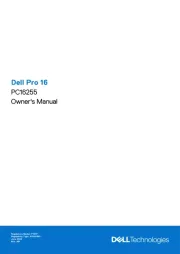
15 September 2025
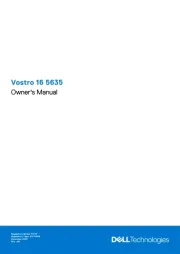
7 Augustus 2025

28 Juli 2025

28 Juli 2025

28 Juli 2025
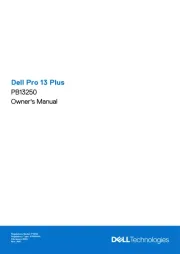
7 Juli 2025
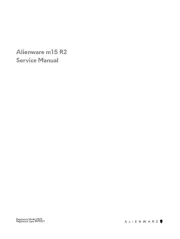
27 April 2025
Handleiding Laptop
- Dynabook
- Micromax
- HP
- CTL
- LG
- Vizio
- Microtech
- Airis
- Emachines
- Inovia
- General Dynamics Itronix
- Kiano
- Hamilton Buhl
- Tripp Lite
- Ematic
Nieuwste handleidingen voor Laptop

16 September 2025

16 September 2025

15 September 2025

15 September 2025

15 September 2025

15 September 2025

15 September 2025
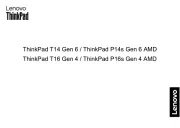
15 September 2025
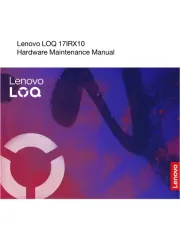
15 September 2025
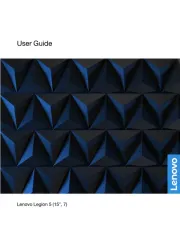
12 September 2025