Dell Vostro V13 Handleiding
Bekijk gratis de handleiding van Dell Vostro V13 (40 pagina’s), behorend tot de categorie Laptop. Deze gids werd als nuttig beoordeeld door 35 mensen en kreeg gemiddeld 5.0 sterren uit 18 reviews. Heb je een vraag over Dell Vostro V13 of wil je andere gebruikers van dit product iets vragen? Stel een vraag
Pagina 1/40

Dell™Vostro™V13ServiceManual
Notes, Cautions, and Warnings
IfyoupurchasedaDell™nSeriescomputer,anyreferencesinthisdocumenttoMicrosoft®Windows®operating systems are not applicable.
Information in this document is subject to change without notice.
©2010DellInc.Allrightsreserved.
Reproduction of this material in any manner whatsoever without the written permission of Dell Inc. is strictly forbidden.
Other trademarks and trade names may be used in this document to refer to either the entities claiming the marks and names or their products. Dell Inc. disclaims any
proprietary interest in trademarks and trade names other than its own.
February2010Rev.A00
Working on Your Computer
Removing and Replacing Parts
Specifications
System Setup
Diagnostics
NOTE: A NOTE indicates important information that helps you make better use of your computer.
CAUTION: A CAUTION indicates potential damage to hardware or loss of data if instructions are not followed.
WARNING: A WARNING indicates a potential for property damage, personal injury, or death.
Trademarks used in this text: Dell, the DELL logo, and Vostro are trademarks of Dell Inc.; Intel, Core, and Celeron are either trademarks or
registered trademarks of Intel Corporation; Microsoft, Windows, Windows Vista, and the Windows Vista start button are either trademarks or
registered trademarks of Microsoft Corporation in the United States and/or other countries; Bluetooth is a registered trademark of Bluetooth SIG,
Inc.
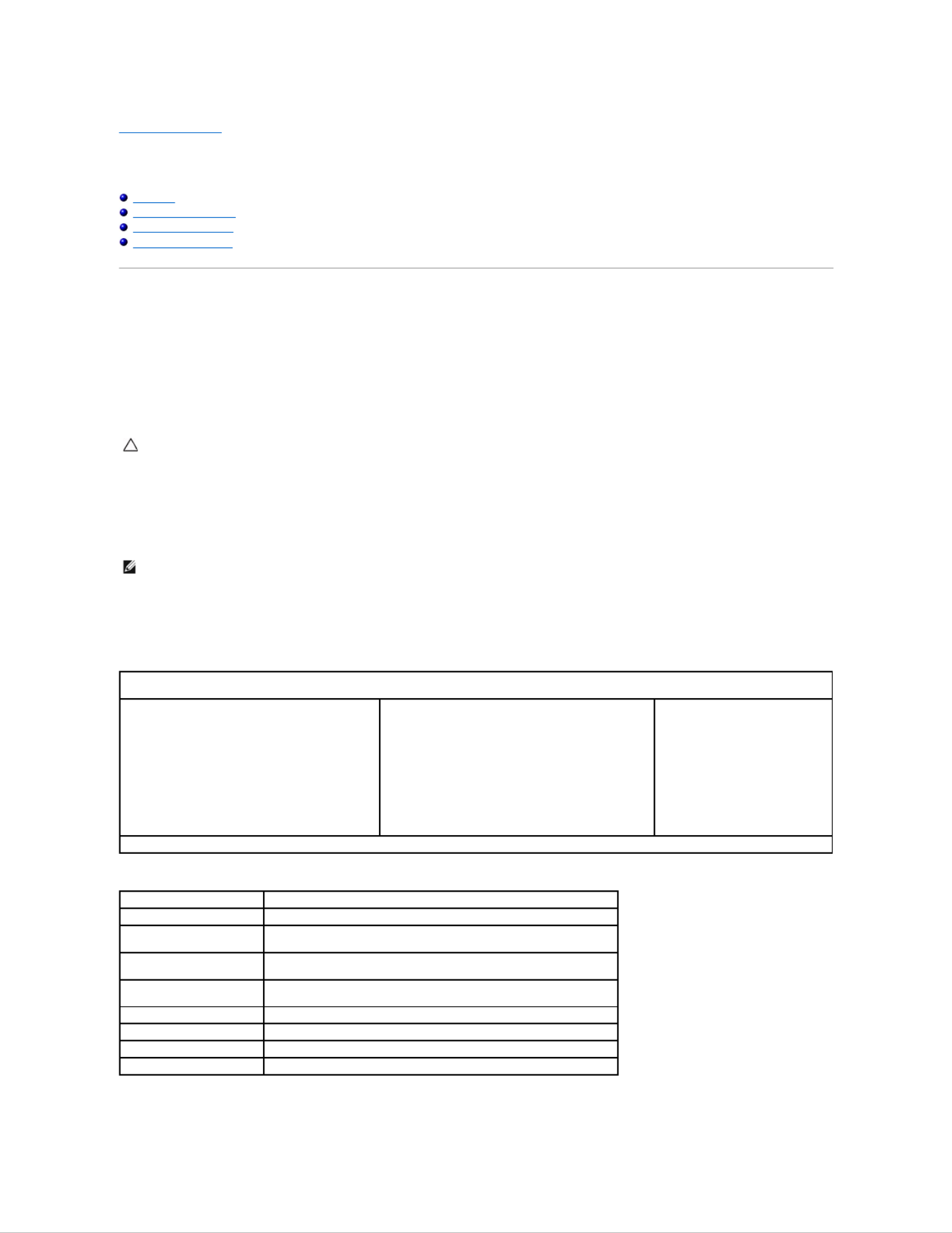
Back to Contents Page
System Setup
Dell™Vostro™V13ServiceManual
Overview
Entering System Setup
System Setup Screens
System Setup Options
Overview
Use System Setup as follows:
lTo change the system configuration information after you add, change, or remove any hardware in your computer
lTo set or change a user-selectable option such as the user password
lTo read the current amount of memory or set the type of hard drive installed
Before you use System Setup, it is recommended that you write down the System Setup screen information for future reference.
Entering System Setup
1. Turn on (or restart) your computer.
2. WhentheblueDELL™logoisdisplayed,youmustwatchfortheF2prompttoappear.
3. Once this F2 prompt appears, press <F2> immediately.
4. If you wait too long and the operating system logo appears, continue to wait until you see the Microsoft
® Windows® desktop. Then, shut down your
computer and try again.
System Setup Screens
Use the following keys to navigate through System Setup screens:
CAUTION: Unless you are an expert computer user, do not change the settings for this program. Certain changes can make your computer work
incorrectly.
NOTE: The F2 prompt indicates that the keyboard has initialized. This prompt can appear very quickly, so you must watch for it to display, and then
press <F2>. If you press <F2> before you are prompted, this keystroke will be lost.
Menu — Appears on top of the System Setup window. This field provides a menu to access to the System Setup options. Press <\xdf >and< >keys to
navigate. As a Menu option is highlighted, the Options List, lists the options that define the hardware installed on you computer.
Options List — Appears on the left side of the System
Setup window. The field lists features that define the
configuration of your computer, including installed
hardware, power conservation, and security features.
Scroll up and down the list with the up- and down-
arrow keys. As an option is highlighted, the Options
Field displays the option's current and available
settings.
Options Field —Appears on the right side of Options List
and contains information about each option listed in the
Options List. In this field you can view information about
your computer and make changes to your current settings.
Press <Enter> to make changes to your current settings.
Press <ESC> to return to the Options List.
NOTE: Not all settings listed in the Options Field are
changeable.
Help — Appears on the right side of
the System Setup window and
contains help information about the
option selected in Options List.
Key Functions —Appears below the Options Field and lists keys and their functions within the active system setup field.
Keystroke
Action
< F2 >
Displays information on any selected item in the System Setup.
< Esc >
Exit from current view or switch the current view to the Exit page in the
System Setup.
< Up Arrow > or < Down
Arrow >
Select an item to display.
< Left Arrow > or < Right
Arrow >
Select a menu to display.
– or +
Change existing item value.
< Enter >
Select the sub menu or execute command.
< F9 >
Load setup default.
< F10 >
Save current configuration and exit System Setup.

System Setup Options
Main
The Main tab lists out the primary hardware features of the computer. The table below defines the function of each option.
Advanced
The Advanced tab allows you to set various boot and DOS-mode functions. The table below defines the function of each option and its default value.
Security
The Security tab displays the security status and allows you to manage the security features of the computer.
Main
System Time
Resets the time on the computer's internal clock.
System Date
Resets the time on the computer's internal calendar.
Bios Version
Display the BIOS revision.
CPU Type
Displays the type of processor.
CPU Speed
Displays the speed of the processor.
CPU Cache Size
Displays the processor cache size.
CPU ID
Displays the processor ID.
Product Name
Displays the computer model name.
Fixed HDD
Displays the model number of the hard drive.
HDD Size
Displays the size of the hard drive.
System Memory
Displays the total computer memory.
Extended Memory
Displays the total extended memory.
Memory speed
Displays the memory speed.
AC Adapter Type
Displays the type of the AC adapter.
Advanced
Boot-time Diagnostic Screen
Enable or disable the system information from
being displayed on the screen during power-on self
test (POST)
Default: Disabled
QuickBoot Mode
Allows the System Setup to skip certain tests
during POST which decreases the amount of time
needed to boot the computer.
Default: Enabled
Intel®SpeedStep™Technology
Allows the clock speed of the processor to be
dynamically changed by software while minimizing
power draw and heat dissipation.
Default: Enabled
No-Execute Mode Memory
Protection
Allows increased protection against buffer overflow
attacks.
Default: Enabled
Intel®Virtualization
Technology
Allows a platform to run multiple operating systems
and applications in independent partitions, allowing
one computer to function as multiple virtual
computers.
Default: Disabled
Integrated NIC
Enable or disable the power supply to the on–
board NIC
Default: Enabled
WLAN Control
Enable or disable the wireless LAN module.
Default: Enabled
WWAN Control
Enable or disable the wireless WAN module.
Default: Enabled
Bluetooth
Enable or disable the Bluetooth module.
Default: Enabled
USB Outside Ports
Enable or disable the the USB ports.
Default: Enabled
USB BIOS Legacy Support
Enable or disable the legacy support for the USB
controllers
Default: Enabled
USB Wake Support
Allow USB devices to wake-up the computer from
standby. This feature is enabled only when the
AC adapter is connected.
Default: Enabled
ExpressCard
Enable or disable the ExpressCard slot.
Default: Enabled
Card Reader
Enable or disable the Card Reader slot.
Default: Enabled
Wake On LAN
Allowsthecomputertoremotelyturnedon.This
feature is enabled only when the AC adapter is
connected.
Default: Enabled
SATA Mode Selection
ChangetheSATAcontrollermodetoeitherATAor
AHCI.
Default: AHCI
Camera Control
Enable or disable the Camera.
Default: Enabled
Microphone Control
Enable or disable the Microphone.
Default: Enabled
Keyboard Click
Enable or disable the keyboard sound.
Default: Disabled
Product specificaties
| Merk: | Dell |
| Categorie: | Laptop |
| Model: | Vostro V13 |
| Gewicht: | 1590 g |
| Breedte: | 330 mm |
| Diepte: | 230 mm |
| Soort: | PC |
| Bluetooth: | Ja |
| Beeldschermdiagonaal: | 13.3 " |
| Resolutie: | 1366 x 768 Pixels |
| Oorspronkelijke beeldverhouding: | 16:9 |
| Frequentie van processor: | 1.3 GHz |
| Processorfamilie: | Intel® Core™2 Duo |
| Processormodel: | SU7300 |
| Aantal processorkernen: | 2 |
| Bluetooth-versie: | 2.1+EDR |
| Generatie mobiel internet: | 3G |
| Resolutie camera voorzijde (numeriek): | 1.3 MP |
| Inclusief besturingssysteem: | Windows 7 Home Premium |
| Geïntegreerde geheugenkaartlezer: | Ja |
| Compatibele geheugenkaarten: | MMC, MS PRO, SD, xD |
| Audiosysteem: | High Definition Audio |
| Processor lithografie: | 45 nm |
| LED backlight: | Ja |
| Aantal USB 2.0-poorten: | 2 |
| VGA (D-Sub)poort(en): | 1 |
| Microfoon, line-in ingang: | Ja |
| DVI-poort: | Nee |
| Aantal Ethernet LAN (RJ-45)-poorten: | 1 |
| Aantal ingebouwde luidsprekers: | 2 |
| Hoofdtelefoonuitgangen: | 1 |
| Intern geheugen: | 4 GB |
| Intern geheugentype: | DDR3-SDRAM |
| Intel® Wireless Display (Intel® WiDi): | Nee |
| Processor socket: | BGA 956 |
| Stepping: | R0 |
| Systeembus: | - GT/s |
| Processor aantal threads: | 2 |
| Processor operating modes: | 64-bit |
| Processor cache: | 3 MB |
| Tjunction: | 105 °C |
| Bus type: | FSB |
| Thermal Design Power (TDP): | 10 W |
| Codenaam processor: | Penryn |
| Processor cache type: | Smart Cache |
| ECC ondersteund door processor: | Nee |
| Processorfabrikant: | Intel |
| Totale opslagcapaciteit: | 320 GB |
| Soort optische drive: | DVD±RW |
| Aparte grafische adapter: | Ja |
| Ondersteunde instructie sets: | SSE4 |
| Intel® My WiFi Technology (Intel® MWT): | Nee |
| Intel® Hyper Threading Technology (Intel® HT Technology): | Nee |
| Intel® Turbo Boost Technology: | Nee |
| Intel® Quick Sync Video Technology: | Nee |
| Intel® InTru™ 3D Technology: | Nee |
| Intel® Clear Video HD Technology (Intel® CVT HD): | Nee |
| Intel® Insider™: | Nee |
| Intel® Flex Memory Access: | Nee |
| Intel® AES New Instructions (Intel® AES-NI): | Nee |
| Enhanced Intel SpeedStep Technology: | Ja |
| Execute Disable Bit: | Ja |
| Thermal Monitoring Technologies: | Ja |
| Intel® Enhanced Halt State: | Nee |
| Intel® Clear Video Technology for Mobile Internet Devices (Intel® CVT for MID): | Nee |
| Intel® VT-x with Extended Page Tables (EPT): | Nee |
| Ingebouwde opties beschikbaar: | Nee |
| Intel® 64: | Ja |
| Intel® Virtualization Technology for Directed I/O (VT-d): | Nee |
| Intel® Clear Video-technologie: | Nee |
| Intel® Virtualization Technology (VT-x): | Ja |
| Verpakkingsgrootte processor: | 22 x 22 mm |
| Conflictvrije processor: | Nee |
| ARK ID processor: | 42791 |
| Intel® Trusted Execution Technology: | Nee |
| Intel® Anti-Theft Technology (Intel® AT): | Nee |
| Mobiele netwerkverbinding: | Ja |
| Basisstationaansluiting: | Nee |
| SmartCard-slot: | Nee |
| Netwerkfuncties: | Gigabit Ethernet |
| Processorcode: | SLGYV |
| Discreet grafische adapter model: | Intel® GMA 4500MHD |
| Kloksnelheid geheugen: | 1066 MHz |
| Infrarood datapoort: | Nee |
| Chipset moederbord: | Intel® GS45 Express |
| HDD interface: | SATA |
| HDD rotatiesnelheid: | 7200 RPM |
| FSB Parity: | Nee |
| Front-side bus processor: | 800 MHz |
| Processing die grootte: | 107 mm² |
| Aantal Processing Die Transistors: | 410 M |
| Intel® Demand Based Switching: | Nee |
| Charging port type: | DC-in ingang |
| Type CardBus PCMCIA-slot: | Nee |
| Intern modem: | Nee |
| Draadloze technologie: | 802.11 a/g/n |
| TV-in-poort: | Nee |
| ExpressCard slot: | Ja |
| TV-uit: | Nee |
| S/PDIF-uitgang: | Nee |
| Hoogte (voorzijde): | 16.5 mm |
| Hoogte (achterzijde): | 19.7 mm |
| Intel® Dual Display Capable Technology: | Nee |
| Intel® FDI Technology: | Nee |
| Intel® Rapid Storage Technology: | Nee |
| Intel® Fast Memory Access: | Nee |
| Aantal batterijcellen: | 6 |
Heb je hulp nodig?
Als je hulp nodig hebt met Dell Vostro V13 stel dan hieronder een vraag en andere gebruikers zullen je antwoorden
Handleiding Laptop Dell

15 September 2025

15 September 2025

15 September 2025
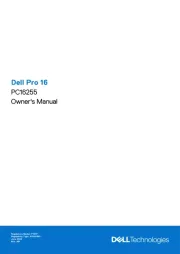
15 September 2025
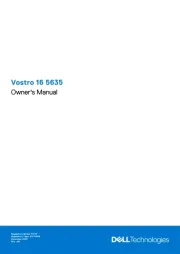
7 Augustus 2025

28 Juli 2025

28 Juli 2025

28 Juli 2025
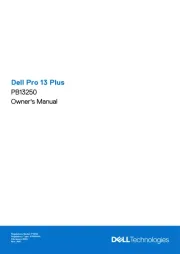
7 Juli 2025
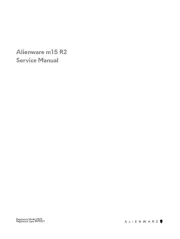
27 April 2025
Handleiding Laptop
Nieuwste handleidingen voor Laptop

16 September 2025

16 September 2025

15 September 2025

15 September 2025

15 September 2025

15 September 2025

15 September 2025
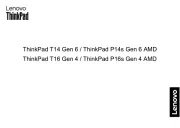
15 September 2025
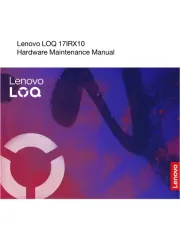
15 September 2025
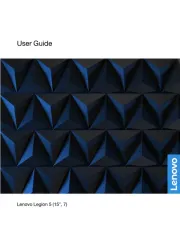
12 September 2025