Dell Vostro 3268 Handleiding
Bekijk gratis de handleiding van Dell Vostro 3268 (57 pagina’s), behorend tot de categorie Desktop. Deze gids werd als nuttig beoordeeld door 76 mensen en kreeg gemiddeld 4.1 sterren uit 38.5 reviews. Heb je een vraag over Dell Vostro 3268 of wil je andere gebruikers van dit product iets vragen? Stel een vraag
Pagina 1/57

Dell Vostro 3267/3268
Dell Vostro 3267/3268
Dell Vostro 3267/3268
Dell Vostro 3267/3268Dell Vostro 3267/3268
Owner's Manual
Regulatory Model: D13S
Regulatory Model: D13S
Regulatory Model: D13S
Regulatory Model: D13SRegulatory Model: D13S
Regulatory Type: D13S002
Regulatory Type: D13S002
Regulatory Type: D13S002
Regulatory Type: D13S002Regulatory Type: D13S002

Notes, cautions, and warnings
NOTE:
NOTE:
NOTE:
NOTE: NOTE: A NOTE indicates important information that helps you make better use of your product.
A NOTE indicates important information that helps you make better use of your product.
A NOTE indicates important information that helps you make better use of your product.
A NOTE indicates important information that helps you make better use of your product.A NOTE indicates important information that helps you make better use of your product.
CAUTION:
CAUTION:
CAUTION:
CAUTION: CAUTION: A CAUTION indicates either potential damage to hardware or loss of data and tells you how to avoid the problem.
A CAUTION indicates either potential damage to hardware or loss of data and tells you how to avoid the problem.
A CAUTION indicates either potential damage to hardware or loss of data and tells you how to avoid the problem.
A CAUTION indicates either potential damage to hardware or loss of data and tells you how to avoid the problem.A CAUTION indicates either potential damage to hardware or loss of data and tells you how to avoid the problem.
WARNING:
WARNING:
WARNING:
WARNING: WARNING: A WARNING indicates a potential for property damage, personal injury, or death.
A WARNING indicates a potential for property damage, personal injury, or death.
A WARNING indicates a potential for property damage, personal injury, or death.
A WARNING indicates a potential for property damage, personal injury, or death.A WARNING indicates a potential for property damage, personal injury, or death.
© 2017 Dell Inc. or its subsidiaries. All rights reserved.
2017 Dell Inc. or its subsidiaries. All rights reserved.
2017 Dell Inc. or its subsidiaries. All rights reserved.
2017 Dell Inc. or its subsidiaries. All rights reserved. 2017 Dell Inc. or its subsidiaries. All rights reserved. Dell, EMC, and other trademarks are trademarks of Dell Inc. or its subsidiaries. Other trademarks
may be trademarks of their respective owners.
2017 - 01
Rev. A00

Contents
Contents
Contents
ContentsContents
1 Working on your computer.............................................................................................................................
1 Working on your computer.............................................................................................................................
1 Working on your computer.............................................................................................................................
1 Working on your computer.............................................................................................................................1 Working on your computer.............................................................................................................................6
6
6
66
Safety instructions.............................................................................................................................................................6
Before working inside your computer............................................................................................................................. 6
Turning off your computer................................................................................................................................................7
Turning off your computer — Windows 10.............................................................................................................. 7
After working inside your computer................................................................................................................................ 7
2 Removing and installing components.............................................................................................................
2 Removing and installing components.............................................................................................................
2 Removing and installing components.............................................................................................................
2 Removing and installing components.............................................................................................................2 Removing and installing components.............................................................................................................8
8
8
88
Recommended tools..........................................................................................................................................................8
Cover................................................................................................................................................................................... 8
Removing the cover.................................................................................................................................................... 8
Installing the cover.......................................................................................................................................................8
Front Bezel..........................................................................................................................................................................9
Removing the front bezel........................................................................................................................................... 9
Installing the front bezel..............................................................................................................................................9
Cooling shroud....................................................................................................................................................................9
Removing the cooling shroud.....................................................................................................................................9
Installing the cooling shroud......................................................................................................................................10
Expansion card..................................................................................................................................................................10
Removing the expansion card...................................................................................................................................10
Installing the expansion card......................................................................................................................................11
Hard drive...........................................................................................................................................................................11
Removing the hard drive assembly........................................................................................................................... 11
Removing the hard drive from the hard drive bracket...........................................................................................11
Installing the hard drive into the hard drive bracket.............................................................................................. 12
Installing the hard drive assembly.............................................................................................................................12
Optical drive...................................................................................................................................................................... 12
Removing the optical drive........................................................................................................................................12
Removing the optical drive bracket......................................................................................................................... 13
Installing the optical drive bracket............................................................................................................................14
Installing the optical drive.......................................................................................................................................... 14
WLAN card........................................................................................................................................................................15
Removing the WLAN card.........................................................................................................................................15
Installing the WLAN card...........................................................................................................................................15
Heat sink............................................................................................................................................................................ 16
Removing the heat sink assembly............................................................................................................................ 16
Installing the heat sink assembly...............................................................................................................................16
Memory module................................................................................................................................................................ 17
Removing the memory module................................................................................................................................. 17
Installing the memory module....................................................................................................................................17
Power supply unit............................................................................................................................................................. 17
Removing the power supply unit (PSU).................................................................................................................. 17
Installing the power supply unit (PSU).................................................................................................................... 18
Contents 3
Product specificaties
| Merk: | Dell |
| Categorie: | Desktop |
| Model: | Vostro 3268 |
| Kleur van het product: | Zwart |
| Gewicht: | 4400 g |
| Breedte: | 92.6 mm |
| Diepte: | 314.5 mm |
| Hoogte: | 293.1 mm |
| Gebruikershandleiding: | Ja |
| Bluetooth: | Ja |
| Beeldschermdiagonaal: | 18.5 " |
| Resolutie: | 1366 x 768 Pixels |
| Touchscreen: | Nee |
| Frequentie van processor: | 3.9 GHz |
| Processorfamilie: | Intel® Core™ i3 |
| Processormodel: | i3-7100 |
| Aantal processorkernen: | 2 |
| Wi-Fi-standaarden: | 802.11b,802.11g,Wi-Fi 4 (802.11n) |
| Inclusief besturingssysteem: | Windows 10 Home |
| Ondersteuning voor plaatsing: | Horizontaal |
| Ethernet LAN: | Ja |
| Kijkhoek, horizontaal: | 90 ° |
| Kijkhoek, verticaal: | 65 ° |
| Meegeleverde kabels: | AC |
| Geïntegreerde geheugenkaartlezer: | Ja |
| Typische contrastverhouding: | 600:1 |
| Helderheid: | 200 cd/m² |
| Processor lithografie: | 14 nm |
| Aantal USB 2.0-poorten: | 4 |
| VGA (D-Sub)poort(en): | 1 |
| Aantal HDMI-poorten: | 1 |
| Microfoon, line-in ingang: | Ja |
| DVI-poort: | Nee |
| Aantal Ethernet LAN (RJ-45)-poorten: | 1 |
| Wachtwoordbeveiliging: | Ja |
| Beeldscherm, aantal kleuren: | 16.78 miljoen kleuren |
| Volledige HD: | Nee |
| Netvoeding: | 180 W |
| Intern geheugen: | 4 GB |
| Opslagmedia: | HDD |
| Intern geheugentype: | DDR4-SDRAM |
| Wifi-standaard: | Wi-Fi 4 (802.11n) |
| Ethernet LAN, data-overdrachtsnelheden: | 10,100,1000 Mbit/s |
| Bekabelingstechnologie: | 10/100/1000Base-T(X) |
| Temperatuur bij opslag: | -40 - 65 °C |
| Soort paneel: | TN |
| Aantal poorten USB 3.2 Gen 1 (3.1 Gen 1) Type A: | 2 |
| Processor socket: | LGA 1151 (Socket H4) |
| Stepping: | S0 |
| Systeembus: | 8 GT/s |
| Processor aantal threads: | 4 |
| PCI Express slots versie: | 3.0 |
| Processor operating modes: | 64-bit |
| Processor cache: | 3 MB |
| Tjunction: | 100 °C |
| Bus type: | DMI3 |
| PCI Express configuraties: | 1x16,1x8+2x4,2x8 |
| Thermal Design Power (TDP): | 51 W |
| Codenaam processor: | Kaby Lake |
| Maximaal aantal PCI Express-lijnen: | 16 |
| Processor cache type: | Smart Cache |
| ECC ondersteund door processor: | Nee |
| Processorfabrikant: | Intel |
| Architectuur besturingssysteem: | 64-bit |
| Maximum intern geheugen: | 16 GB |
| Totale opslagcapaciteit: | 500 GB |
| Soort optische drive: | DVD Super Multi |
| Ingebouwde grafische adapter: | Ja |
| Aparte grafische adapter: | Nee |
| On-board graphics adapter model: | Intel® HD Graphics 630 |
| Basisfrequentie ingebouwde grafische adapter: | 350 MHz |
| Graphics on-board -adapter dynamische frequentie (max): | 1100 MHz |
| On-board grafische adapter ID: | 0x5912 |
| Maximaal geheugen ingebouwde grafische adapter: | 64 GB |
| On-board grafische adapter DirectX-versie: | 12.0 |
| On-board grafische adapter OpenGL versie: | 4.4 |
| Ondersteunde instructie sets: | AVX 2.0,SSE4.1,SSE4.2 |
| Intel® Hyper Threading Technology (Intel® HT Technology): | Ja |
| Intel® Turbo Boost Technology: | Nee |
| Intel® Quick Sync Video Technology: | Ja |
| Intel® InTru™ 3D Technology: | Ja |
| Intel® Clear Video HD Technology (Intel® CVT HD): | Ja |
| Intel® AES New Instructions (Intel® AES-NI): | Ja |
| Enhanced Intel SpeedStep Technology: | Ja |
| Execute Disable Bit: | Ja |
| Idle States: | Ja |
| Thermal Monitoring Technologies: | Ja |
| CPU configuratie (max): | 1 |
| Intel® Enhanced Halt State: | Ja |
| Intel® Clear Video Technology for Mobile Internet Devices (Intel® CVT for MID): | Ja |
| Intel® VT-x with Extended Page Tables (EPT): | Ja |
| Ingebouwde opties beschikbaar: | Nee |
| Intel® Secure Key: | Ja |
| Intel® 64: | Ja |
| Intel® OS Guard: | Ja |
| Intel® Virtualization Technology for Directed I/O (VT-d): | Ja |
| Intel® Clear Video-technologie: | Ja |
| Intel® Software Guard Extensions (Intel® SGX): | Ja |
| Intel® Virtualization Technology (VT-x): | Ja |
| Verpakkingsgrootte processor: | 37.5 x 37.5 mm |
| Conflictvrije processor: | Ja |
| Intel® Identity Protection Technology (Intel® IPT): | Ja |
| Versie Intel® Identity Protection Technology: | 1.00 |
| Versie Intel® Secure Key Technology: | 1.00 |
| ARK ID processor: | 97455 |
| Intel® Trusted Execution Technology: | Nee |
| Intel® TSX-NI: | Nee |
| Intel® Stable Image Platform Program (SIPP): | Nee |
| Versie Intel® Stable Image Platform Program (SIPP): | 0.00 |
| Versie Intel® TSX-NI: | 0.00 |
| Toetsenbord inbegrepen: | Ja |
| Combo koptelefoon/microfoon port: | Ja |
| Audio-uitgangskanalen: | 5.1 kanalen |
| Processorcode: | SR35C |
| Discreet grafische adapter model: | Niet beschikbaar |
| Inclusief muis: | Ja |
| Windows-toetsen: | Ja |
| Type behuizing: | Small Desktop |
| Maximaal intern geheugen ondersteund door processor: | 64 GB |
| Geheugentypen ondersteund door processor: | DDR3L-SDRAM,DDR4-SDRAM |
| Klokgeheugen-snelheden ondersteund door processor: | 1333,1600,2133,2400 MHz |
| Kloksnelheid geheugen: | 2400 MHz |
| Geheugenlayout: | 1 x 4 GB |
| Geheugenslots: | 2x DIMM |
| Aantal displays ondersteund (door on-board grafische adapter): | 3 |
| Aantal geïnstalleerde processoren: | 1 |
| Aantal storage drives geïnstalleerd: | 1 |
| Lijnuitgang: | Ja |
| Lijningang: | Ja |
| Chipset moederbord: | Intel® H110 |
| Inclusief monitor: | Ja |
| Schaalbaarheid: | 1S |
| Thermal solution specificatie: | PCG 2015C |
| Hoogte, in bedrijf: | -15.2 - 5000 m |
| Hoogte bij opslag: | -15.2 - 10668 m |
| Het aantal geïnstalleerde HDD's: | 1 |
| HDD capaciteit: | 500 GB |
| HDD interface: | SATA III |
| HDD rotatiesnelheid: | 7200 RPM |
| Aantal 2.5" bays: | 2 |
| Meegeleverde drivers: | Ja |
| PCI Express x1 slots: | 1 |
| PCI Express x16 slots: | 1 |
| Optische drives hoeveelheid: | 1 |
| Geheugen kanaal: | Dual-channel |
| Aantal 5.25" bays: | 1 |
| Aantal 3.5" bays: | 1 |
| HDD omvang: | 3.5 " |
| Voeding, voltage ingang: | 100 - 240 V |
| Wifi: | Ja |
| Bedrijfstemperatuur (T-T): | 10 - 35 °C |
| Relatieve vochtigheid in bedrijf (V-V): | 20 - 80 procent |
| Type product: | PC |
| Type beeldscherm: | LED |
| Processorgeneratie: | Zevende generatie Intel® Core™ i3 |
Heb je hulp nodig?
Als je hulp nodig hebt met Dell Vostro 3268 stel dan hieronder een vraag en andere gebruikers zullen je antwoorden
Handleiding Desktop Dell

22 Mei 2025
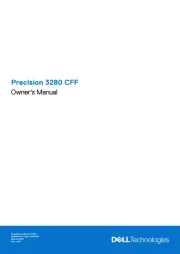
27 Januari 2025
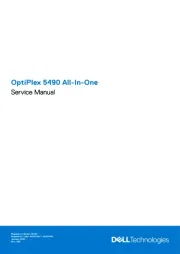
3 December 2024
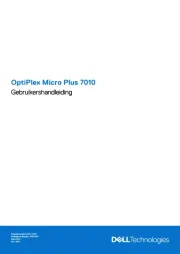
3 December 2024
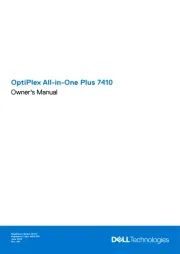
22 November 2024

8 Juli 2024

10 Juni 2024

28 Mei 2024

6 December 2023

29 November 2023
Handleiding Desktop
- ProDVX
- Smart Things
- Supermicro
- Trekstor
- Gigabyte
- Planar
- Toshiba
- Lenovo
- Packard Bell
- Intel
- Vorago
- Samsung
- Wehkamp
- Faytech
- Promethean
Nieuwste handleidingen voor Desktop

6 Augustus 2025

4 Augustus 2025

29 Juli 2025

29 Juli 2025

28 Juli 2025

28 Juli 2025

14 Juli 2025

17 Juni 2025

17 Juni 2025

17 Juni 2025